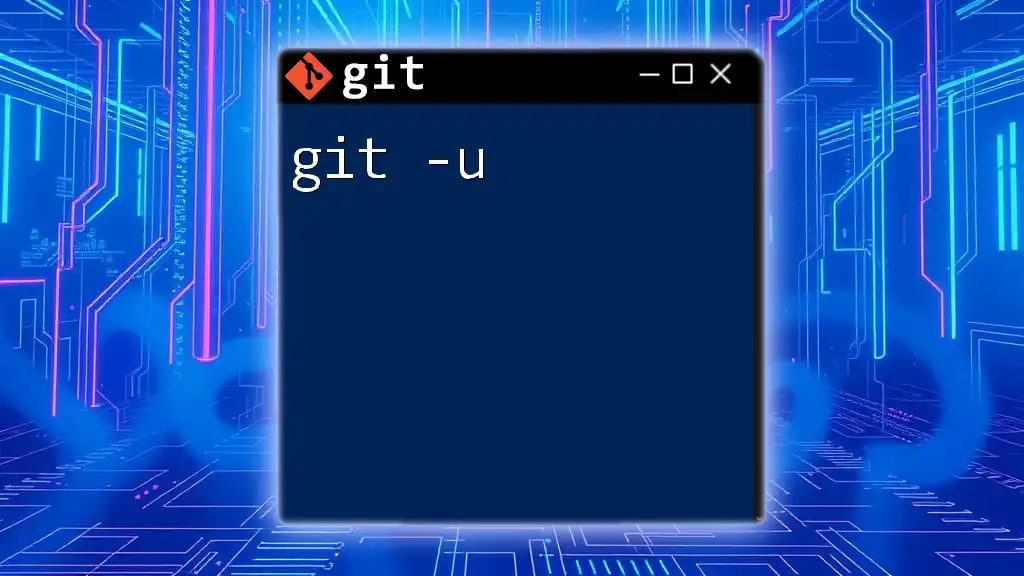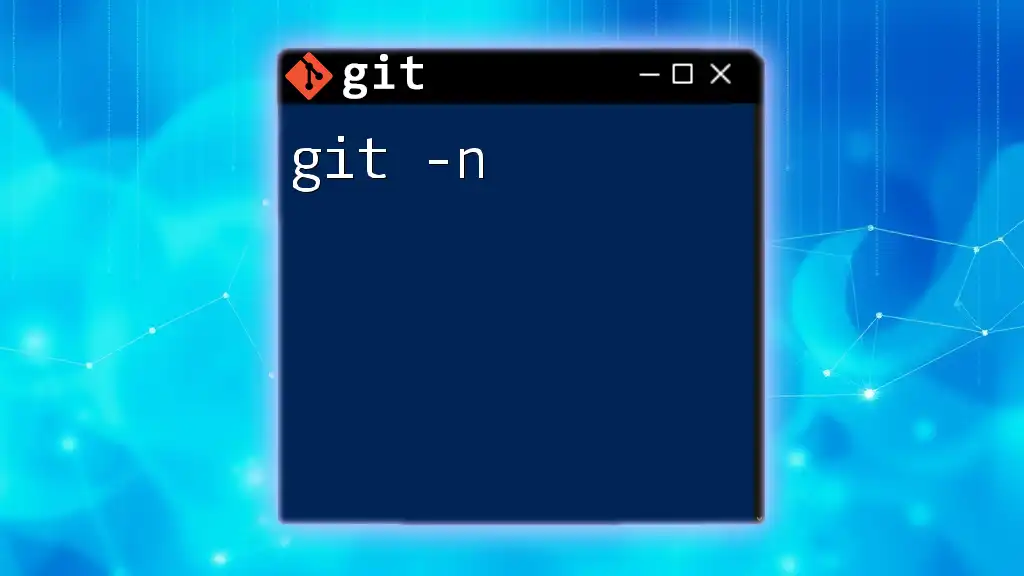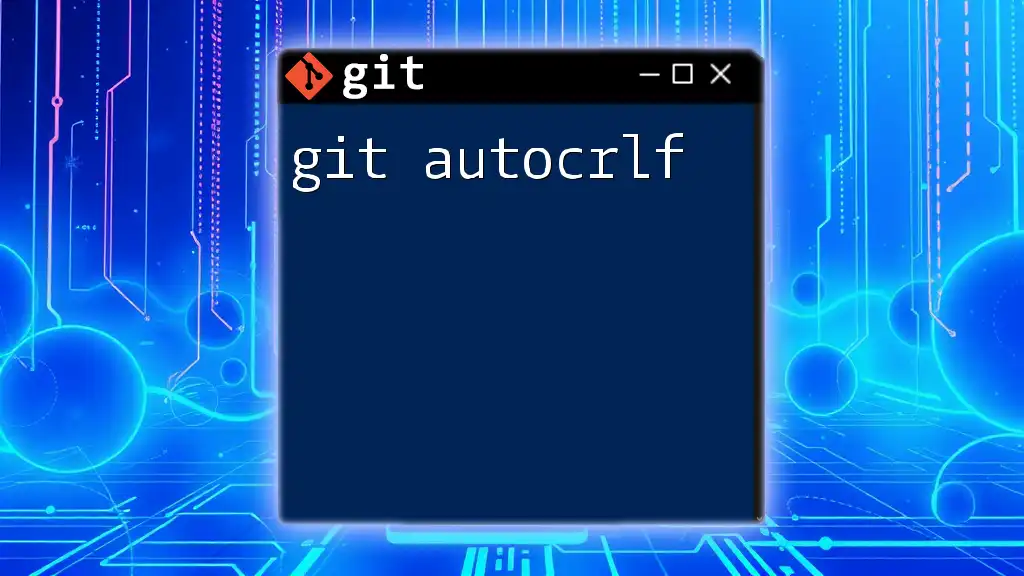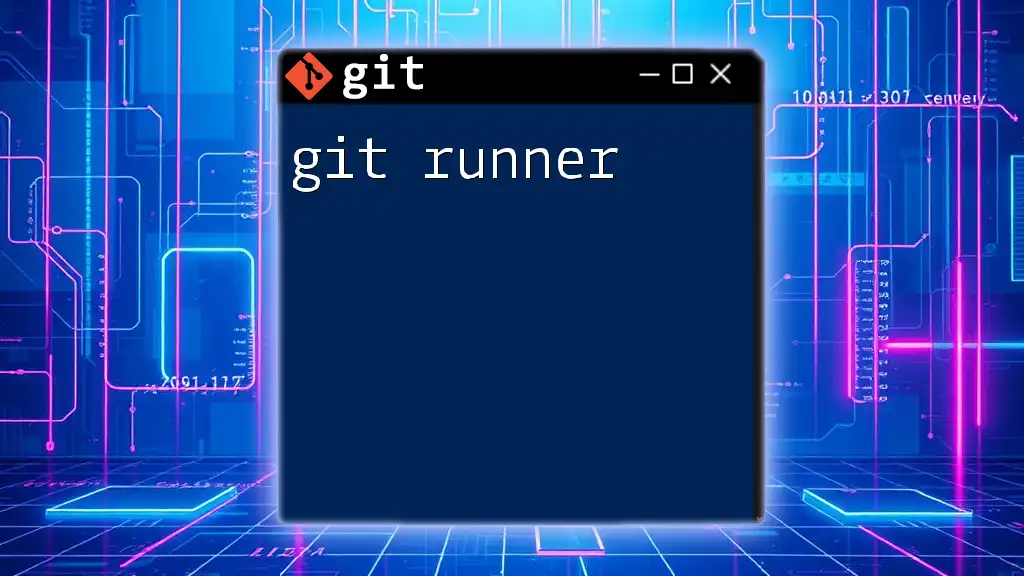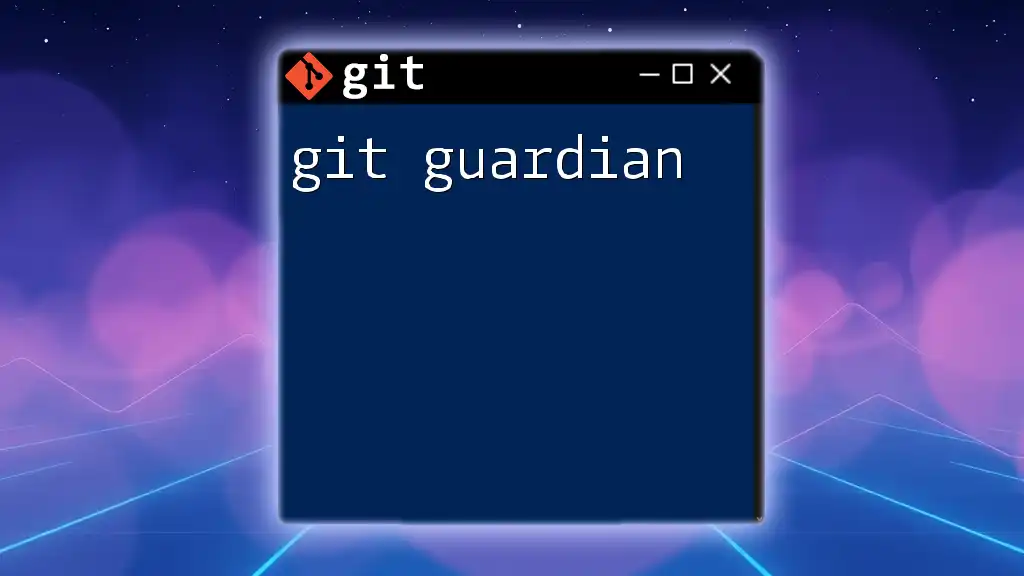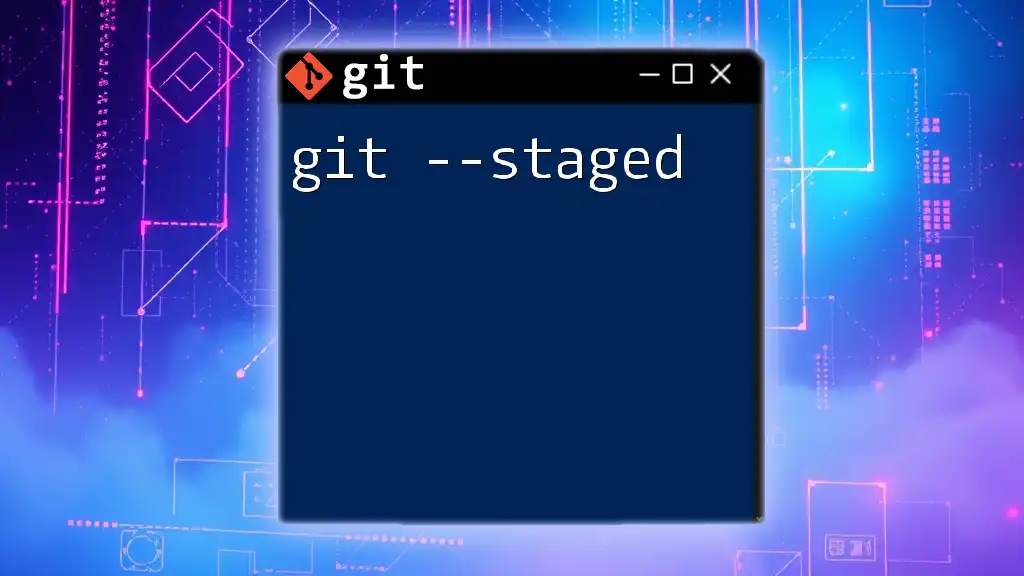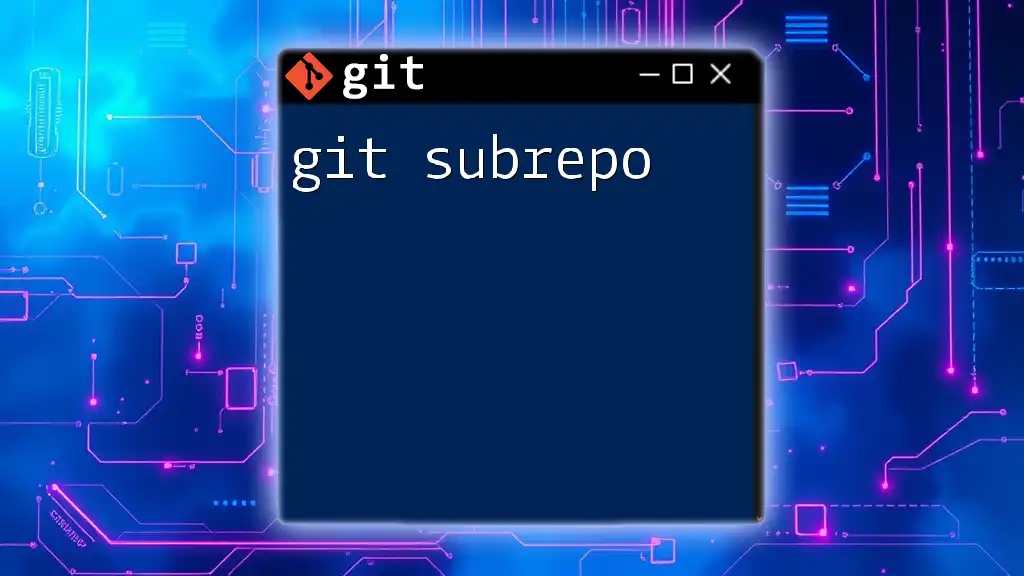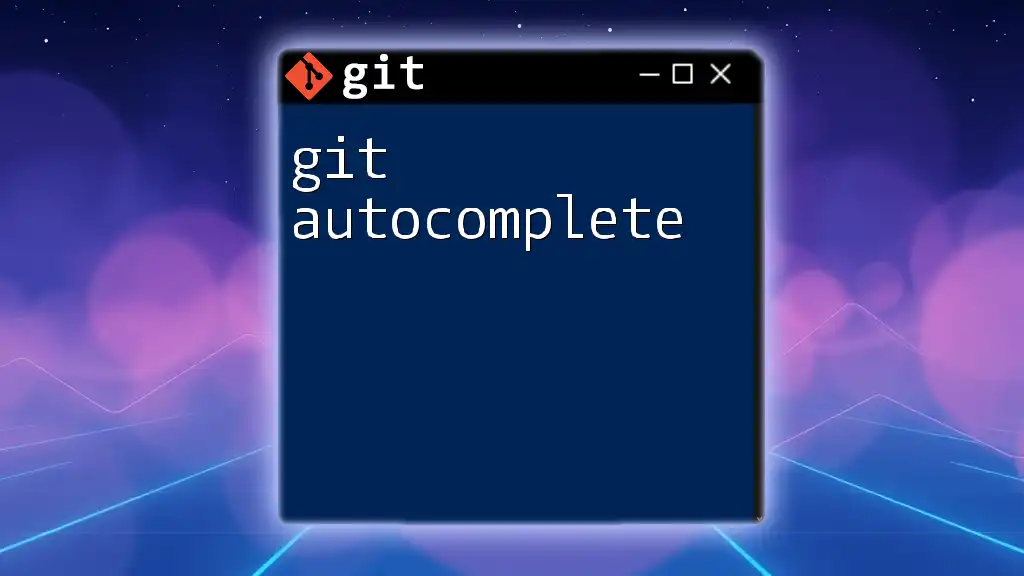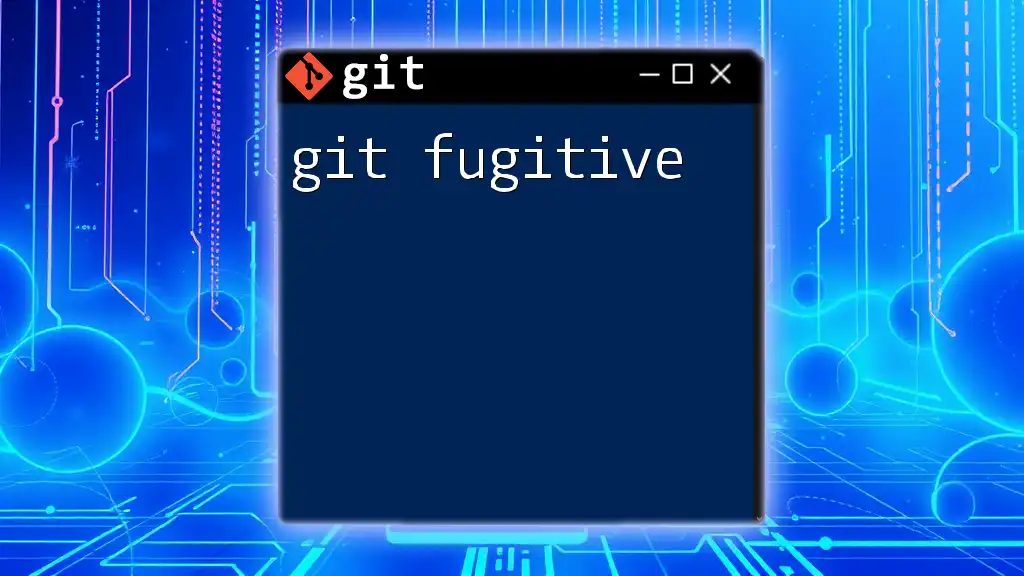The `-u` option in Git is commonly used with commands like `git push` to set the upstream branch for the current local branch, allowing for simplified future pushes.
git push -u origin main
What is Git?
Git is a powerful version control system that helps developers manage changes to their codebase. Whether you're working on a personal project or collaborating with a team, Git simplifies the process of tracking modifications, merging updates, and even reverting to previous states. By utilizing Git, developers can maintain a clean and organized codebase, ensuring smoother coordination within teams and minimizing conflicts.
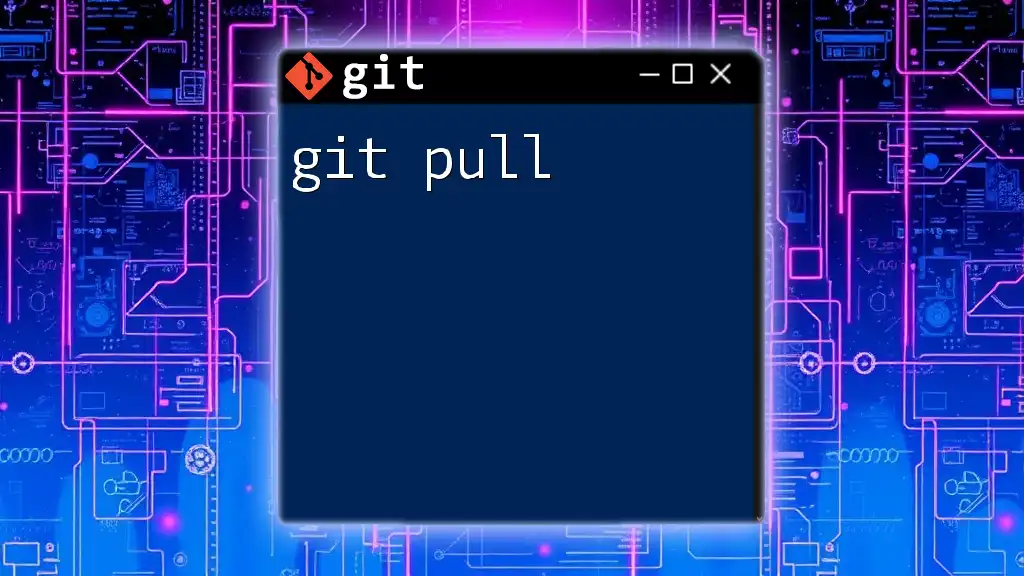
Understanding Command-Line Interface (CLI)
The command-line interface (CLI) is an essential tool for interacting with Git. While graphical user interfaces (GUIs) exist for Git, the CLI provides a more direct and powerful connection to the system. With commands executed through the terminal, developers gain granular control over their versioning tasks, enabling streamlined workflows that can boost productivity.

What Are Git Commands?
Git commands follow a structured format that typically includes the command keyword followed by options and arguments. For example, the command `git commit -m "message"` instructs Git to take a snapshot of the current state of the code with a specified commit message. Understanding the basics of Git commands is crucial for effectively navigating and utilizing Git.
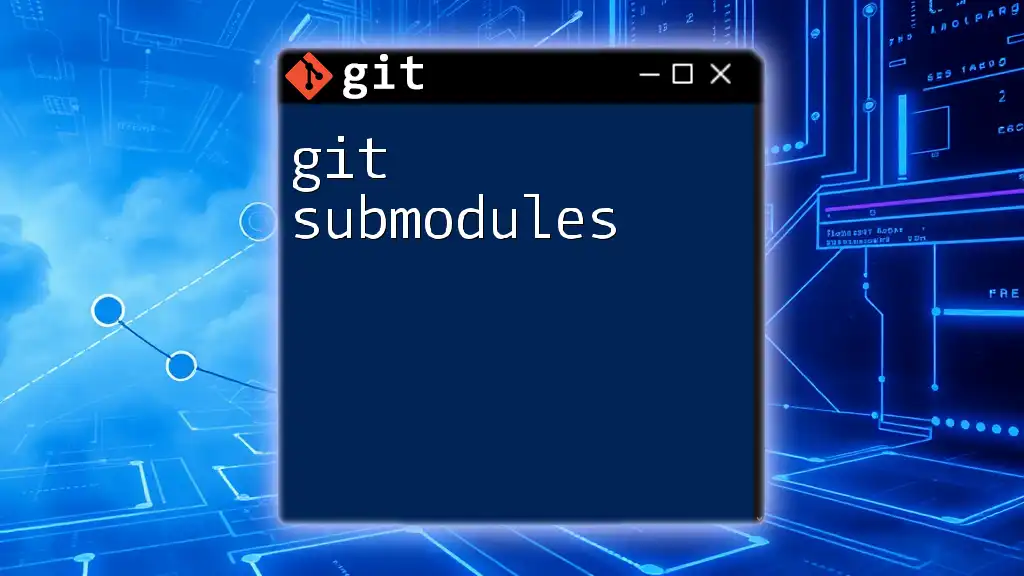
What Does `-u` Stand For?
The `-u` option in Git stands for `--set-upstream`. When used with commands like `git push`, it establishes a relationship between a local branch and a remote branch. This is particularly helpful for aligning the local branch with its corresponding remote counterpart, making future interactions smoother.
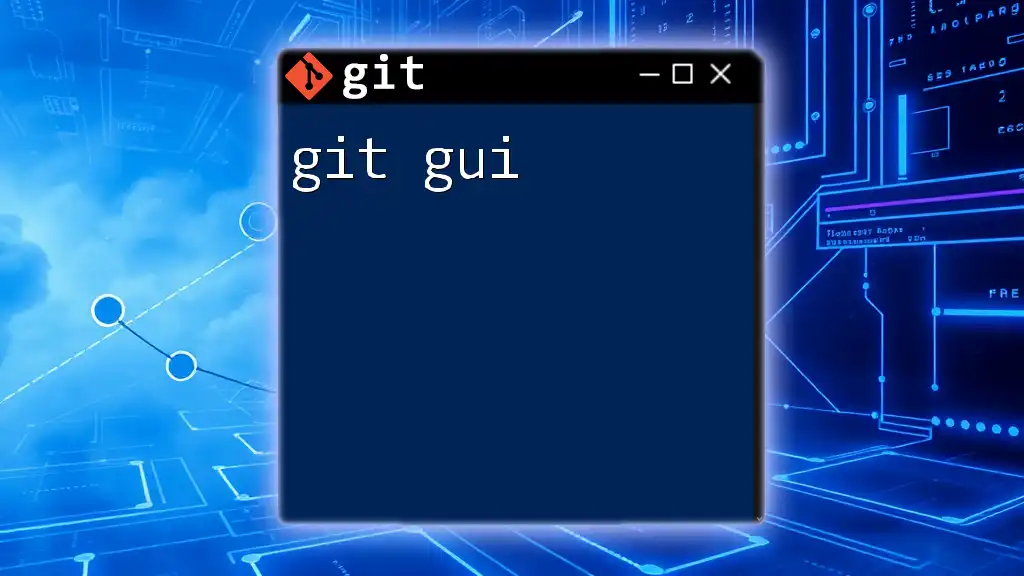
Why Use `-u`?
Using `-u` enables a clear connection between local and remote branches. By setting an upstream branch, you can simplify your command syntax for subsequent pushes and pulls. This means less typing and fewer chances for errors since Git will know which remote branch to interact with by default.

Basic Syntax of the Command
To push a local branch and set its upstream, the basic syntax is as follows:
git push -u <remote> <branch>
Replace `<remote>` with the name of your remote (commonly `origin`) and `<branch>` with the name of your local branch.
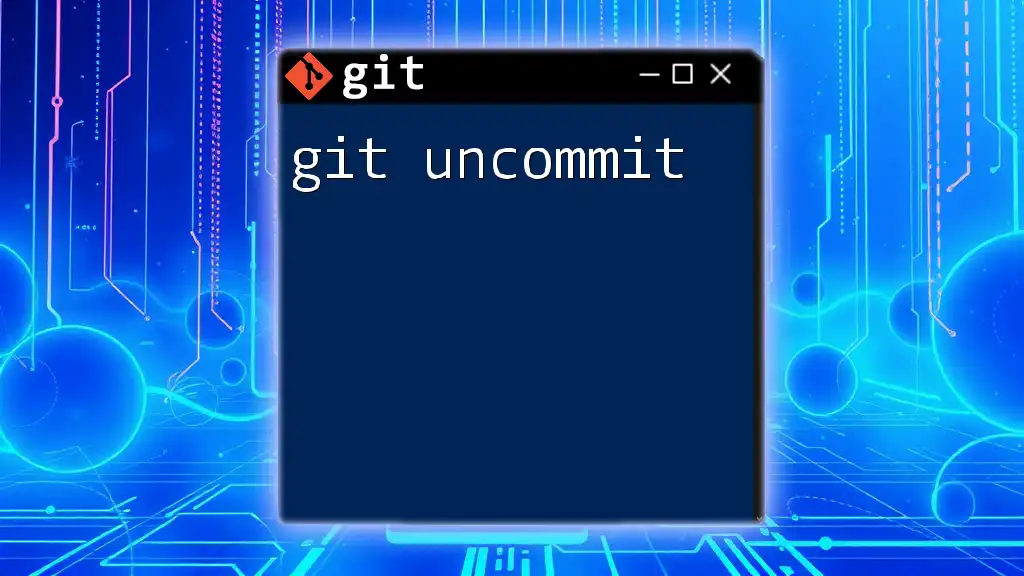
Example Scenario
Creating a New Branch
Here's how to create a new branch to work on a feature:
git checkout -b feature/new-feature
This command not only creates a new branch but also switches to it. With the new branch in place, you can begin developing your new feature.
Pushing a New Branch with Upstream Setting
After making your changes, when you’re ready to push this newly created branch to the remote repository, you can use the `-u` option.
git push -u origin feature/new-feature
Explanation
When you execute this command, you're not just uploading your changes; you're also establishing `feature/new-feature` as the upstream branch for your local branch. This means that on future pushes and pulls, Git will know to interact with `origin/feature/new-feature` automatically, saving you from repetitive command input.
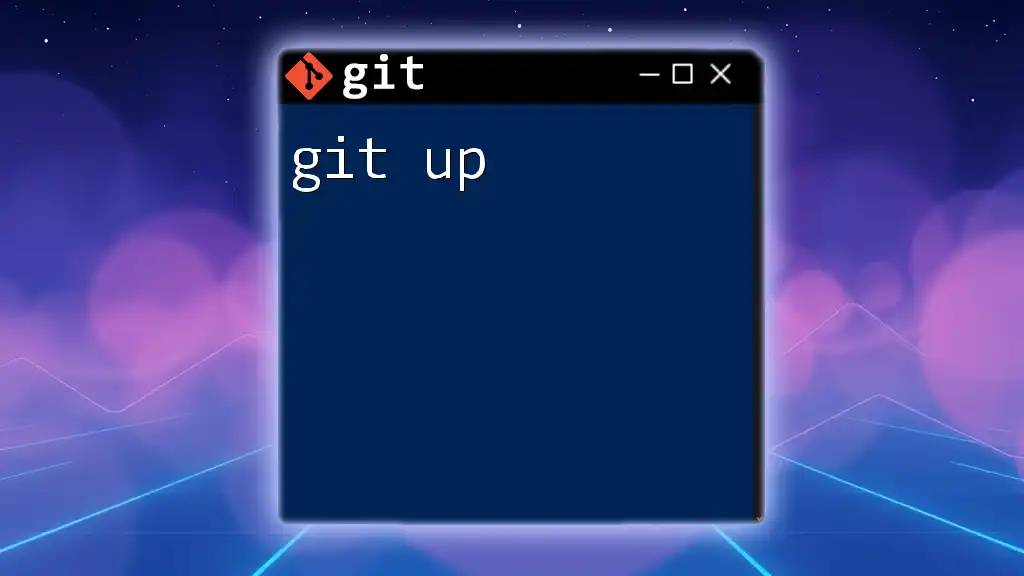
Pushing Without `-u`: What Happens?
If you attempt to push without setting the upstream branch, you can do so with the following command:
git push origin <branch>
However, each time you need to push or pull, you will have to specify the name of the remote and the branch explicitly. This can become tedious, especially if you work with multiple branches or need to make frequent updates to your remote repository.
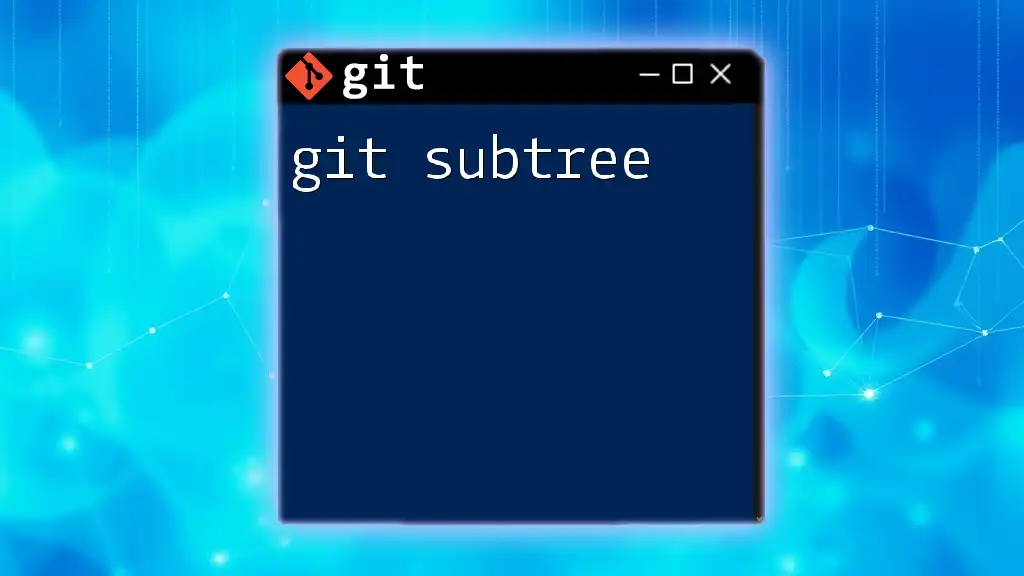
How to View Upstream Settings
Once you have set the upstream branch, you may want to check which branches are linked to their upstream counterparts. You can achieve this using the command:
git branch -vv
This command will list all your branches along with the upstream branches they track, displaying both local and remote branch names. It’s an excellent way to verify your setup and ensure everything is in order.
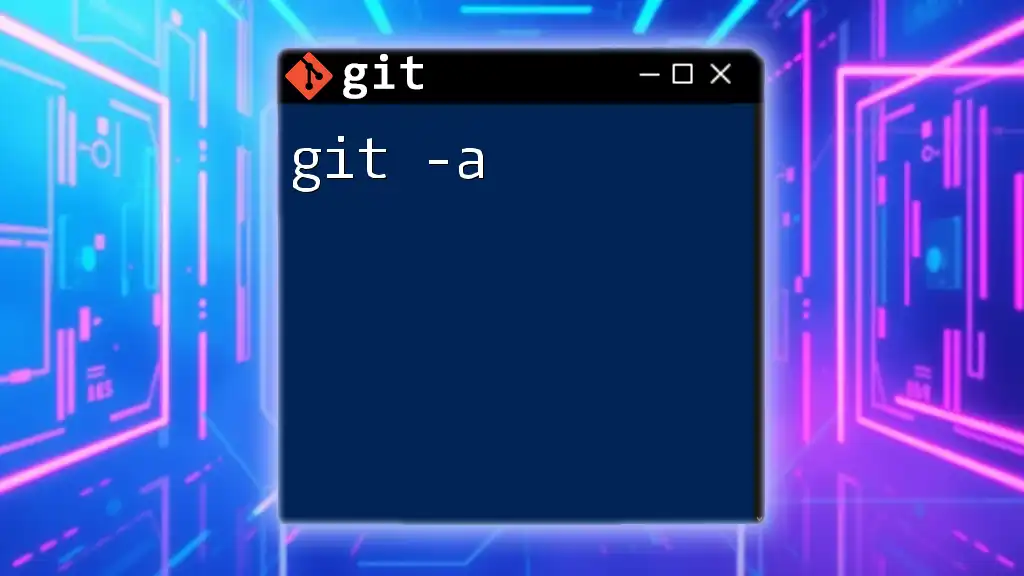
Troubleshooting Common Issues with `git -u`
Error Messages and Their Meanings
While using `git -u`, you might encounter errors such as "fatal: The upstream branch is gone." This typically occurs if the remote branch you’re trying to push to has been deleted or renamed. To resolve this, you can ensure that the remote branch exists or create a new one.
Resetting Upstream Branches
Sometimes you may need to change or remove the upstream branch for a local branch. You can do this using:
git branch --unset-upstream <branch>
This command will remove the upstream connection, allowing you to set a new one in the future with a different command.
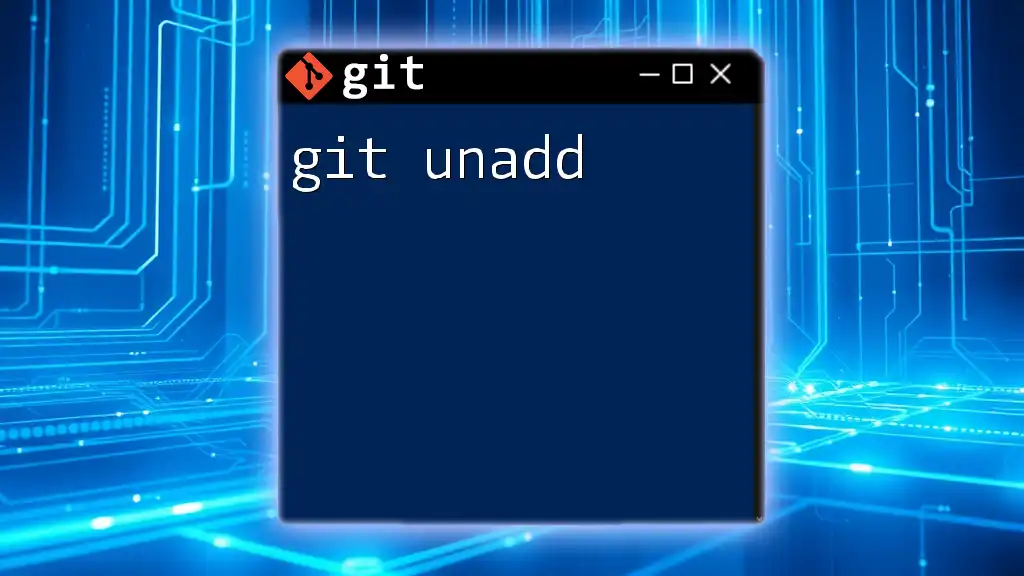
Combining `-u` with Other Commands
The `-u` option can also be effectively combined with other Git operations, such as merging or rebasing. When you're merging branches, knowing the upstream tracking can help manage conflicts more efficiently, allowing for smoother integration of changes across branches.

Collaborative Workflows
In team environments, maintaining clear communication about branching strategies is crucial. Using `git -u` ensures that each member of the team can work on branches and have confidence that their changes will be tracked accurately. This practice is essential in collaborative projects where multiple developers might be working simultaneously on different features.
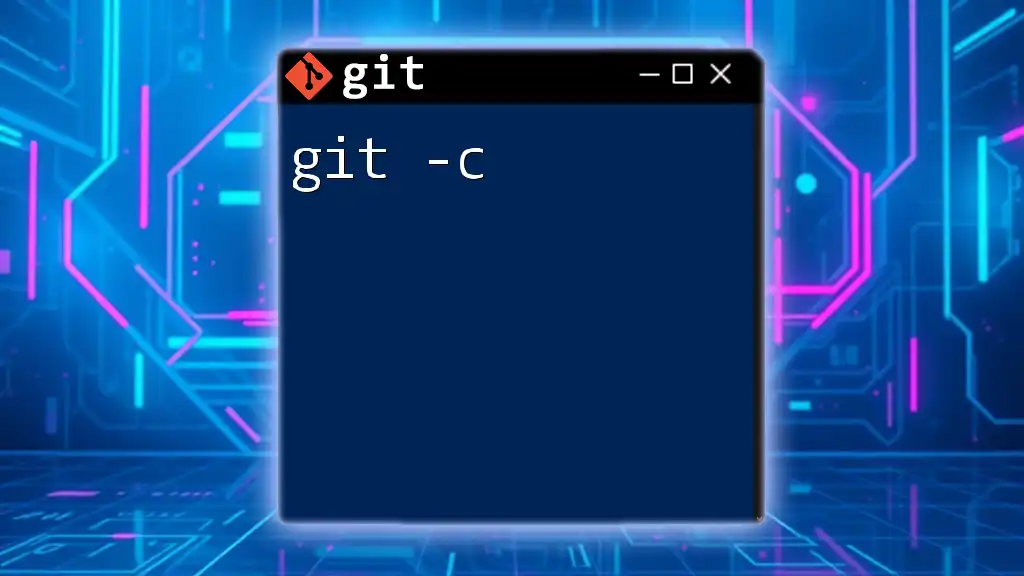
Best Practices for Using `git -u`
When to Set Upstream
As a general rule, it's advisable to use `-u` whenever you create a new branch and intend to push it to the remote repository. This practice not only saves you time but also reduces the potential for errors in future Git operations.
Documentation and Consistency
In collaborative environments, maintaining clear documentation of branch names and their purposes is critical. Utilize Git’s upstream tracking to establish a consistent branching strategy, and encourage team members to follow the conventions you set. This consistency fosters better collaboration and helps prevent conflicts down the line.
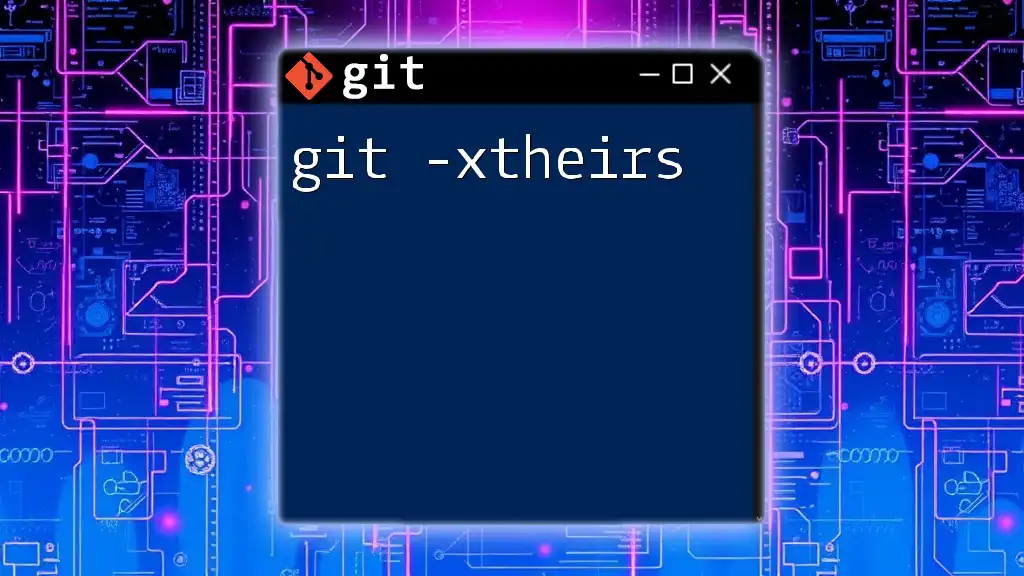
Conclusion
The `git -u` command is an invaluable tool for developers aiming to streamline their workflows when managing branches and interactions with remote repositories. By setting upstream branches early in your Git usage, you'll ensure a more efficient and less error-prone experience. Engage with more Git commands to further enhance your development process, and remember, mastering Git is an ongoing journey toward becoming a more effective developer.
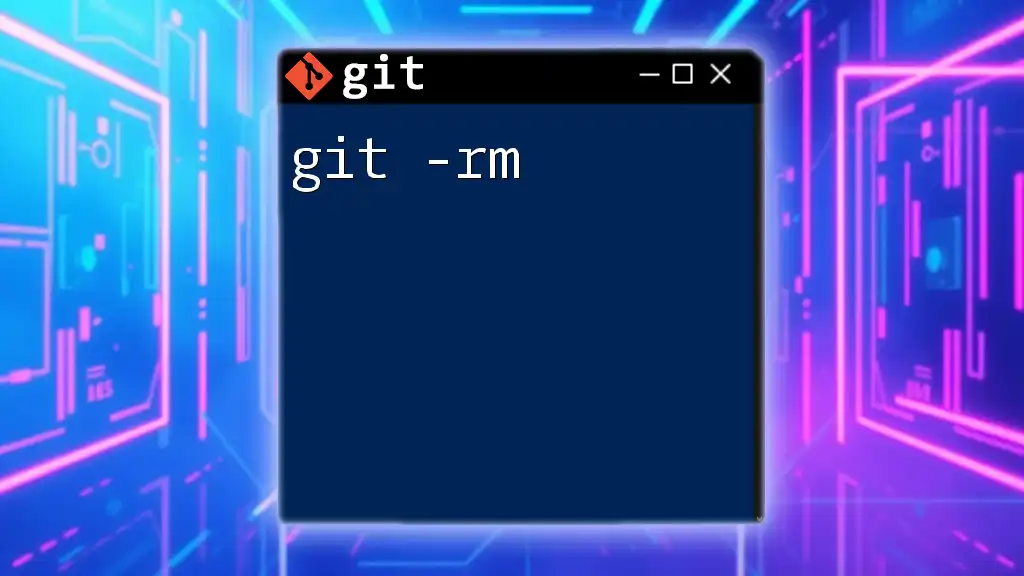
Additional Resources
For further learning, check out more in-depth tutorials and Git documentation. Engaging with the Git community through forums and discussion platforms will also provide invaluable insights and experiences to share.