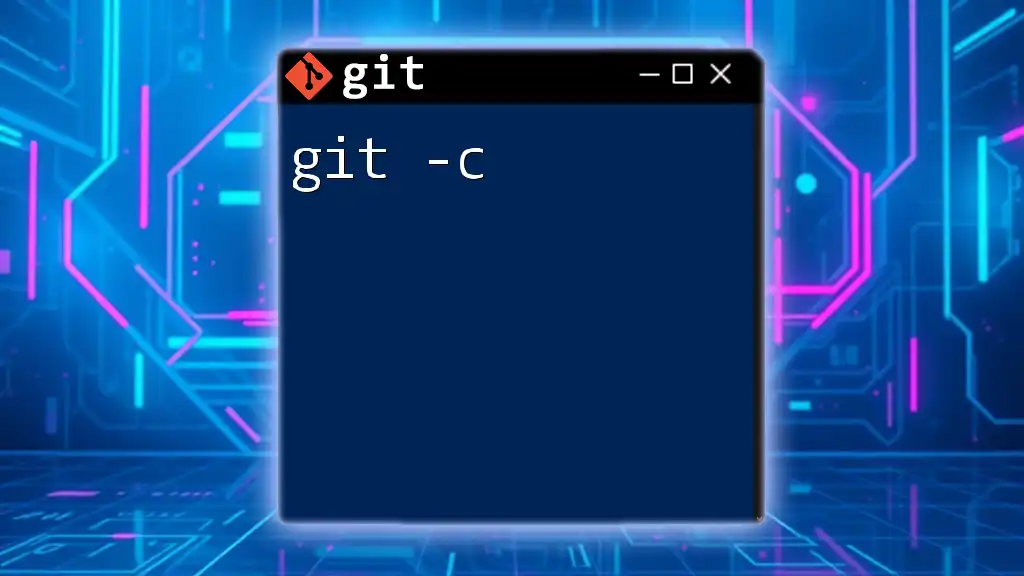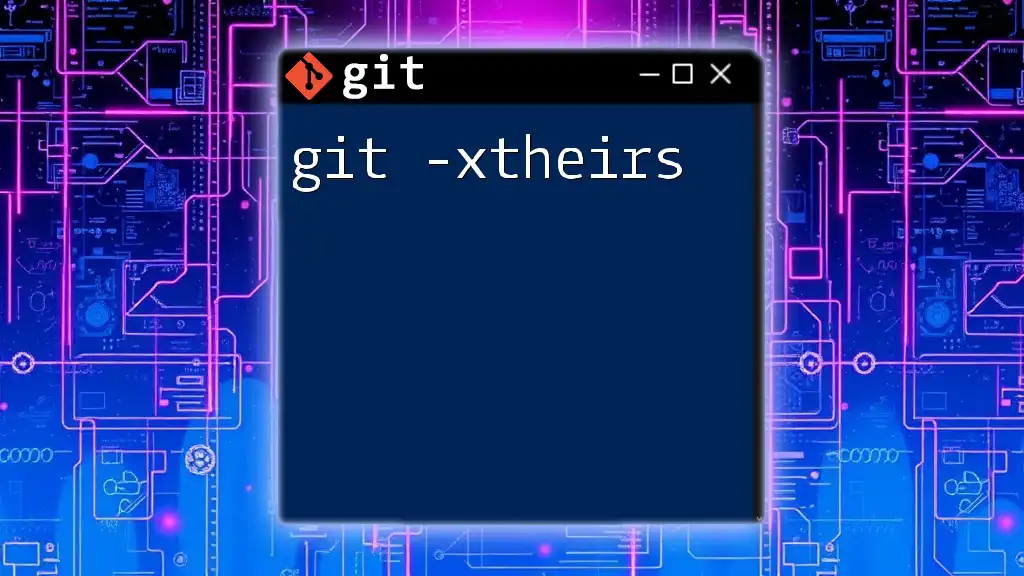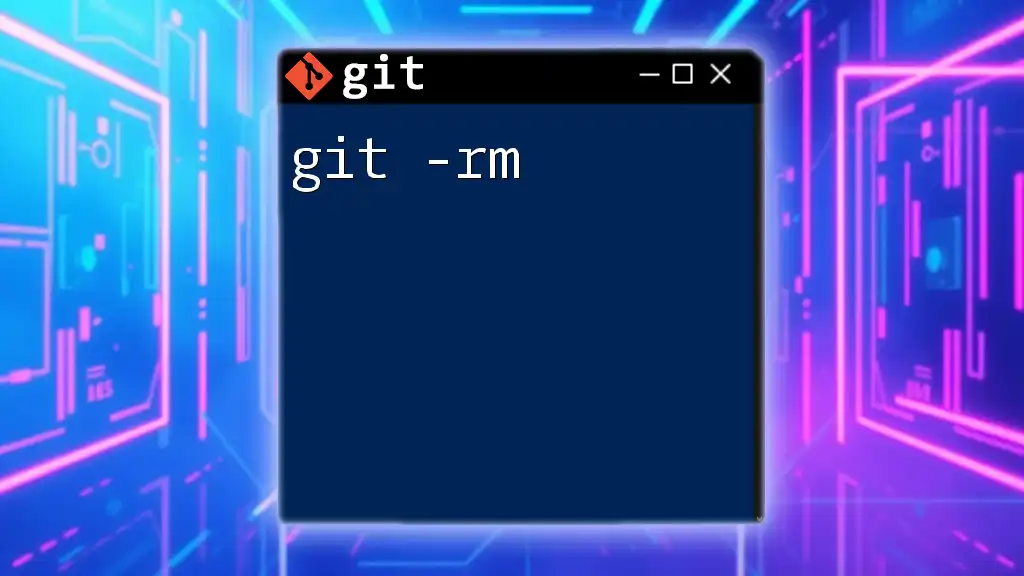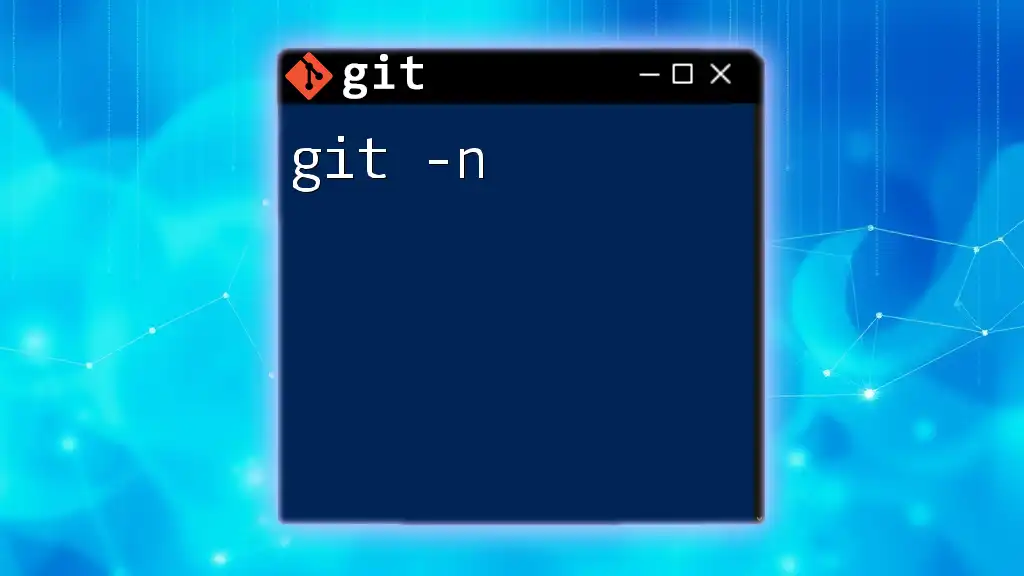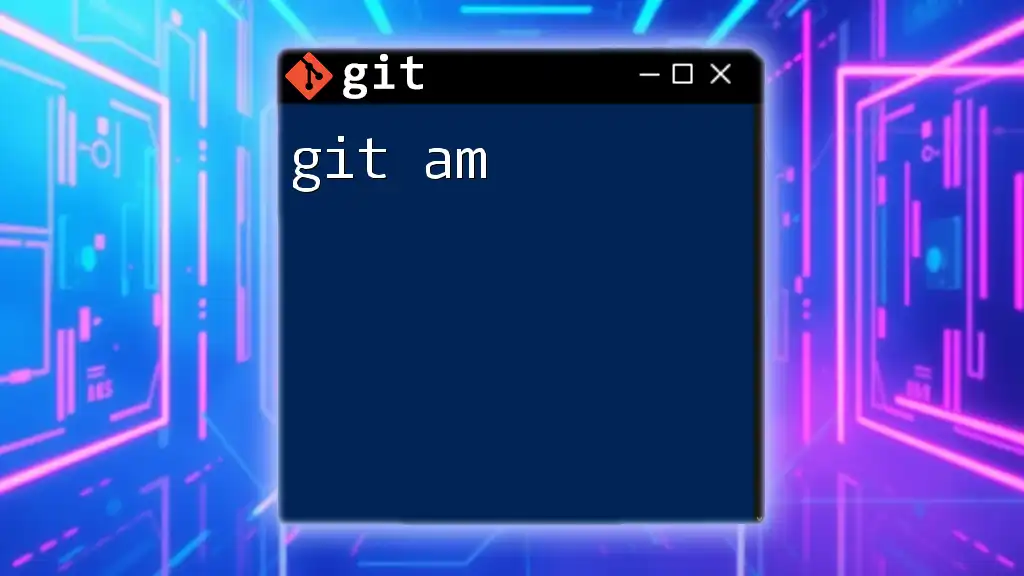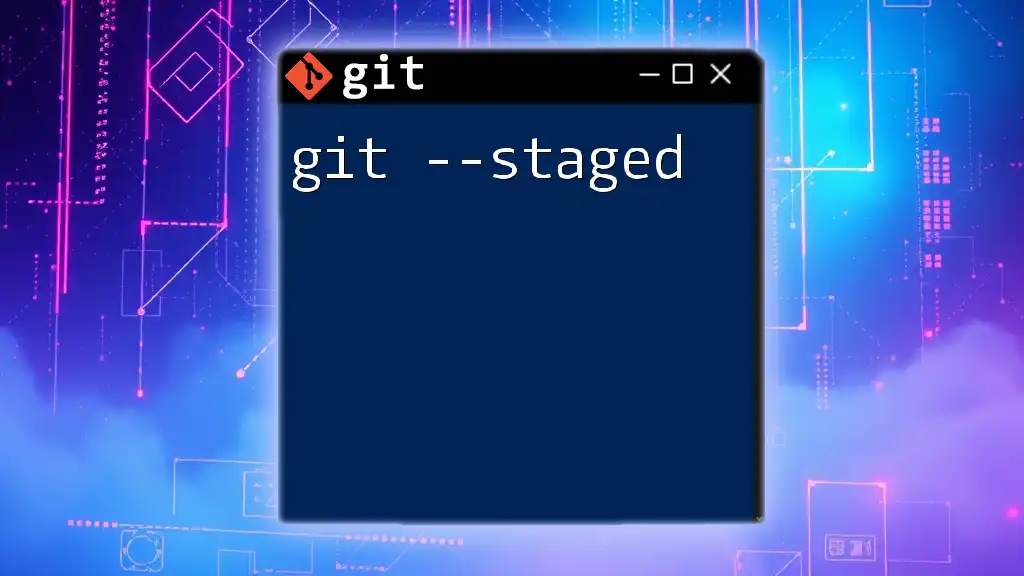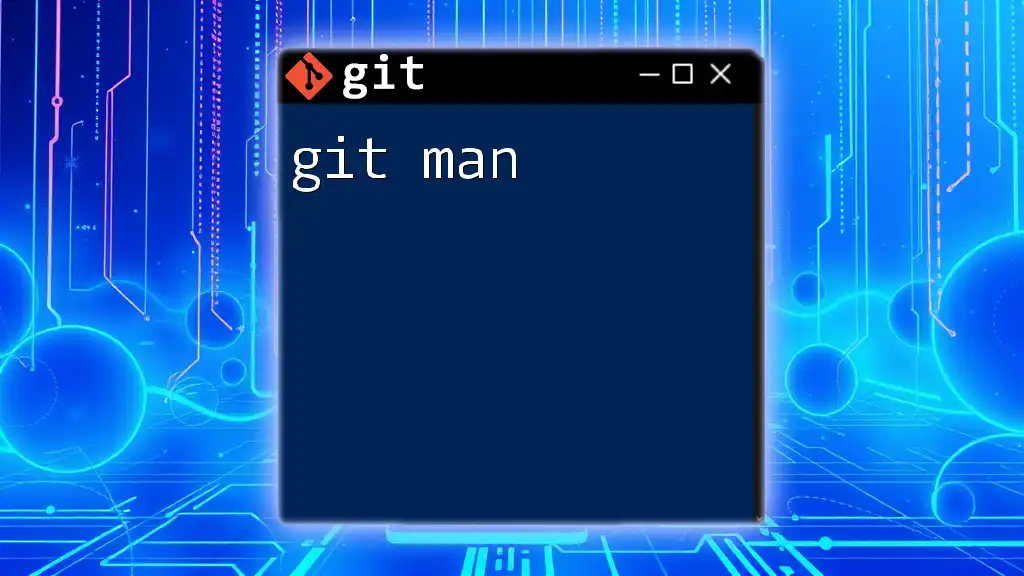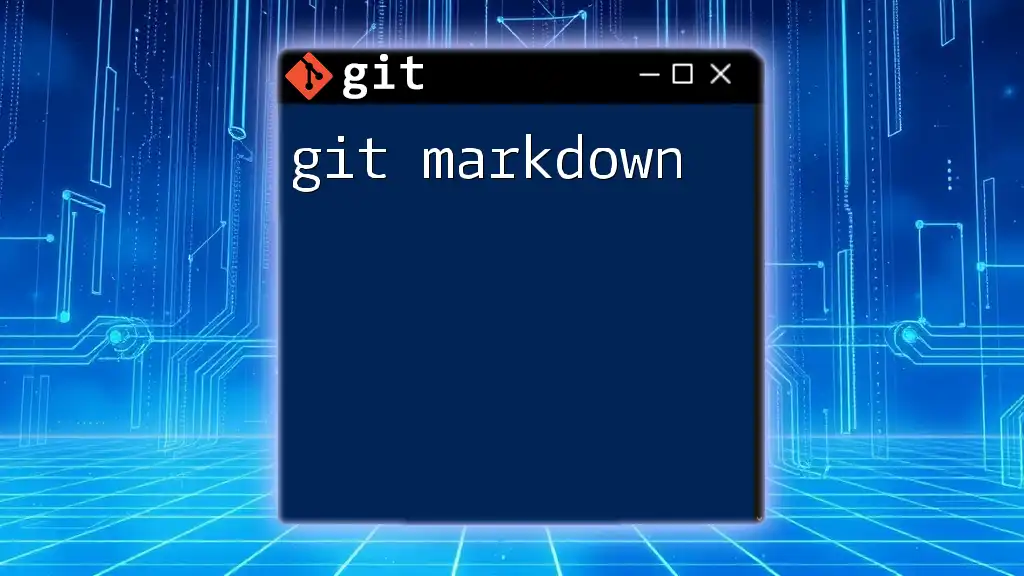The `-m` flag in Git is used with the `commit` command to specify a commit message directly in the command line, allowing for a concise way to document changes without opening the default text editor.
Here’s an example of how to use it:
git commit -m "Initial commit"
What is Git -m?
The `-m` option in Git is essential for providing a commit message when recording changes in your repository. A commit message is a brief description of what changes you made in your codebase. Using `-m` directly in your command allows you to specify a message inline, making the commit process more efficient.
Effective commit messages help maintain a clear project history. They not only describe the purpose of changes but also assist team members and future contributors in understanding the project's evolution.
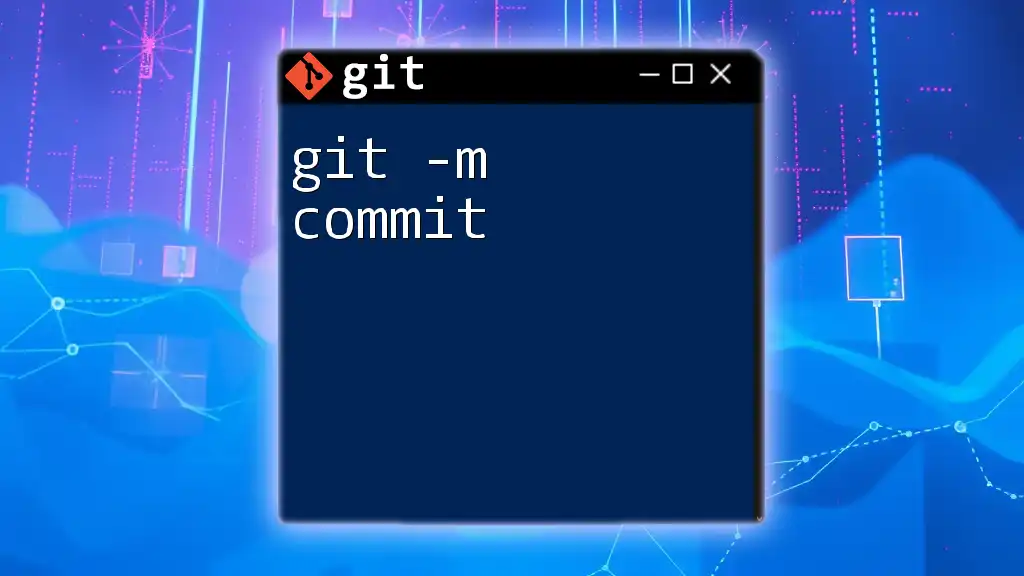
How to Use Git -m
Initial Setup
Before using `git -m`, you need to have a Git repository set up. Basic git commands you should be familiar with include:
- `git init`: Initializes a new Git repository.
- `git add <filename>`: Stages specific files for commit.
- `git add .`: Stages all modifications in the current directory.
Syntax of the Git -m Command
The syntax for using the `-m` option with the `git commit` command is:
git commit -m "<your commit message>"
This command commits your staged changes and attaches the message you provide within the quotation marks. It's important to ensure that your message clearly conveys the essence of the changes.
Examples of Using Git -m
Example 1: Simple Commit Message
git commit -m "Initial commit"
In this example, “Initial commit” serves as the first message in the history of your project. It's straightforward and effectively describes that you are establishing the repository.
Example 2: Descriptive Commit Message
git commit -m "Fix bug in user authentication process"
This message is more descriptive and helps team members understand the specific issue addressed. It emphasizes the importance of providing context, especially in collaborative environments where multiple contributors make changes concurrently.
Example 3: Using Quotes for Multi-Word Messages
git commit -m "Update README to include installation instructions"
When crafting a message that consists of multiple words, it’s crucial to use quotes. This ensures that the command interpreter recognizes the entire phrase as a single argument. Clearly articulated messages enhance the clarity and readability of the Git history.
Best Practices for Writing Commit Messages with -m
Clarity and conciseness are vital when writing commit messages. Here are some tips to enhance their effectiveness:
- Use the imperative mood: Phrase your messages as commands, e.g., “Fix bug” instead of “Fixed bug.” This approach reflects what the commit does rather than what you did.
- Be descriptive and specific: Instead of vague messages like “Updated stuff,” opt for clearer descriptions like “Improve performance of data processing algorithm.”
- Avoid jargon: Use language and terms that all team members can understand, preventing unnecessary confusion.

Common Mistakes When Using Git -m
Overly Short Commit Messages
Vague commit messages such as "Changes made" are detrimental as they do not provide adequate information about the nature of the changes. When others view the commit history, they won’t understand the significance of the changes, leading to confusion.
Using Misleading Commit Messages
Being honest in your commit messages is crucial. Misleading messages, such as stating "Fixed all bugs" when only one was tackled, can create false assumptions about the project's state. Truthful messaging helps maintain integrity and clarity for the development team.
Forgetting to Use -m and Opening the Editor
When you forget to add the `-m` option, your Git editor will open automatically, prompting you to enter a commit message.
git commit
While this is acceptable, in scenarios where you require speed or efficiency, always remember to use `-m` to streamline your workflow.
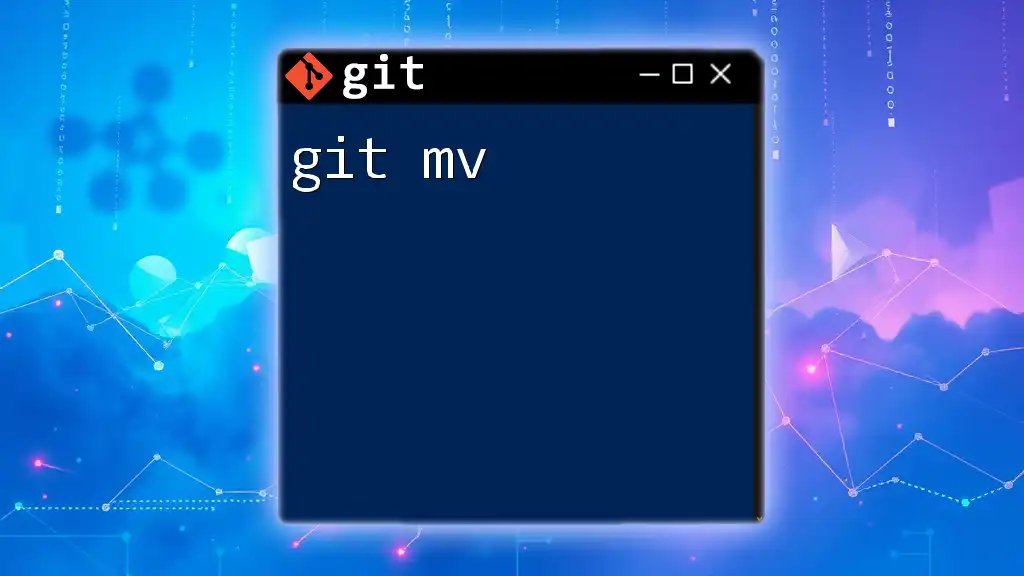
Advanced Techniques with Git -m
Combining -m with Other Options
You can combine `git -m` with other options such as `-a`, allowing you to stage and commit changes in one command:
git commit -am "Update styles and layout"
This command stages all modified files and commits them, simplifying the process when you want to commit changes quickly.
Using Multiple -m Options
Another feature of Git allows you to include multiple messages in a single commit. Using multiple `-m` options is beneficial when you want to highlight various aspects of your changes:
git commit -m "Refactor code" -m "Improved performance"
This practice can help compartmentalize messages, but ensure clarity and relevance in each description to avoid confusion.
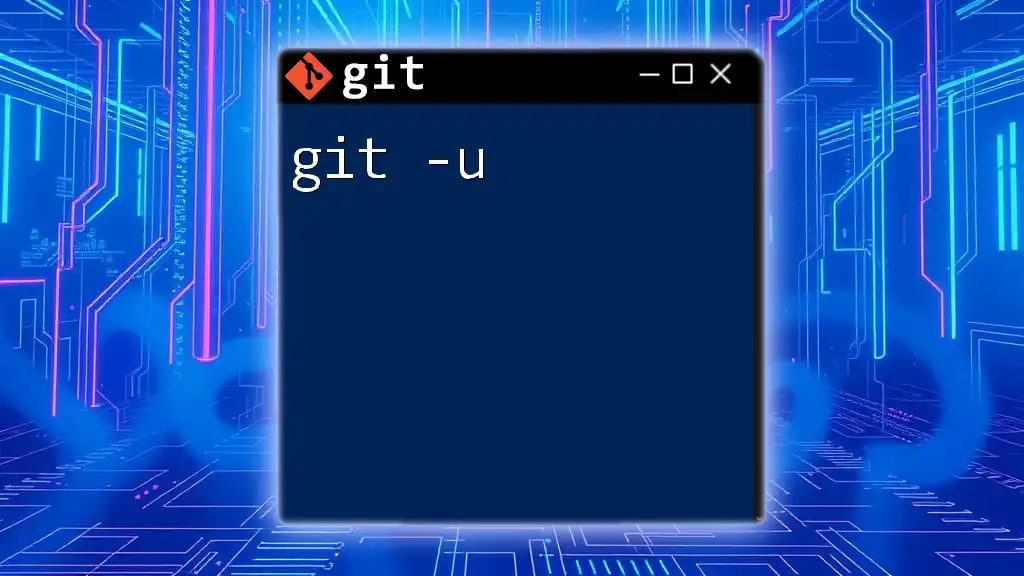
Conclusion
The `git -m` command is a powerful tool for enhancing your commit process. By enabling you to provide inline commit messages, it promotes efficiency. Practicing the art of writing effective commit messages ensures a productive workflow in both solo and team environments.
As you become familiar with the practices and nuances of `git -m`, you’ll contribute to a more understandable and navigable commit history. Commit wisely!
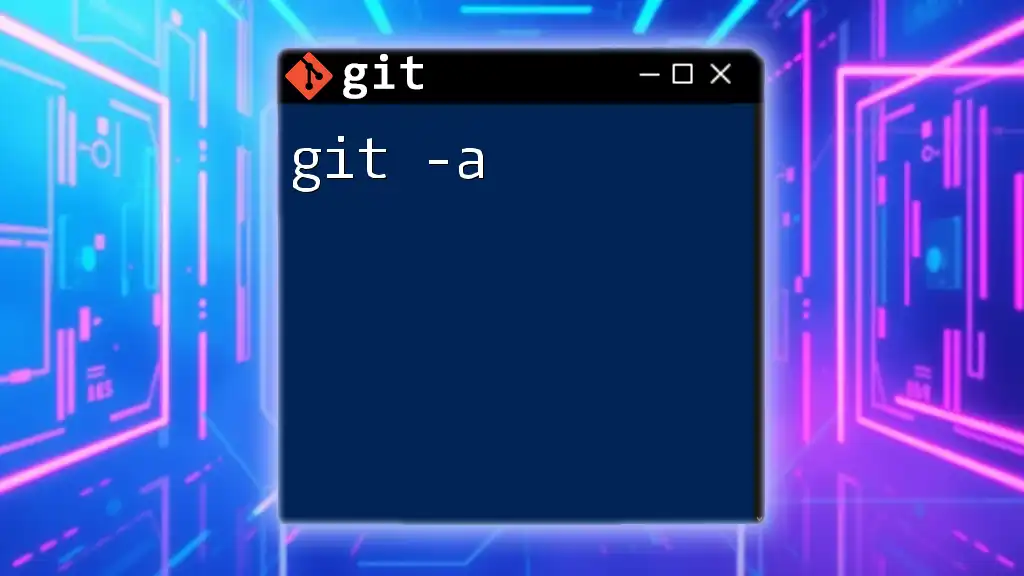
Additional Resources
For further exploration, check out Git’s official documentation and recommended readings on improving your commit message conventions. By doing so, you invest not only in your skills but in the collective success of your projects.