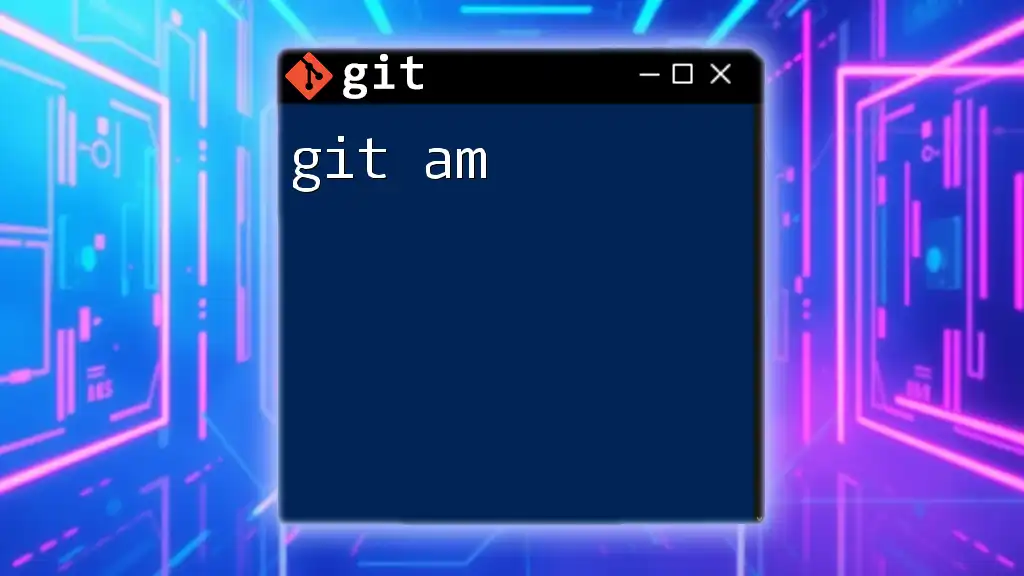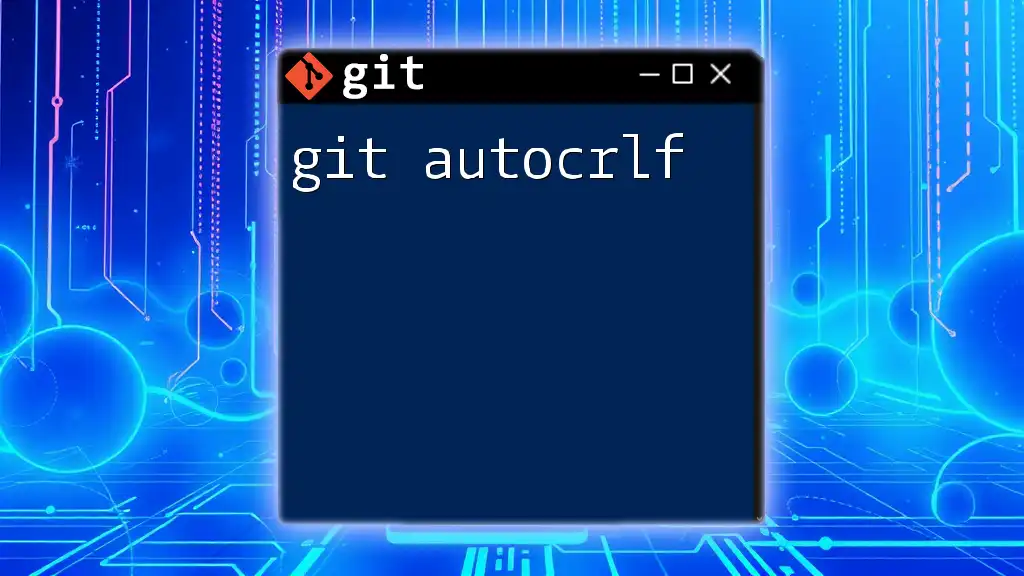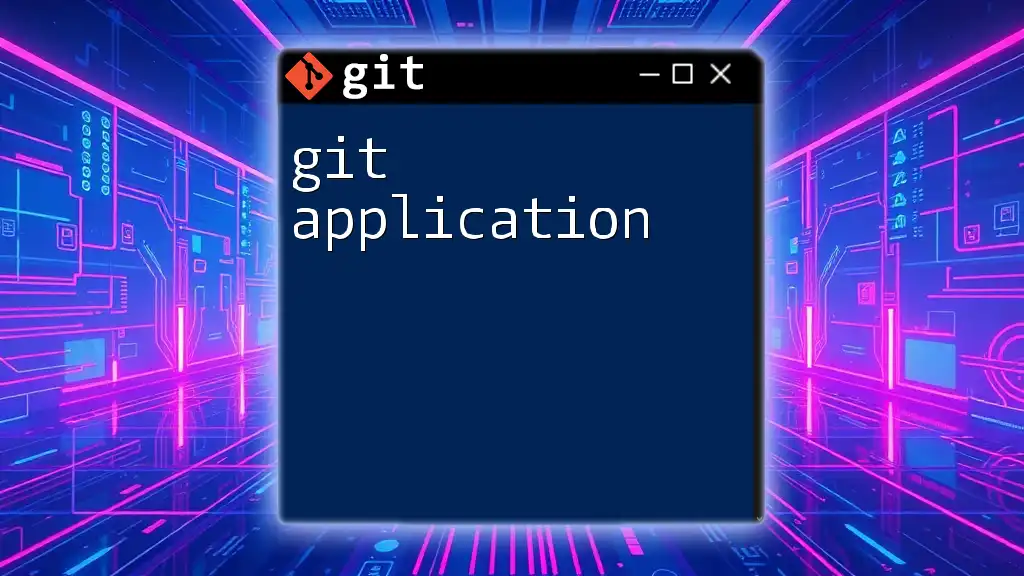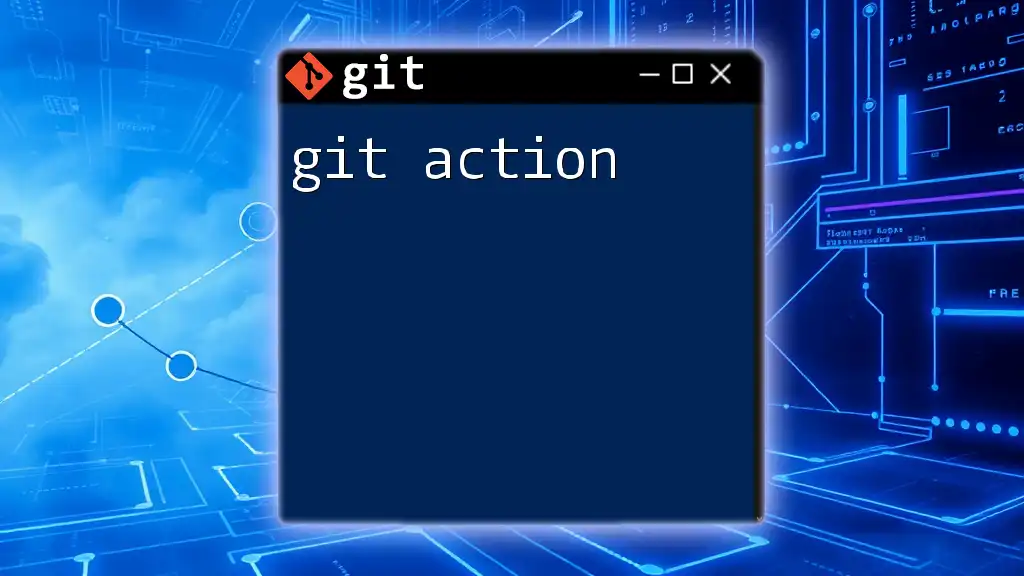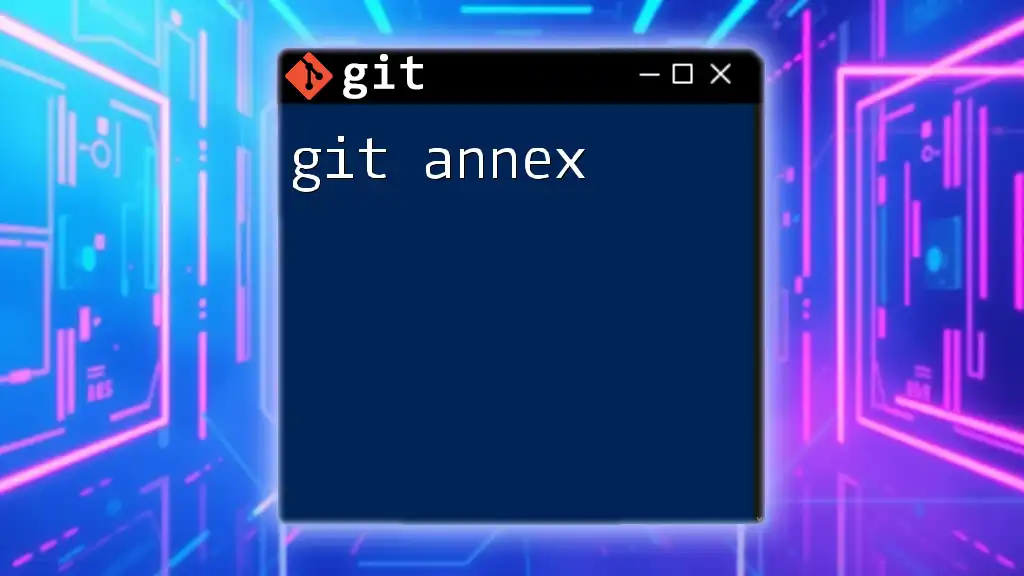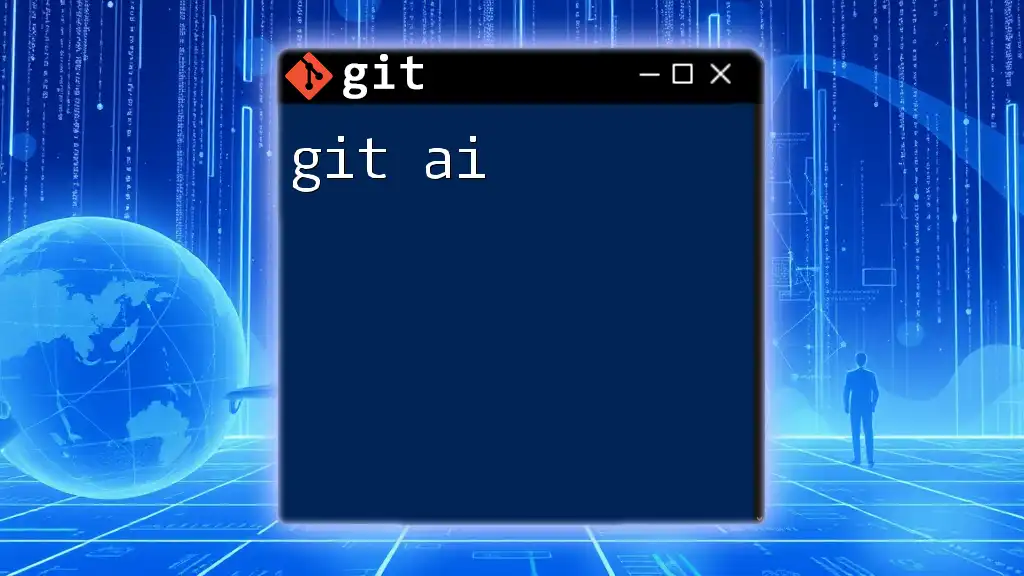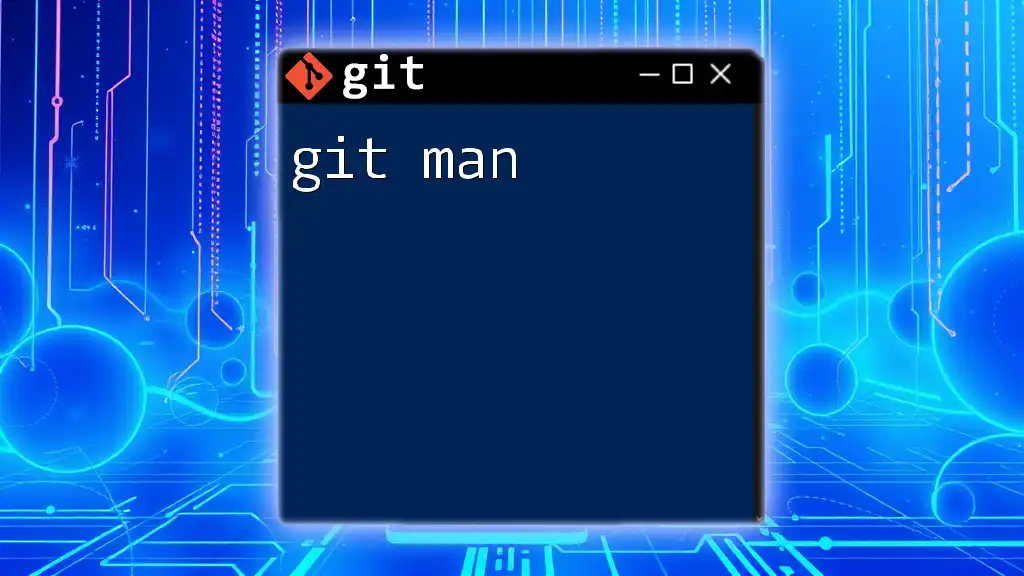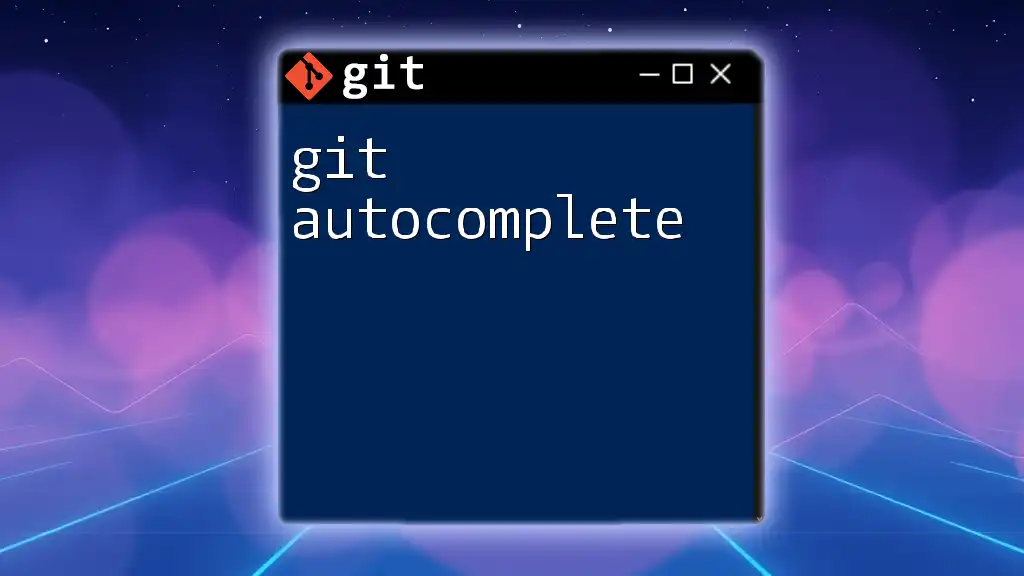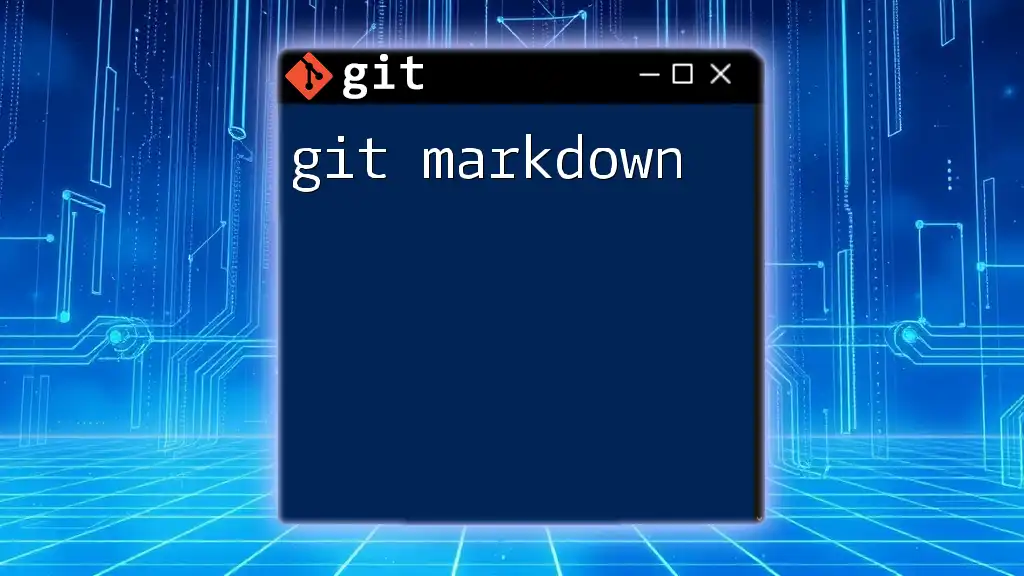The `git am` command is used to apply patches from a mailbox in the form of emailed commits, which can be helpful for integrating changes from contributors who send their updates in email format.
git am < patch-file
What is `git am`?
`git am` is a powerful command in Git that allows you to apply patches to your repository. It processes patch files, typically generated by `git format-patch`, and converts them into proper commits in your Git history. This is especially useful when you receive patches via email or from a colleague that you want to integrate into your project seamlessly.
Using `git am` is particularly advantageous when multiple commits are involved, as it maintains commit metadata like authorship and commit messages. Understanding how to effectively use this command can greatly enhance your workflow, particularly in collaborative and open-source environments.
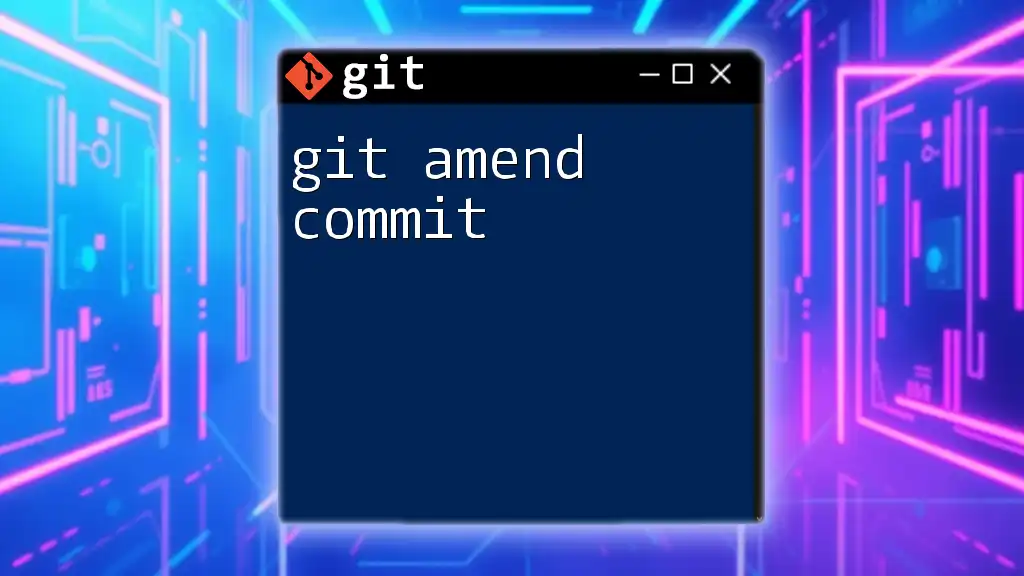
How `git am` Works
Underlying Mechanism
When a patch file is created with `git format-patch`, it contains the differences between two commits, along with metadata about the commit such as the author and the date. `git am` takes these patch files and applies the changes to your current branch, creating new commits as specified in the patch.
Comparison with Other Commands
While there are several commands for applying changes in Git, `git am` stands out for its ability to apply a series of patches while preserving commit history. Here’s how it compares with other important commands:
- `git apply` applies changes specified in a patch file directly to the working directory but does not create commits. This is useful if you want to review changes before committing them.
- `git cherry-pick` allows you to apply specific commits from another branch but does not use patch files by default. This is handy for selecting individual changes but may not be ideal for entire patch series.
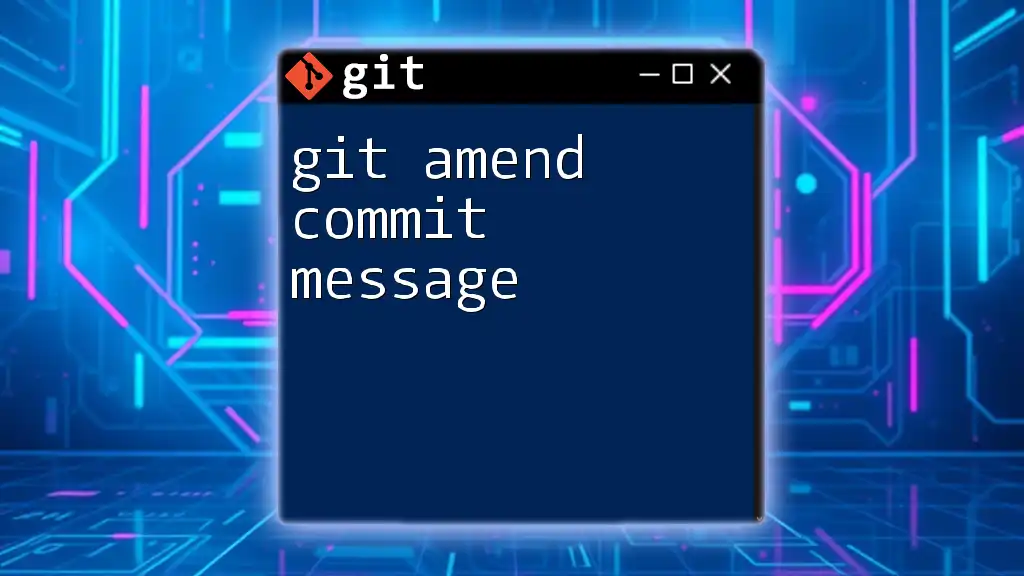
Prerequisites for Using `git am`
Git Installation
Before you can use `git am`, you must have Git installed on your system. You can download Git from [the official Git website](https://git-scm.com/downloads) and follow the installation instructions for your operating system.
Understanding Patch Files
You need to be familiar with patch files and how to create them. This is essential since `git am` works directly with these files. To create a patch file, use the following command:
git format-patch <commit_range>
Replace `<commit_range>` with the commits you want to include in the patch. For instance, if you want to create patches for the last three commits, you would use:
git format-patch -3
This command generates one patch file per commit, which can then be applied using `git am`.
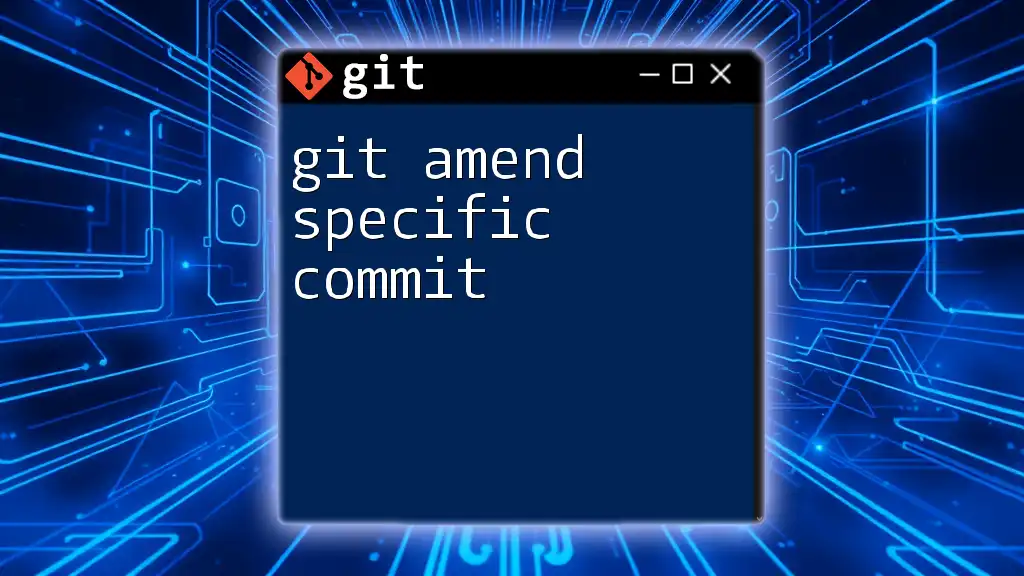
Basic Syntax of `git am`
Command Structure
The basic syntax for using `git am` is:
git am [options] <mbox>
Here, `<mbox>` represents the file containing your patches. You can specify a single patch file or a directory containing multiple patch files.
Options Overview
Several options enhance the functionality of `git am`, making it more flexible:
- `--signoff`: Adds a "Signed-off-by" line to the commit message, which is useful for contributing to projects that require this.
- `--3way`: Attempts a three-way merge. If the patch does not apply cleanly, it will try to resolve conflicts automatically.
- `--skip`: Skips applying a patch in the event of a conflict, helping you to maintain focus on other patches.
- `--abort`: Used to stop the process and revert any changes made during the application of patches if you encounter issues or errors.

Applying Patches with `git am`
Step-by-Step Guide
Applying a patch with `git am` is straightforward. For example, to apply a single patch, you would run:
git am < patchfile
This command will read the specified patch file and attempt to apply it as a new commit.
To apply multiple patches located in the same directory, use the wildcard syntax:
git am *.patch
Practical Scenario
Imagine you received a set of patches from a contributor. To apply their changes, you would:
- Save the patches to your local machine.
- Navigate to your Git repository.
- Run `git am *.patch`.
This will sequentially apply all patches as individual commits and maintain the authorship and commit messages provided in the patch files.
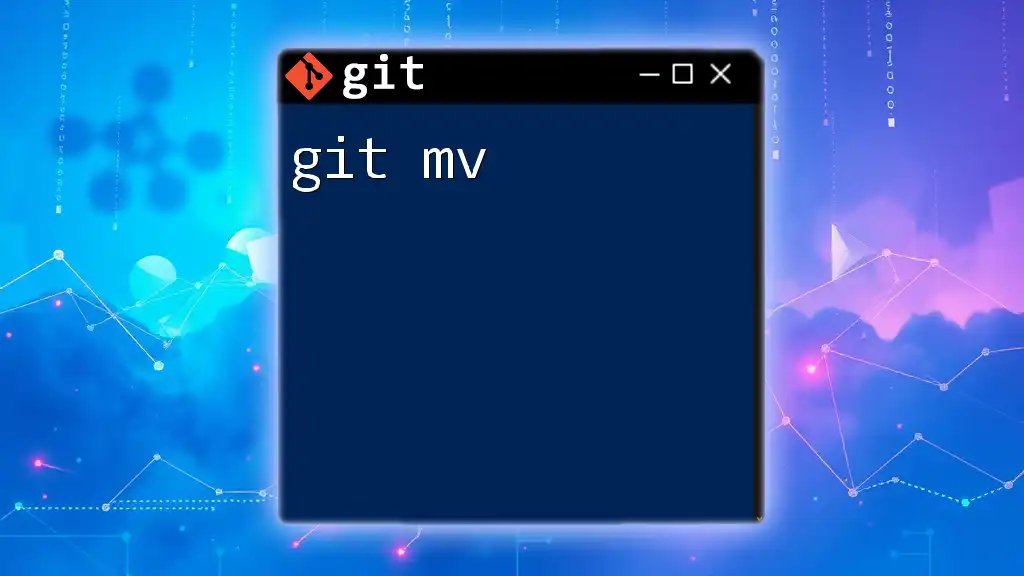
Handling Errors and Conflicts
Common Issues
While using `git am`, you may encounter various issues, particularly with conflicts. These can arise if the changes in the patch files overlap with local changes in your current branch.
Error and Conflict Resolution Strategies
To resolve conflicts:
- Use the `--abort` option to stop the process if the patch cannot be applied cleanly. This will return your repository to the state it was in before running `git am`.
git am --abort
- If you want to skip a patch due to conflicts while applying subsequent patches, you can use:
git am --skip
This allows you to maintain as much progress as possible without getting bogged down by difficult patches.

Advanced Usage of `git am`
Combining with Other Commands
You can elevate your Git workflow by combining `git am` with `git rebase`. After applying patches, run `git rebase` to adjust your commit history, ensuring a clean and meaningful log.
Using Hooks
Git hooks provide automation for various Git operations. After applying patches with `git am`, you could trigger a post-commit hook to run tests or verify code formatting, ensuring that every change adheres to your project standards.
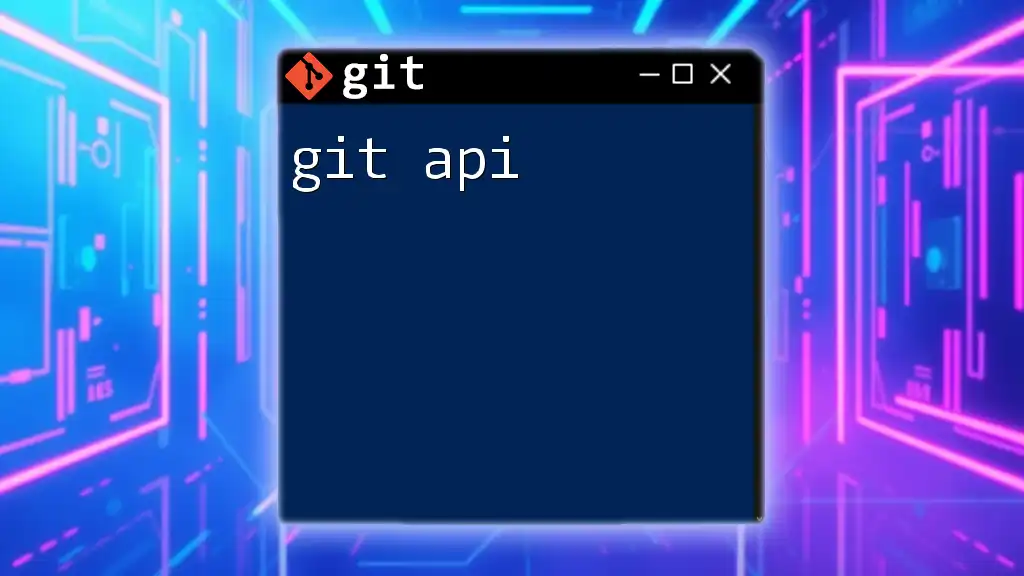
Best Practices for Using `git am`
Recommendations
When working with patch files, it is crucial to maintain cleanliness and clarity. Make sure your patch files are well-documented to prevent confusion when applying them. Additionally, always test patches before applying them, preferably in a separate branch to avoid disrupting your main codebase.
Version Control Strategies
Branching is an essential strategy when applying patches. Always create a new branch to apply patches. This allows you to test and review changes without affecting the main line of development. Once everything is confirmed to be working, you can merge the branch back into the main branch.

Conclusion
Mastering `git am` can significantly enhance your Git workflow, especially in collaborative and open-source environments. By applying patches correctly, you can maintain a clean commit history, leverage contributions effectively, and ensure that your project remains organized.
Start experimenting with `git am` in your projects today to improve your version control skills and streamline your development process.
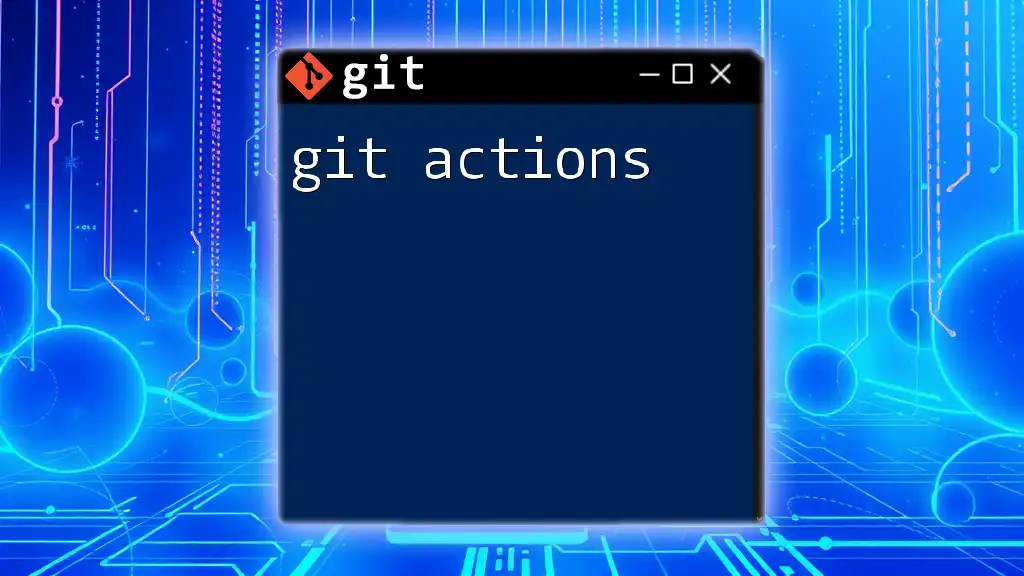
References
For deeper insights, visit the official Git documentation on [git am](https://git-scm.com/docs/git-am) and explore various online courses to enhance your Git proficiency.
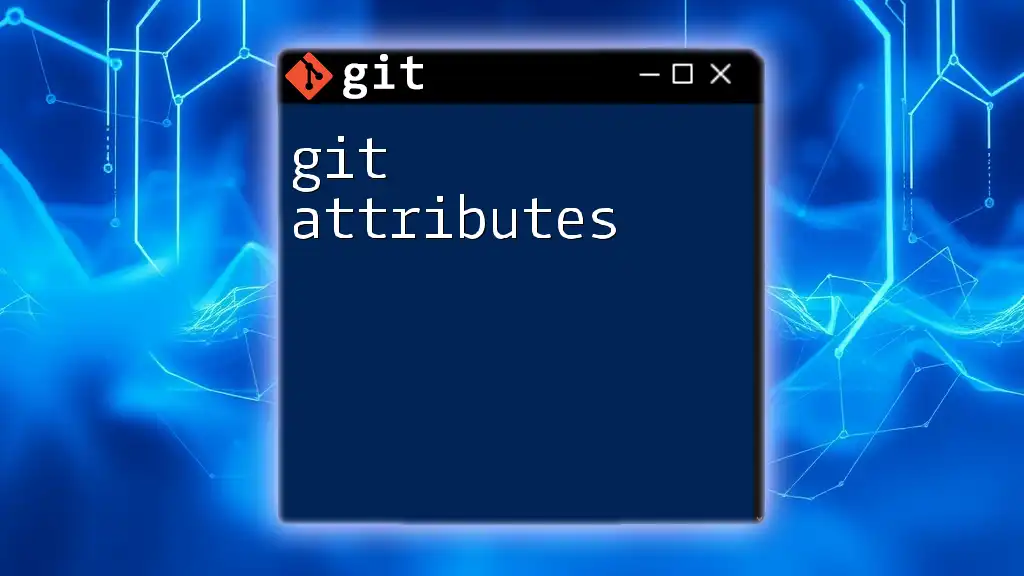
Call to Action
Now that you have a solid understanding of how to use `git am`, consider joining our upcoming workshops to dive deeper into Git commands and make the most of version control in your development projects. Don’t hesitate to share your feedback and experiences with `git am`.