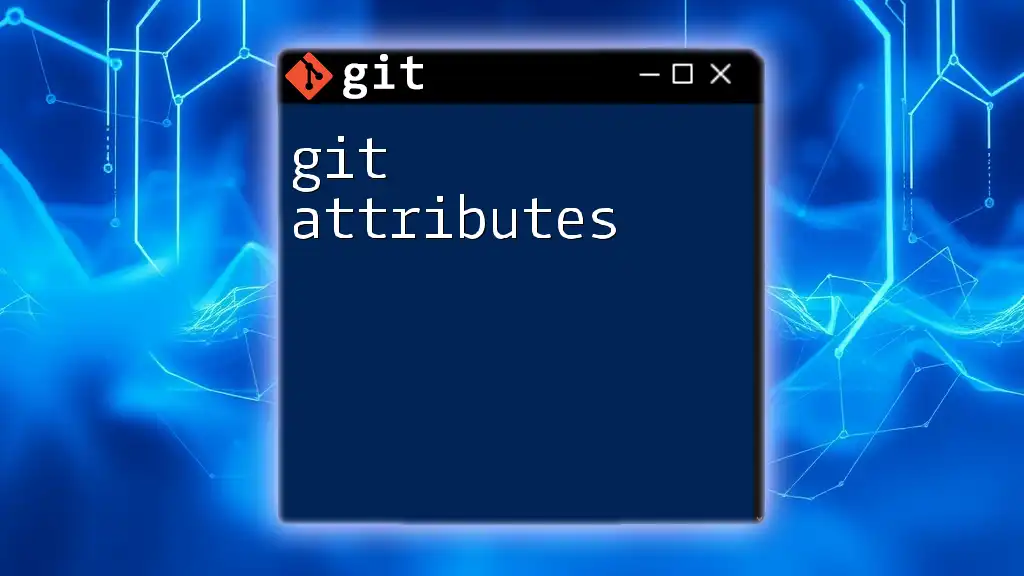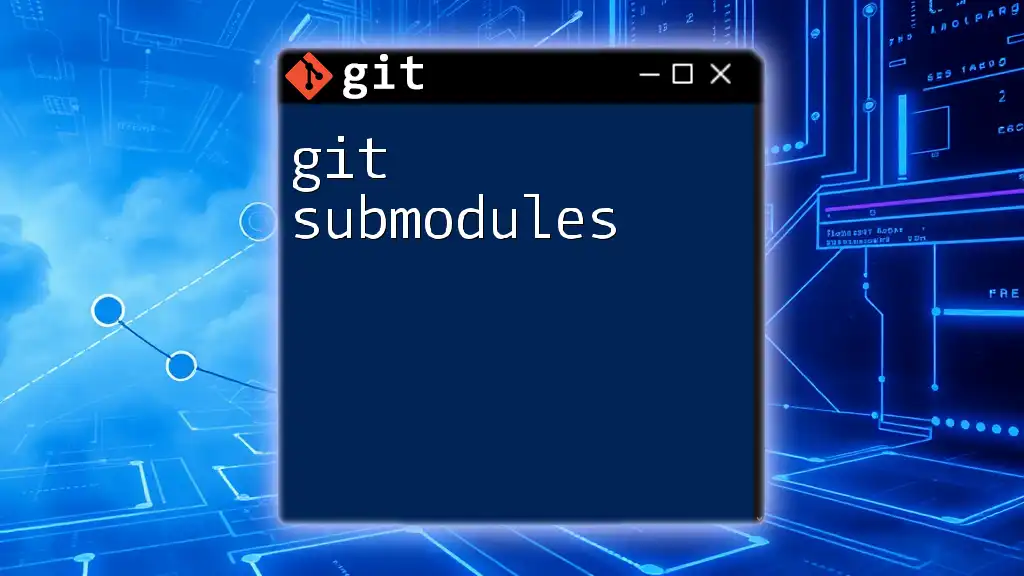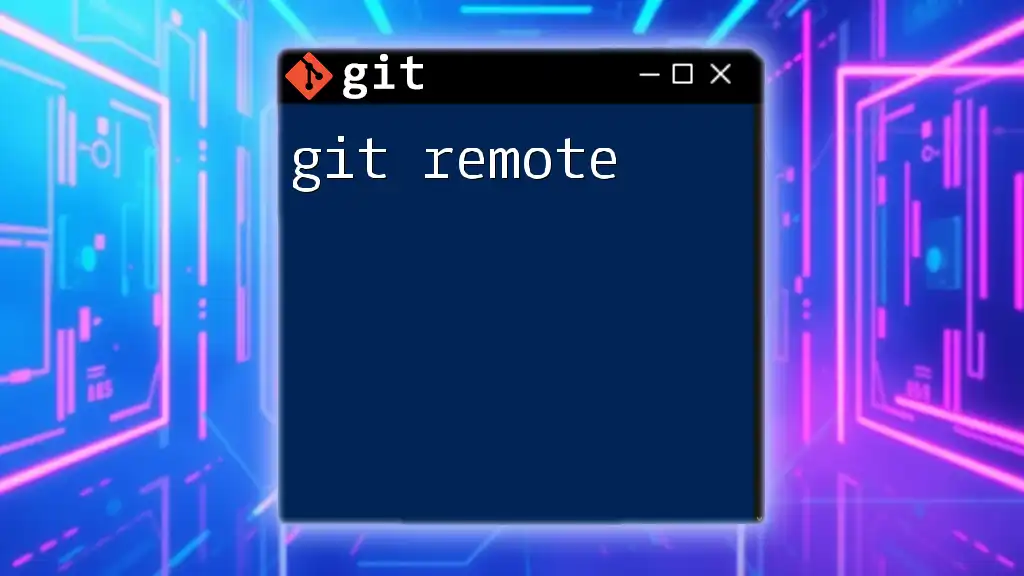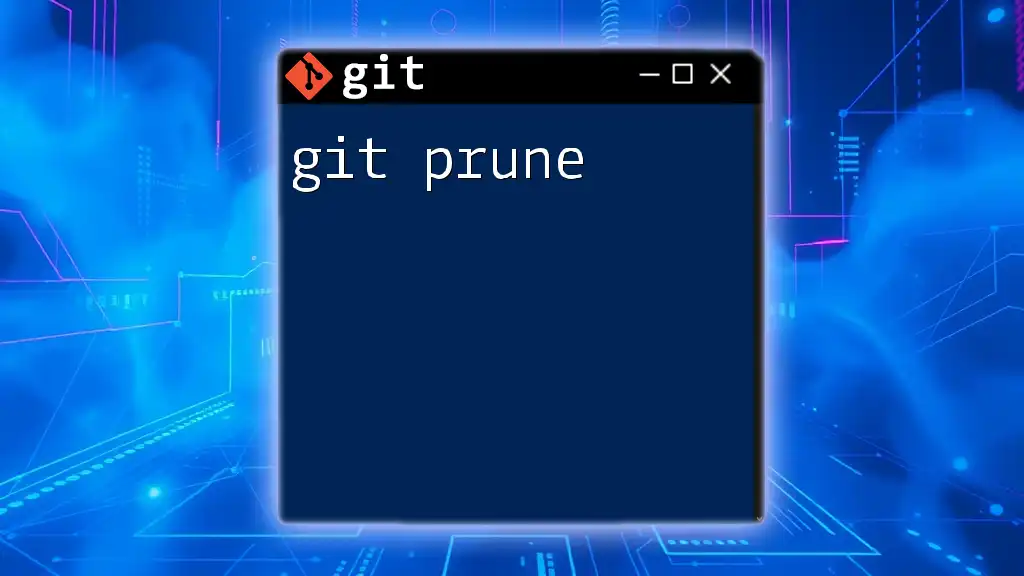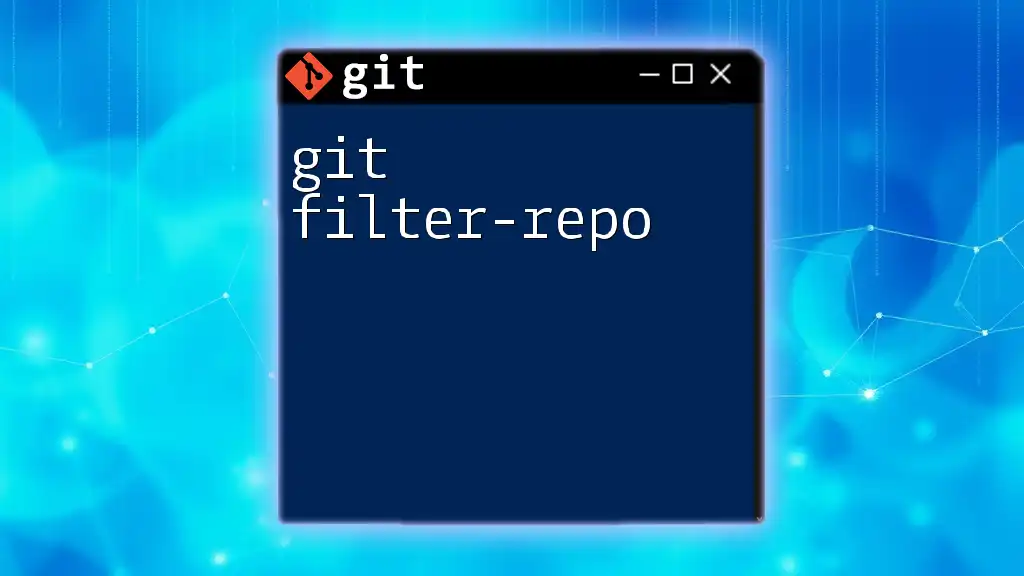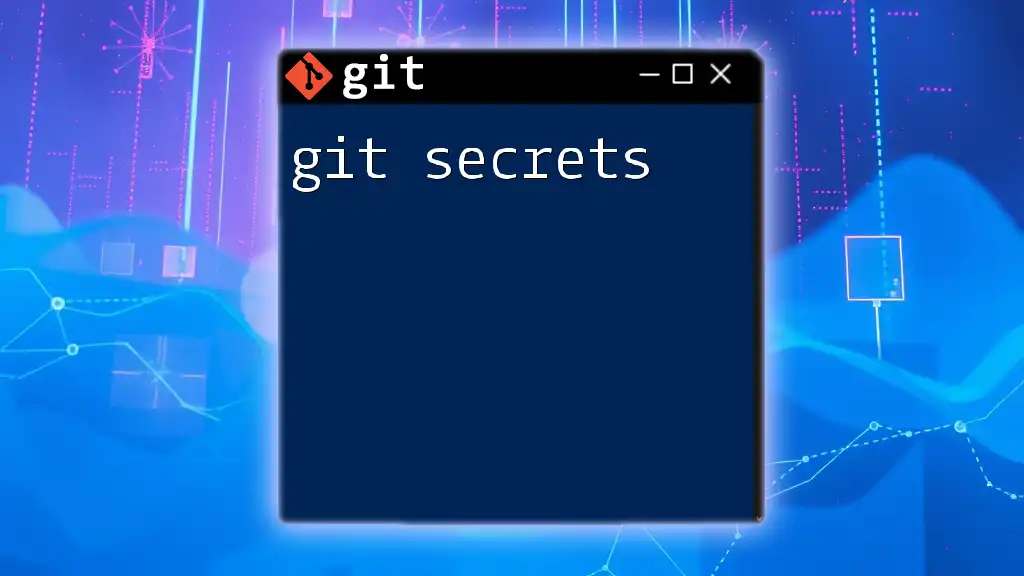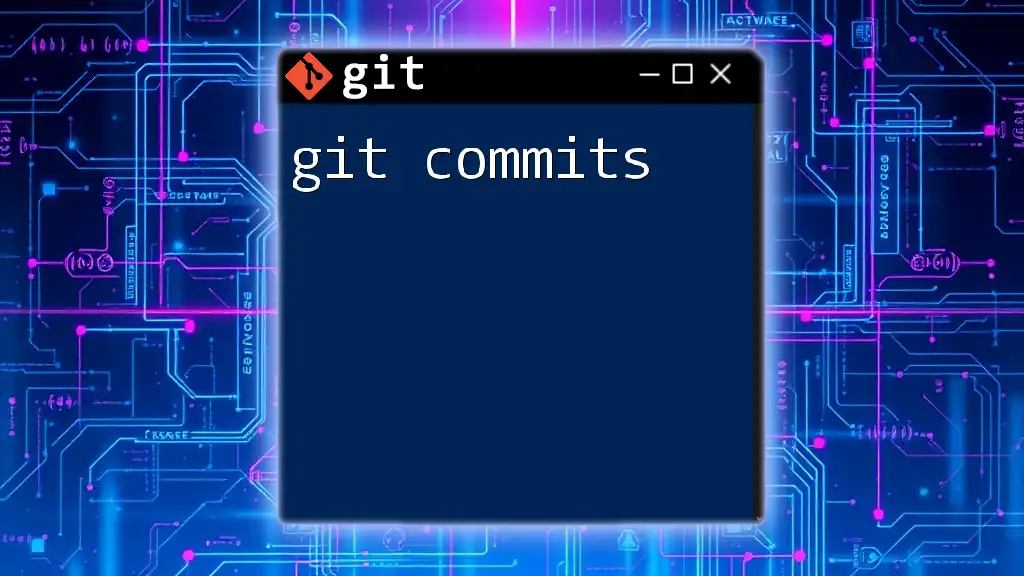Git attributes are a way to define specific behaviors for files and directories in a Git repository, such as custom merge strategies or handling of line endings.
Here's a simple code snippet demonstrating how to set up a `.gitattributes` file to ensure that all `.txt` files are treated as text and have LF line endings:
*.txt text eol=lf
What are Git Attributes?
Git Attributes are a powerful feature in Git that allows users to define specific behaviors for various files and file types within a repository. By utilizing the `.gitattributes` file, developers can instruct Git on how to treat files in terms of merging, diffing, and storing them across different operating systems. Understanding Git Attributes is essential for managing projects with diverse file types and ensuring consistency across various platforms.
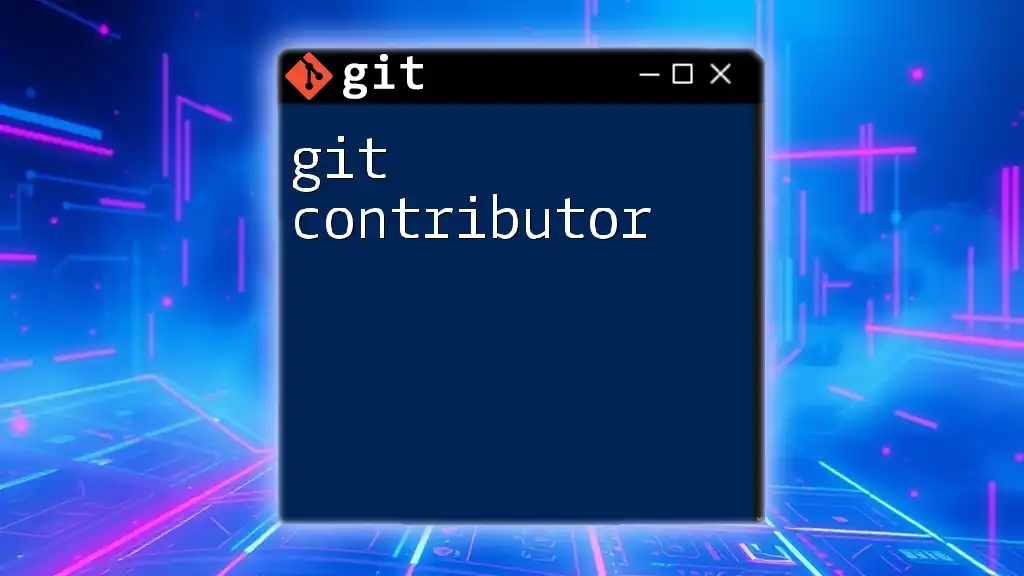
Why Use Git Attributes?
Using Git Attributes can enhance your development workflow significantly. They help:
- Manage file handling: Customize how your project handles files based on their type.
- Customize repository behavior: Tailor Git's functionality to your specific requirements, ensuring that team members experience the same behavior regardless of their operating systems.
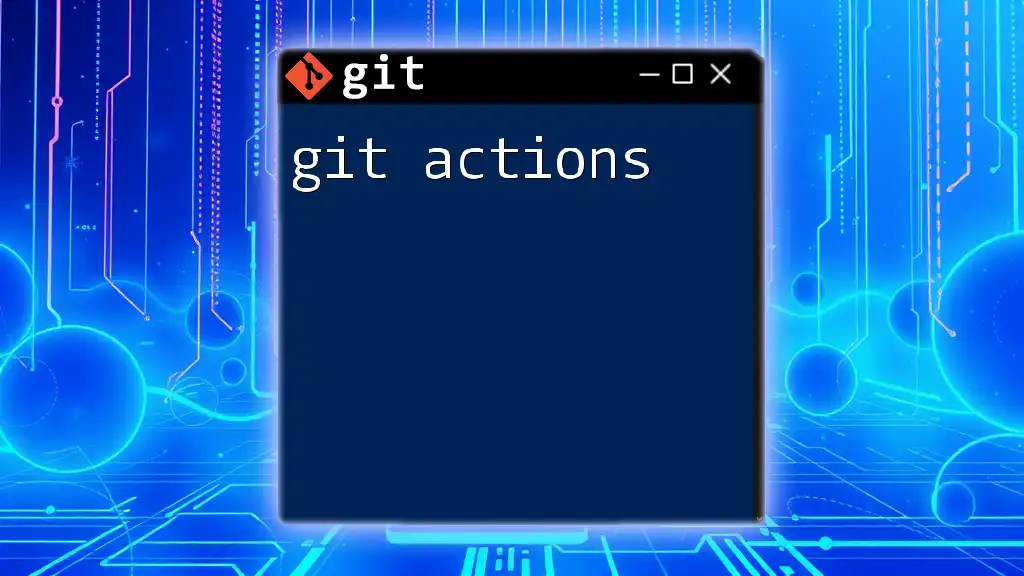
What is the `.gitattributes` File?
The `.gitattributes` file is a simple text file that resides within your Git repository. It allows you to specify attributes for different files and directories. This file can be located in the root of your repository or within specific subdirectories to apply different rules contextually.
How to Create and Edit the `.gitattributes` File
Creating the `.gitattributes` file is straightforward. You can use any text editor of your choice, but here’s a quick example using the command line:
touch .gitattributes
Once created, you can edit it with your preferred text editor to add the desired attributes.
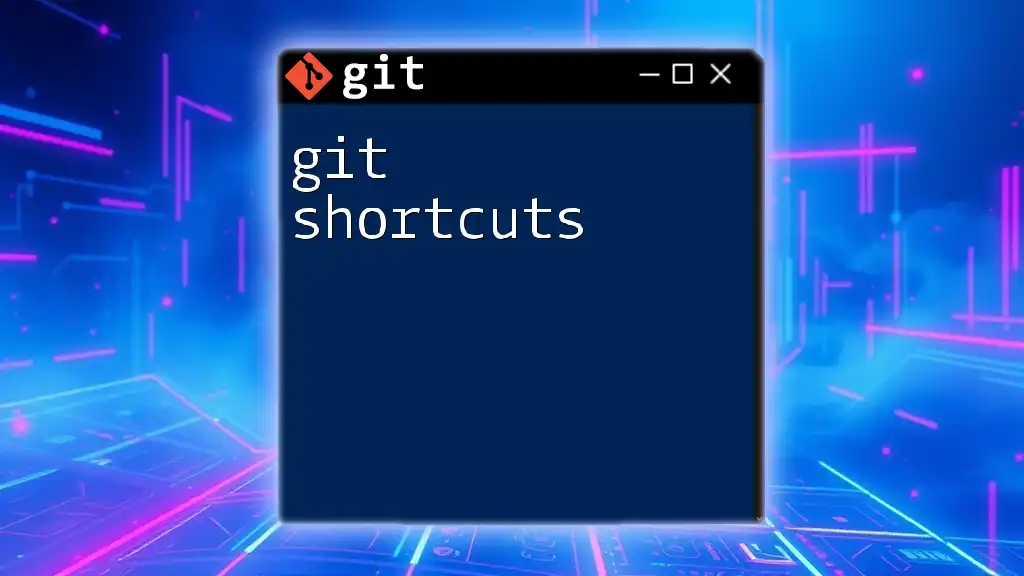
Core Uses of Git Attributes
Managing Line Endings
Handling line endings consistently across different platforms is one of the primary uses for Git Attributes. Different operating systems use varying line terminators (CRLF for Windows and LF for Unix/Linux). This inconsistency can lead to issues in collaboration.
To automatically handle line endings, you can use the following configuration in your `.gitattributes` file:
* text=auto
This line tells Git to treat text files consistently by converting line endings on commit and checkout, thus preventing unnecessary diffs due to line ending mismatches.
Defining Custom Merge Strategies
Merge strategies dictate how Git resolves conflicts between branches during merges. By defining custom merge strategies in the `.gitattributes` file, you can control how specific file types are merged.
For instance, you might want to use a union merge strategy for text files, which combines changes from both branches. Here’s how you can set that up:
*.txt merge=union
This configuration directs Git to merge `.txt` files by combining both changes, ensuring that no work is lost during merging.
Enforcing Text and Binary Attributes
Understanding the difference between text and binary files is crucial in Git. Text files (like code or documentation) should be processed differently than binary files (like images or executables).
You can enforce this distinction with the following examples in your `.gitattributes` file:
For text files:
*.md text
For binary files:
*.png binary
By establishing these clear definitions, you help Git handle each file type optimally, avoiding issues like unintentional corruption during operations like merges or diffs.
Ignoring Certain Files in Diffs
Another powerful attribute is the ability to control what gets shown in diffs. For instance, if you're working with binary files that don't need to be diffed, you can specify that with the following line:
*.exe binary
This setting instructs Git to ignore any diffs for `.exe` files, which simplifies viewing changes during reviews.
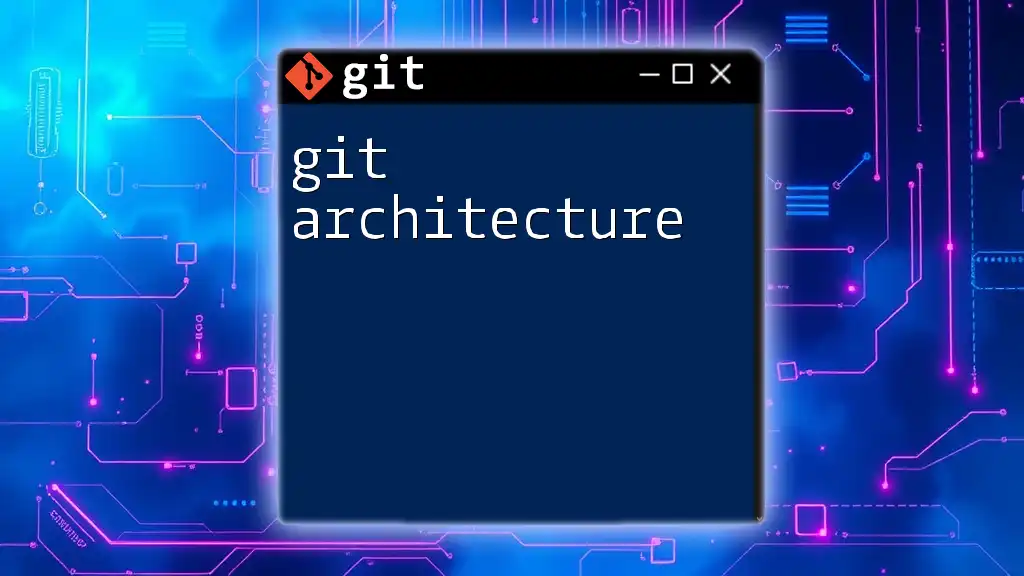
Advanced Git Attributes Features
Conditional Attributes
Conditional attributes allow for even more granular control of how Git treats files based on certain conditions. This feature is particularly useful when preparing files for export or archives.
For example, if you want to exclude certain files from being included in archives, you can use the following configuration:
*.html export-ignore
This line effectively tells Git to ignore `.html` files when creating an archive of the repository, which can be beneficial for maintaining a clean distribution package.
Language-Specific Attributes
Different programming languages may require specific handling. By setting language-specific attributes, you can further customize your Git experience.
For instance, you may want to enforce text properties for both Python and JavaScript files like so:
*.py text
*.js text
By defining these attributes, you ensure that all `.py` and `.js` files are treated consistently, which is particularly important for teams using various editors or platforms.
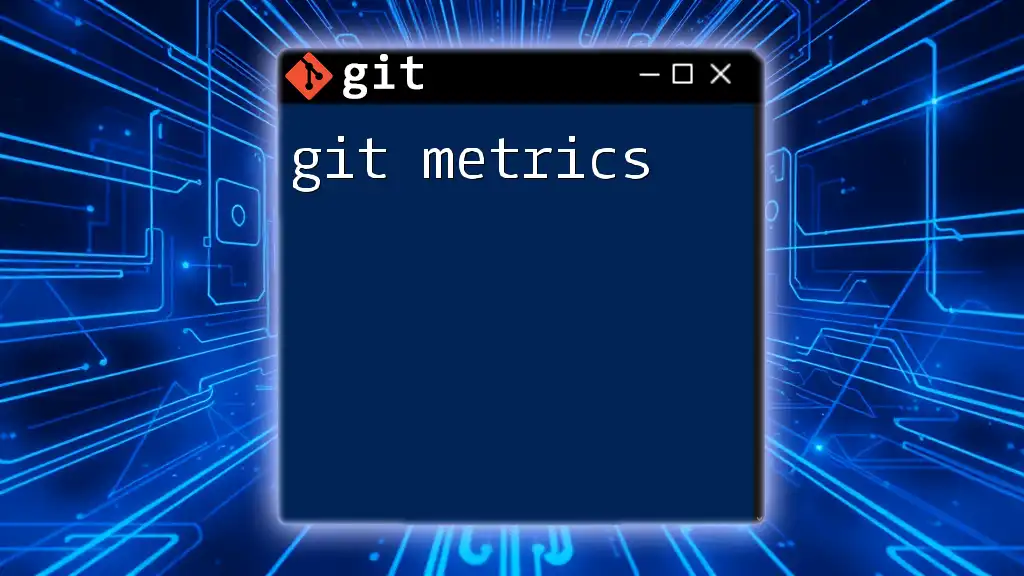
Git Attributes Best Practices
How to Effectively Use Git Attributes in Your Project
To make the best use of Git Attributes, consider the following tips:
- Create a comprehensive `.gitattributes` file early in your project: Setting standards before significant contributions can mitigate issues down the line.
- Review the file regularly: As your project evolves, so too should your Git Attributes. Update them as necessary to reflect changes in workflows or team composition.
Collaborating on Projects with `.gitattributes`
When collaborating, it’s crucial that all team members understand and utilize the same `.gitattributes` file. Regular discussions about changes to this file can improve consistency and prevent merge conflicts. Encourage team members to check in on this file regularly and discuss any necessary updates.
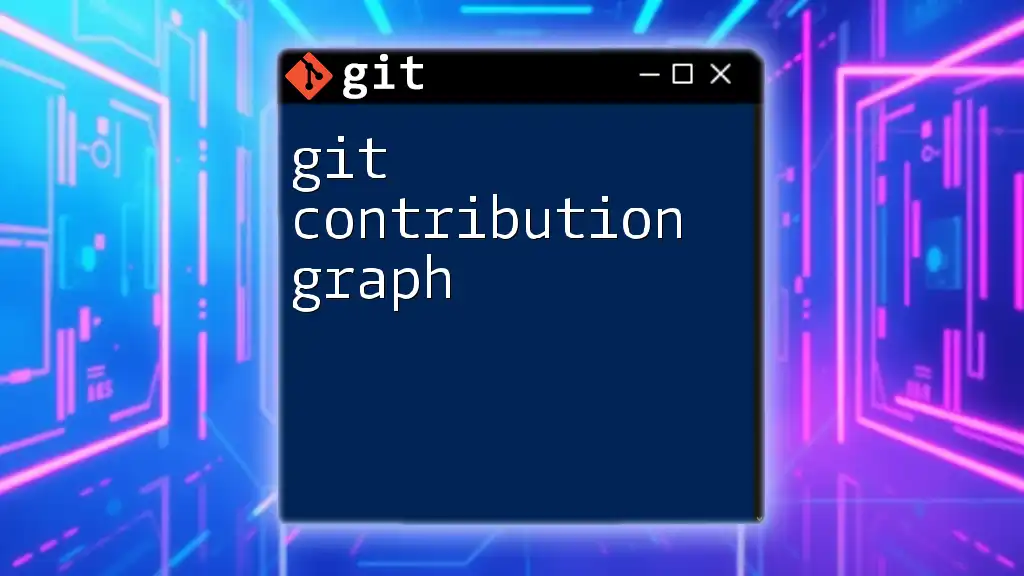
Recap of Git Attributes Importance
In summary, Git Attributes provide a crucial layer of control over how files are treated in a repository. Understanding and implementing them can significantly enhance both individual and team workflows. With proper use of the `.gitattributes` file, development teams can maintain consistency, avoid issues related to line endings, and ensure a smoother merging process.

Resources for Further Learning
To deepen your understanding of Git Attributes, consider exploring official Git documentation and additional resources available in the community. Websites, tutorials, and courses on Git can provide valuable insights into best practices and advanced usage.
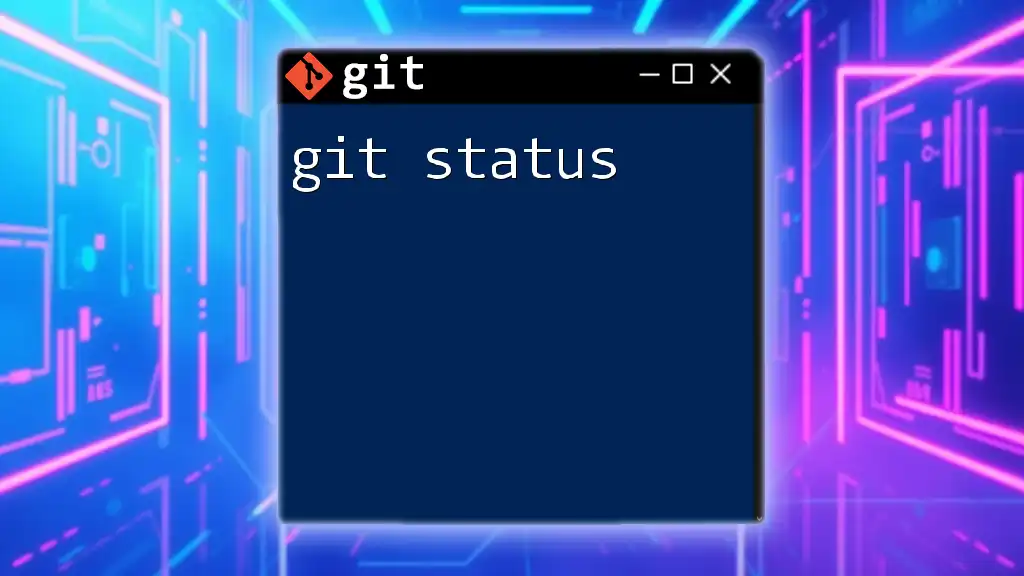
Frequently Asked Questions (FAQ)
What happens if I don’t use a `.gitattributes` file?
If you neglect to specify a `.gitattributes` file, Git will apply default behaviors, which may lead to inconsistencies and difficulties in collaboration, especially when dealing with files across different operating systems.
Can I have multiple `.gitattributes` files?
Yes, you can have multiple `.gitattributes` files within different directories of the same repository. These files will be applied to the files within their respective directories according to their specific contexts.
How does Git handle `.gitattributes` during merges?
During merges, Git will prioritize the settings defined in the `.gitattributes` file, enabling it to resolve conflicts or apply specified merge strategies effectively. Properly configured attributes can significantly reduce merge-related complications.