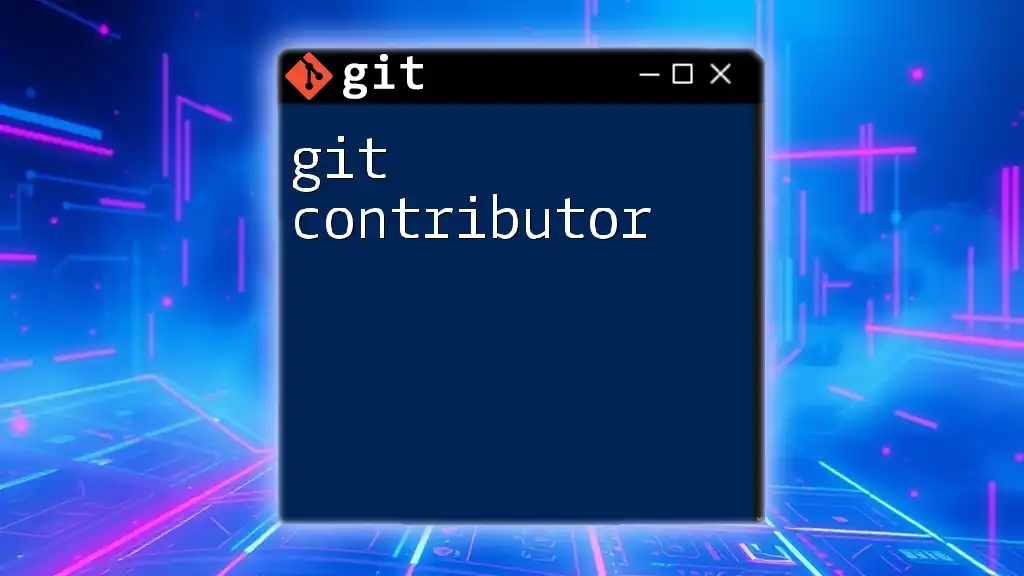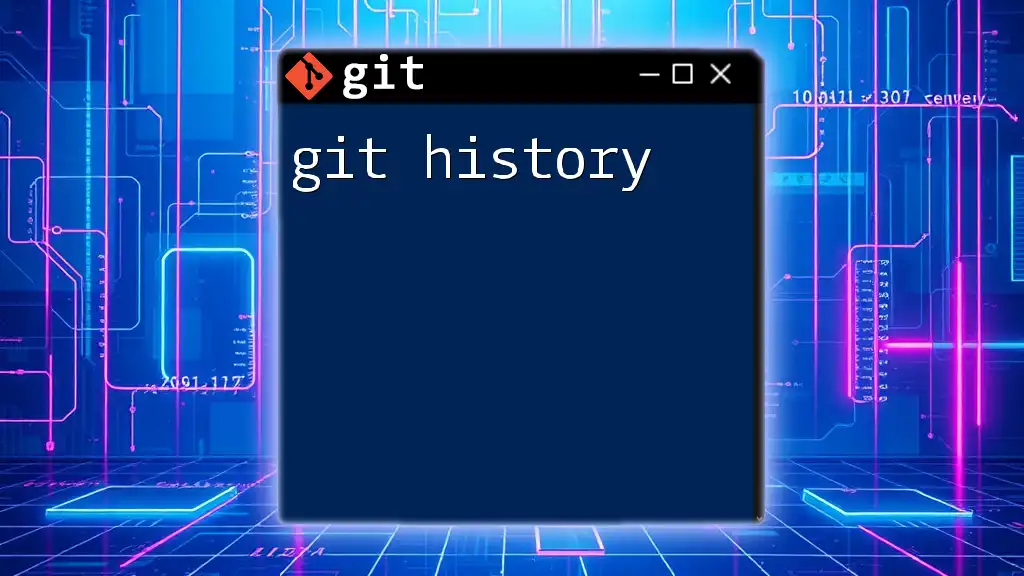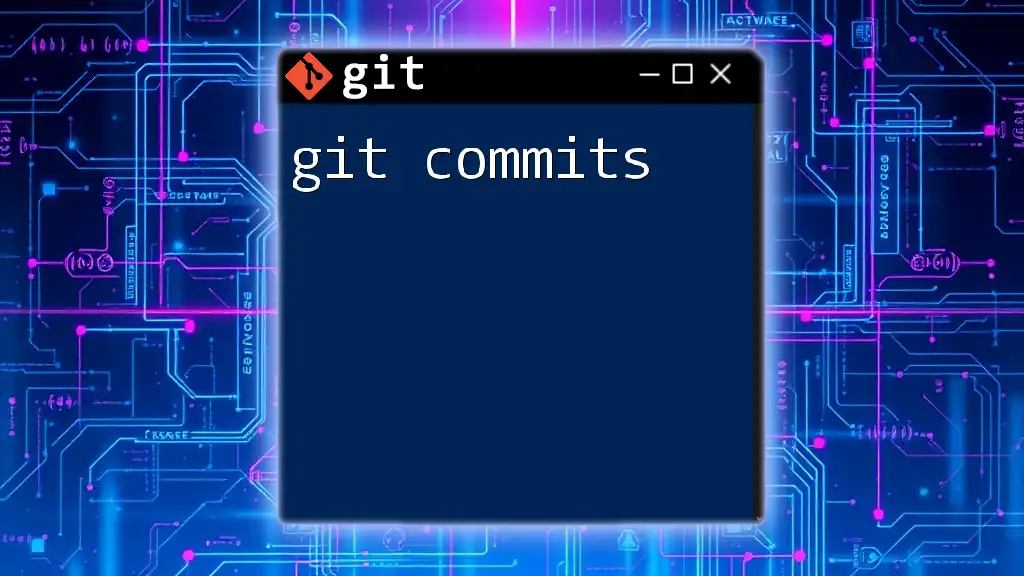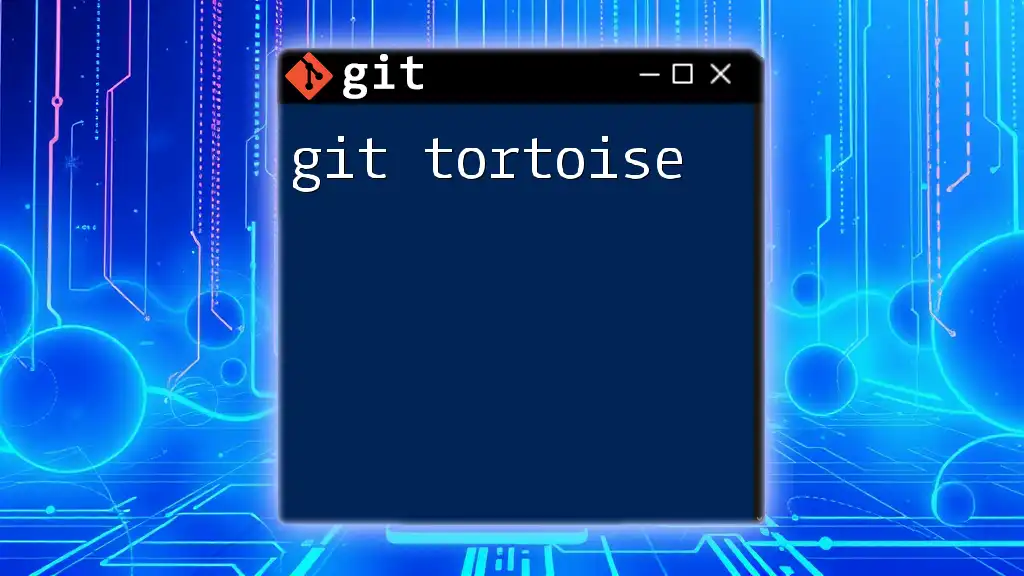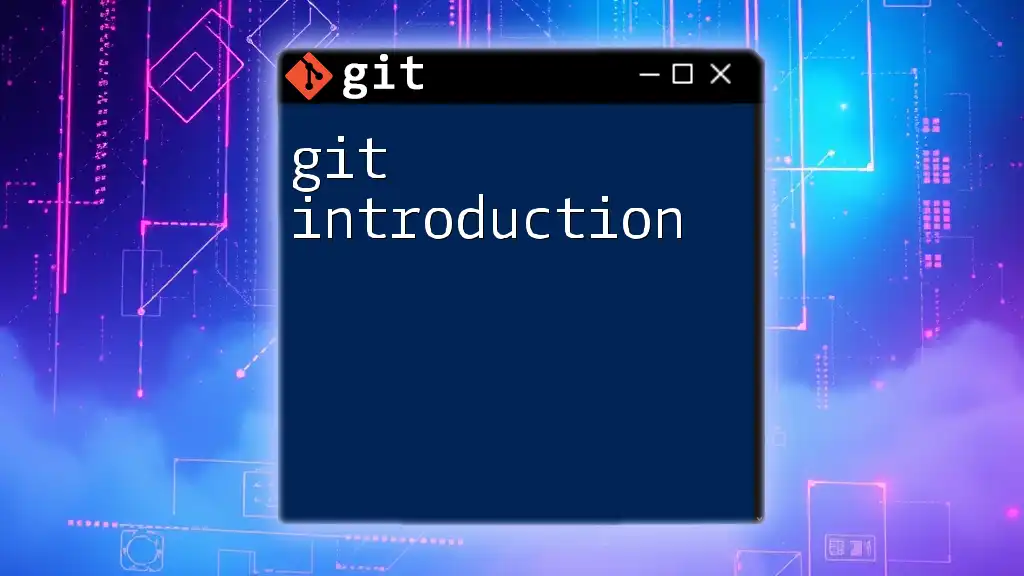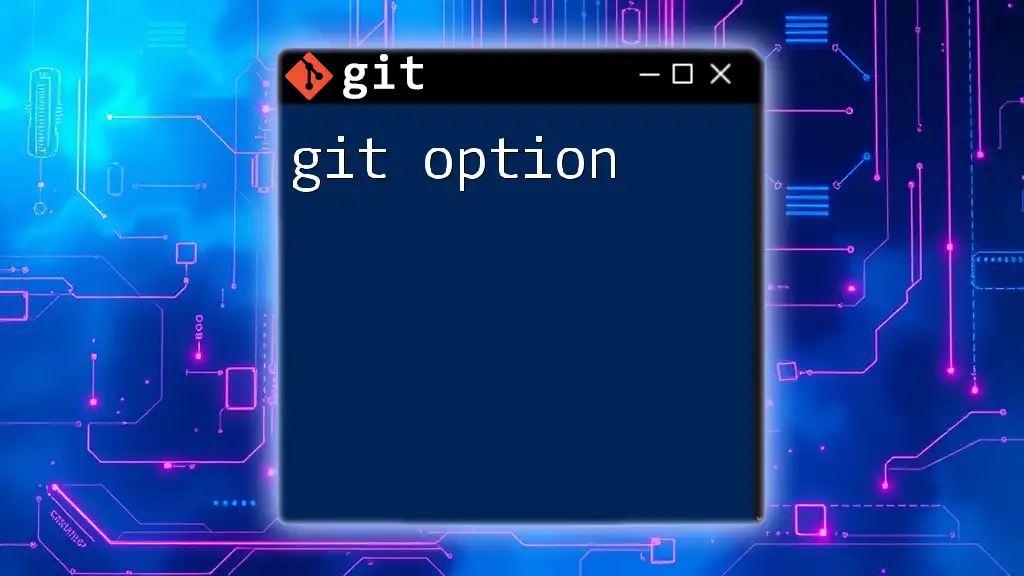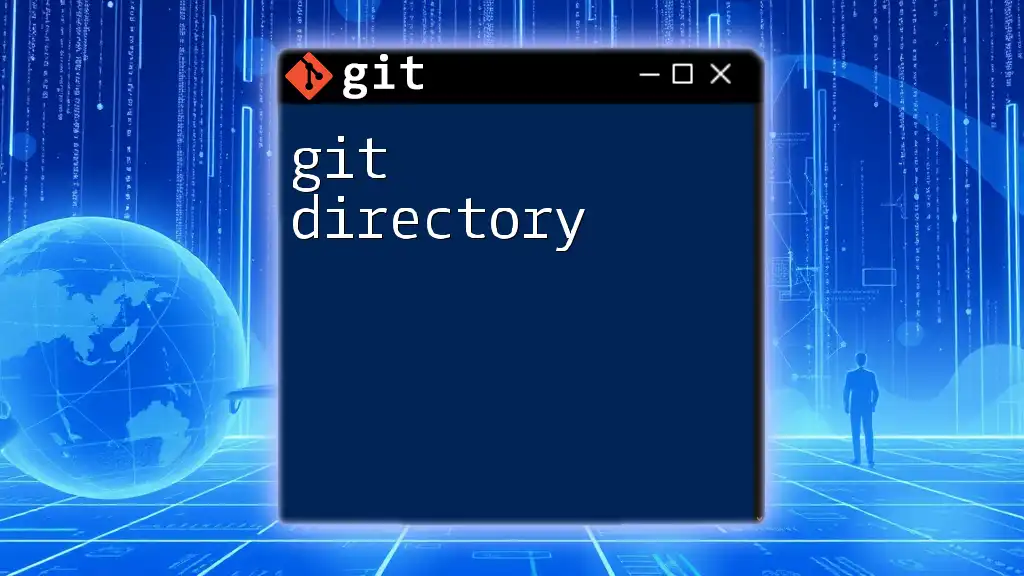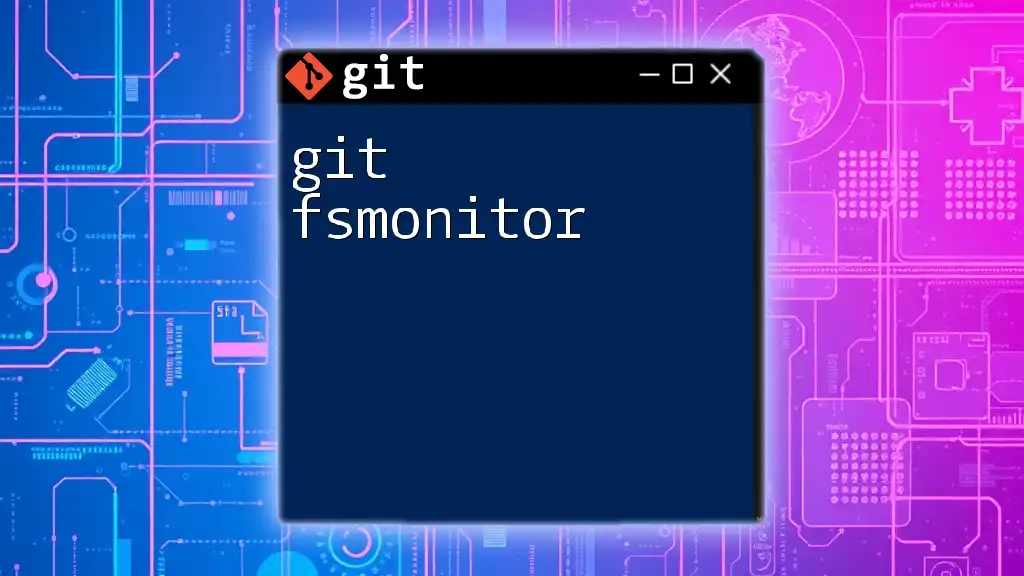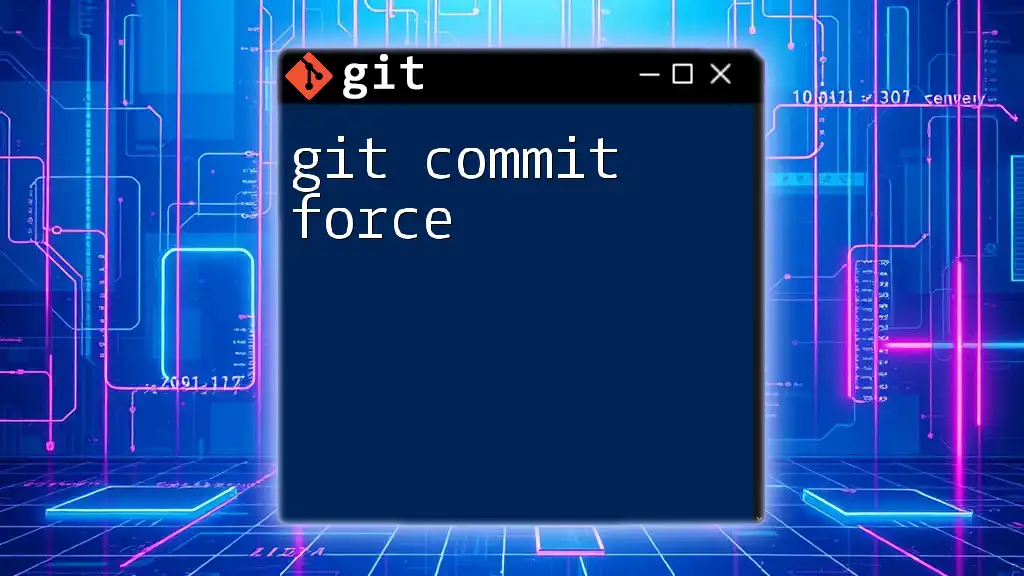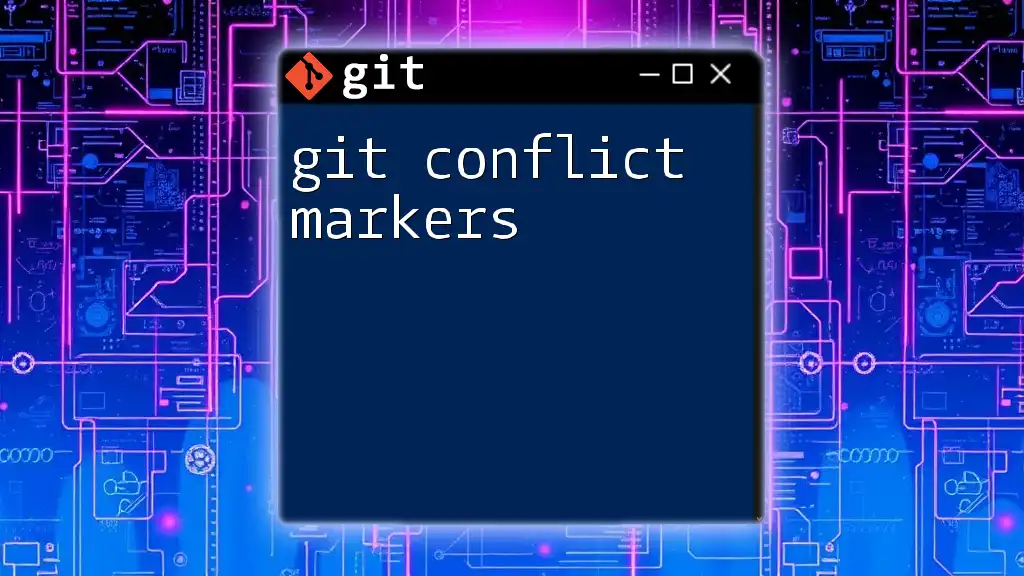A Git contributor is an individual who actively contributes to a project by making commits, which are snapshots of changes made to the codebase.
git commit -m "Add new feature" # This command creates a commit with a message describing the changes made.
What is a Git Contributor?
A Git Contributor is an individual who contributes to a project hosted on Git, typically in an open-source environment. Contributors play a vital role in the development process, often providing enhancements, bug fixes, or new features.
Role and Responsibilities of a Contributor
Contributors are responsible for several key tasks, including:
- Writing Code: Adding functionality or fixing issues in a project.
- Testing: Ensuring that their contributions work as intended and do not break existing features.
- Documentation: Helping to maintain or improve project documentation, making it easier for new users to understand and utilize the software.
- Participating in Discussions: Engaging in project discussions to provide feedback and suggestions for improvement.
It’s important to note that while contributors are key players, maintainers typically hold greater responsibility in project direction and governance.
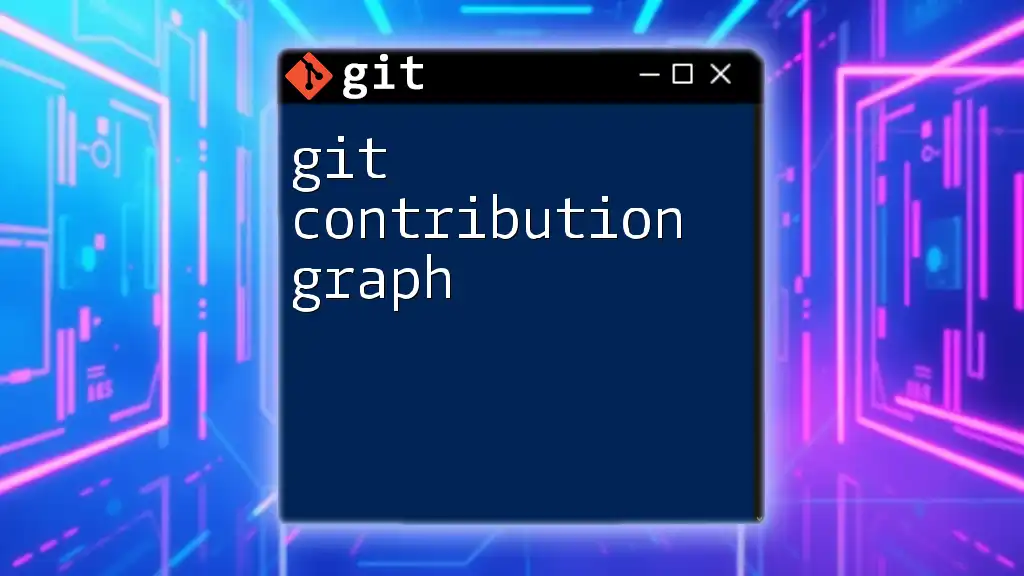
Why Be a Contributor?
Being a Git contributor offers numerous personal and professional benefits, including:
- Skill Development: Working on real-world projects helps you enhance your coding and collaboration skills.
- Networking Opportunities: You can connect with other developers, potentially leading to job opportunities or collaborative projects.
- Influencing Project Direction: Contributing allows you to shape the software and features you care about, making your voice heard in the development process.
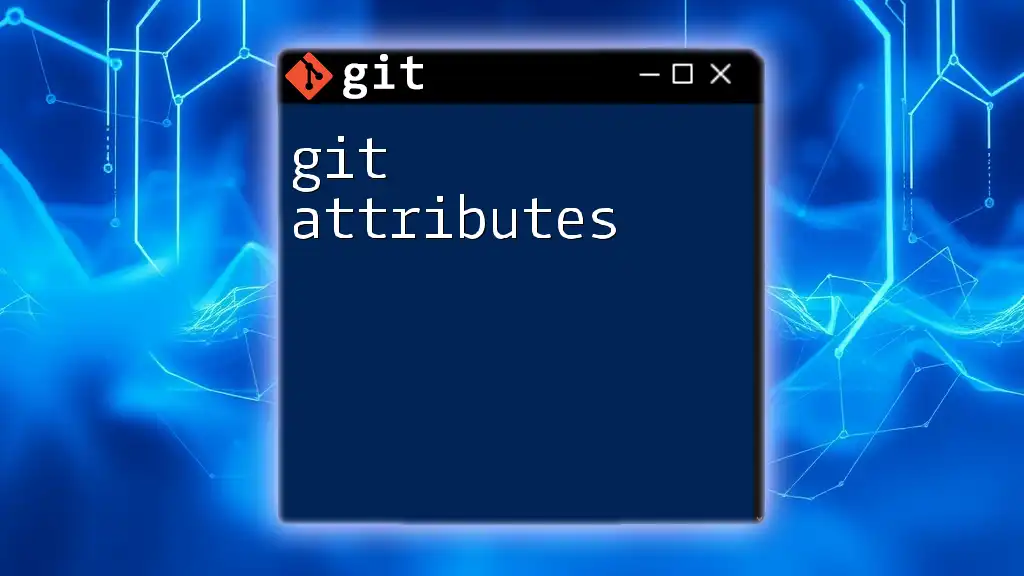
Getting Started as a Git Contributor
Setting Up Your Git Environment
Installing Git
Before contributing, you need to have Git installed. Follow these steps:
- Visit the [official Git website](https://git-scm.com/downloads) to download the appropriate version for your operating system.
- Follow the installation instructions specific to your system.
Configuring Git
Once installed, configure Git to associate your commits with your identity:
git config --global user.name "Your Name"
git config --global user.email "your.email@example.com"
This information ensures that your contributions are attributed correctly in the project repository.
Finding Projects to Contribute To
Identifying Open Source Projects
There are abundant opportunities to contribute to open source. Use platforms such as GitHub, GitLab, and Bitbucket to discover colorful projects. Here are a few tips:
- Look for projects tagged with “good first issue” which are welcoming to newcomers.
- Check your existing interests—familiarity with the project increases your chances of meaningful contributions.
Understanding Project Contribution Guidelines
Every project has its own contribution guidelines. Reading these carefully is crucial as they outline the process for submitting your work, coding standards, and other expectations. Documentation typically resides in a `CONTRIBUTING.md` file or the repository README.

Making Your First Contribution
Forking the Repository
To contribute, start by forking the repository. This creates a copy of the project under your GitHub account, allowing you to make changes without affecting the main project.
- On the repository page, click the Fork button to create a copy.
- Clone your fork to your local environment using the following command:
git clone https://github.com/username/repository.git
Creating a New Branch
It's best practice to create a new branch for each feature or fix. This keeps your workspace organized and your main branch clean. Use the following command:
git checkout -b feature/new-feature
Making Changes and Committing
As you make changes, ensure to stage them appropriately. Use:
git add .
After staging your changes, commit them with a concise message describing what you've done:
git commit -m "Add new feature"
Pushing Changes to the Remote Repository
To share your work, push your changes to your GitHub fork:
git push origin feature/new-feature
Opening a Pull Request
A Pull Request (PR) is a request for the project maintainers to review and merge your changes. To create a PR:
- Navigate to your fork on GitHub.
- Click on the Pull Requests tab.
- Select New Pull Request.
- Ensure your changes are compared against the upstream main branch and provide a clear description, explaining what your changes do and why they are necessary.
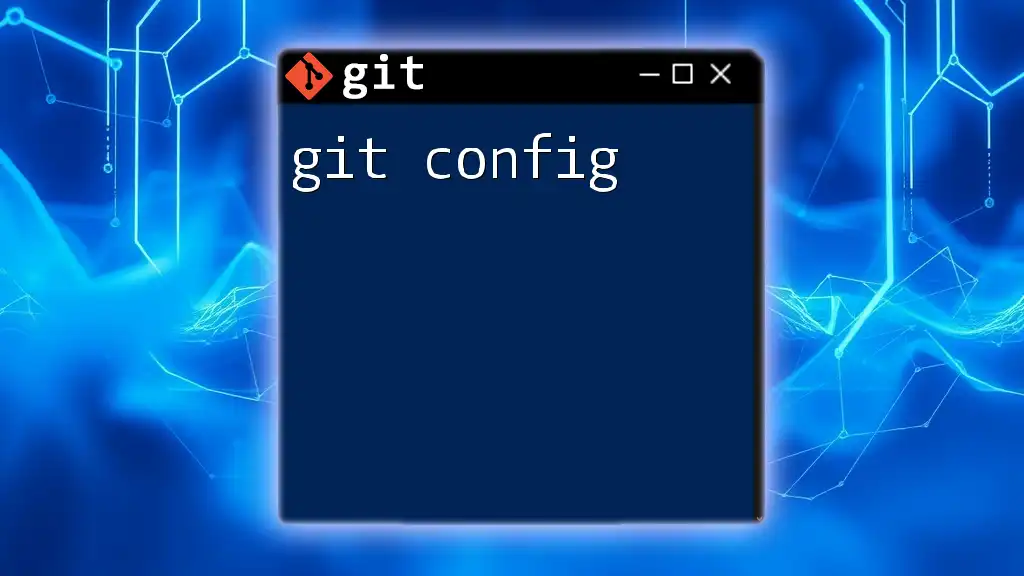
Collaborating with Other Contributors
Communicating Effectively
Effective communication is essential in collaborative projects. Utilize tools such as Slack or Discord to engage with fellow contributors and maintainers. Always aim for respectful, constructive feedback during discussions.
Reviewing Code
When reviewing others' code or receiving feedback on your own contributions, focus on:
- Clarity: Is the code easy to read and understand?
- Functionality: Does the code achieve its intended purpose without errors?
- Style: Does it adhere to the project’s coding standards?
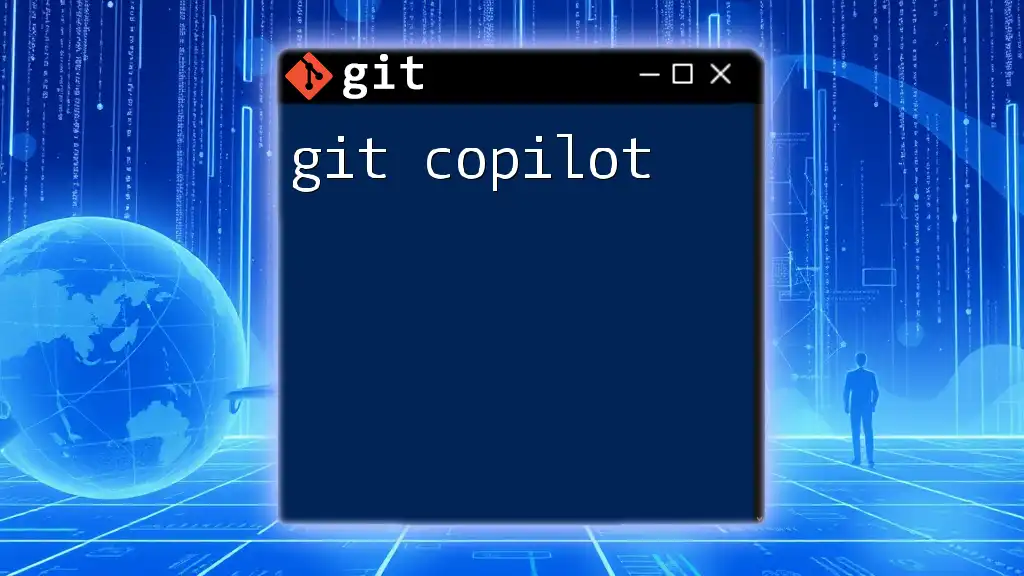
Advanced Contributor Techniques
Squashing Commits
Squashing commits can help keep the project history clean by consolidating related commits into a single commit. To squash your last `n` commits, run:
git rebase -i HEAD~n
Fix the commit history as prompted by your editor.
Handling Merge Conflicts
Merge conflicts occur when changes in different branches clash. Here's how to resolve them:
- When a conflict arises during a merge, Git will indicate the affected files. Open these files and look for conflict markers.
- Edit the file to resolve conflicts and remove the markers.
- Stage the resolved files:
git add <resolved-file>
- Finally, complete the merge:
git commit
Keeping Your Fork Up to Date
It's critical to keep your fork updated with the latest changes from the original repository. To do this:
- Add the original repository as a remote:
git remote add upstream https://github.com/original-owner/repo.git
- Fetch the latest changes:
git fetch upstream
- Merge changes into your branch:
git merge upstream/main

Best Practices for Git Contributors
As a Git contributor, adhere to these best practices to ensure effective contributions:
- Write clear, concise commit messages. This helps maintainers understand the purpose of your changes.
- Opt for frequent commits to capture progress, rather than making large, infrequent commits. This approach facilitates easier debugging and reviewing.
- Continuously update your skills and stay abreast of the latest Git practices and workflows.

Conclusion
Contributing to projects as a Git contributor is not only rewarding but crucial for personal growth and the success of open-source software. With the insights and strategies discussed above, you're ready to dive in and make meaningful contributions. Start today and become an integral part of the vibrant open-source community!
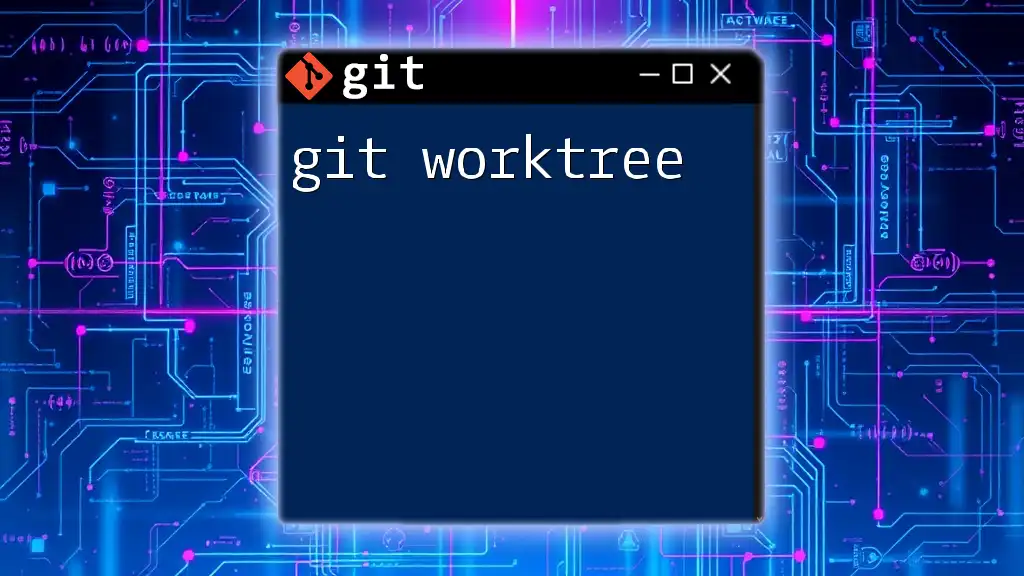
FAQs About Being a Git Contributor
As you embark on your journey as a Git contributor, you might have questions such as:
- What if my contribution isn’t accepted?
- How do I tackle imposter syndrome in a collaborative environment?
- What are some tips for contributing to large projects?
These questions, among others, will help guide you through your contributions and build your confidence along the way. Don’t hesitate to reach out for advice and support in the community, and remember: every contributor was once a beginner!