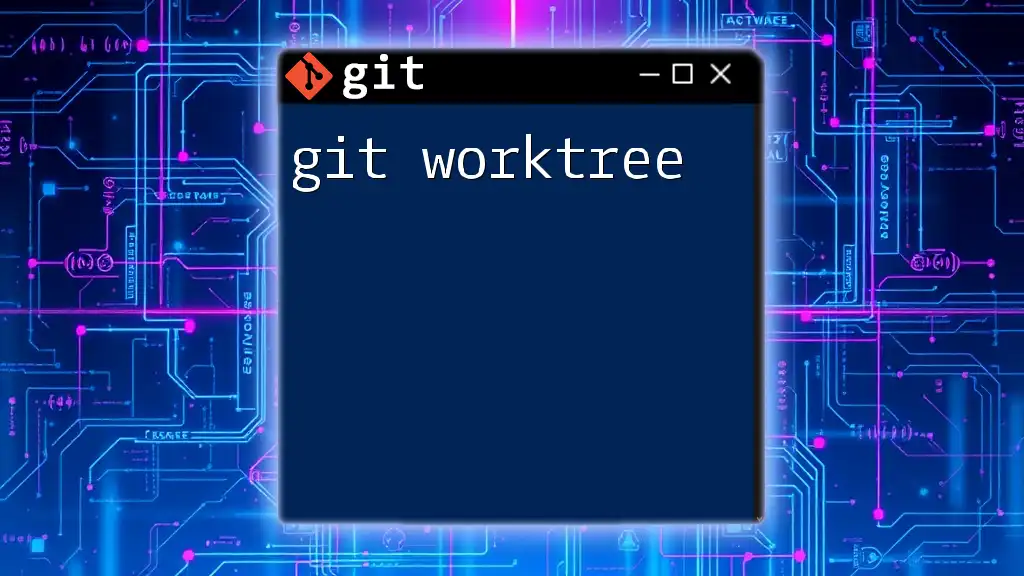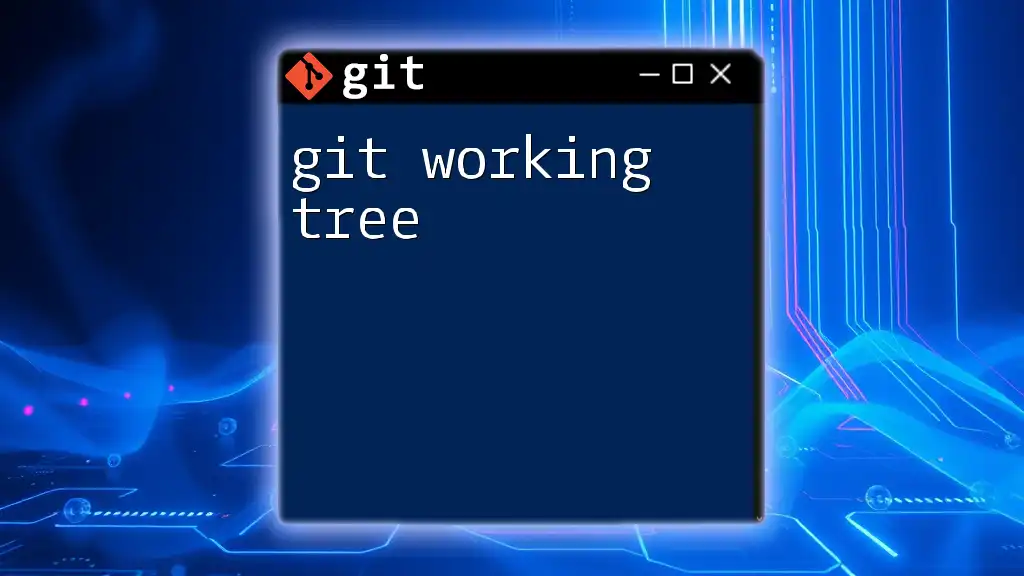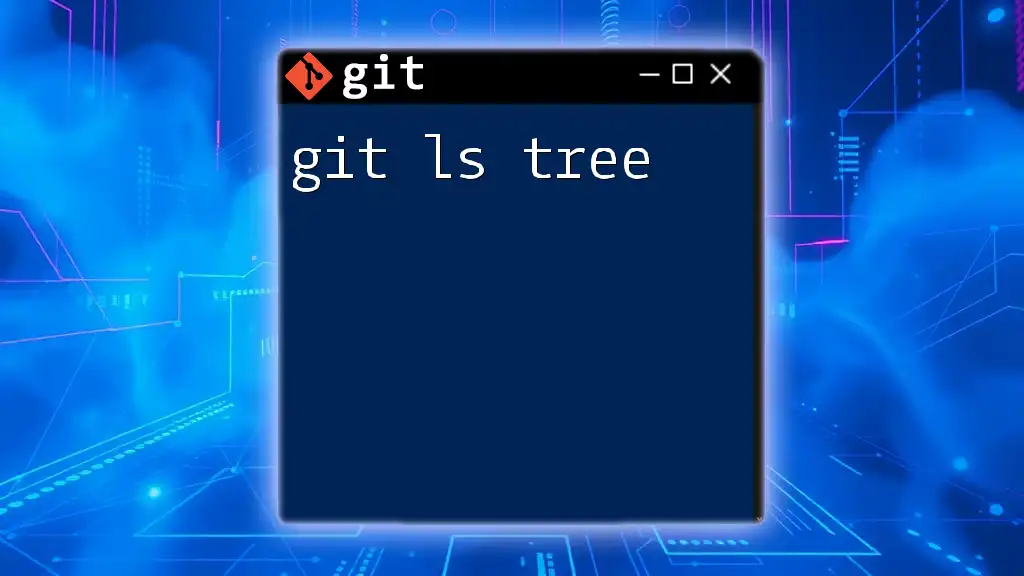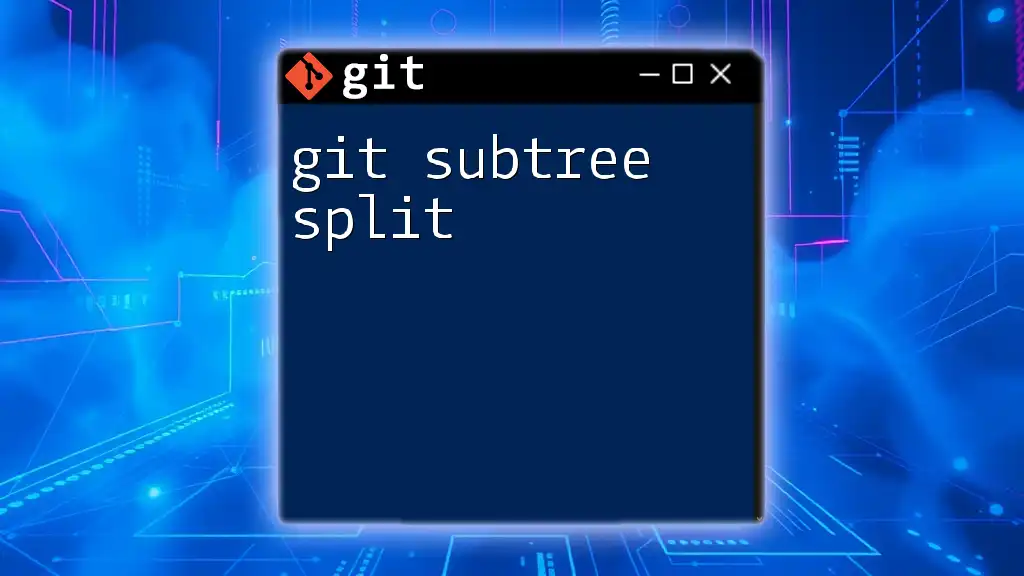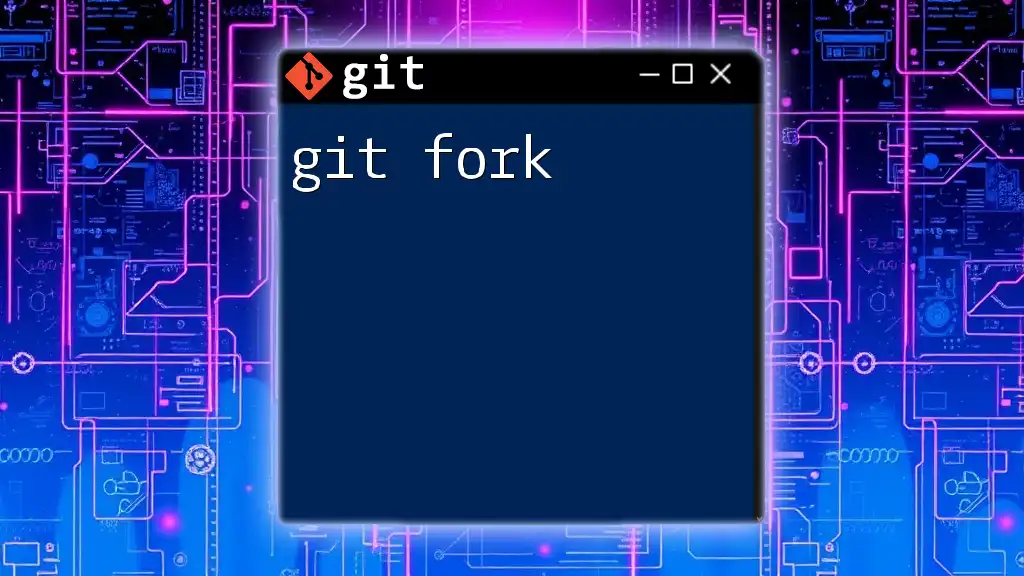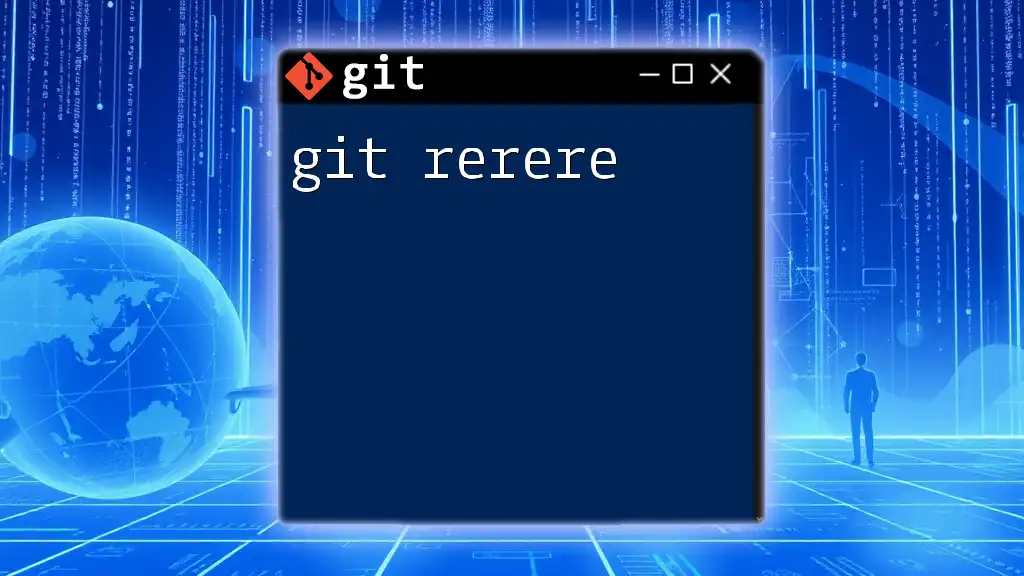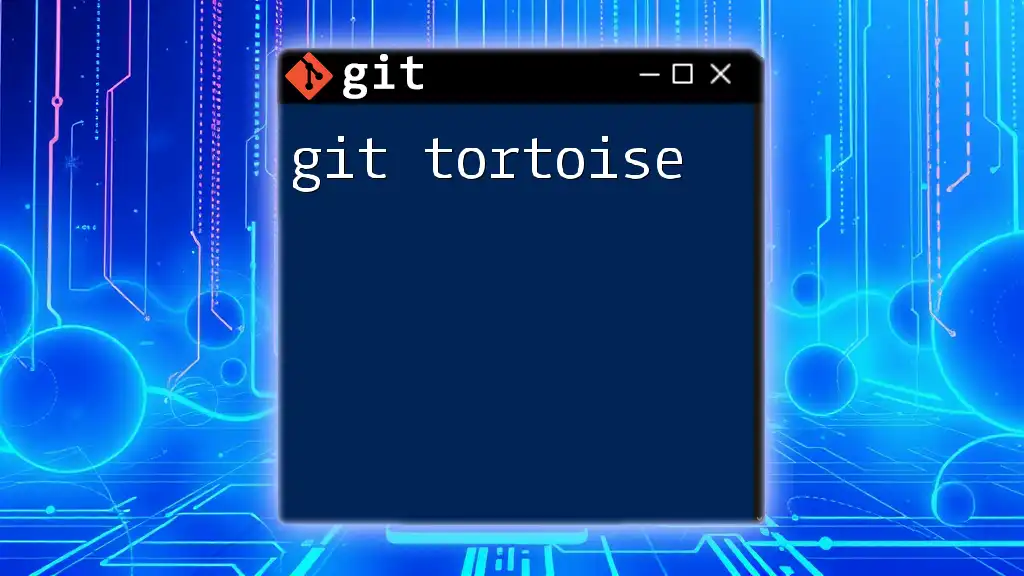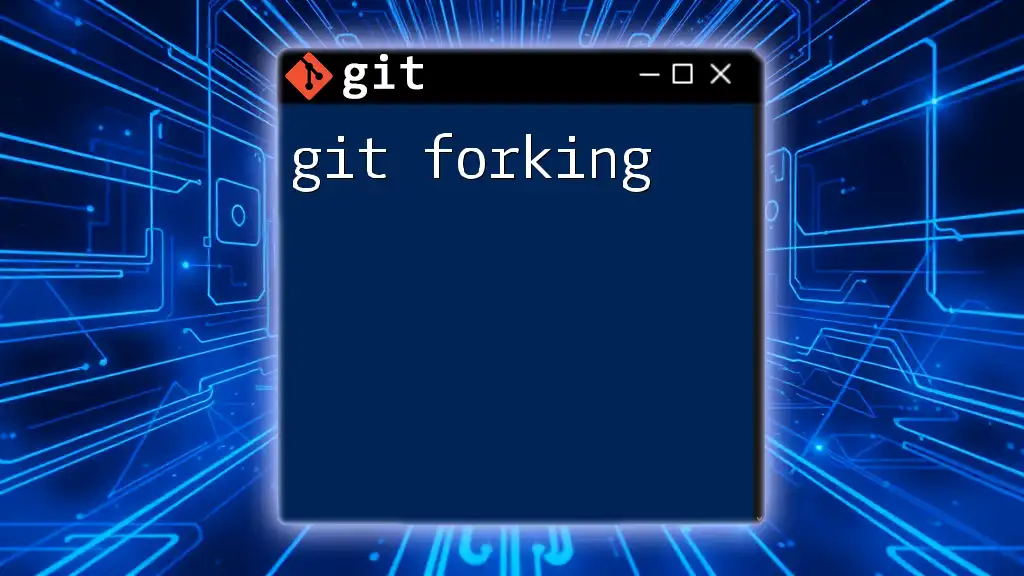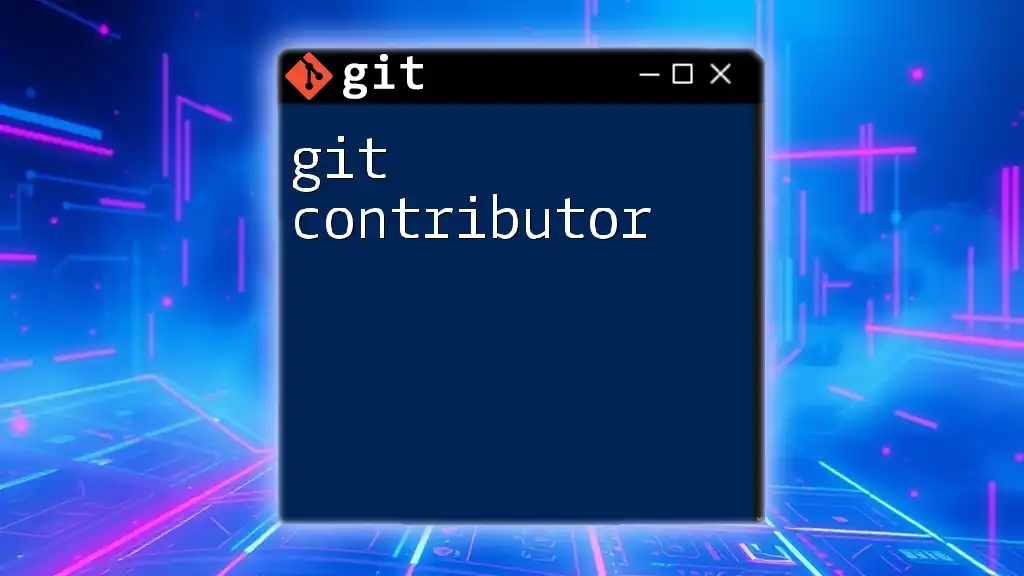The `git worktree` command allows you to create additional working trees attached to the same repository, enabling you to work on different branches simultaneously without switching your current branch.
Here's how to create a new worktree:
git worktree add /path/to/new-worktree branch-name
What is Git Worktree?
Git Worktree is a powerful feature in Git that allows you to have multiple working directories associated with a single repository. This means you can check out different branches simultaneously in separate directories, making it easier to work on multiple features or bug fixes without the hassle of stashing changes or altering your working directory.
While traditional Git usage often involves switching branches and managing a single checkout of your project, Git Worktree facilitates a more fluid workflow. You can easily create new directories for different branches, which is particularly useful when collaborating on complex projects or handling multiple tasks at once.
Use Cases for Git Worktree
- Multiple Features: Work on different features without switching branches.
- Bug Fixes: Quickly switch to a branch for a hotfix without disrupting long-running feature work.
- Experimentation: Create temporary branches for trying out ideas without the overhead of affecting your primary working branch.
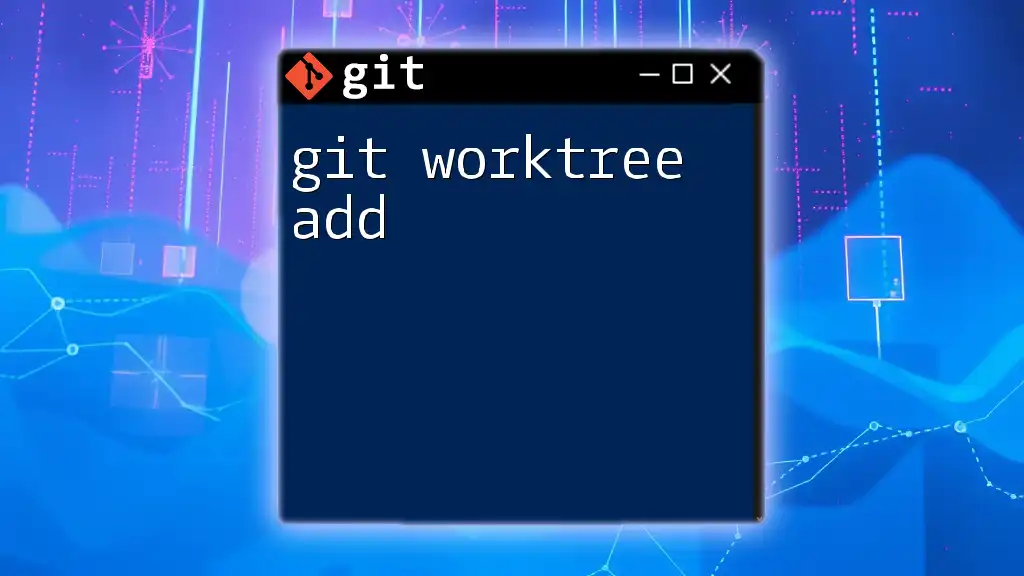
Benefits of Using Git Worktree
Improved Workflow Efficiency
With Git Worktree, you can efficiently manage features in parallel. The ability to have multiple branches checked out means you can switch back and forth between features without extensive checkout times.
For instance, if you are developing an awesome-feature and need to promptly address a bug in main, you can create a Worktree for the bug fix and quickly return to your feature branch without losing your context.
Simplified Collaboration
Developing software often requires teamwork, especially on larger projects. Git Worktree allows multiple team members to work on distinct features within the same repository structure simultaneously. This minimizes the setup time required for new branches and keeps everyone in sync.
Imagine a scenario where your team is developing new features concurrently. Each member can set up their Worktree for their respective feature, allowing convenient use of shared resources while avoiding merge conflicts.
Space Optimization
A common challenge in software development is the efficient use of storage. By using Git Worktree, you reduce disk space usage significantly compared to having multiple clones of the same repository. Instead of duplicating the entire repository for each feature branch, you maintain a single .git directory and manage additional working directories as needed.
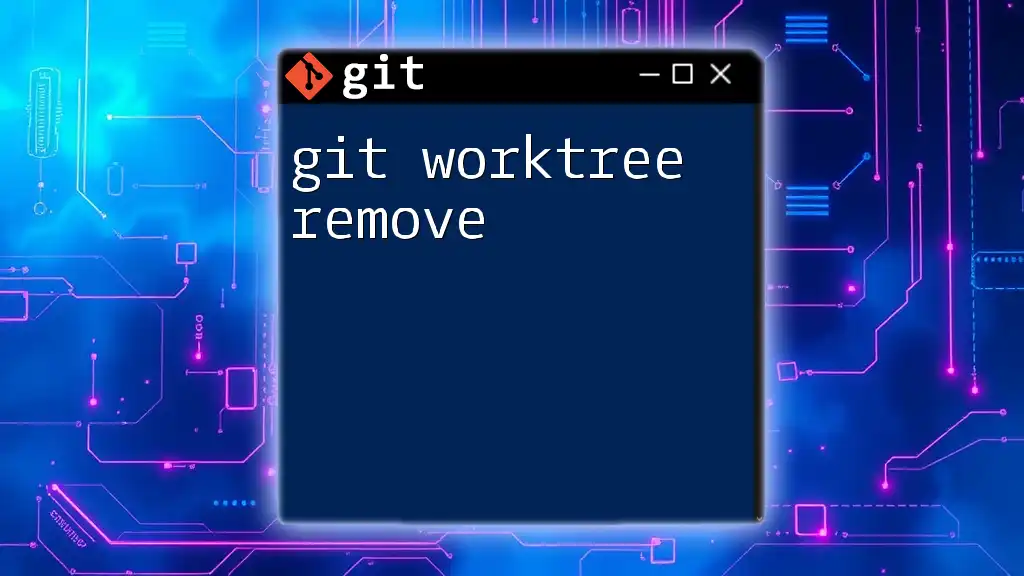
Getting Started with Git Worktree
Prerequisites
Before diving into Git Worktree, make sure you have Git installed on your machine. As of October 2023, Worktree is compatible with Git version 2.5.0 and above. You can check your Git version with:
git --version
Initial Setup
Creating a New Worktree
To create a new Worktree, use the following command:
git worktree add <path> <branch>
- `<path>`: The directory where the new Worktree will be created.
- `<branch>`: The name of the branch you want to check out in this new Worktree.
For example, to set up a Worktree for a new feature branch, you might run:
git worktree add ../feature-branch feature/awesome-feature
This command creates a new Worktree in the parent directory, checking out the branch feature/awesome-feature. You can now make changes in this directory without interference from other branches.
Listing Existing Worktrees
To view the Worktrees associated with your repository, use the command:
git worktree list
This command provides a list of all Worktrees, detailing the directory paths and the associated branches. You can easily navigate to any of these directories to continue your work.
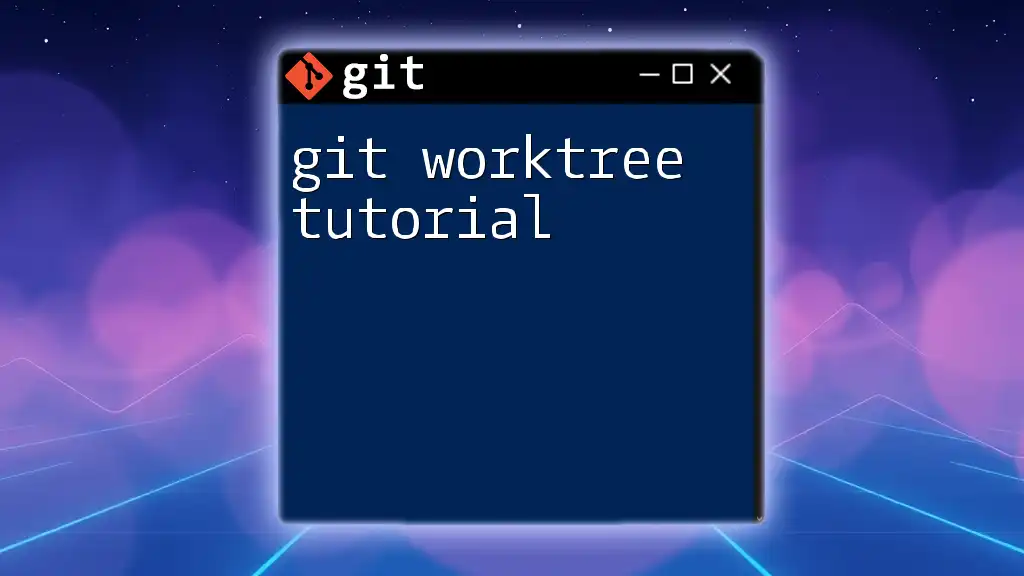
Working with Git Worktrees
Switching Between Worktrees
Navigating between different Worktrees is straightforward. Simply change your directory to the desired Worktree. For example, to switch to the feature-branch Worktree, use the command:
cd ../feature-branch
Once you're in the Worktree, you're free to add or modify files, handle commits, and perform all standard Git operations as if you were in the customary repository setup.
Keeping Worktrees Updated
To ensure your Worktrees reflect the latest changes from the remote repository, regularly execute:
git fetch origin
This command fetches updates from the remote but does not change your local branches. To incorporate these updates, you can merge or rebase as needed. For example, if you want to merge changes from main into your feature branch, you'd run:
git merge main
Alternatively, if you're working on a frequently updated feature, consider rebasing:
git rebase main
Rebasing lets you incorporate changes cleanly, producing a linear project history.
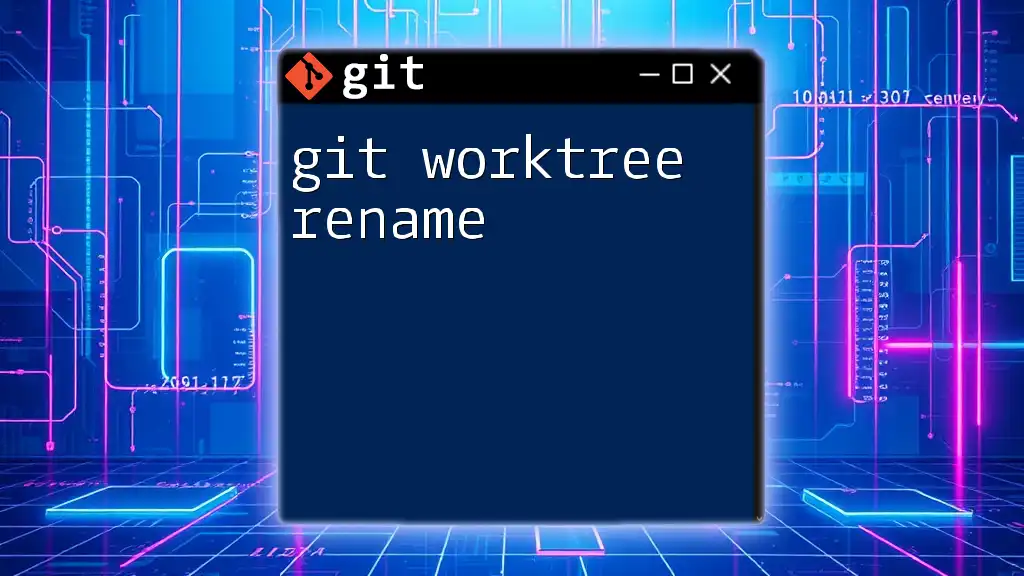
Common Use Cases for Git Worktree
Feature Development
When developing new features, the ability to create a separate Worktree can dramatically enhance your workflow. For instance, if you are simultaneously iterating over a new dashboard feature while also correcting an issue with user authentication, you can easily switch to the Worktree for authentication fixes without losing focus.
Hotfixes
Git Worktree is especially handy for urgent hotfixes. Suppose you need to address a critical bug while working on a lengthy new feature; simply create a Worktree for the hotfix branch. Make your edits, and when you're done, merge the hotfix back into the main branch, and return to your feature branch.
Experimentation
If you have an idea you'd like to test but are unsure of its viability, you can create a temporary branch in a new Worktree. For example, you might run:
git worktree add ../experiment-branch feature/experimental-feature
Now you have a space to test your idea freely. Once you're done experimenting, you can decide to merge, discard, or refine your changes without affecting your main workflow.
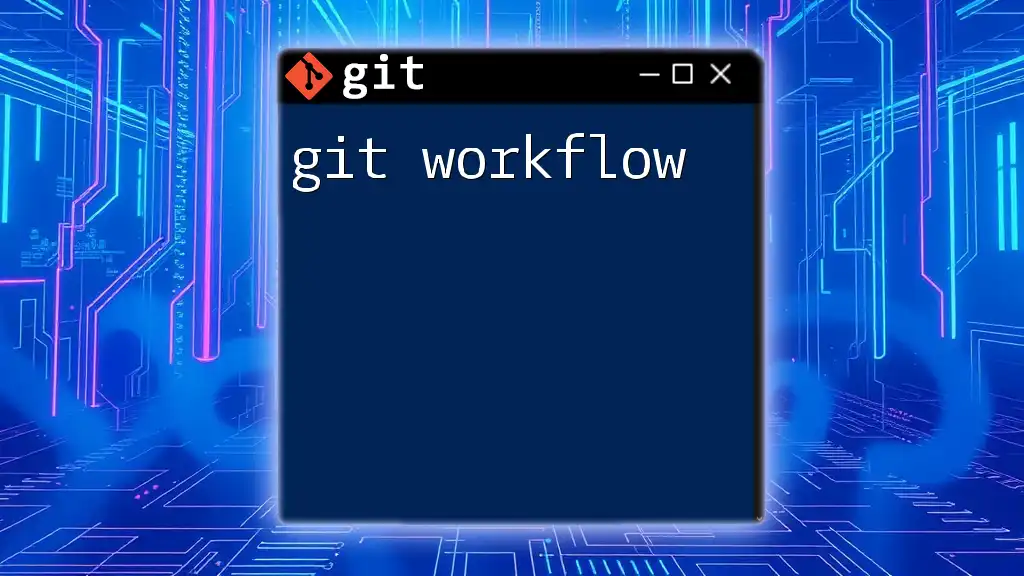
Potential Pitfalls and Best Practices
Avoiding Conflicts
While using multiple Worktrees is beneficial, it can lead to conflicts if you're not cautious. Always commit or stash changes in one Worktree before switching to another to prevent unintentional overwrites or merges.
Storage Management
To keep your workspace clean, regularly review your Worktrees. Remove those you no longer need to maintain clarity and order, especially in larger projects where multiple Worktrees may be created frequently.
Deleting Worktrees
When a Worktree is no longer needed, you can remove it using:
git worktree remove <path>
Remember to apply this command with caution, ensuring that all changes within that Worktree have been committed or merged as necessary.
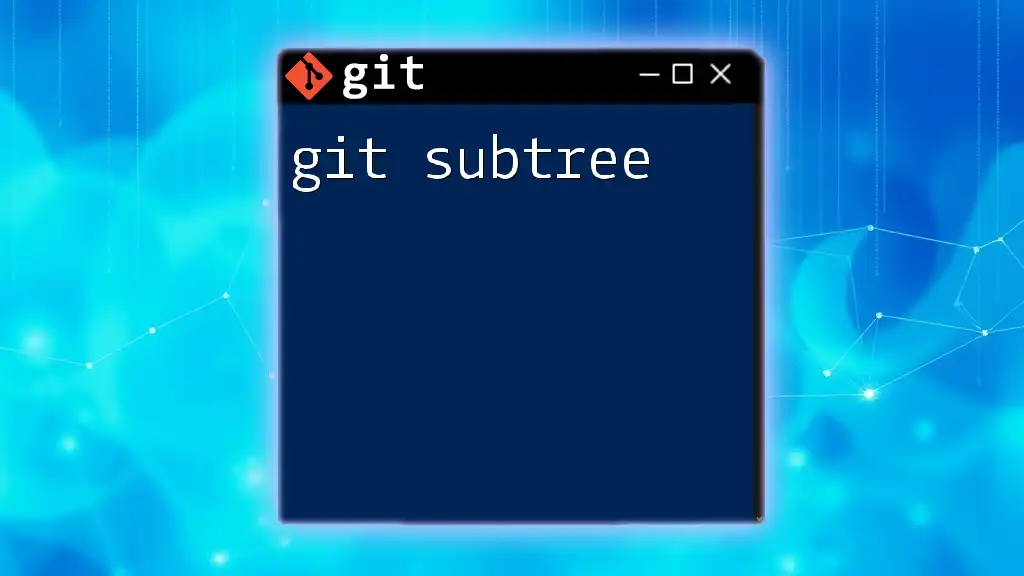
Advanced Git Worktree Commands
Custom Branch Creation
Creating new branches directly from a Worktree adds another level of flexibility. For instance, if you want to start a new branch from your current Worktree's state, simply run:
git checkout -b new-branch
This command creates a new branch based on the current state of your Worktree, making it easy to branch off your work.
Checkout Existing Worktrees
If you need to return to an existing Worktree branch, simply navigate to the directory of that Worktree, and Git will manage the branch switching for you.
Managing Detached HEAD State
Occasionally, you may find yourself in a detached HEAD state when checking out specific commits. If this happens within a Worktree, remember to make changes within a new branch if you want to preserve those updates. Create a new branch from the detached state by running:
git checkout -b new-branch-from-detached
This practice ensures that your changes do not get lost.
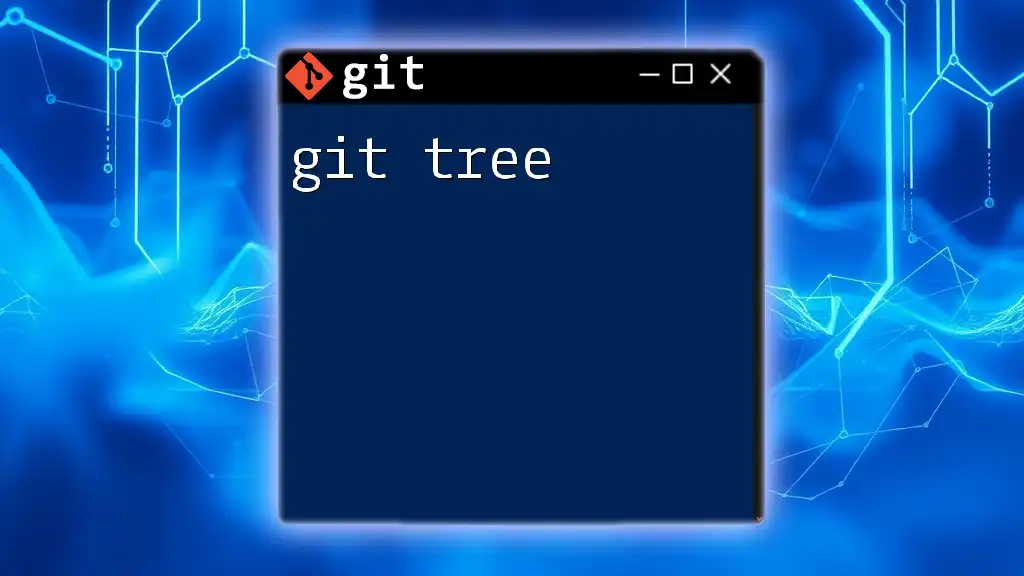
Conclusion
Git Worktree is an incredibly functional feature that can significantly enhance your development workflow. It facilitates multi-tasking, collaboration, and efficient use of disk space while minimizing the overhead traditionally involved in branch management. By implementing Git Worktree in your projects, you can streamline your processes and improve team dynamics.
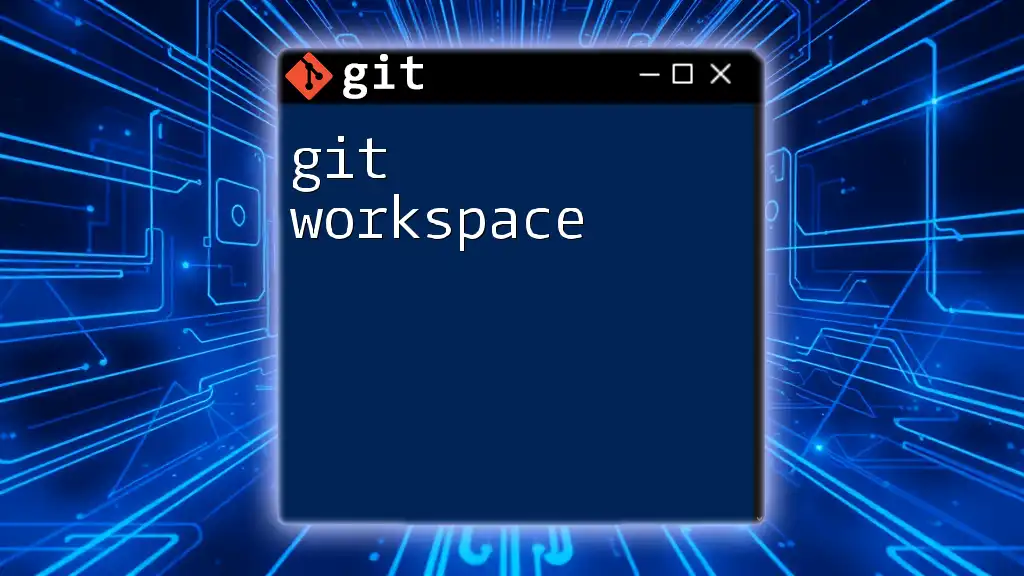
FAQs about Git Worktree
Can I use Git Worktree with existing projects?
Yes! Git Worktree can be applied to any existing Git repository, making it an invaluable tool for improving your workflows regardless of when you started using Git.
How does Worktree affect my .git directory?
All Worktrees share a single .git directory in the root of your repository. This setup makes it efficient, as you aren't duplicating the entire repository for each Worktree.
Is Git Worktree supported in all Git versions?
To use Git Worktree, you need Git version 2.5.0 or higher. Always ensure your version is up to date to take advantage of the latest features and improvements.
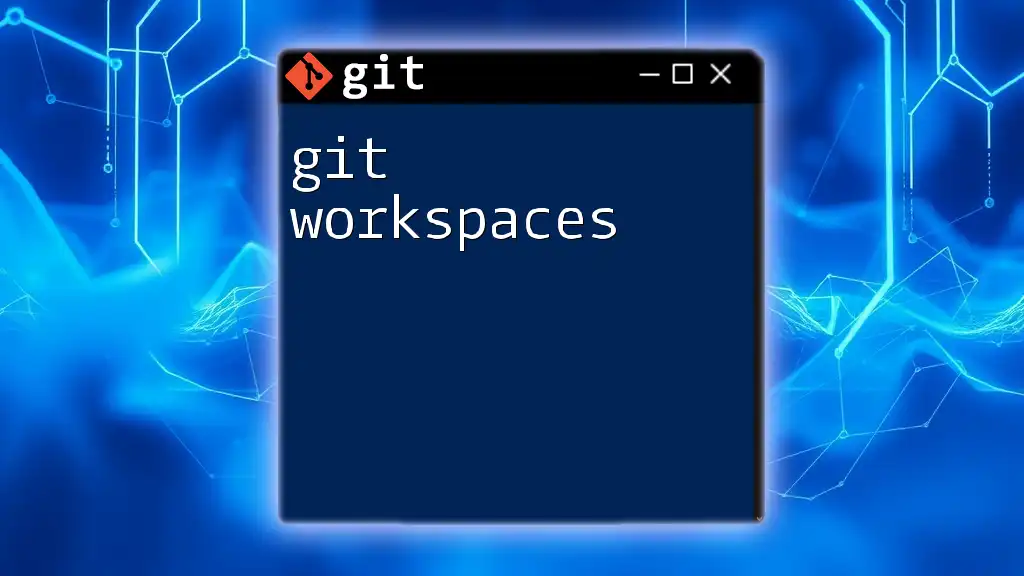
Additional Resources
For further reading, consider reviewing the official Git documentation on Worktrees, exploring user tutorials, and joining community forums to share experiences and solutions related to Git Worktree.