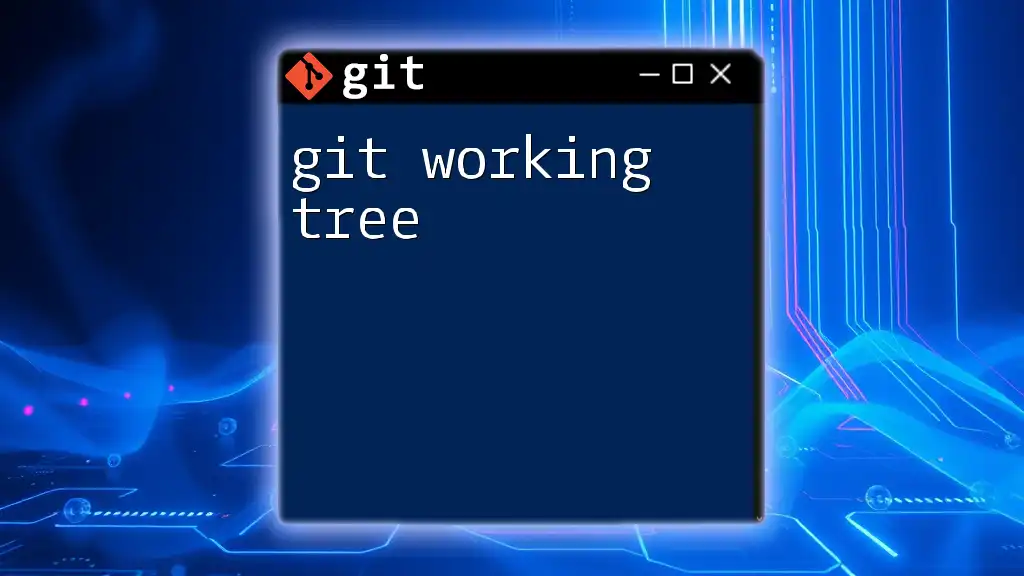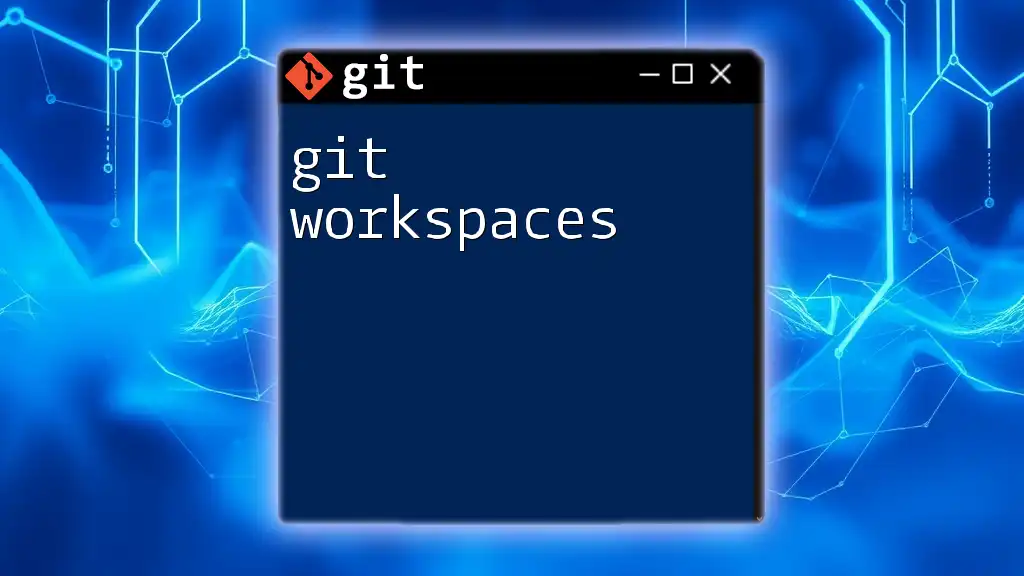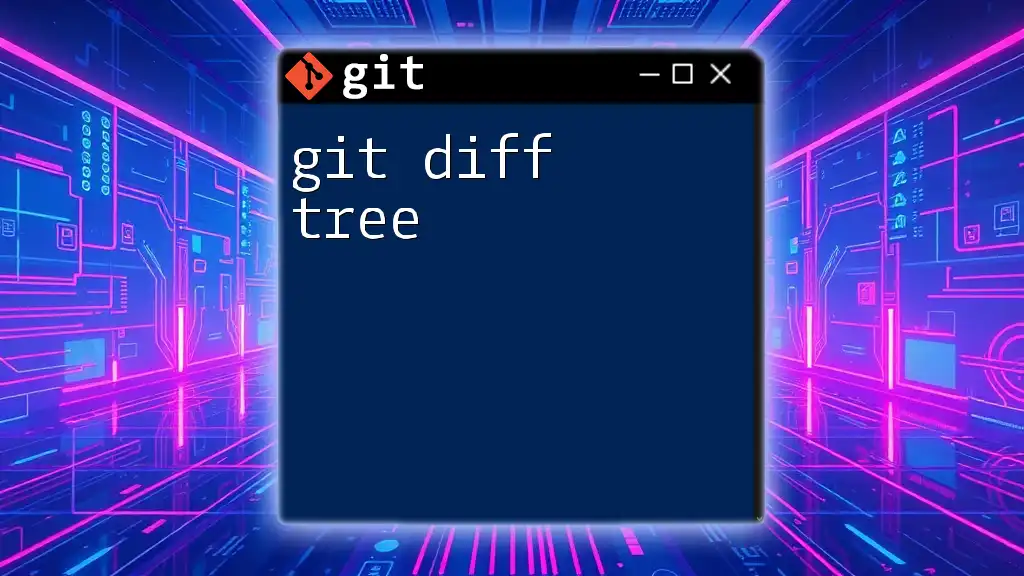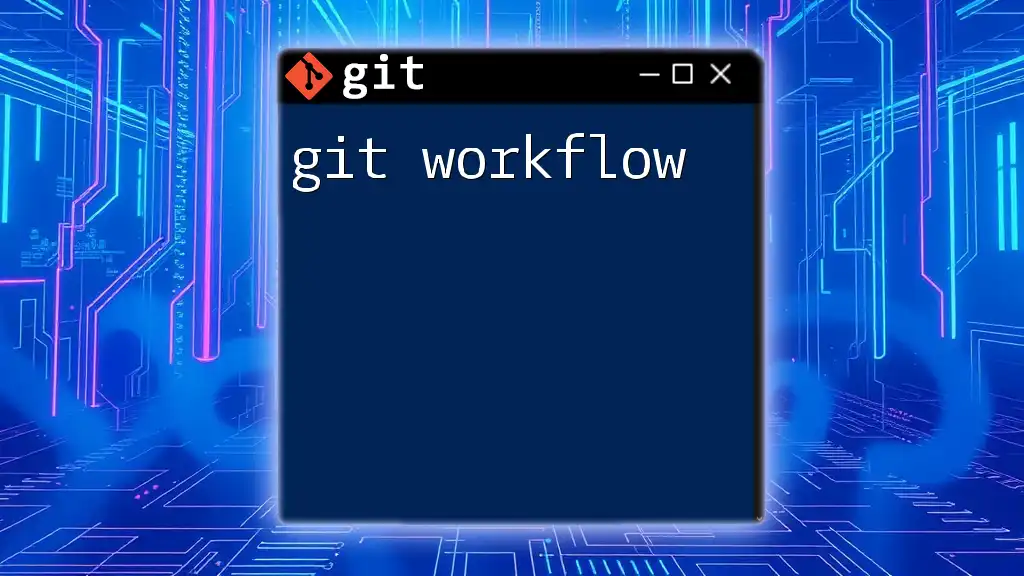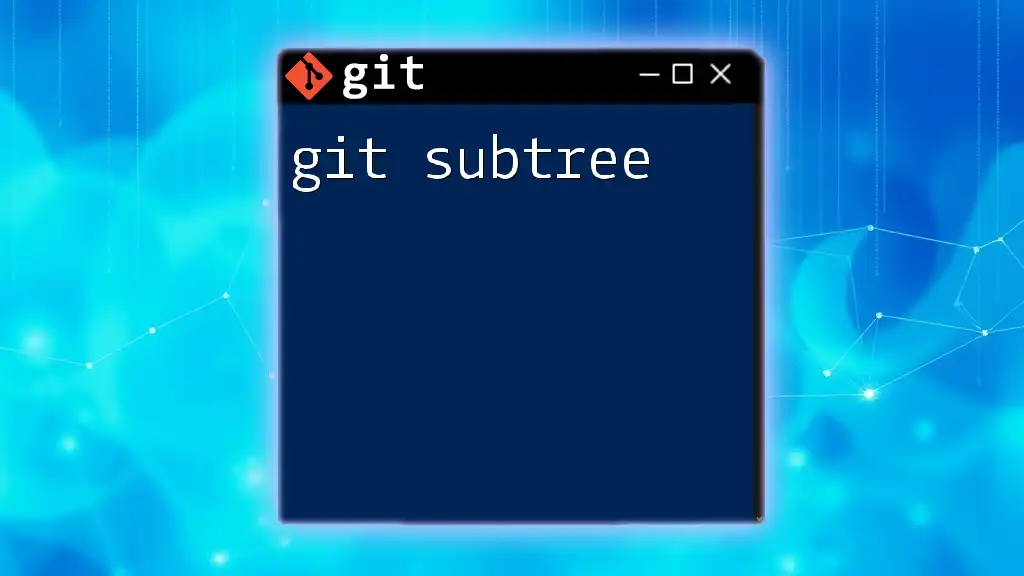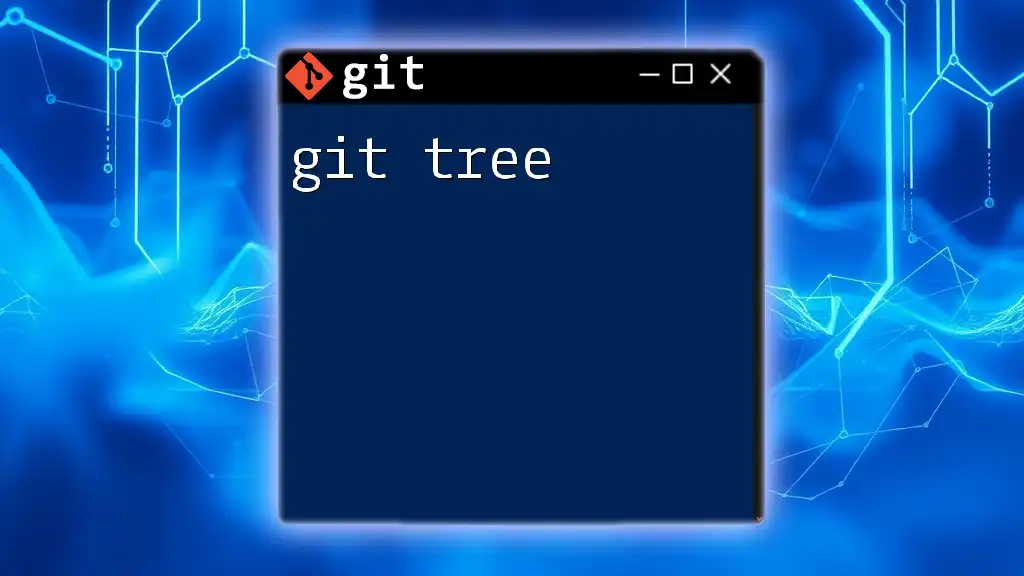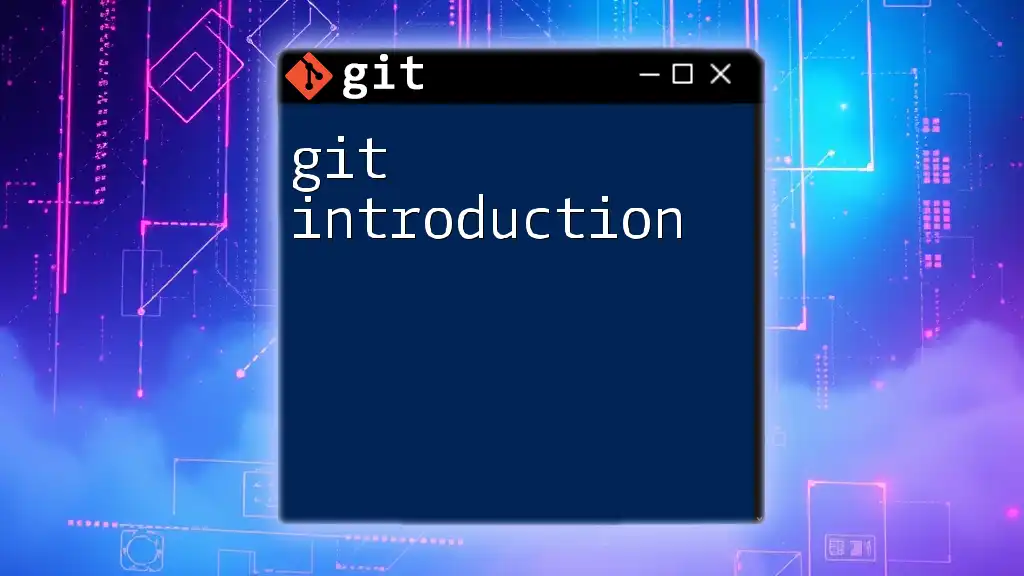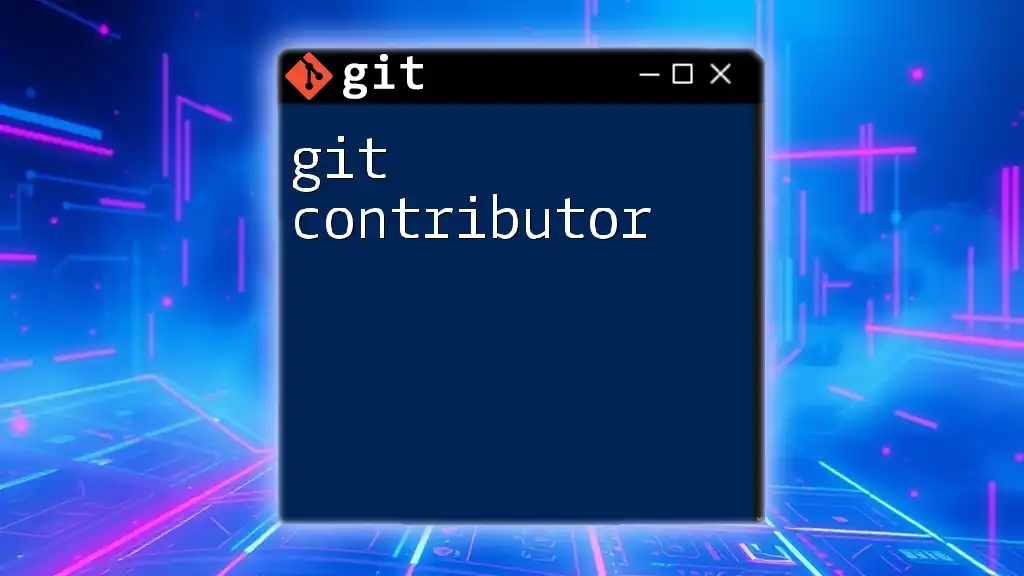The Git working tree is the directory where your project's files are checked out and can be modified, allowing you to manage changes before staging and committing them to your repository.
# Check the current status of files in the working tree
git status
The Structure of the Git Working Tree
What is a Working Tree?
The Git working tree is where you keep your files as you make changes to a project. It consists of a set of files and directories that exist on your local file system, which are used in conjunction with the Git version control system. The working tree represents the state of the project at any given time and plays a crucial role in how you manage and track changes.
Components of the Working Tree
Files and Directories
In the context of a Git working tree, files can be categorized as tracked or untracked:
- Tracked files are those that Git is actively monitoring. Any changes made to these files will be acknowledged by Git.
- Untracked files are those that reside in the working tree but are not included in the version control process.
Understanding the difference between these two types of files is essential for efficient version control.
.git Directory
Inside your project directory, you will find a hidden folder named .git. This directory is created automatically when you initialize a Git repository. It contains all the information Git needs to manage your project. Specifically, it holds:
- The repository's configurations
- The history of commits and changes
- The index, which acts as a staging area
The .git directory is vital to the functioning of Git and any modifications to it may corrupt your repository.
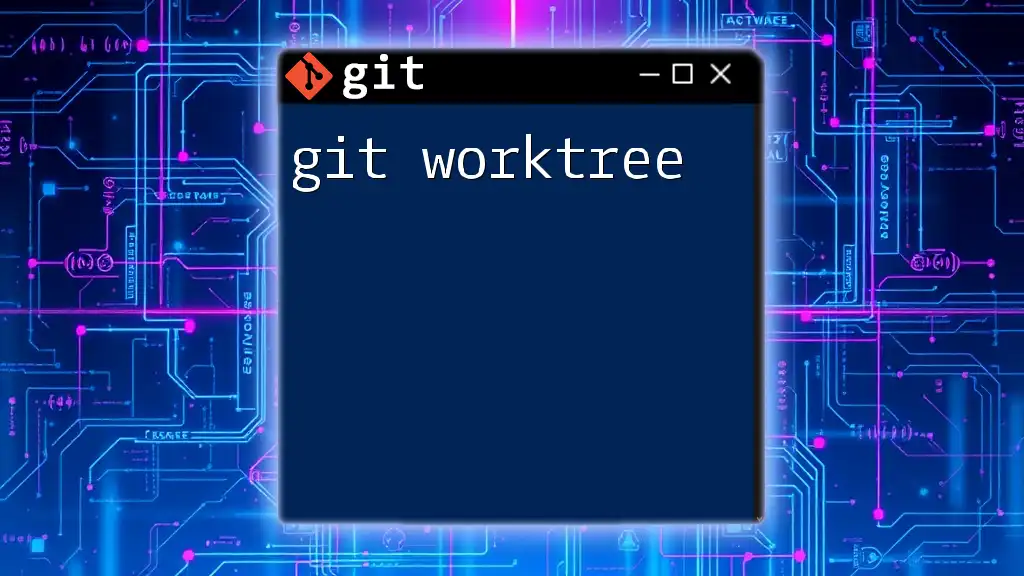
Understanding the State of Files
Tracked vs Untracked Files
To assess the state of your working tree, you can use the command:
git status
This command will provide a snapshot of the tracked and untracked files in your working tree. Tracked files might appear in one of three states: modified, unmodified, or deleted. Untracked files will be listed separately, allowing you to identify items that have not yet been included in version control.
Modified vs Unmodified Files
A tracked file is classified as modified when it has been changed since the last commit. To see what specific changes have been made to a file, you can use:
git diff
This command shows the differences between the working tree and the index (staging area). It’s an excellent way to visualize changes you intend to include in your next commit.
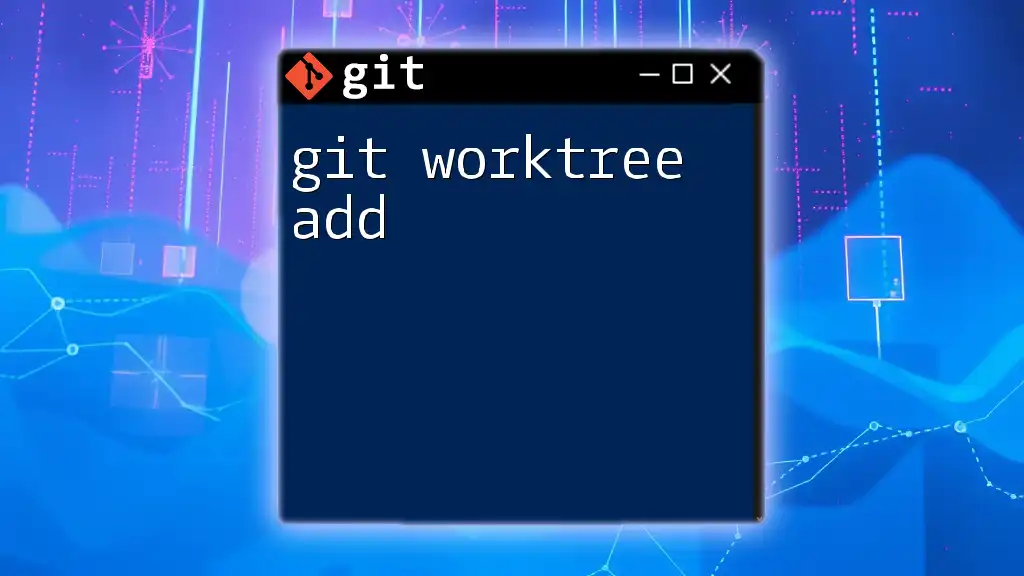
Navigating the Git Working Tree
Basic Commands for Managing Your Working Tree
To effectively manage your working tree, you can utilize several essential Git commands.
Staging Files
When you're ready to prepare your changes for a commit, you'll need to stage them. This is done using:
git add <filename>
By staging files, you're telling Git that you want to include updates made to those files in your next commit. It allows for a careful review of what will be documented in the project history.
Committing Changes
Once you've staged your changes, the next step is to commit them. This process creates a snapshot of your current working tree:
git commit -m "Your message"
The commit message is crucial; it provides context for the changes, helping you and others understand the evolution of the project.
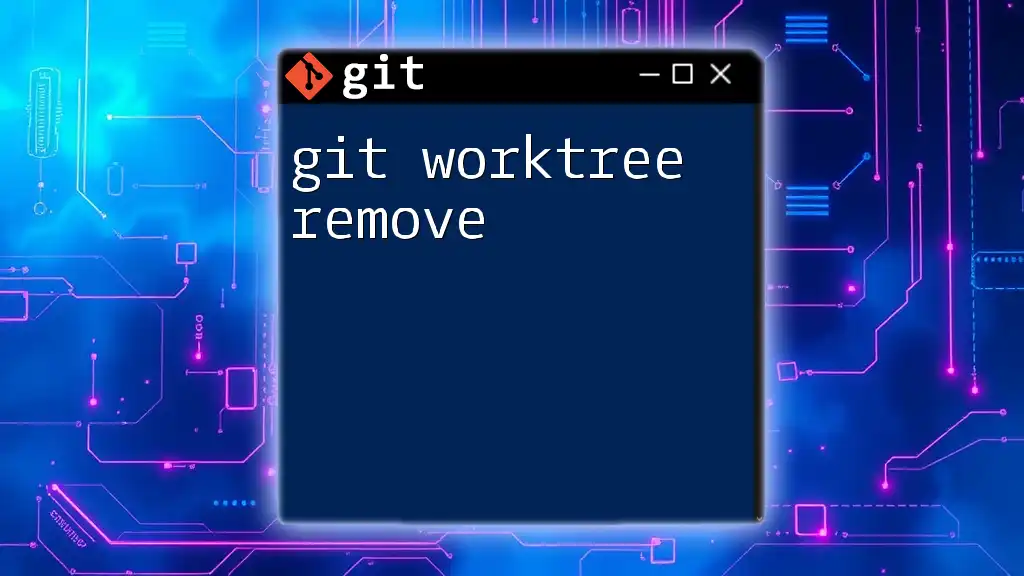
Cleaning Up Your Working Tree
Undoing Changes in the Working Tree
Sometimes, you may want to revert changes made to a file in your working tree. To do this, use:
git checkout -- <filename>
This command will restore the file to its last committed state, discarding any uncommitted changes you made since then. Use this command with caution, as it cannot be undone.
Removing Untracked Files
When working on a project, you may accumulate untracked files that you no longer need. You can remove these files using:
git clean -f
This command will delete untracked files from your working tree, helping to keep it clean and organized.
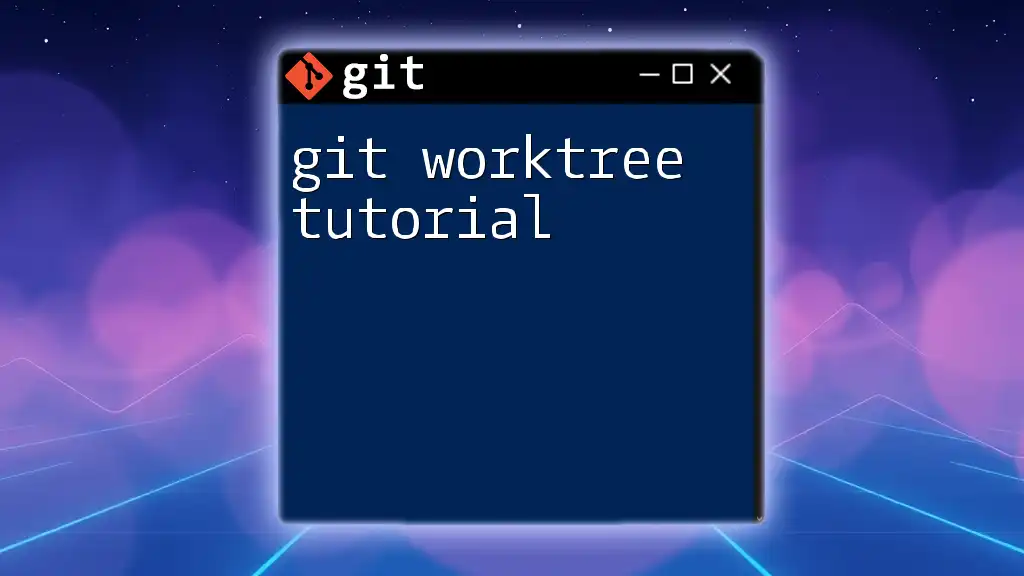
Best Practices for Managing the Working Tree
Keeping Your Working Tree Organized
To maintain an efficient workflow, it’s important to keep your working tree organized. Frequent commits will not only ensure you're documenting your progress but will also make it easier to navigate through the project’s history. Always try to group related changes in one commit, as this enhances clarity in your version history.
Regularly Checking Git Status
Utilizing the `git status` command frequently is an invaluable practice. It offers a comprehensive overview of your working tree, immediately revealing any added, modified, or deleted files. Staying updated allows you to manage your changes proactively, preventing potential conflicts or confusion.
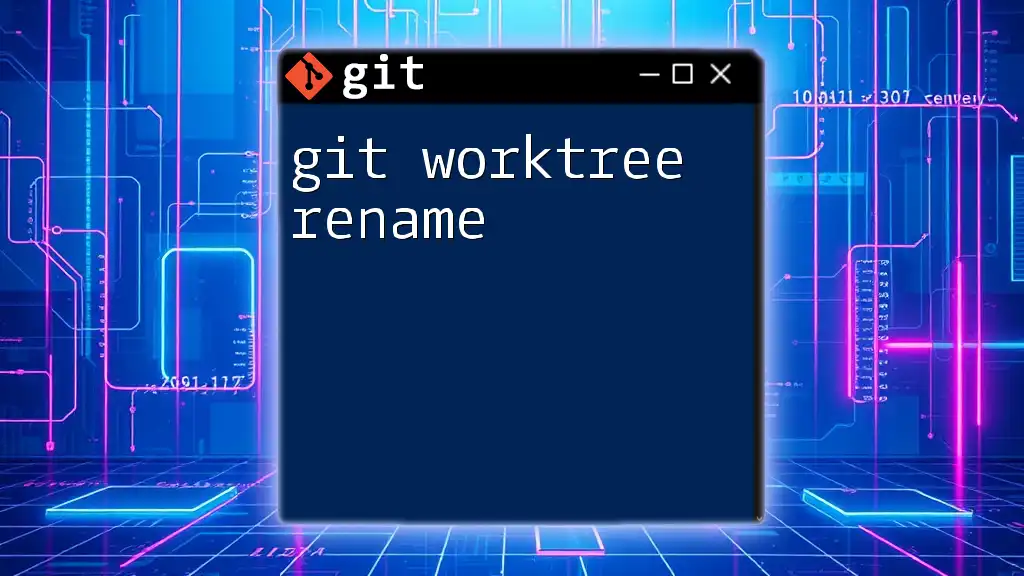
Working Tree Strategies
Branching and the Working Tree
Branches are fundamental to Git's flexibility and power. Each time you create a new branch, Git effectively replicates the state of the working tree. You can create a new branch with:
git checkout -b <branch-name>
This command will create and switch to a new branch simultaneously. Working in branches keeps your changes isolated and allows for easier experimentation without affecting the main project.
Merging Changes in the Working Tree
When you have made changes in a branch and are ready to consolidate those changes back into the main branch, you will perform a merge. The working tree plays a critical role in this process, as Git will attempt to incorporate changes into the tree and notify you of any conflicts. Being adept at resolving these conflicts is an essential skill for maintaining a clean and functional project history.
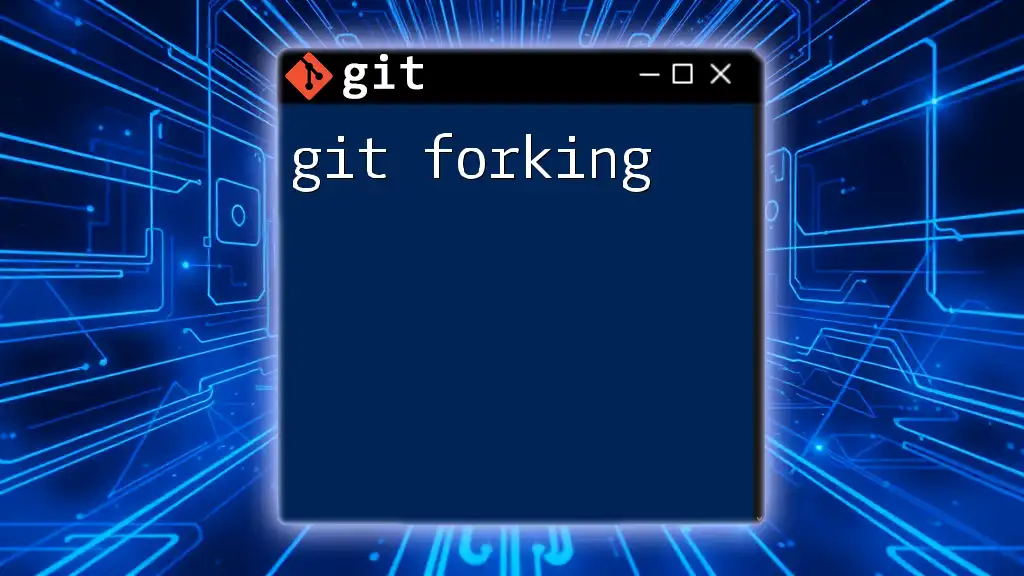
Conclusion
The Git working tree is an essential component of the Git ecosystem, making it crucial for developers to understand its structure and function. By mastering the various commands and practices associated with the working tree, you can streamline your development workflow, enhancing both your productivity and the clarity of your project history.
As you continue to practice and familiarize yourself with Git, you'll gain the confidence to leverage its full potential, ultimately leading to greater success in your software projects. Don't hesitate to experiment with commands and workflows as you delve deeper into the world of version control!
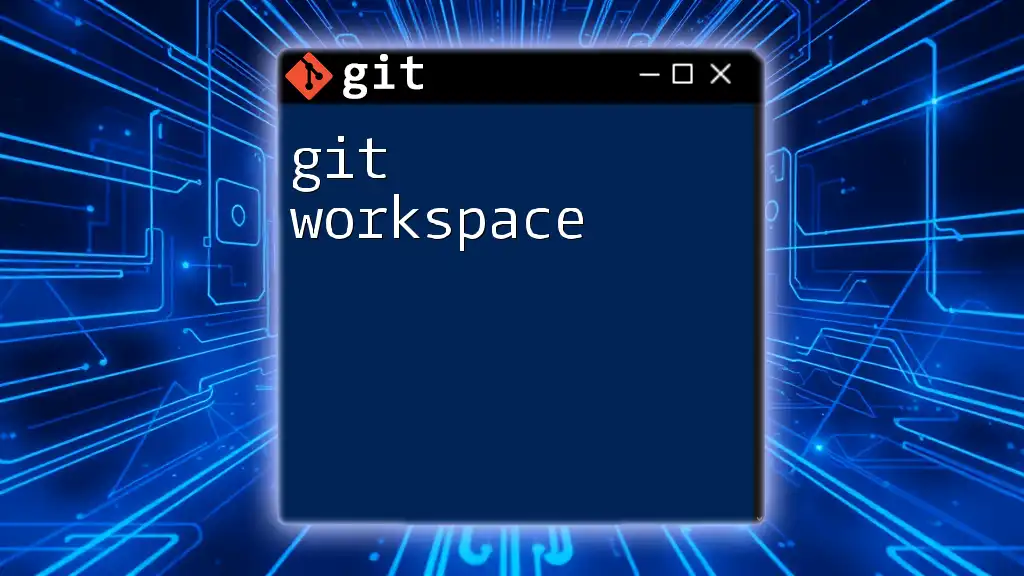
Additional Resources
For more detailed information on handling the Git working tree and general Git usage, refer to the official Git documentation and explore other reputable tutorials available online. Utilizing tools and IDEs that offer Git integration can also enhance your experience, making it easier to manage your projects.