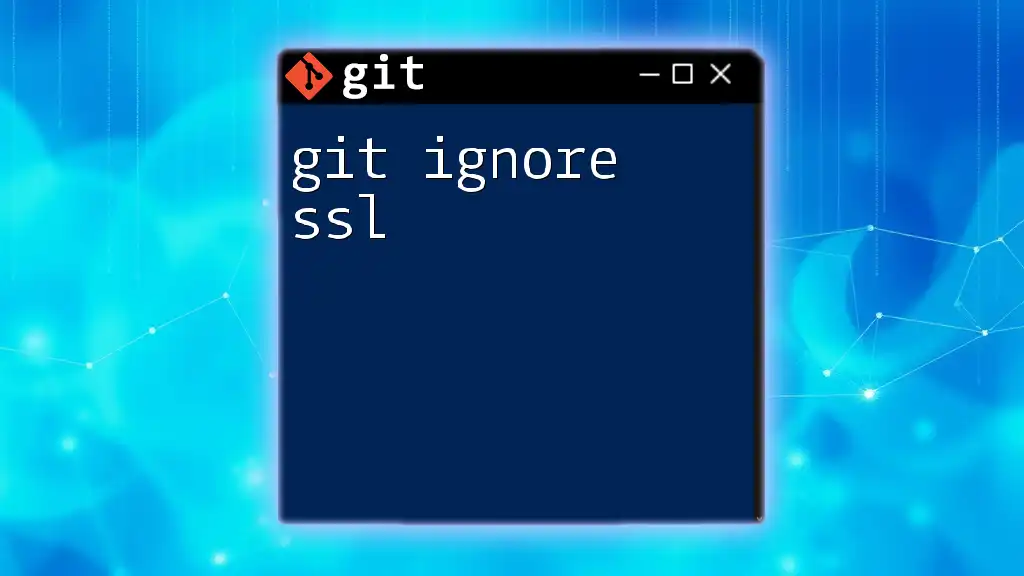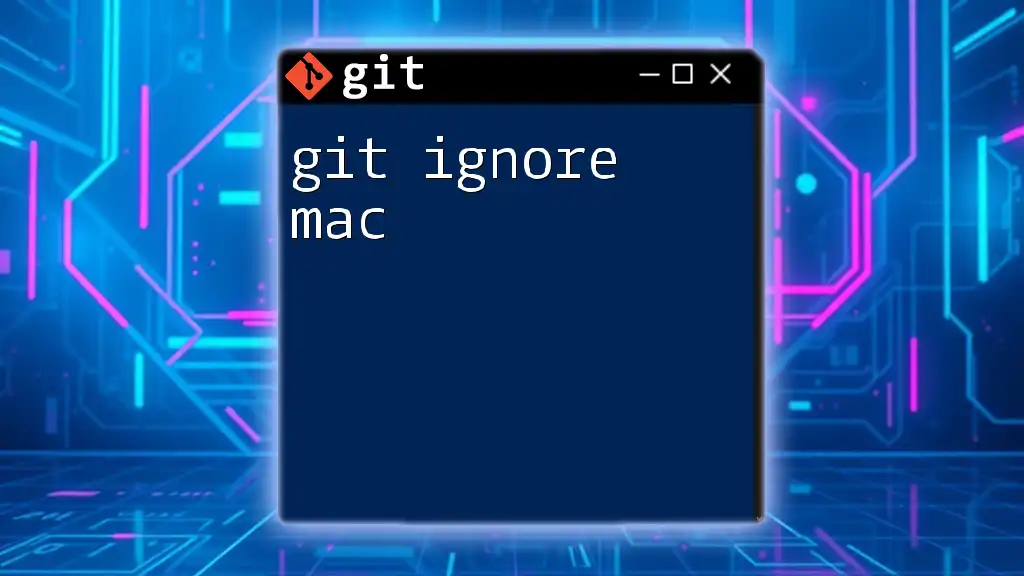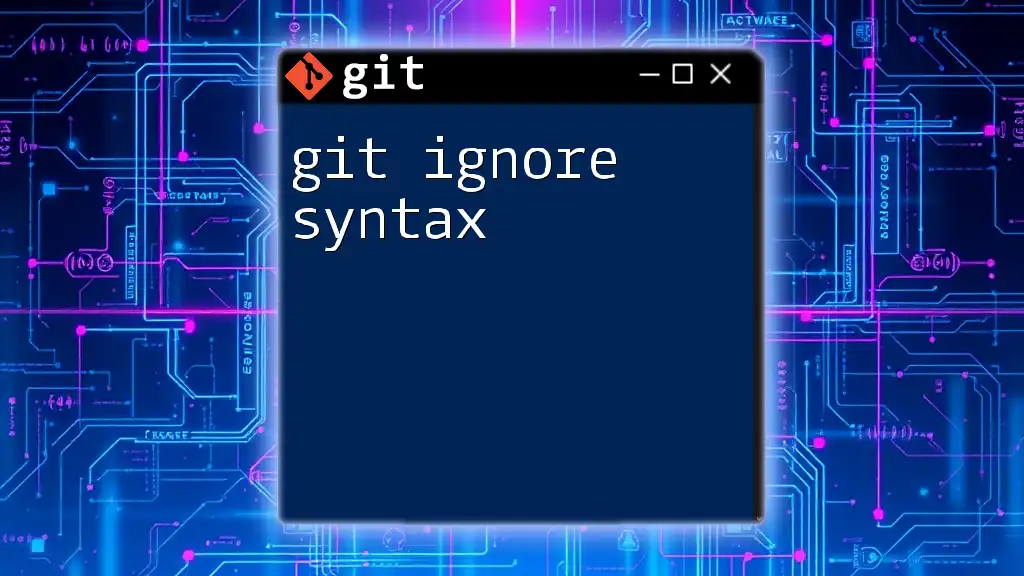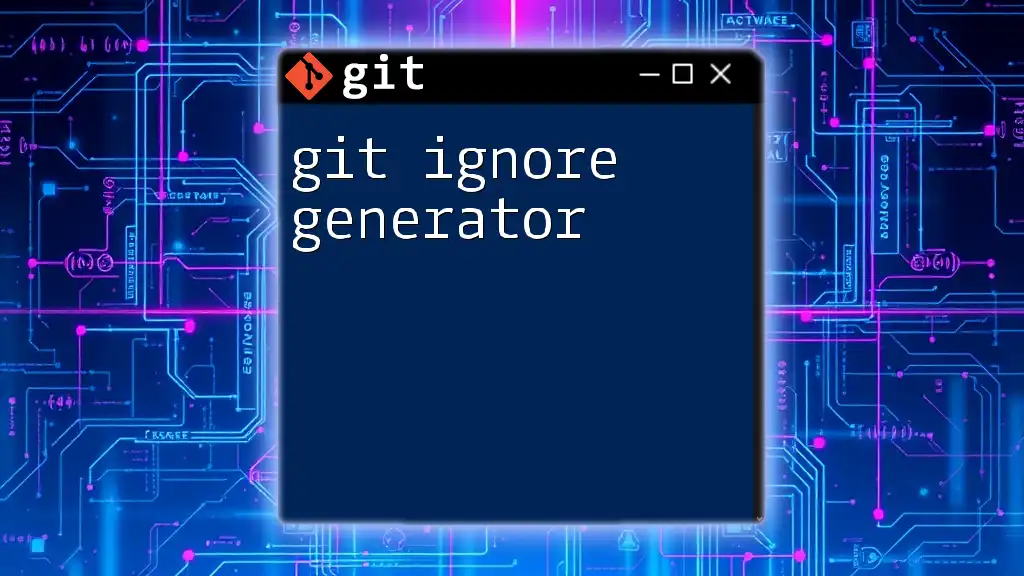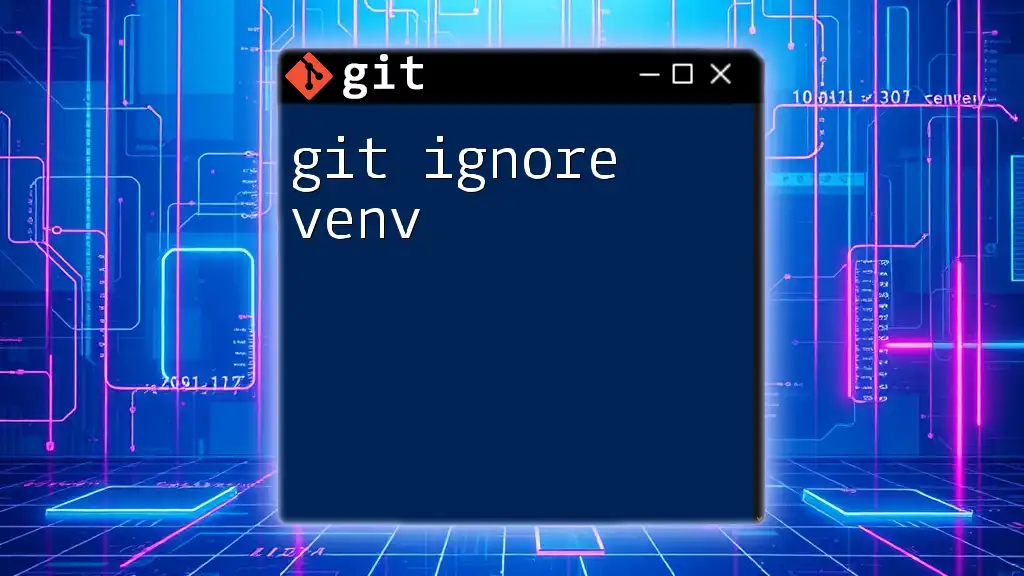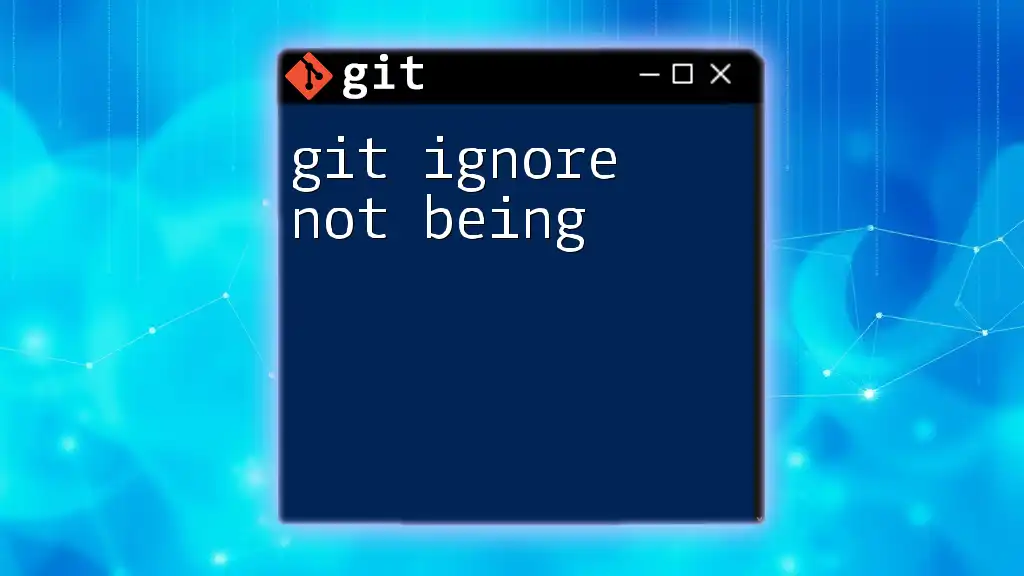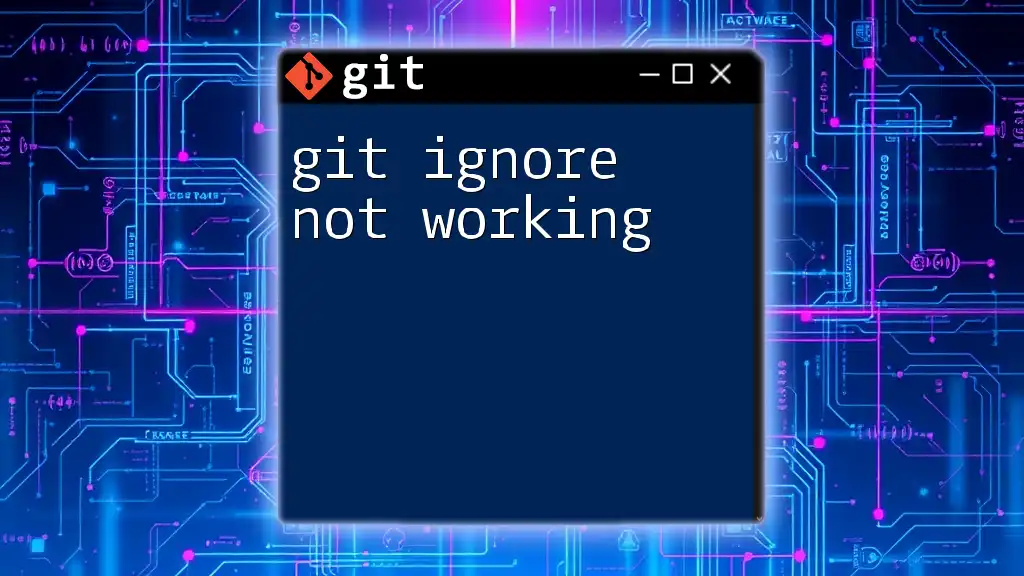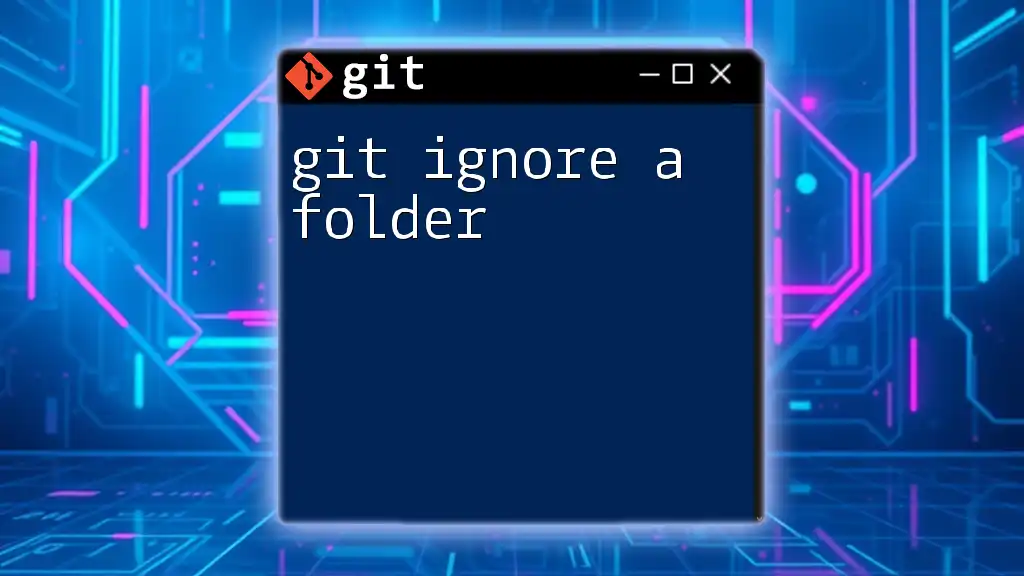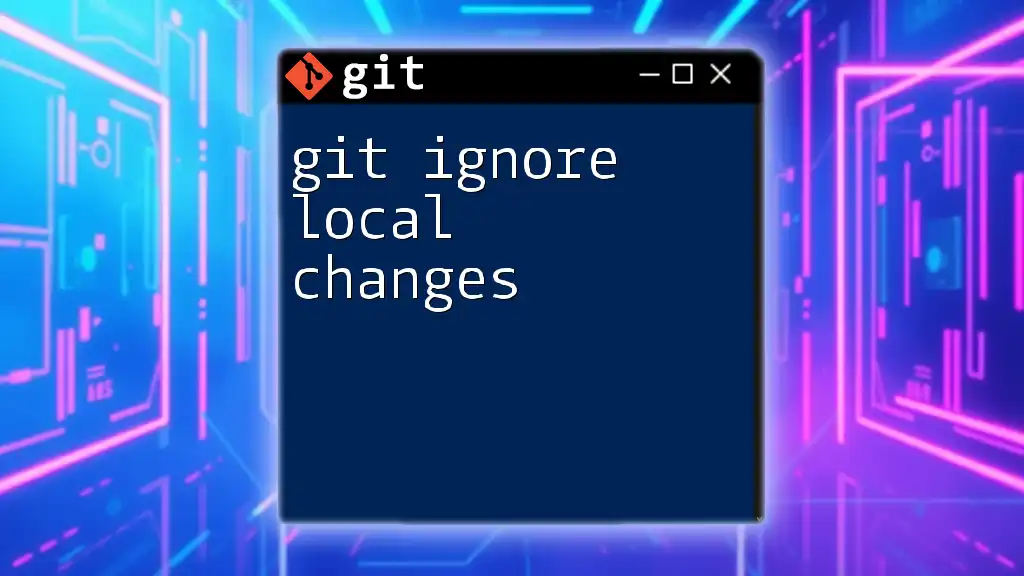The `.gitignore` file is used to specify which files or directories Git should ignore and not track in the repository.
Here's a simple example of a `.gitignore` file:
# Ignore the node_modules directory
node_modules/
# Ignore log files
*.log
# Ignore all .env files
*.env
Understanding .gitignore
What is .gitignore?
The `.gitignore` file is a special file in Git that tells the version control system which files or directories to ignore in a project. This means that any files or directories specified in this file will not be tracked by Git, allowing developers to maintain clean repositories free from unnecessary clutter.
The importance of the `.gitignore` file cannot be overstated. Without it, sensitive files, large binaries, or temporary build files unintentionally end up in your repository, leading to bloated commits and potentially exposing sensitive information.
How does .gitignore work?
When you run Git commands such as `git add` or `git commit`, Git checks the `.gitignore` file during the staging process. If there are files that match the patterns specified in `.gitignore`, Git will exclude these files from being added to the staging area and, subsequently, from the repository.
The effectiveness of `.gitignore` hinges on its precision. If configured correctly, it helps keep your repository focused on the source code and essential files.
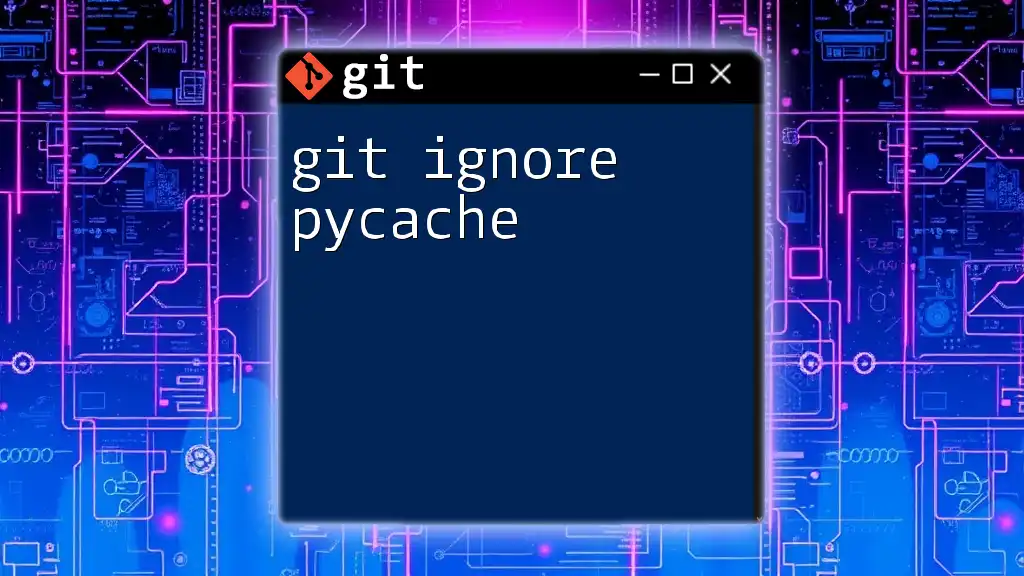
Creating a .gitignore File
Initial Setup
To start using a `.gitignore` file, you first need to create it in your repository. It should be placed at the root level of your project for maximum effectiveness.
Creating the file is simple. You can use the following command in your terminal to create a new `.gitignore` file:
touch .gitignore
Basic Syntax of .gitignore
Understanding the syntax of the `.gitignore` file is crucial for effectively ignoring files. Here are some important elements:
- Wildcards: Use `` to match any string of characters. For instance, `.log` will ignore all files with a `.log` extension.
- Single-character wildcard: Use `?` to match any single character. For instance, `file?.txt` will match `file1.txt`, `file2.txt`, etc.
- Directory matches: A trailing slash `/` indicates a directory. For example, `logs/` will ignore the entire logs directory.
- Comments: Use a `#` at the beginning of the line to add comments, which can help clarify the purpose of specific ignore patterns.
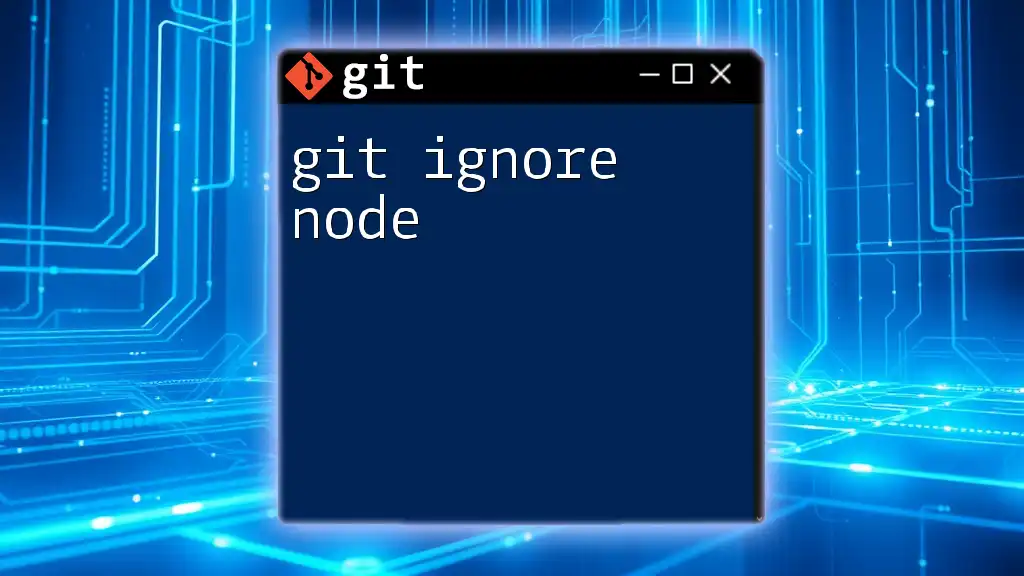
Common Use Cases for .gitignore
Ignoring OS-generated files
Operating Systems often generate files that are unnecessary for repositories. Including patterns for these files in your `.gitignore` can simplify your project. Common examples include:
*.DS_Store
Thumbs.db
These files, while essential for the OS, hold no value for version control and can clutter your repository.
Ignoring build artifacts
When building software, temporary and binary files are created that do not need to be tracked. For instance, you might want to ignore compiled Java files or object files:
/build/
*.o
By ignoring these, you keep your repository clean, ensuring that only source files are tracked.
Ignoring IDE or editor files
Integrated Development Environments (IDEs) often generate their configuration files. If you're using popular editors like IntelliJ or Visual Studio Code, you might want to add these patterns:
/.idea/
/.vscode/
This prevents clutter from IDE settings from bleeding into the repository, which could confuse collaborators.

Customizing Your .gitignore
Specific File Extensions
Sometimes, you may want to ignore files based on their extensions. For example, you may decide to exclude log files from your repository:
*.log
*.tmp
This is particularly important in projects where logs can explode in size or pose security risks if committed.
Ignoring Entire Directories
You can easily ignore entire directories by specifying their names followed by a `/`. For example:
node_modules/
logs/
This will exclude these directories from being tracked, which is especially useful in projects using Node.js where the `node_modules` folder can be gigantic.
Negating Ignores
In some cases, you may want to ignore an entire directory but still include a specific file within it. This can be achieved through negation by prefixing the pattern with an exclamation mark `!`. For example:
/build/
!/build/important_file.txt
This setup ignores everything in the `build/` directory except for `important_file.txt`, providing flexibility in what to track.

Global .gitignore
What is a global .gitignore?
A global `.gitignore` file is a single `.gitignore` file that applies to all repositories on your local machine. This file is beneficial for ignoring files that you never want to be tracked in any of your Git repositories, such as operating system files or editor-specific files.
Setting up a global .gitignore
To set up a global `.gitignore`, you can use the following commands in your terminal:
git config --global core.excludesfile ~/.gitignore_global
echo "*.log" >> ~/.gitignore_global
This command configures Git to use `~/.gitignore_global` as your global ignore file, and the example above adds all `.log` files to this global ignore pattern.
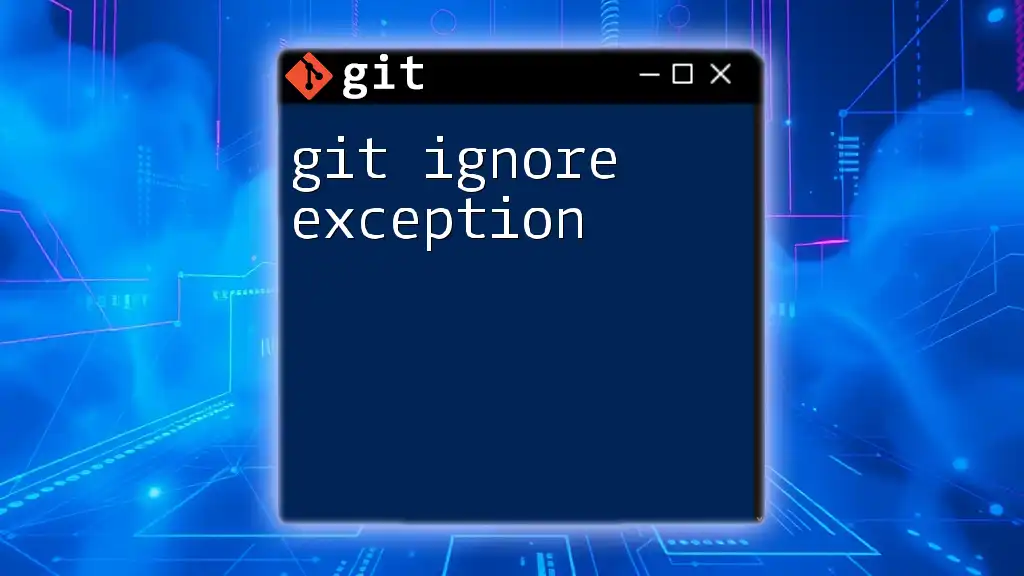
Best Practices for .gitignore
Creating a Useful .gitignore
To create a useful `.gitignore` file, keep it simple. Do not clutter it with unnecessary entries; focus on what is essential for maintaining a clean repository. Ensure that it is tailored to the specific needs of your project, as each development environment may require different files to be ignored.
Regular Updates
It’s a good practice to review and update your `.gitignore` file regularly. As your project evolves, new files may become unnecessary or need to be tracked, so keeping your `.gitignore` file current will maintain a clean and efficient workflow.
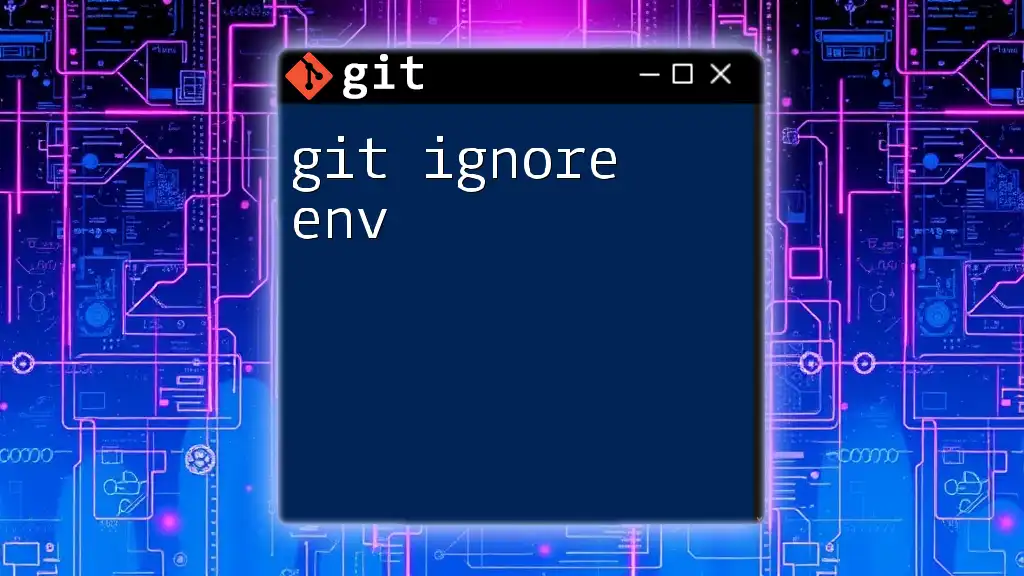
Checking Your Work
How to Verify .gitignore is Working
Once you have set up your `.gitignore` file, verifying its effectiveness is crucial. You can test whether the ignore rules are functioning as expected by using the following command:
git check-ignore -v filename
This command shows which `.gitignore` rule is causing the specified file to be ignored.
Troubleshooting Common Issues
Sometimes, there can be issues where files are still being tracked despite being listed in your `.gitignore`. This often happens with files that were committed before the `git ignore` was in place. To fix this, simply untrack the file using:
git rm --cached filename
Make sure to double-check your `.gitignore` patterns for any mistakes that may prevent them from functioning correctly.
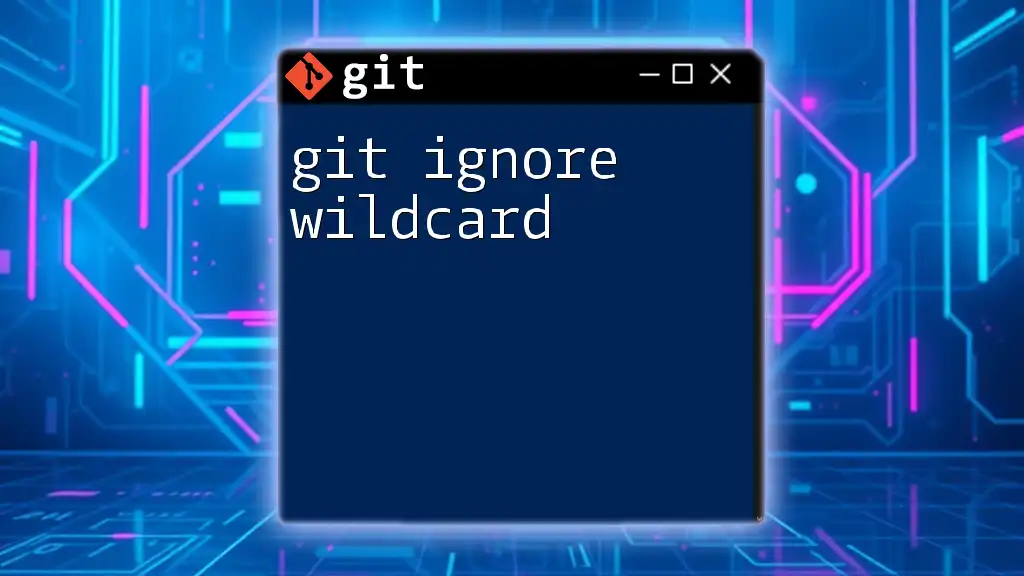
Conclusion
In summary, a well-configured `.gitignore` file is essential for effective version control with Git. It helps prevent unnecessary files from cluttering your repository, aids in maintaining security, and enhances overall project organization. Staying vigilant about updating and verifying your `.gitignore` ensures that your projects remain clean and efficient.
For further reading, consider using online tools for generating `.gitignore` files, such as gitignore.io, or explore more about mastering Git and version control systems.