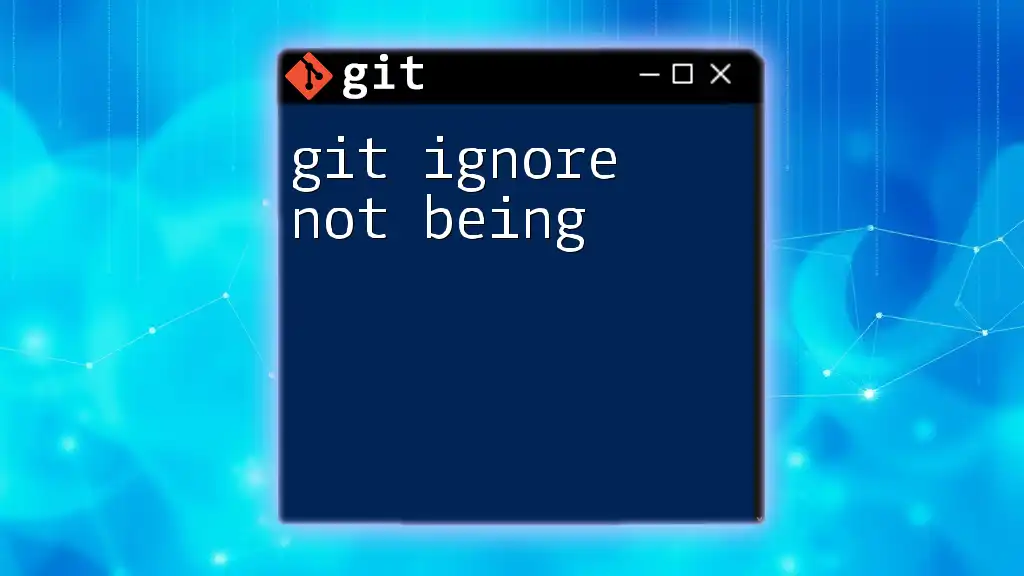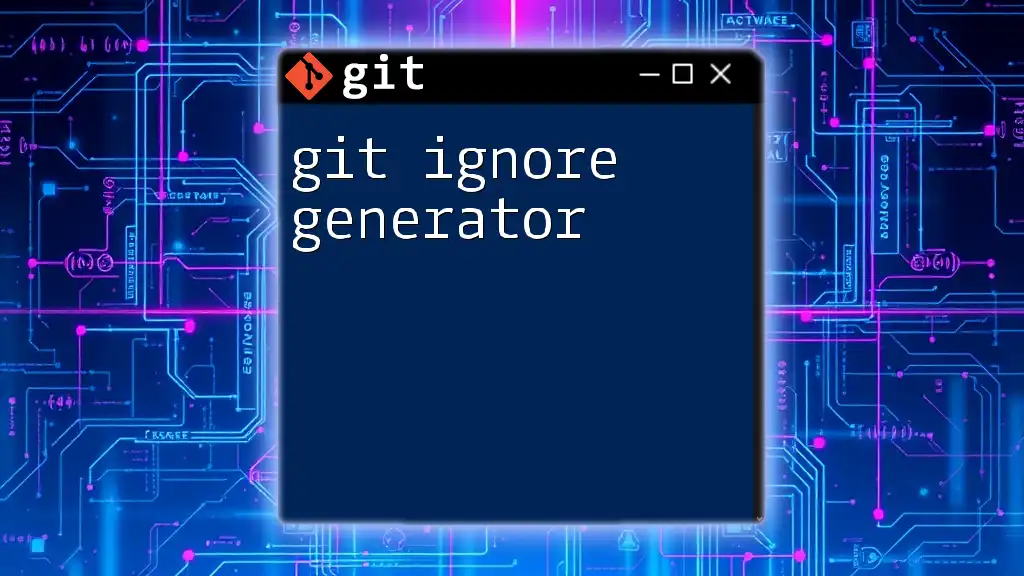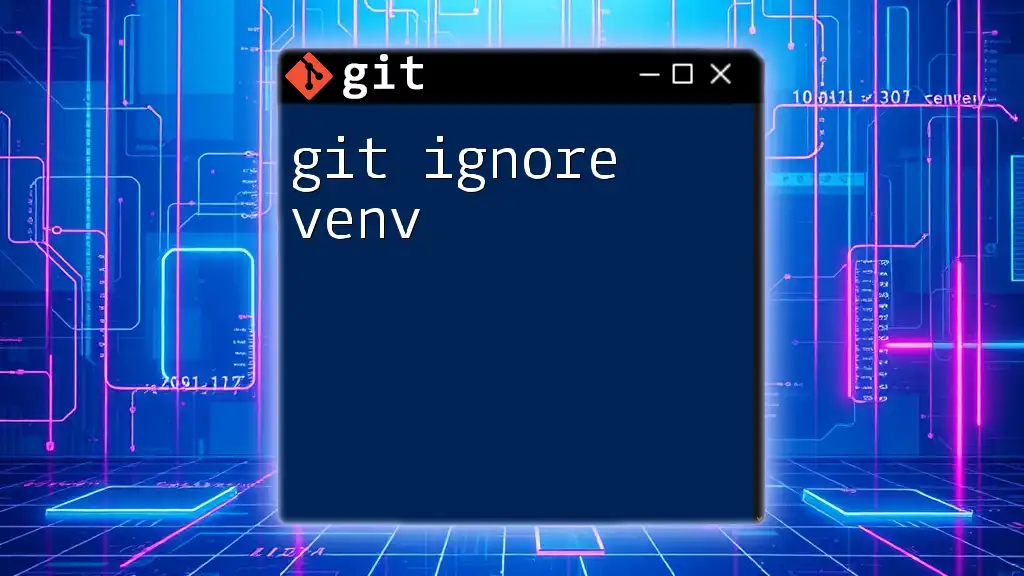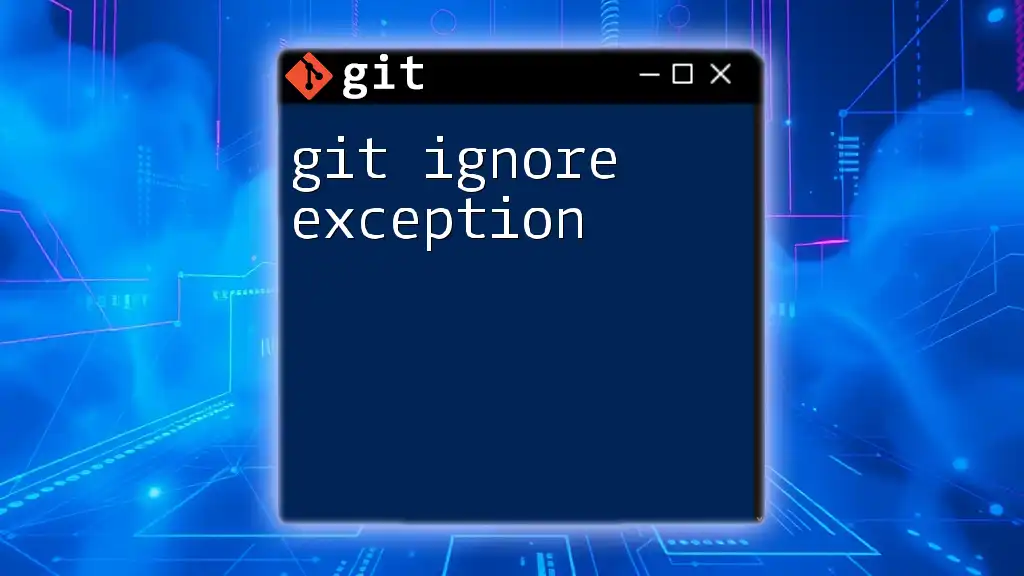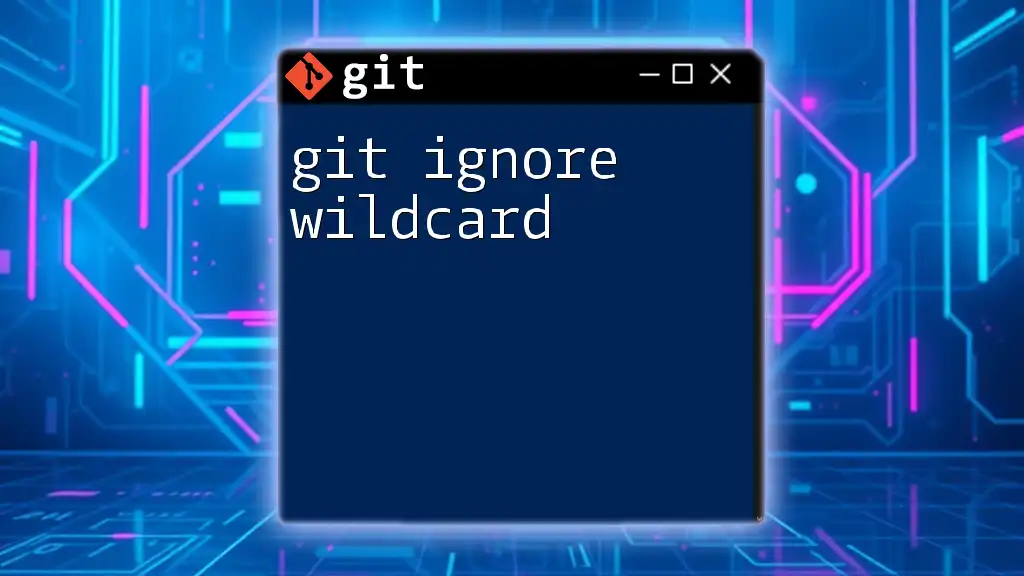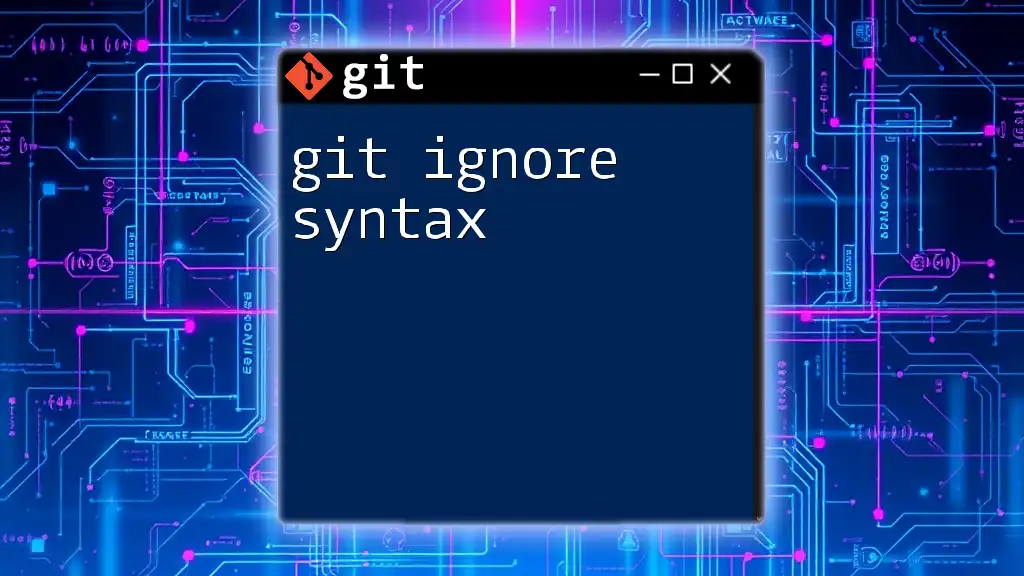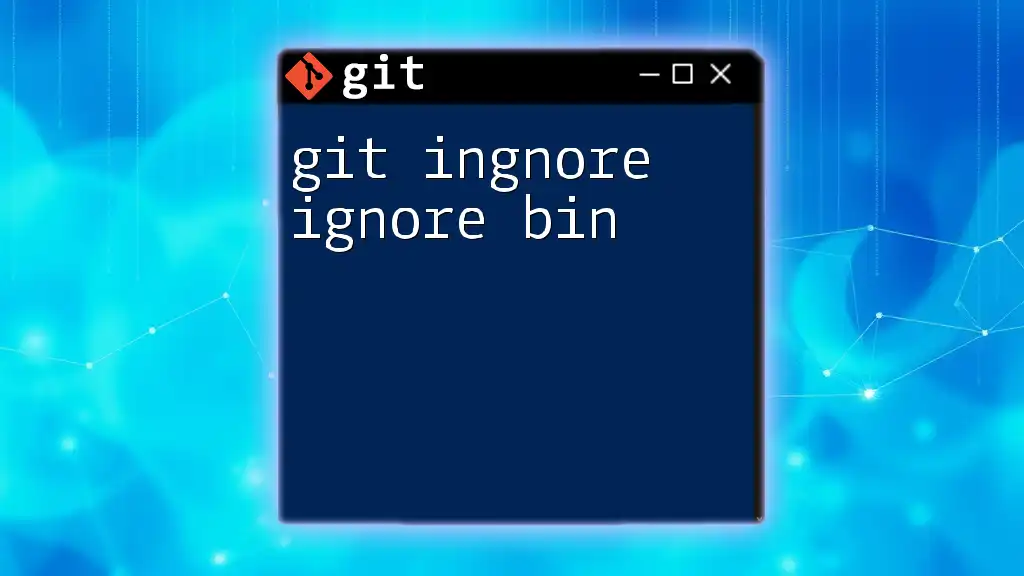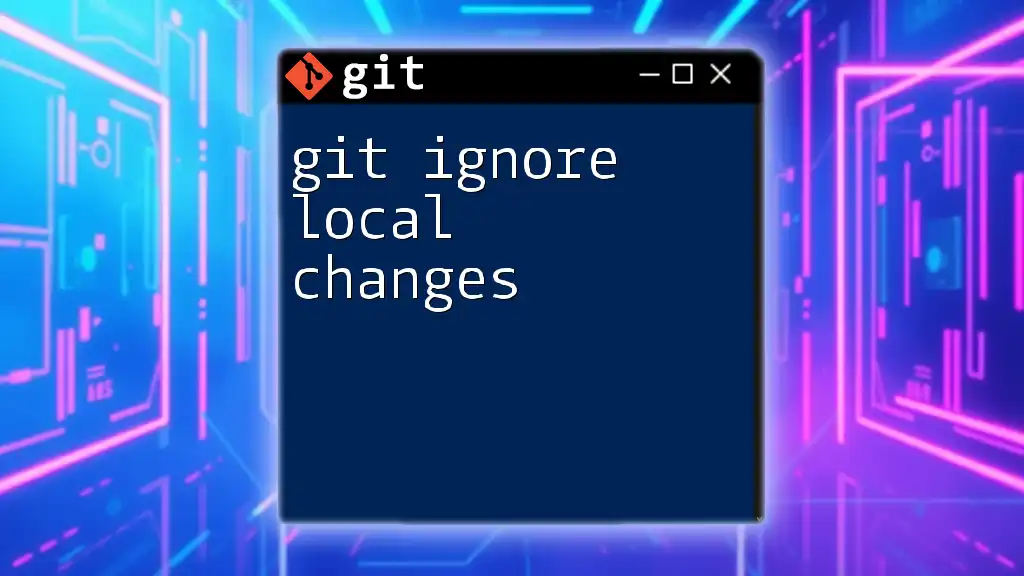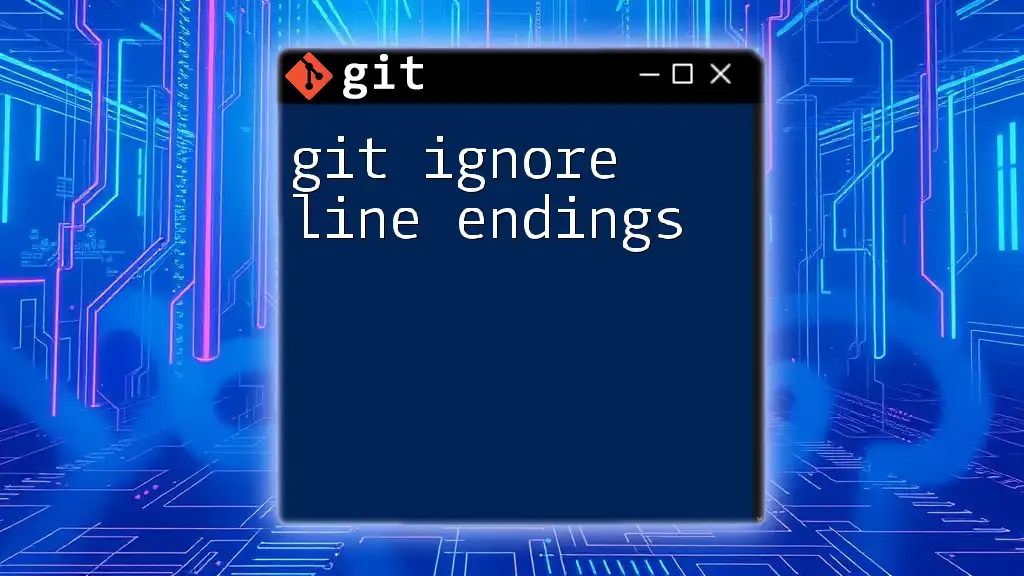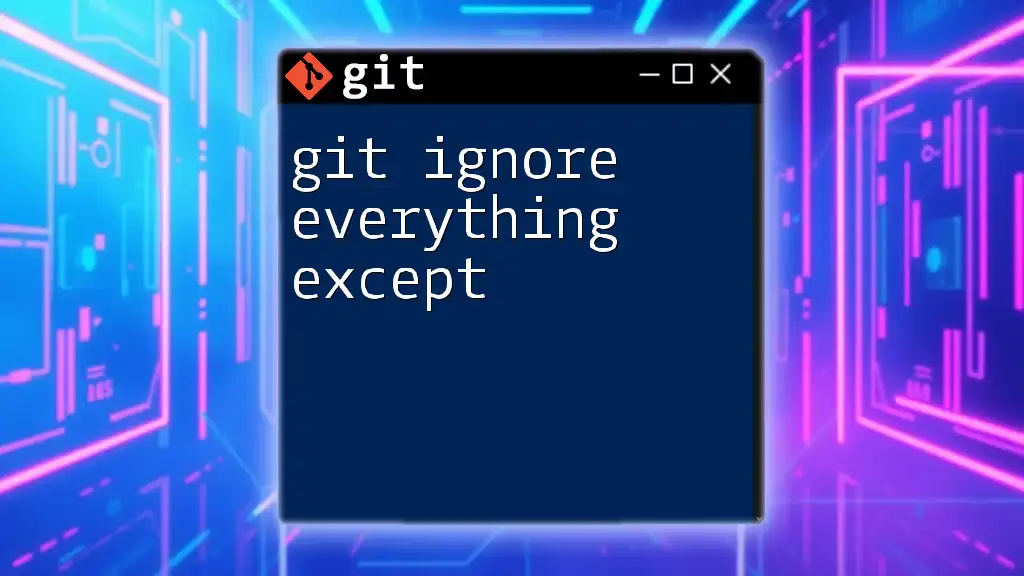The `.gitignore` file may not be functioning as intended if it's not configured correctly or located in the wrong directory, allowing unwanted files to be tracked by Git.
# Example of a .gitignore file entry to ignore all .log files
*.log
What is .gitignore?
The .gitignore file is a critical aspect of managing a Git repository. It specifies intentionally untracked files that Git should ignore. This could include files generated by your development environment, temporary files, or artifacts that should not be included in version control. By effectively utilizing .gitignore, you help maintain a clean repository, reduce clutter, and ensure that your collaborators have a seamless experience.
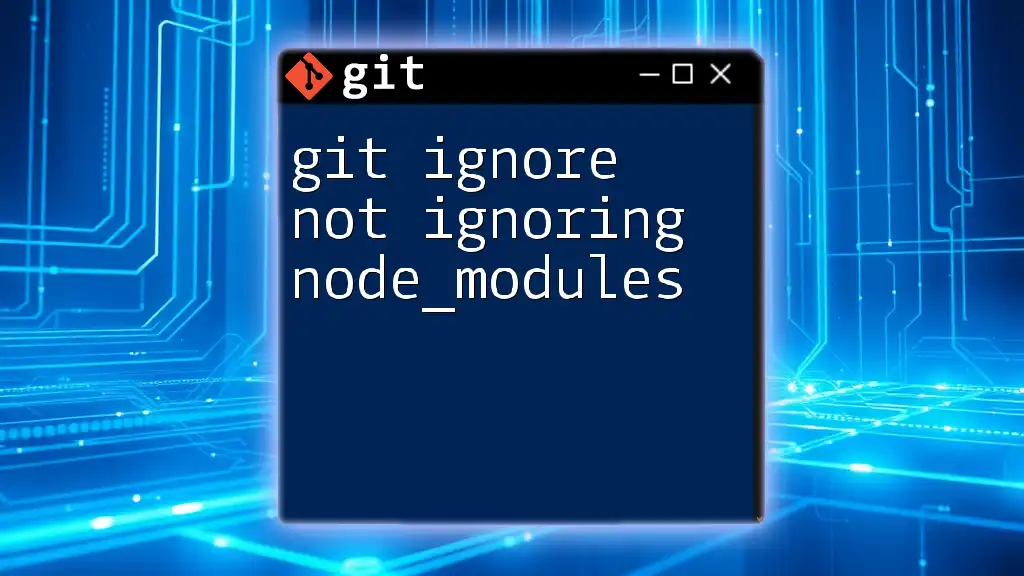
Why is addressing "Git ignore not being" crucial?
If your .gitignore is not functioning correctly, it can lead to unnecessary files being tracked in your repository. This not only makes your version history messy but can also lead to potential data exposure and collaboration issues. Understanding how to troubleshoot and fix these issues is essential for maintaining a professional and organized codebase.
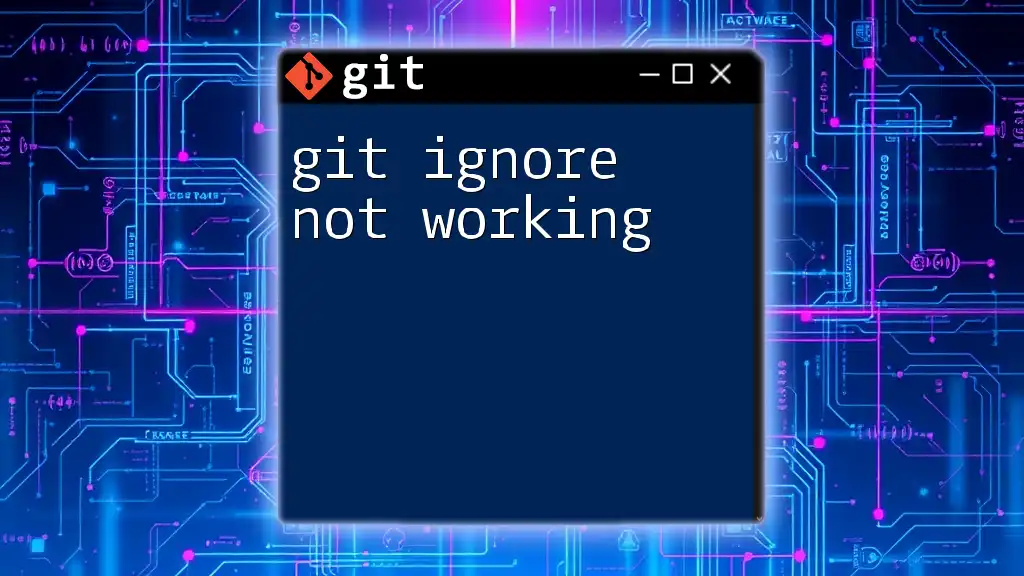
Understanding the Basics of .gitignore
What Does .gitignore Do?
The purpose of .gitignore is clear: it tells Git which files or directories to skip when tracking changes. For example, common files often ignored include:
- Log files: Often generated during runtime.
- Build artifacts: Like compiled binaries or output directories.
- Temporary files: IDE-specific files such as workspace settings.
Here’s a simple example of a .gitignore file:
# Ignore log files
*.log
# Ignore Node.js modules
node_modules/
Structure of a .gitignore File
The structure of a .gitignore file is relatively straightforward. It includes patterns and rules that dictate which files should be ignored. Basic syntax rules include:
- Comments: Lines that begin with a `#` are treated as comments.
- Patterns: Use wildcards and directories to specify which files to ignore.
An example of a basic pattern to ignore all text files would be:
*.txt
This line will ensure that any file ending with `.txt` is ignored by Git.
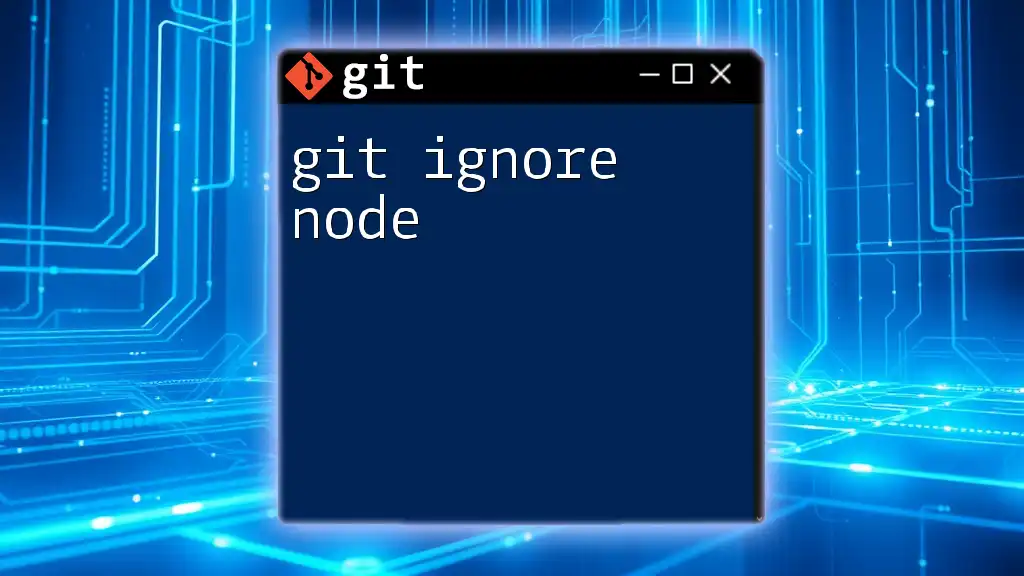
Common Reasons .gitignore Doesn’t Work
Not Tracking the .gitignore File
A typical mistake is forgetting to track the .gitignore file itself. If .gitignore isn't added to Git, it won't function as intended. To ensure your .gitignore is included in your repository, run the following command:
git add .gitignore
It’s crucial to ensure that this file is committed; otherwise, its settings won't apply to your repository.
Already Tracked Files
One major reason for the "git ignore not being" issue is that any files already tracked by Git will remain tracked even if they are added to .gitignore. If you want to stop tracking a file that is meant to be ignored, use the following command:
git rm --cached <file>
This will remove the specified file from the tracking index while keeping it in your local directory.
Incorrect Patterns in .gitignore
Another common issue arises from incorrectly written patterns within the .gitignore file. If your ignore rules aren't following the right syntax, they won't behave as expected.
For instance, if you want to ignore all `.log` files, the correct way to specify this is:
*.log
If you mistakenly write `logs/*.log`, it will only ignore `.log` files that reside in a particular logs directory—if there is one.
File Path Issues
Path context also plays a significant role in how .gitignore rules are applied. It’s important to remember that paths in .gitignore are relative to the location of the .gitignore file. Misunderstanding this can lead to certain folders or files not being ignored when you intended them to be.
To clarify, if your directory structure looks like this:
project/
├── src/
│ ├── temp.log
└── .gitignore
And you want to ignore `temp.log`, you should simply include:
src/temp.log
Negotiating correct paths is crucial for making sure the intended files are ignored.

Testing if .gitignore Works
How to Check Ignored Files
To see which files are being ignored according to your .gitignore settings, Git provides a useful command:
git check-ignore -v <file>
This command allows you to verify that the file is appropriately ignored and displays the matched pattern from .gitignore.
Common Commands for Verifying .gitignore
You may want to list all ignored files in your Git repository to ensure the rules are being applied correctly. To do this, use the following command:
git ls-files --ignored --exclude-standard
This command will show you all the files that are being ignored based on your .gitignore settings.
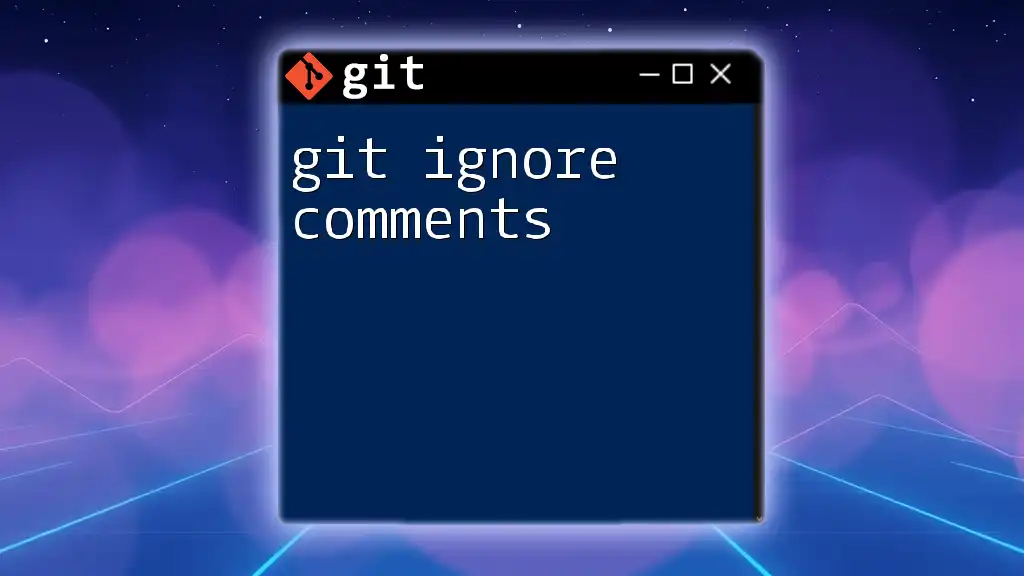
Best Practices for .gitignore
Storing .gitignore in the Root Directory
It is essential to place the .gitignore file at the project root. This is where Git expects to find it, and it will apply the ignore rules relative to this location. However, you can also create a global .gitignore file to manage rules across multiple repositories.
Keeping .gitignore Clean and Organized
An effective .gitignore is one that is maintained over time. As your project evolves, so should your .gitignore file. Regularly review it to ensure you’re not ignoring any important files or accumulating unchecked temporary files.
Example of a Well-Organized .gitignore
Here’s a sample of a well-organized .gitignore file that demonstrates best practices:
# OS generated files
.DS_Store
Thumbs.db
# Node.js
node_modules/
npm-debug.log
# Python
__pycache__/
*.py[cod]
This organization makes it clear what files and file types are being ignored, improving readability for contributors.

Troubleshooting .gitignore
Common Issues and Their Fixes
If you encounter problems with your .gitignore not functioning correctly, a simple troubleshooting guide can be helpful. Common issues include:
- Not tracking .gitignore: Ensure it is added and committed.
- Files already tracked: Use `git rm --cached <file>` for removal.
- Incorrect patterns or paths: Double-check your syntax for mistakes.
Resources for Further Learning
If you want to deepen your understanding of .gitignore, several resources are available, including the official Git documentation, community forums, and specialized tutorials that focus on best practices.
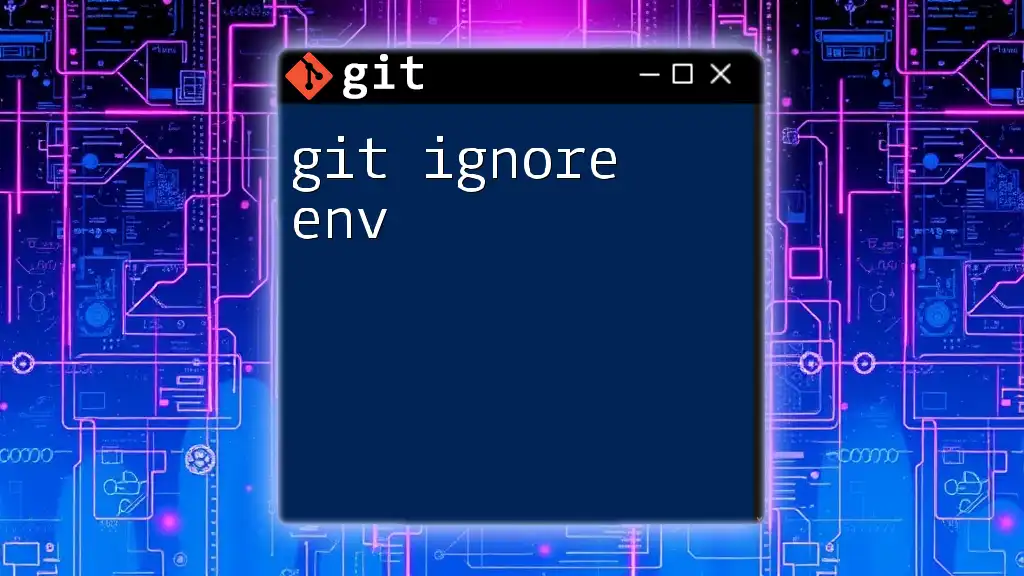
Conclusion
Utilizing .gitignore effectively is vital for any serious Git user. It helps maintain a clean project, protects sensitive files, and prevents unnecessary clutter in your repository. By understanding the common pitfalls associated with "git ignore not being," you can ensure a more reliable and professional development environment.

Call to Action
We encourage you to share your own experiences or common mistakes related to .gitignore in the comments below. Your insights can be invaluable to others learning to navigate Git commands. Don’t forget to subscribe for more concise tips and tricks on efficiently using Git!