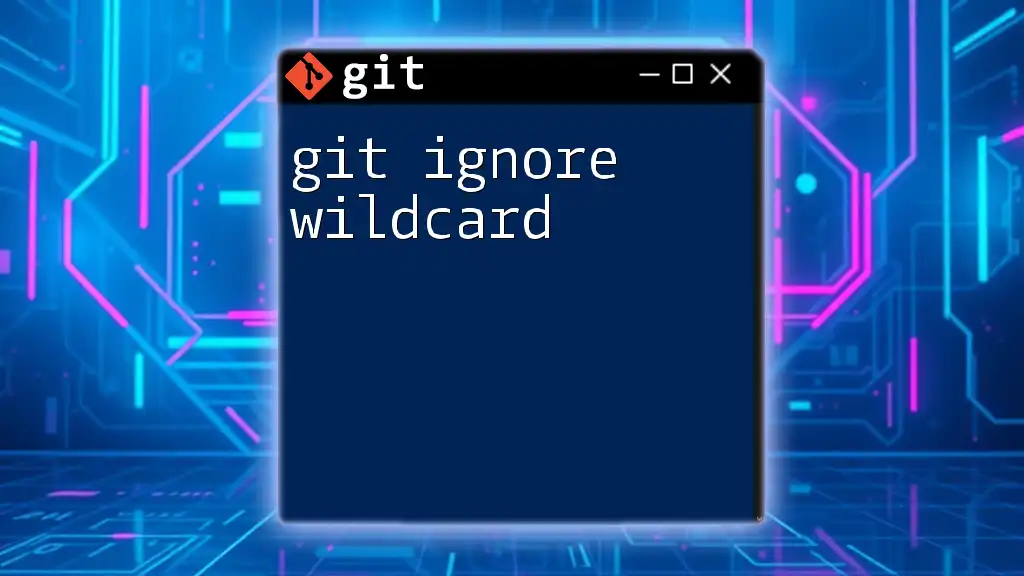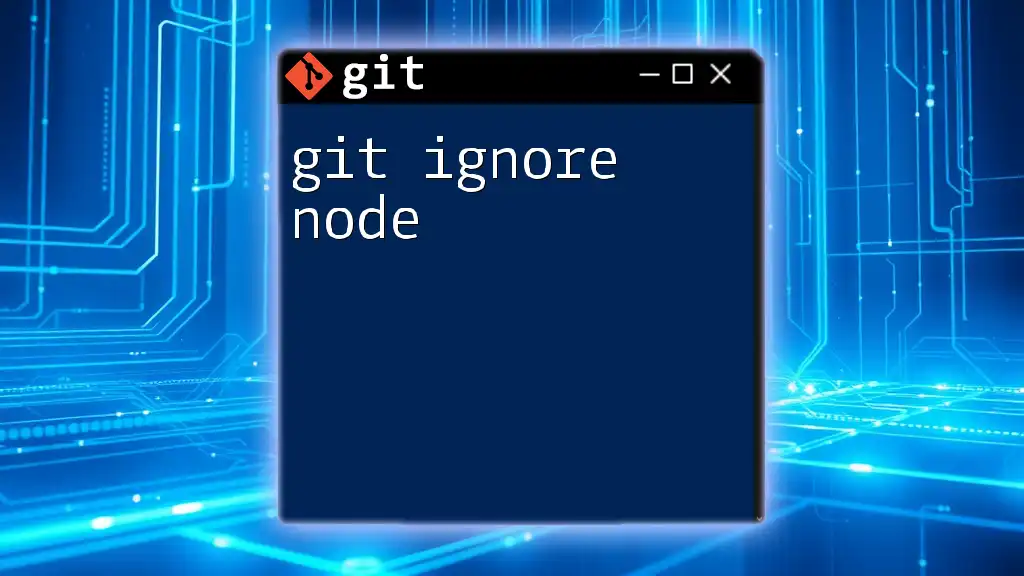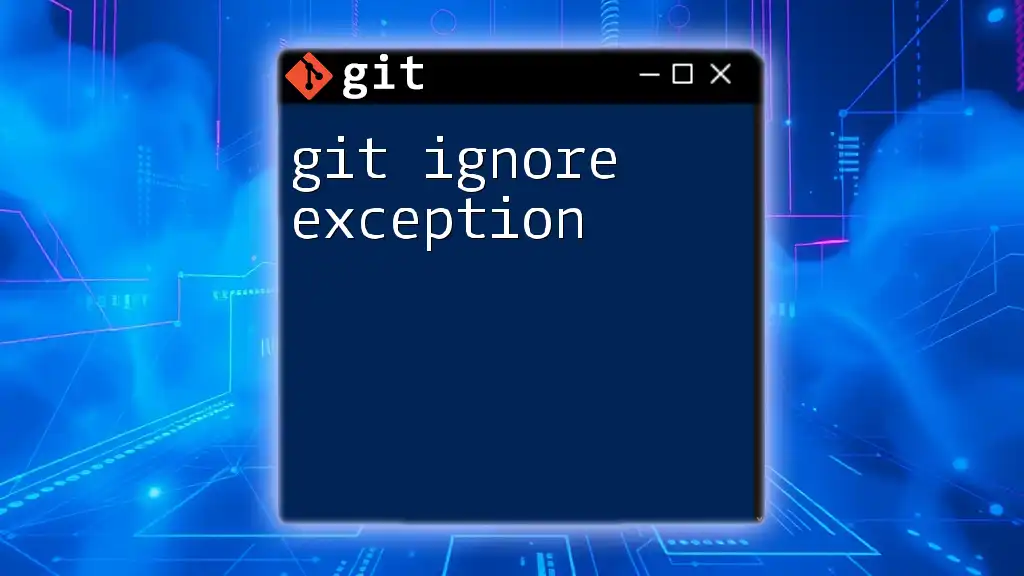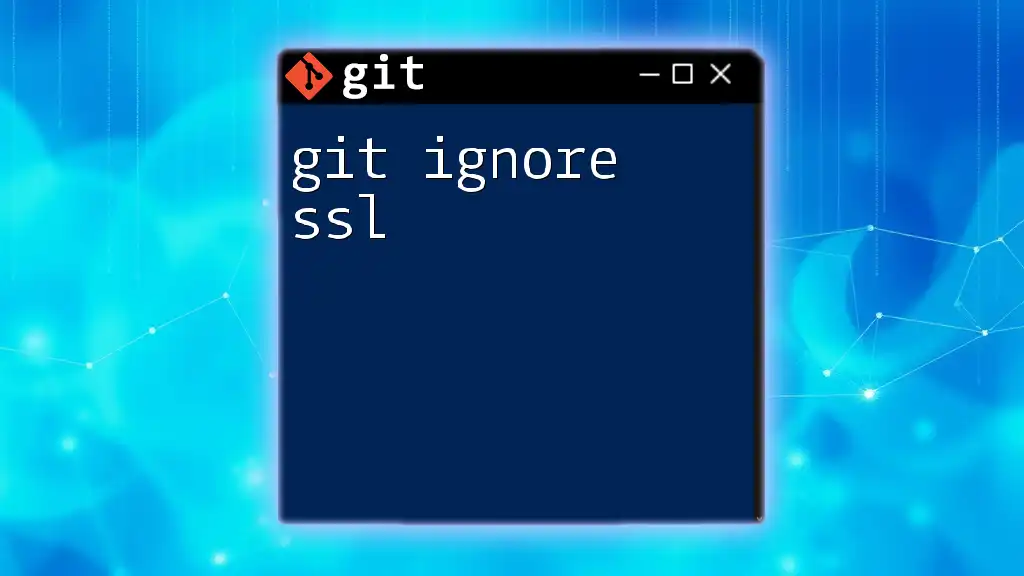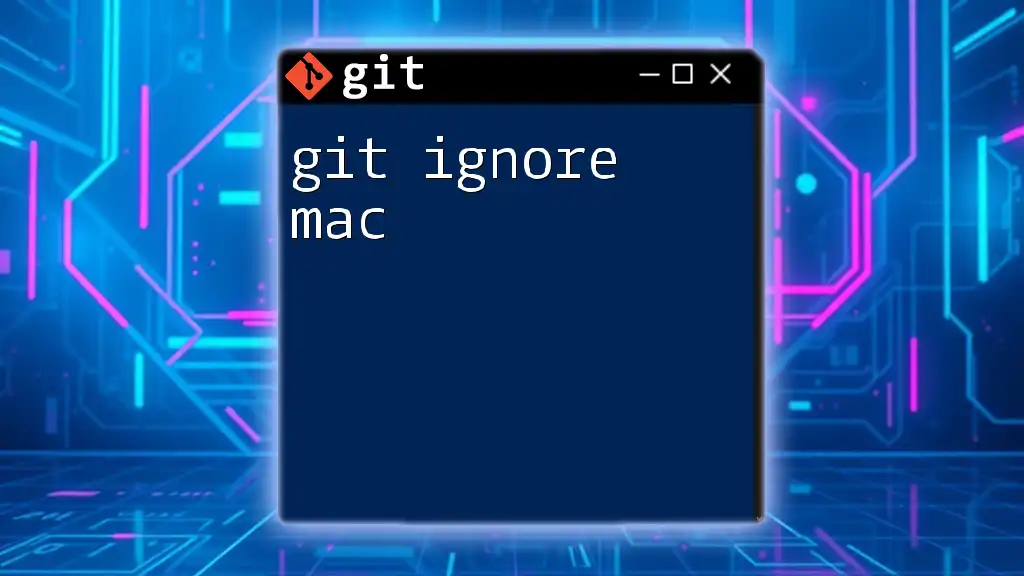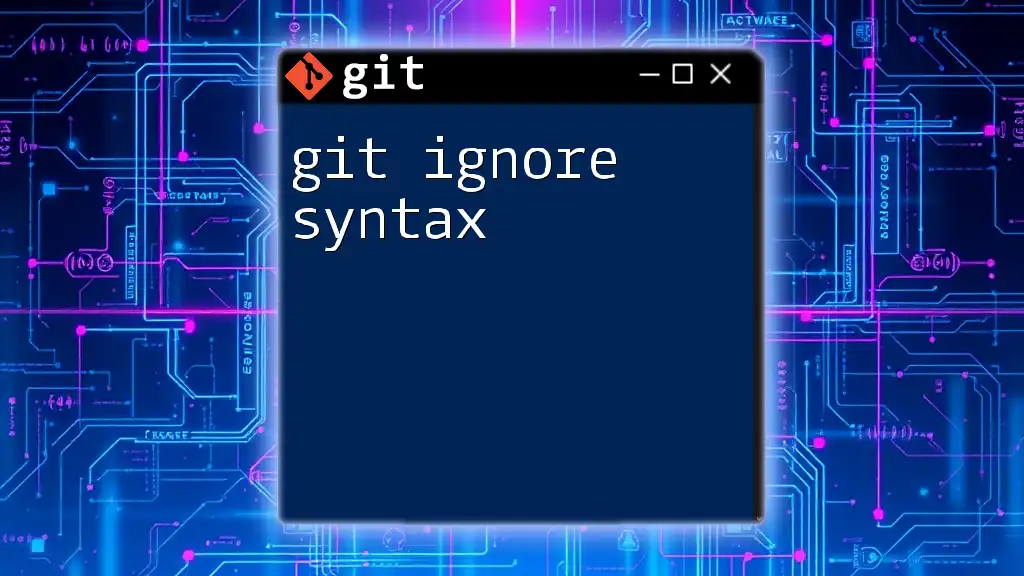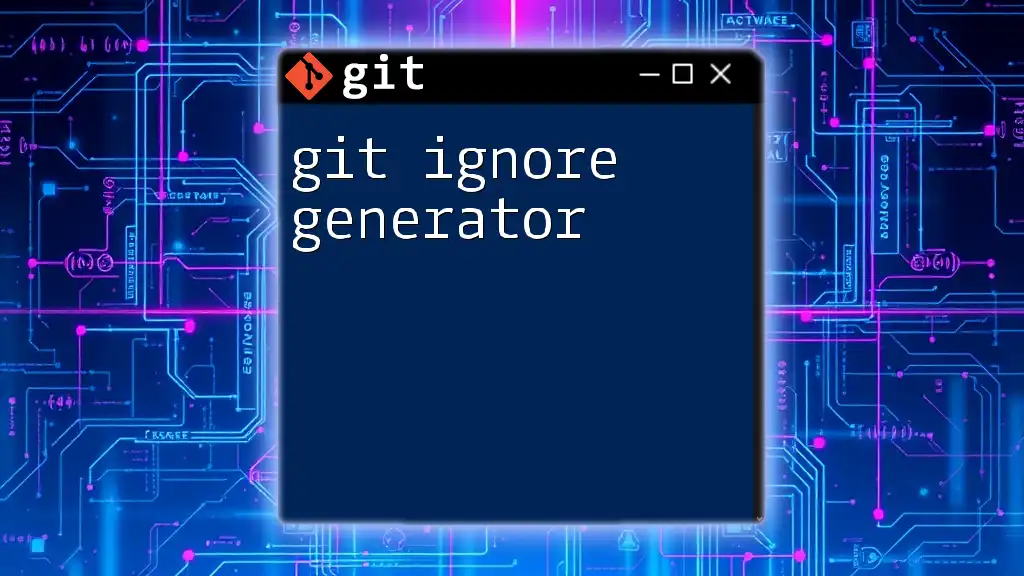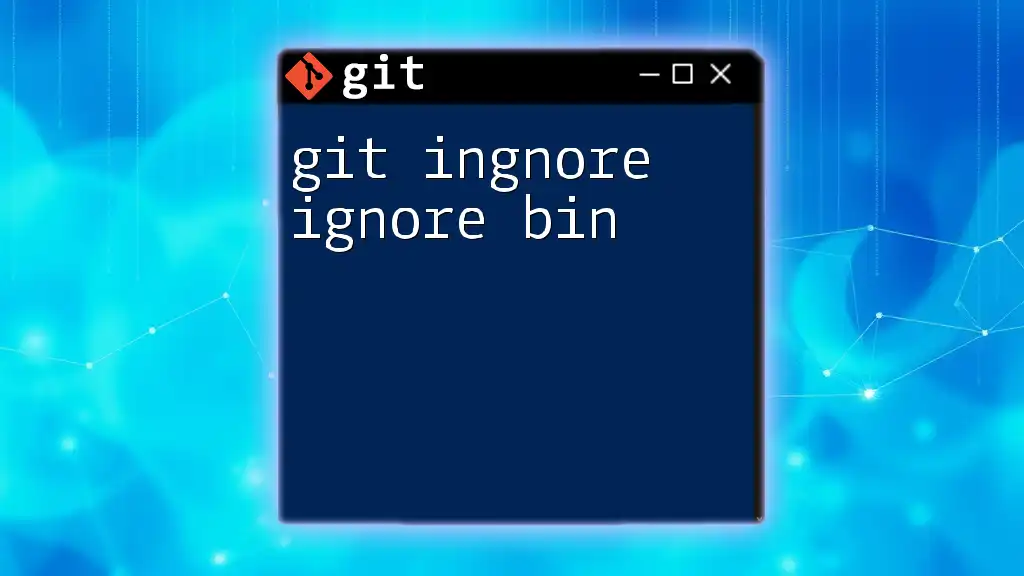The `.gitignore` file uses wildcards to specify which files or directories Git should ignore during version control, allowing you to exclude patterns such as all `.log` files or temporary files created by your IDE.
# Ignore all log files
*.log
# Ignore all files in the temp directory
temp/*
Understanding `.gitignore`
What is `.gitignore`?
The `.gitignore` file serves a crucial role in Git version control. It allows you to specify files and directories that should be ignored by Git, meaning they won't be tracked or included in commits. This is particularly useful for excluding files that are automatically generated, project-specific configurations, or any sensitive information that should not be shared with others.
Why Use Wildcards?
Using wildcards in your `.gitignore` file can significantly simplify the process of excluding multiple files and folders. Instead of specifying each file individually, wildcards enable you to define patterns that can match various files, maintaining a cleaner and more efficient `.gitignore`.
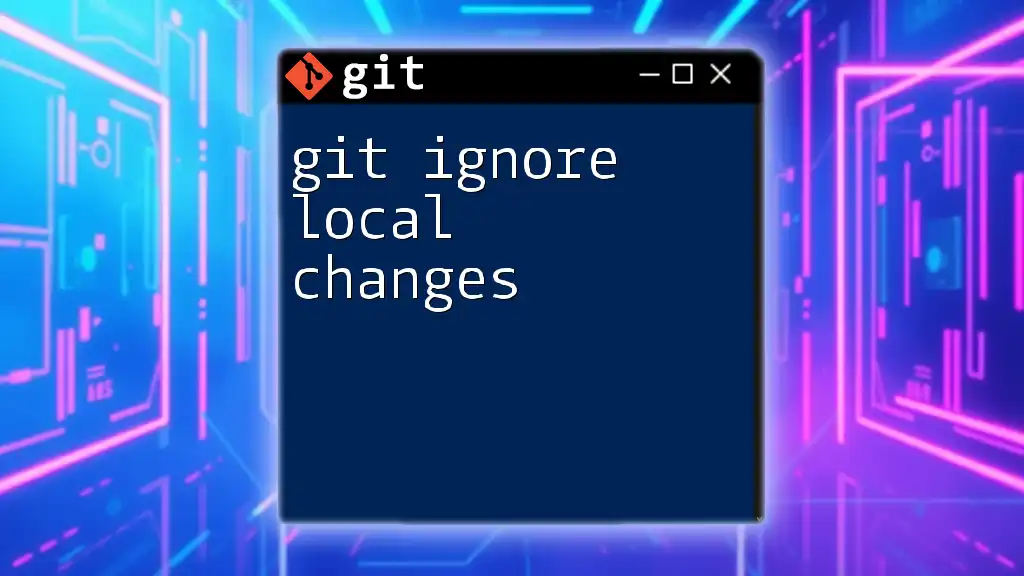
Basics of Wildcards in `.gitignore`
Introduction to Wildcards
Wildcards are special characters that represent one or more characters in file names. In the context of `.gitignore`, they help simplify complex exclusion rules. The most common wildcard characters include:
- `*`: Matches zero or more characters.
- `?`: Matches exactly one character.
- `[ ]`: Matches any one character from a set specified within the brackets.
Examples of Basic Wildcard Usage
Using `*` to Exclude File Types
The `*` wildcard is perhaps the most commonly used. For instance, to ignore all log files in your repository, you can add the following line to your `.gitignore`:
*.log
This entry ensures that any file ending in `.log` will automatically be ignored, freeing you from manually listing each file.
Using `?` to Match Single Characters
The `?` wildcard can be handy when you want to match files with similar names but with slight variations. For example:
file?.txt
Here, this pattern will ignore `file1.txt` and `file2.txt`, but it will not ignore `file10.txt` since it doesn't match the single-character placeholder.
Character Classes with Wildcards
Using `[ ]` to Match Specific Characters
The `[ ]` wildcard allows for more precise file name matching by specifying a set of characters. For example:
*.{jpg,png,gif}
This line will exclude all files that have the extensions `.jpg`, `.png`, or `.gif`, making it efficient for managing image files in your project.
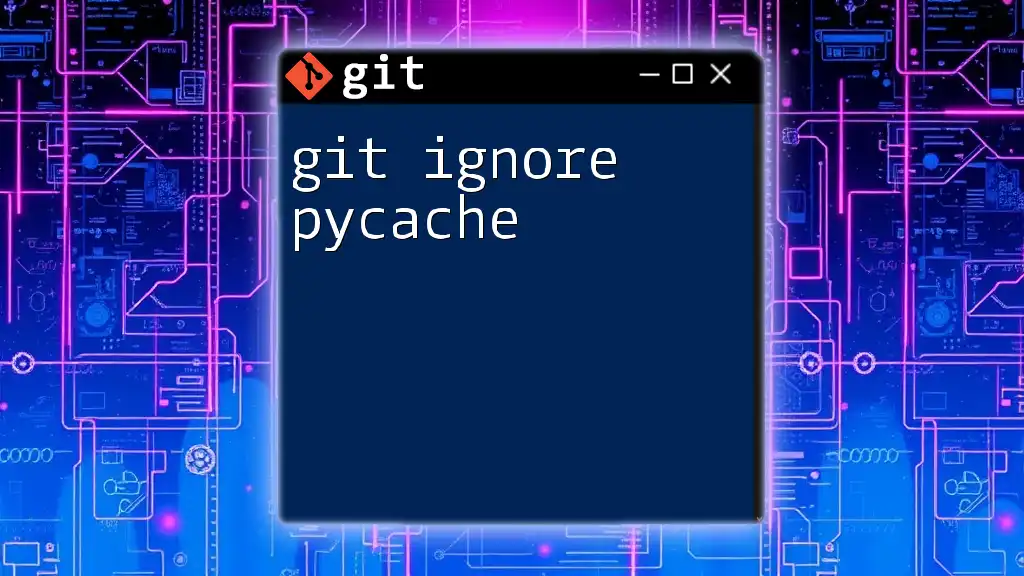
Advanced Wildcard Patterns
Recursive Wildcards
When you need to ignore files in specific directories, the double asterisk `**` is your best friend. For instance, if you want to ignore everything under a `logs` directory at any level, you can simply add:
logs/**
This pattern will ignore all files and folders within the `logs` directory, regardless of how deeply nested they are.
Negation Patterns
Using `!` to Include Files
Sometimes you may want to ignore everything in a directory but keep certain files. Here is where the negation operator `!` comes into play. For example:
*.log
!important.log
In this case, all log files will be ignored except for `important.log`. This allows you to keep necessary files while excluding the rest.

Practical Use Cases of Wildcards
Ignoring Temporary Files
Developers often create temporary files during coding or testing phases. To exclude these from version control, you can use:
*~
*.tmp
These entries help to keep your repository clean, as temporary files are typically unnecessary in your version history.
Ignoring Build Artifacts
When working with build systems, it’s common to generate files that shouldn't be tracked. You can ignore entire build directories like so:
/build/
/dist/
By explicitly ignoring these directories, you prevent clutter in your version control, ensuring that only your source files are tracked.
Ignoring System Files
Certain files are automatically generated by your operating system and can bloat your repository. To ignore those, simply add:
.DS_Store
Thumbs.db
These files generally serve no purpose in a source code repository and can cause unnecessary noise.
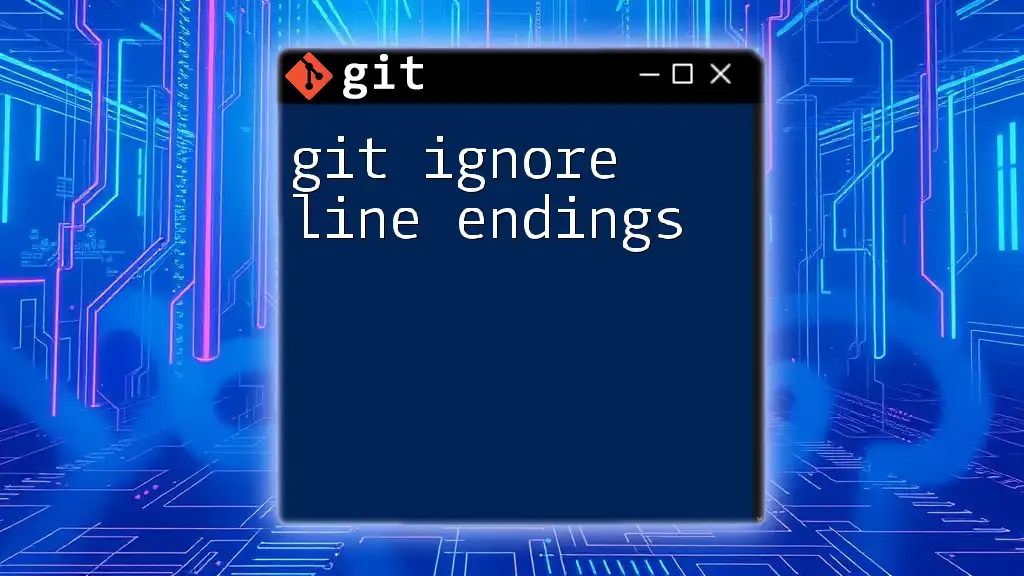
Best Practices for Using Wildcards in `.gitignore`
Keeping It Simple
It's essential to maintain clarity in your `.gitignore` file. Using concise wildcards prevents confusion and helps you and your team understand what is being ignored without needing extensive explanations.
Regularly Updating `.gitignore`
As projects evolve, so do their needs regarding file management. Regularly review your `.gitignore` file to ensure it's up-to-date. This helps to avoid accidentally tracking new file types or directories that shouldn't be included in version control.
Collaborating with Teams
Communication is key when working on a team. Ensure that your team members understand the rationale behind your `.gitignore` entries. Encourage them to contribute as well; different roles may require different exclusions, leading to a more comprehensive `.gitignore`.
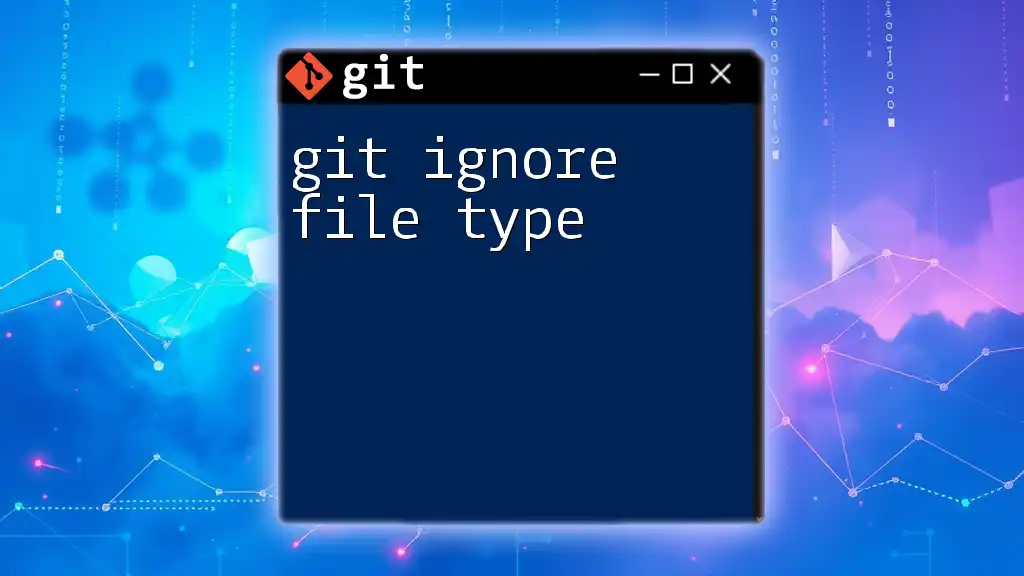
Testing Your `.gitignore`
How to Check Which Files are Being Ignored
To verify which files are excluded by your `.gitignore`, you can use the `git check-ignore` command. For example:
git check-ignore -v filename
This command will output information about whether a particular file is being ignored and which rule is causing it to be ignored. It's a handy tool for debugging.
Debugging Common `.gitignore` Issues
If you find that certain files are not being ignored as expected, consider the following tips:
- Ensure the path specified in `.gitignore` matches the file path.
- Check if other patterns in the file might be overriding your exclusions.
- Confirm that your `.gitignore` file is in the root of your repository or the correct directory.
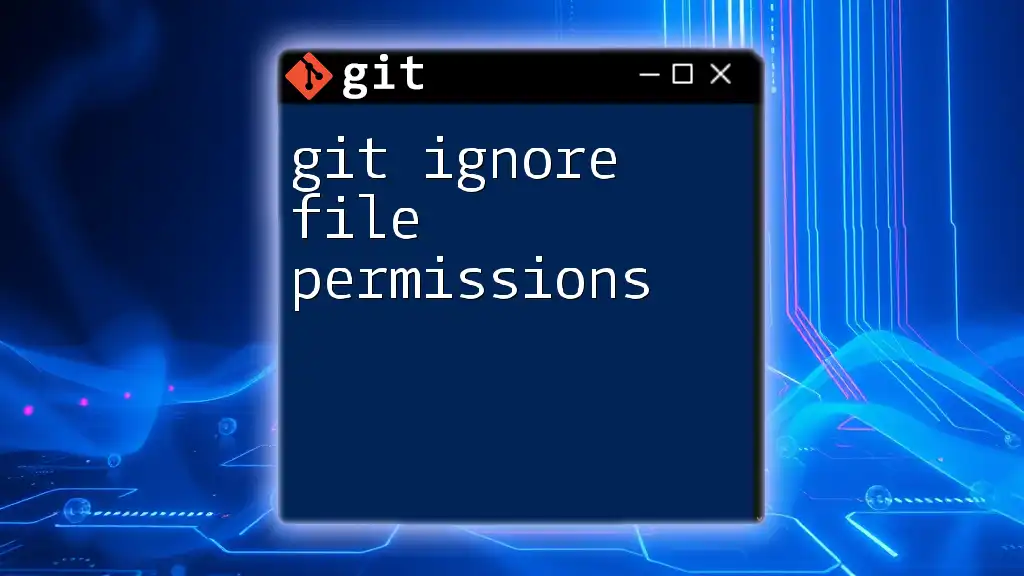
Conclusion
Recap of Git Ignore Wildcards
In summary, using git ignore wildcards can greatly enhance your workflow by simplifying the exclusion of various files and directories. Understanding and applying these principles can prevent unnecessary clutter in your version control system.
Final Thoughts
Experimenting with different wildcard patterns in your `.gitignore` can yield significant benefits for managing your development process. Stay curious and continue to refine your Git skills!
Call to Action
We invite you to share your experiences with git ignore wildcards in the comments! Let’s learn together and enhance our Git expertise as a community.