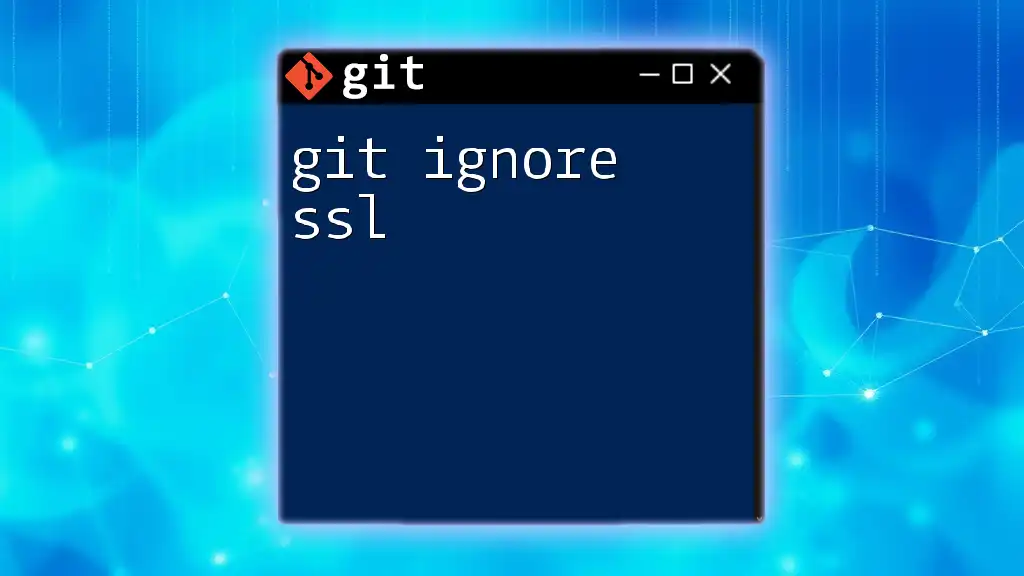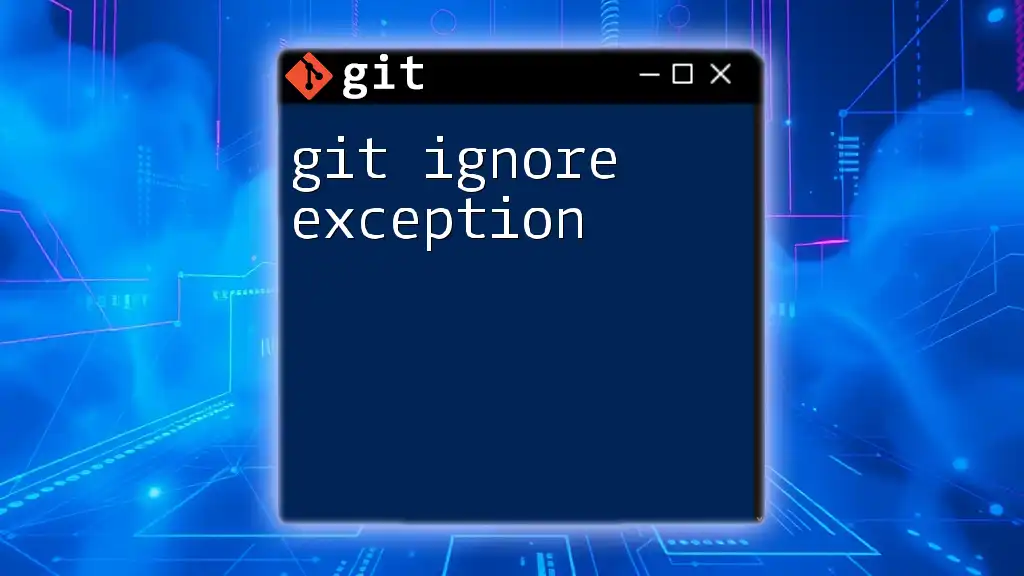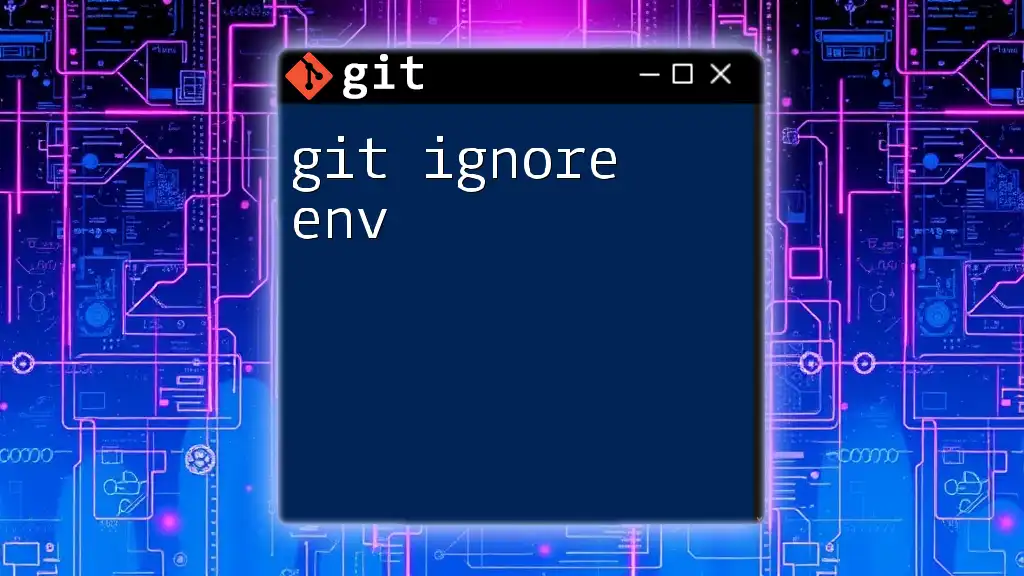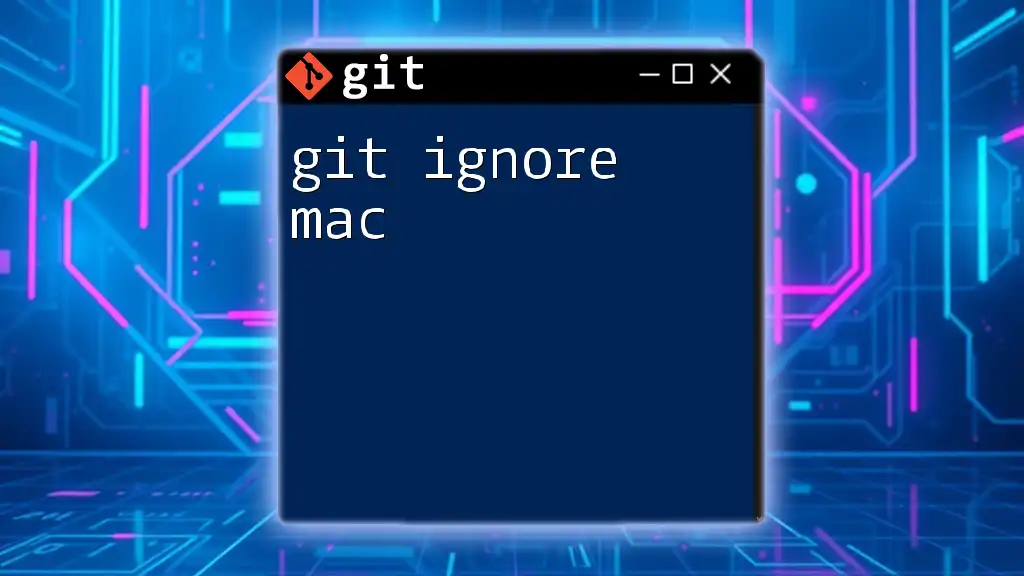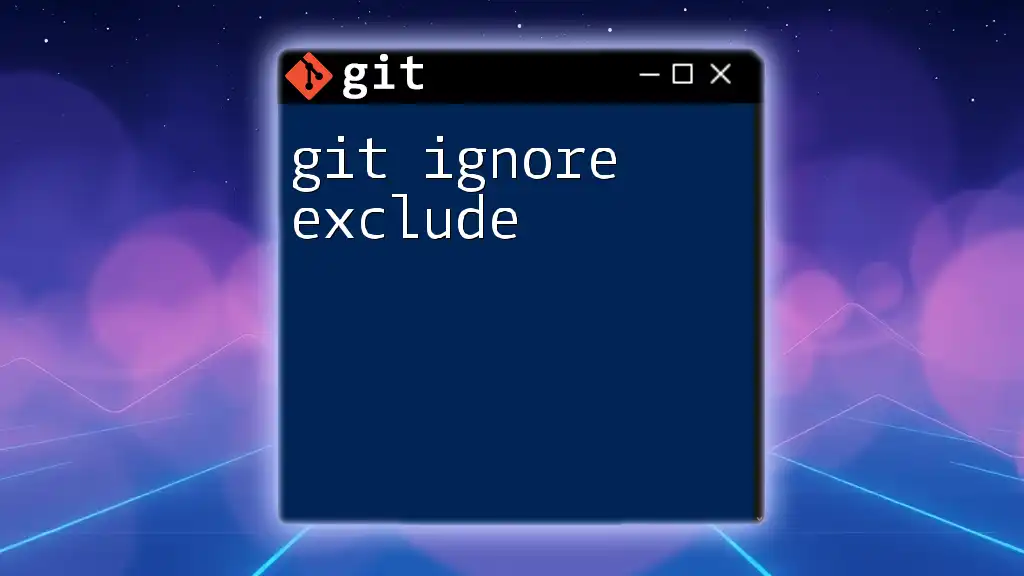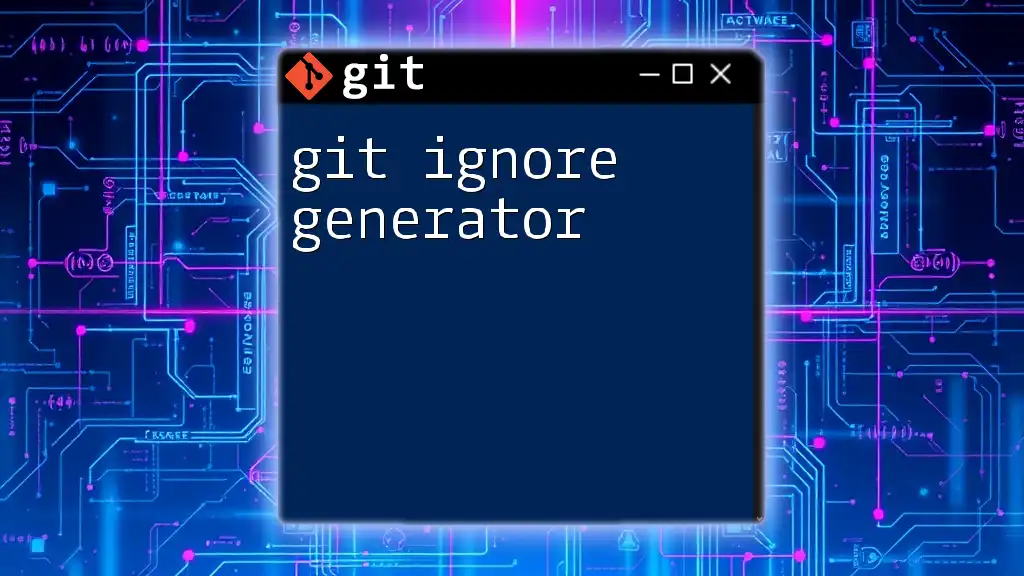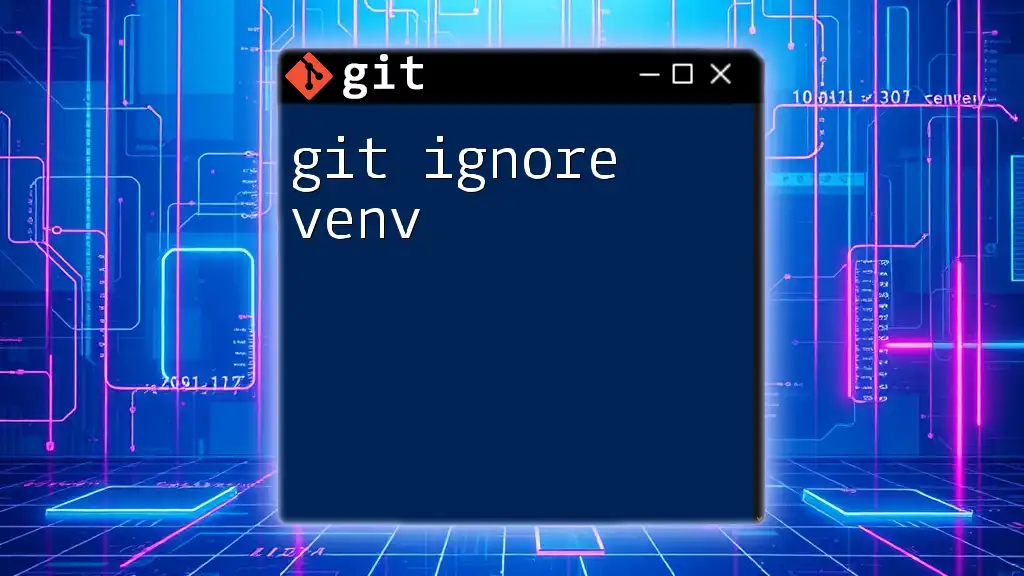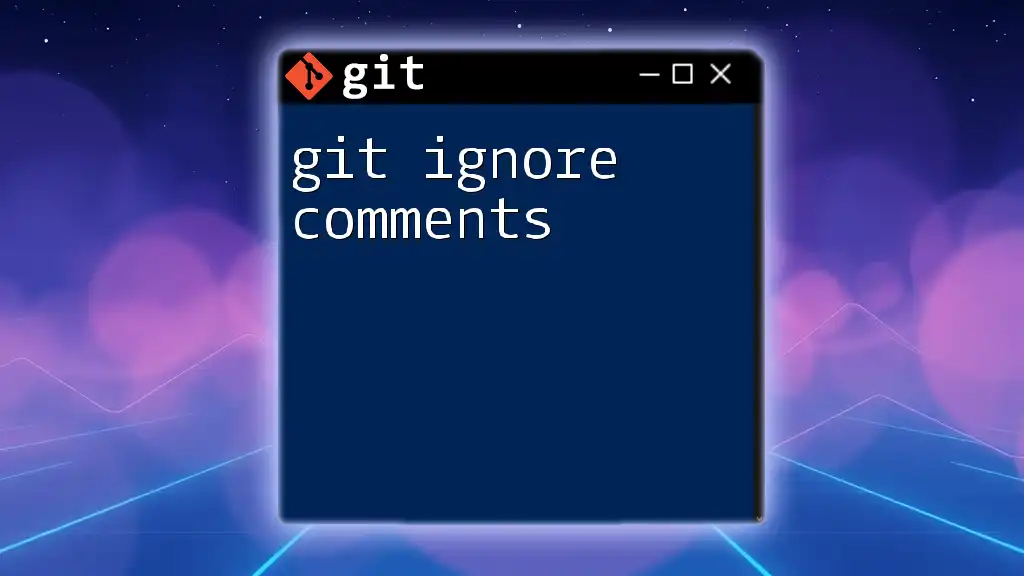In Git, to ignore SSL certificate verification warnings for a repository, you can configure the global Git settings to disable SSL verification with the following command:
git config --global http.sslVerify false
Understanding SSL Certificates
What are SSL Certificates?
SSL (Secure Sockets Layer) certificates are essential components that provide secure communication over computer networks. They encrypt data transferred between a client and a server, ensuring that sensitive information remains private. SSL can help safeguard online activities such as banking transactions, personal data sharing, and any data exchange that could be vulnerable to interception.
There are several types of SSL certificates, including single-domain, multi-domain, and wildcard certificates. Each type serves different purposes, depending on your network architecture and security needs.
Why You Might Want to Ignore SSL Files
While SSL certificates are crucial for security, including them in your Git repository can pose significant risks. This is particularly true for private keys or sensitive configuration files that, if exposed, could allow unauthorized access to secure communications.
Scenarios where you may choose to ignore SSL files in your repository include:
- Development Environments: Each developer may have different SSL certificates for testing and development, which should not be shared.
- Security: Keeping SSL certificates and private keys out of your version control system helps prevent the risks associated with data breaches or leaks.
- Environment-Specific Configurations: Different environments (development, testing, production) often require unique SSL configurations that should remain localized to those environments.
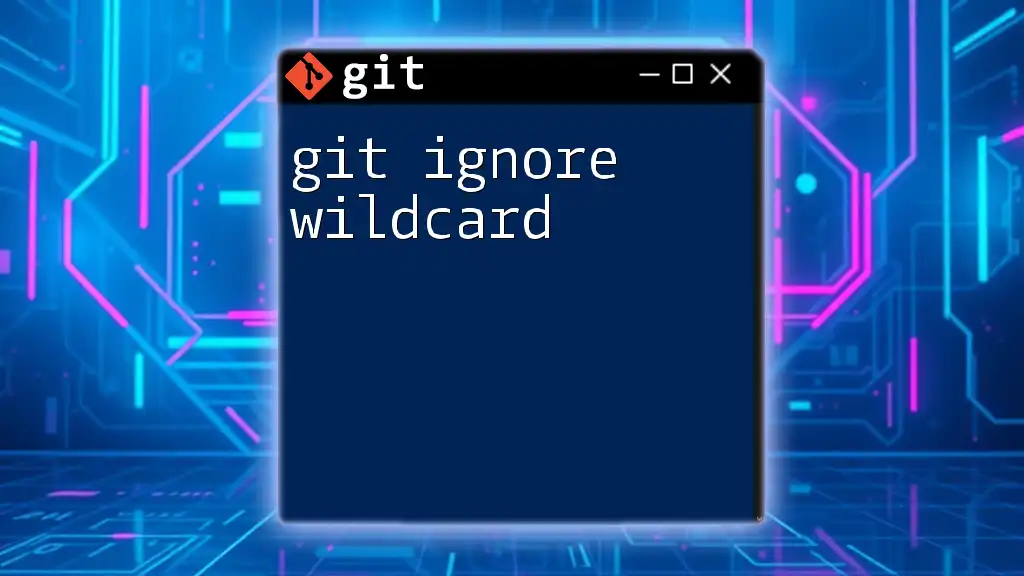
Setting Up a .gitignore File
Creating a .gitignore File
If you don't already have a `.gitignore` file in your repository, you can easily create one. This file tells Git which files or directories should be ignored. Simply run:
touch .gitignore
This command creates an empty `.gitignore` file in your repository's root directory.
Syntax of .gitignore
Understanding the syntax used in `.gitignore` files is essential for effectively managing what Git tracks and ignores. Here’s a brief overview:
- Ignoring specific files: To ignore a specific file, just type its name.
- Ignoring directories: To ignore a folder and its contents, append a forward slash to the directory name.
- Using wildcards: An asterisk (*) acts as a wildcard to match any character or string.
- Commenting in .gitignore: Use a hash symbol (#) to comment on the entries for clarity.
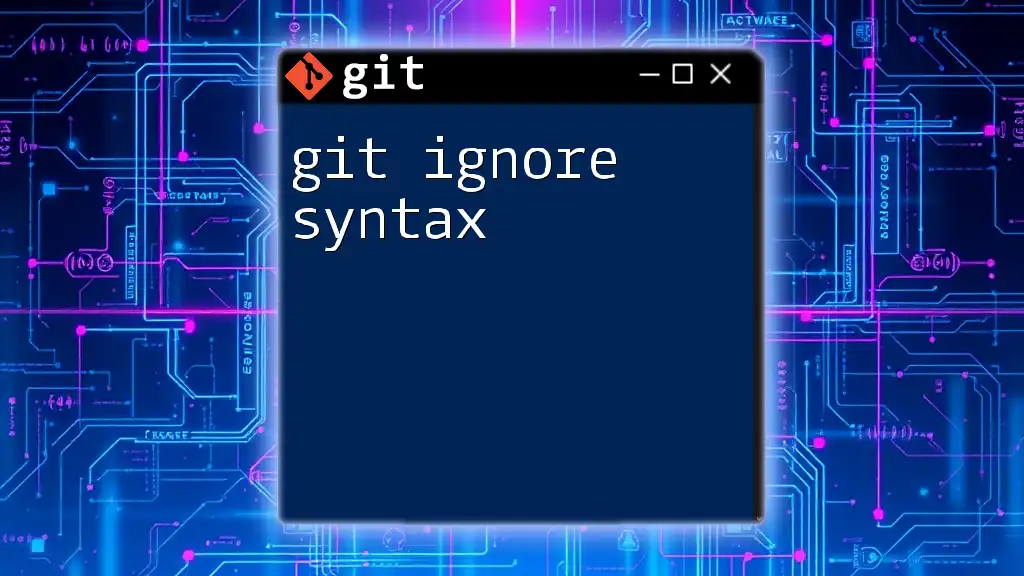
Ignoring SSL Files in .gitignore
Common SSL Files to Ignore
Certain SSL file types are commonly used and should generally be ignored in your repositories. Typical filenames include:
- `*.pem` (Privacy Enhanced Mail, often used for granting access)
- `*.crt` (Certificate file)
- `*.key` (Private key)
Example of Ignoring SSL Certificates
To prevent these files from being committed to your repository, you should add the following entries to your `.gitignore`:
# Ignore SSL certificates
*.pem
*.crt
*.key
This tells Git to ignore any files matching these patterns, keeping your repository clean and secure from accidental exposures.
Ignoring SSL Configurations from Other Tools
In some cases, third-party tools may generate their own SSL-related files. To ensure these are not tracked by Git, you can add additional entries to your `.gitignore`:
# Ignore specific tools' SSL configurations
secret/*.json
env/*.env
This helps prevent sensitive configurations from being inadvertently committed.
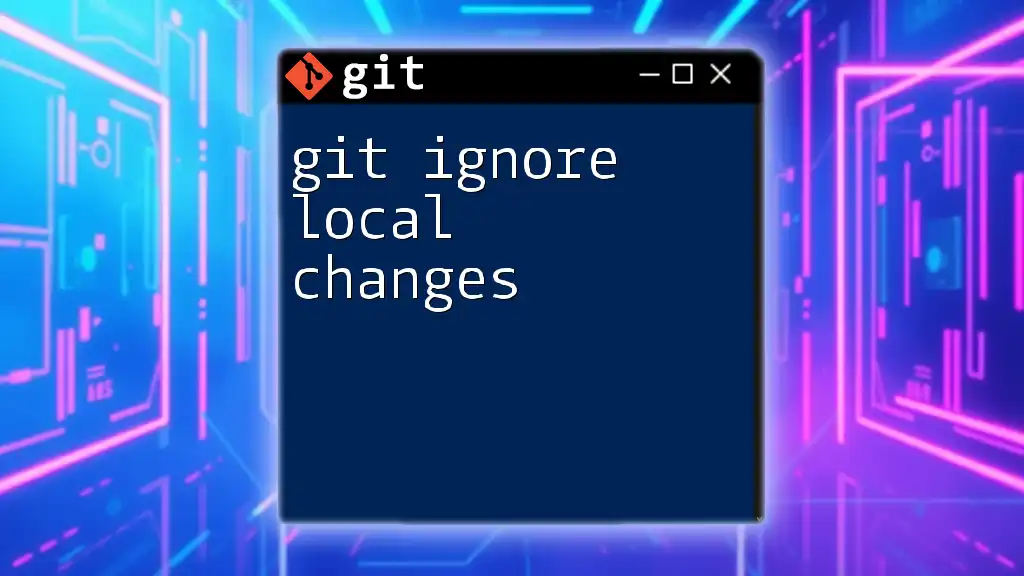
Advanced Uses of .gitignore
Conditional Ignore Patterns
Sometimes, you may want to ignore certain files while tracking others. This is possible using the ! negation operator. For example, to ignore all key files but track one specific key, you can write:
# Ignore all keys but track one specific key
*.key
!important.key
This flexibility is useful when you have different environments or specific demands in your project.
Ignoring SSL Files in Subdirectories
If your project structure is organized into multiple subdirectories, you might want to ignore SSL files that appear anywhere in the hierarchy. For this purpose, you can use:
# Ignore SSL files in any subfolder
**/*.pem
This command enforces the rule across all folders, maintaining a uniform approach to security.
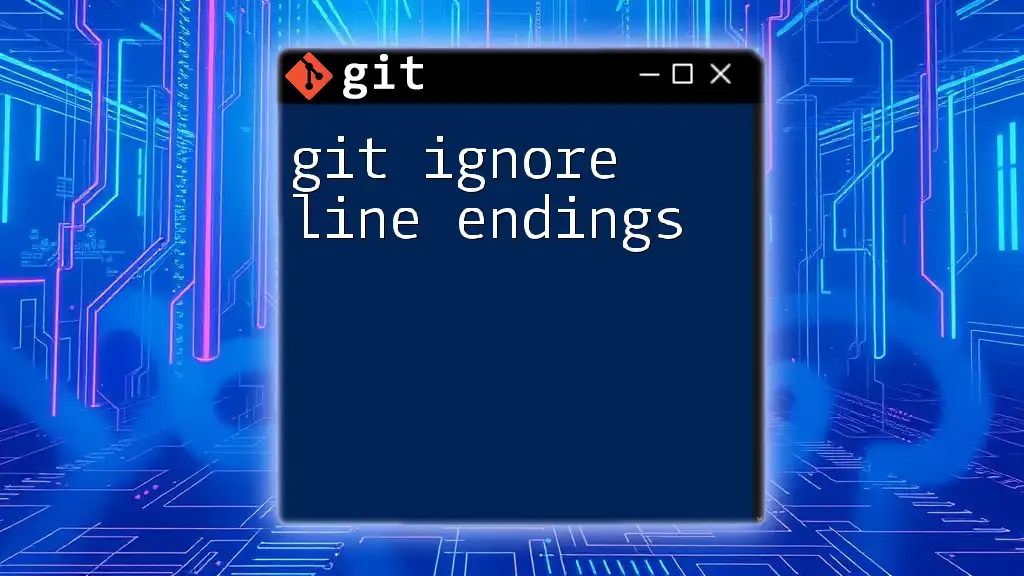
Checking Current .gitignore Settings
Viewing Ignored Files
At times, you may wonder which files Git is currently ignoring. To check this, you can execute the following command:
git check-ignore -v *
This command lists the ignored files along with their reasons, providing clarity on what's excluded from tracking.
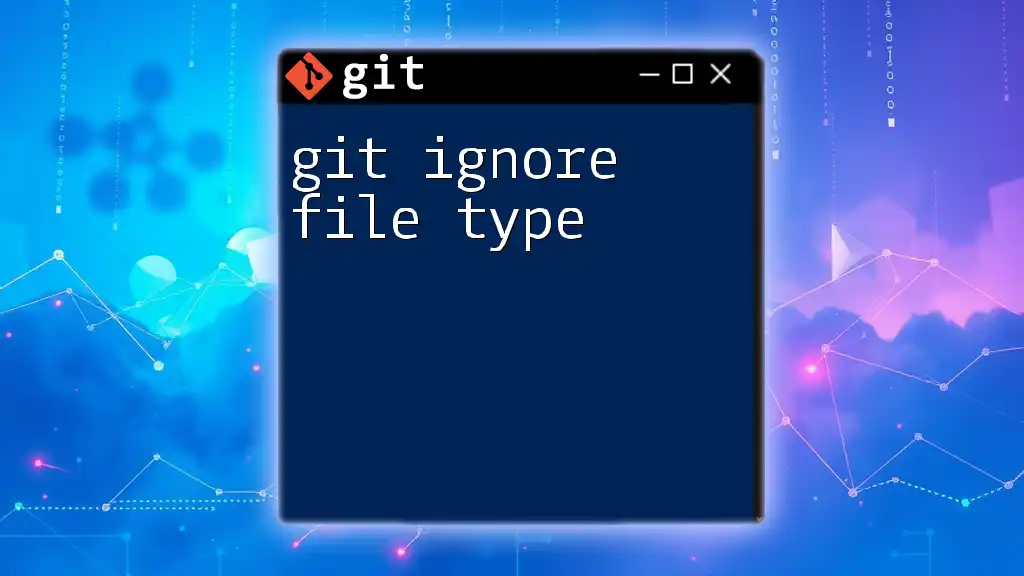
Best Practices for Managing SSL Certificates
Secure Management of SSL Keys
Managing your SSL certificates wisely involves storing them securely and outside of your version control system. Consider using environment variables or dedicated secret management tools. This protects your sensitive information and allows for safer deployment practices.
Regular Updates and Maintenance
SSL certificates have a validity period and need regular renewal. Consistently monitor expiration dates and update your certificates as needed to ensure secure communications. Maintaining a clear distinction between local configurations is essential to avoid conflicts when multiple environments are involved.
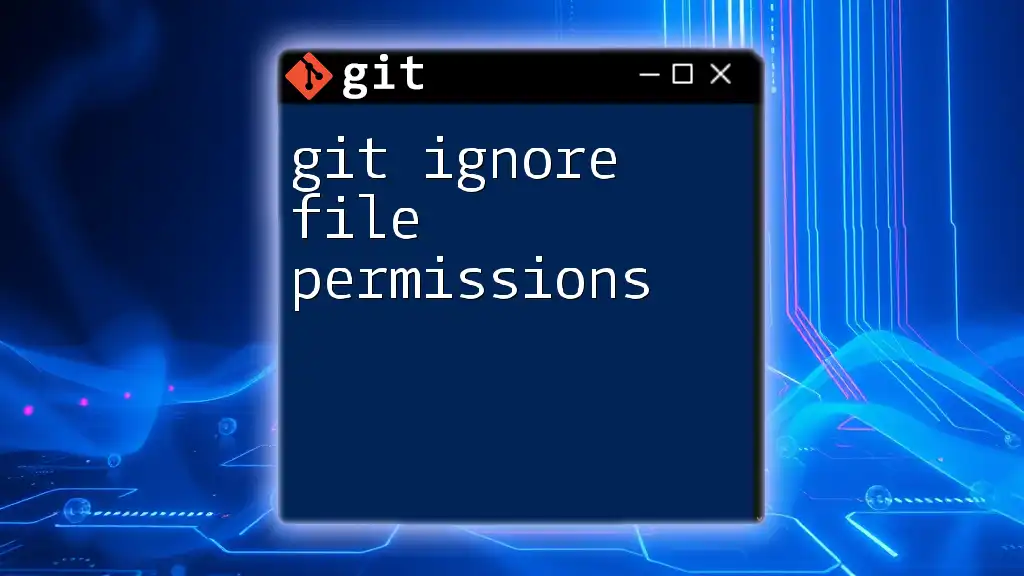
Conclusion
By effectively utilizing the `.gitignore` feature in Git, you can secure your repositories and ensure that sensitive data—like SSL files—is not inadvertently shared. Fostering secure practices not only protects your projects but also builds trust in your professional capabilities.
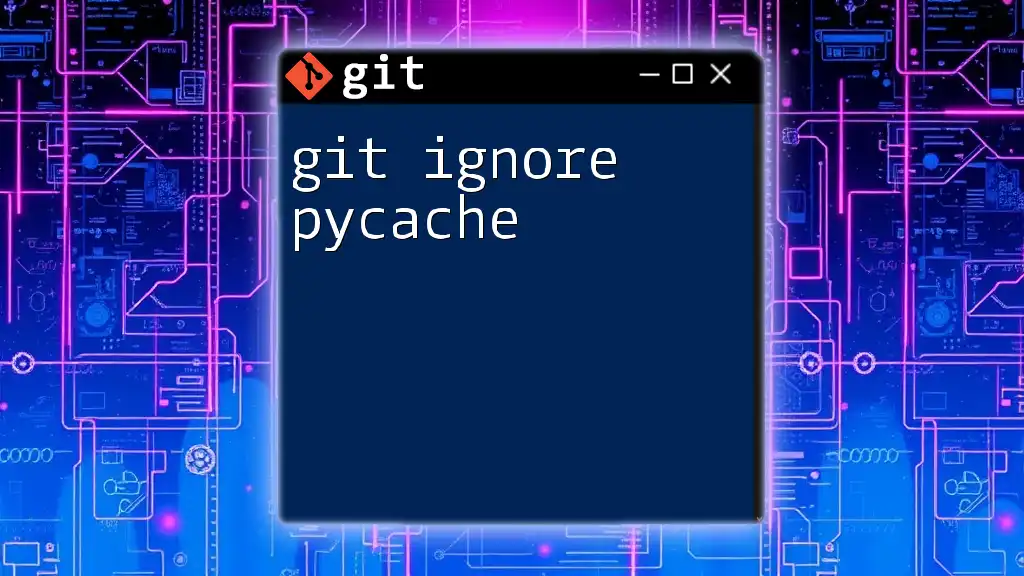
Call to Action
We encourage you to take the initiative and apply your own `.gitignore` principles to your projects. Share your insights or experiences with us, and don’t forget to explore more Git commands and tips through our educational materials!
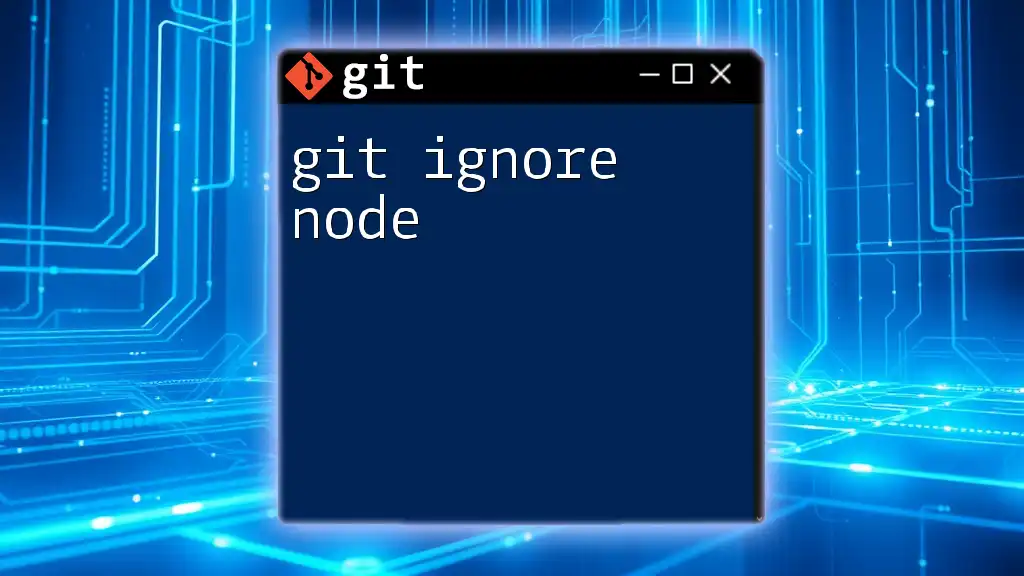
Additional Resources
To deepen your understanding of these topics, consider reviewing official Git documentation and resources on managing SSL certificates. Engaging with this wealth of knowledge will help solidify your skills in secure version control practices.