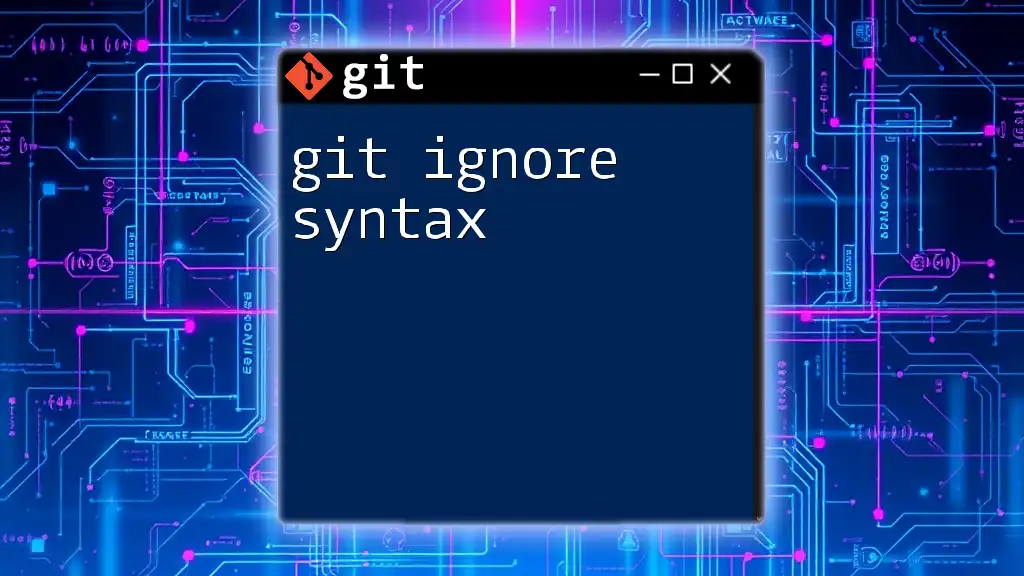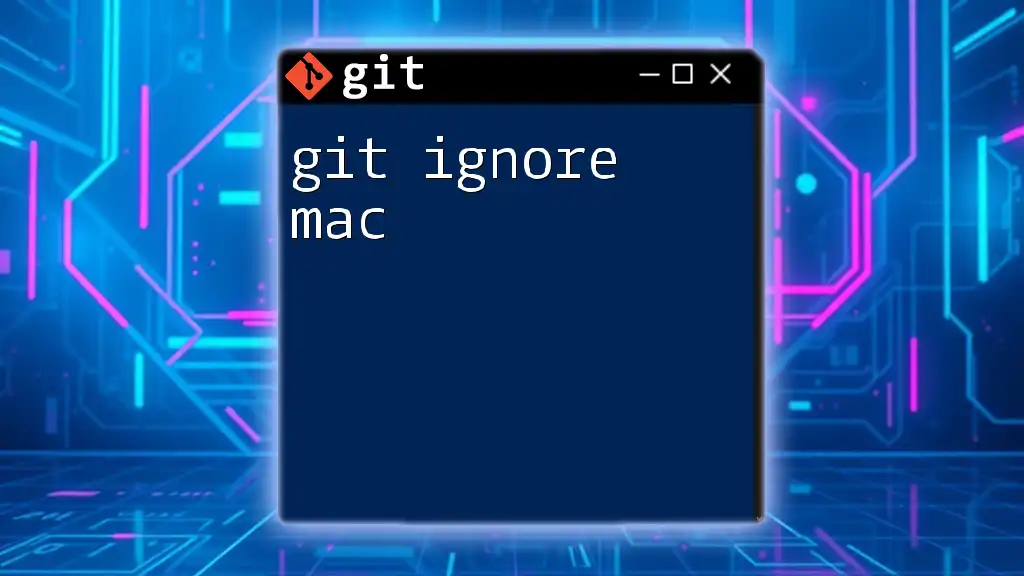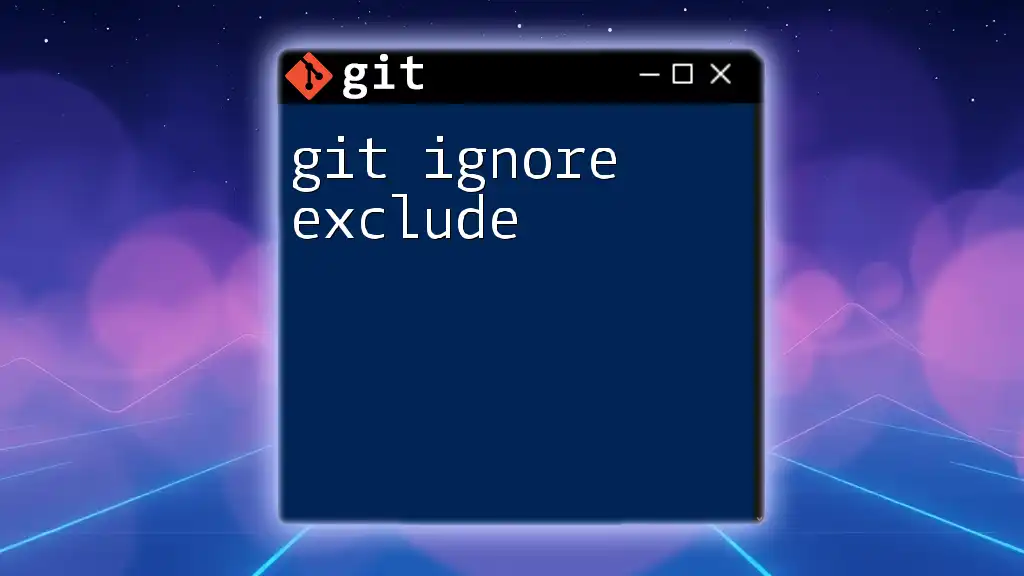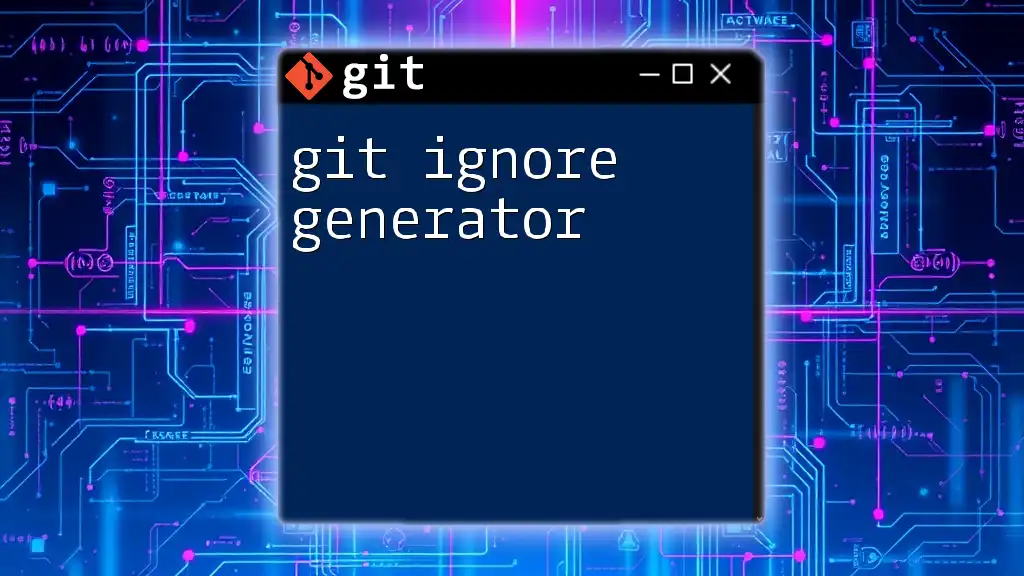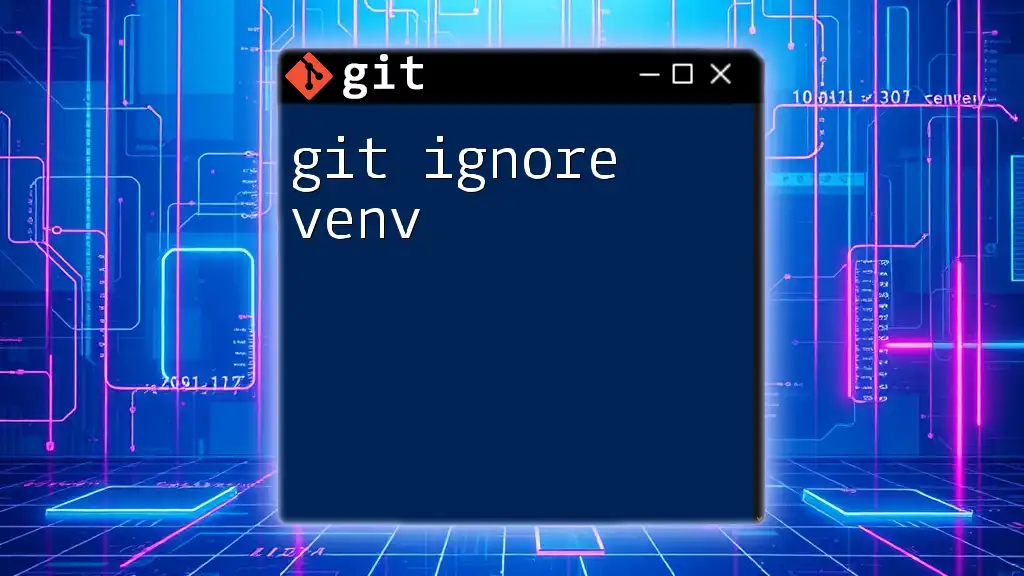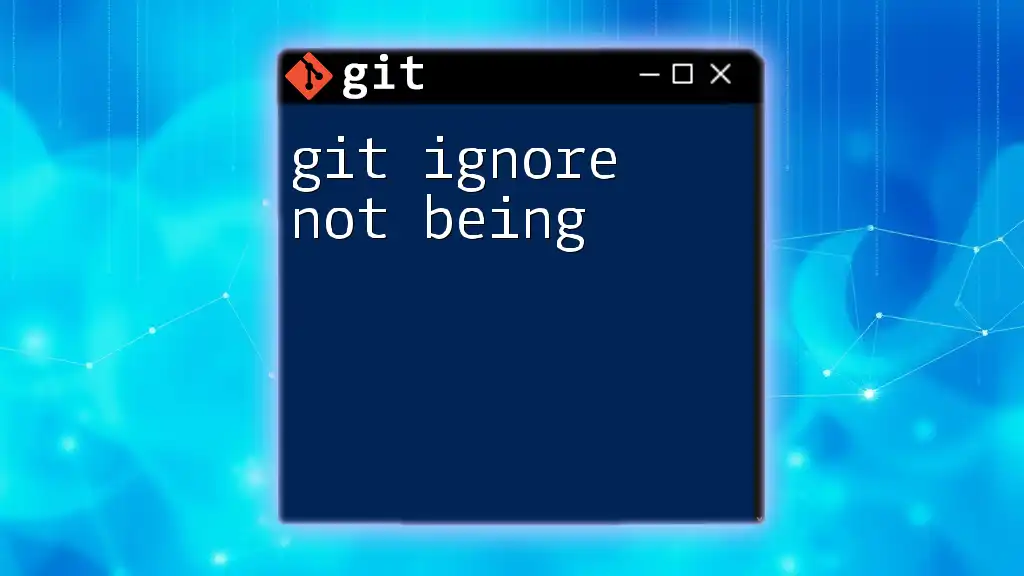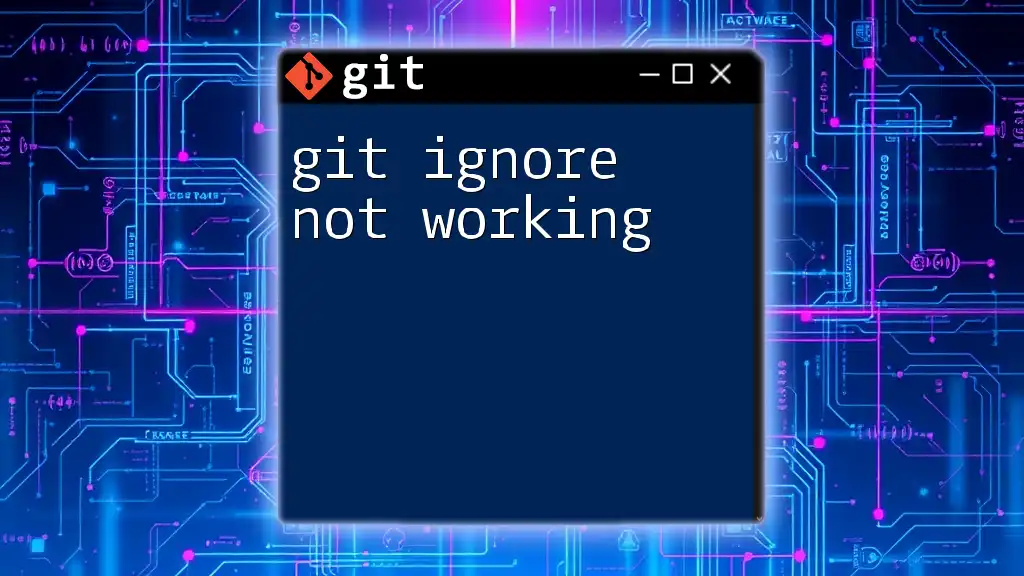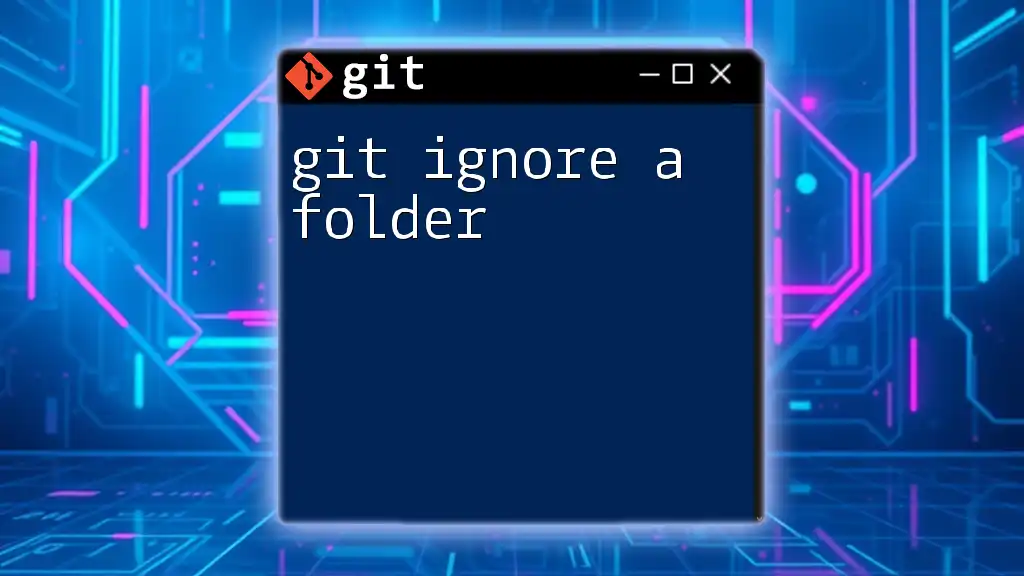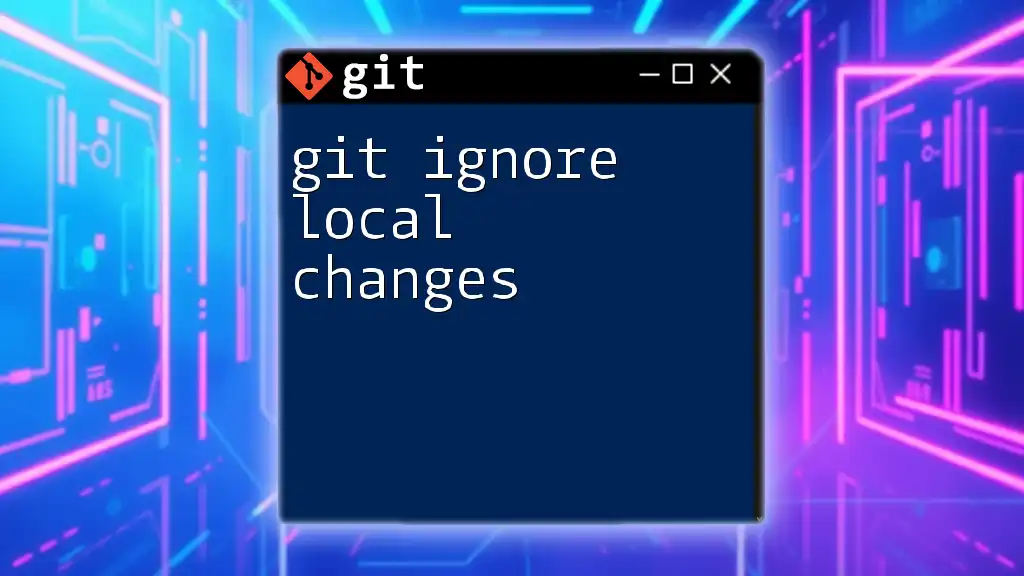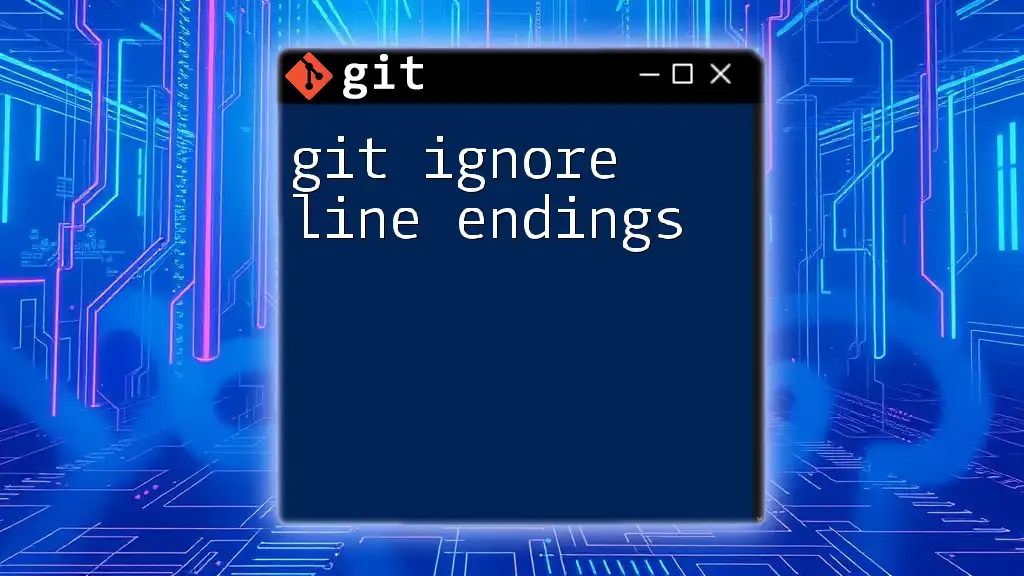The `.gitignore` file uses simple syntax to specify which files or directories should be excluded from version control, such as ignoring compiled code or local configuration files.
# Example of .gitignore syntax
# Ignore all .log files
*.log
# Ignore the build directory
build/
# Ignore environment variables file
.env
What is a .gitignore File?
A `.gitignore` file is a plain text file that tells Git which files and directories to ignore in a project. Ignoring files is essential for maintaining a clean and organized repository, allowing developers to focus on relevant files that should be tracked.
Having a `.gitignore` file has numerous advantages, including preventing sensitive data (like configuration files) from being accidentally committed, reducing clutter by ignoring build files or temporary files, and overall improving collaboration in team projects.
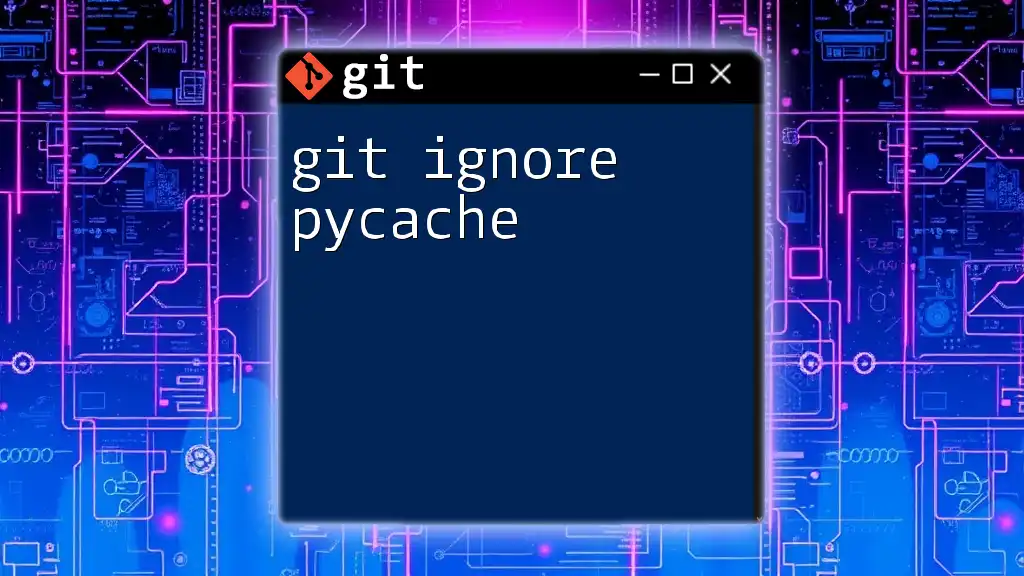
How .gitignore Works
When a `.gitignore` file is created within a Git repository, Git uses its patterns to determine which files it should ignore. The ignored files are not tracked by Git, meaning they won't show up when you run `git status` or be included in commits. Git processes these rules in the following order:
- Untracked files: If a file is not already tracked by Git, it will be checked against the patterns in the `.gitignore` file.
- Cached files: If a file has already been tracked, it will not be ignored regardless of `.gitignore` patterns until explicitly removed from the index using `git rm --cached <file>`.
- Ignored files: Files that match any patterns in the `.gitignore` file.
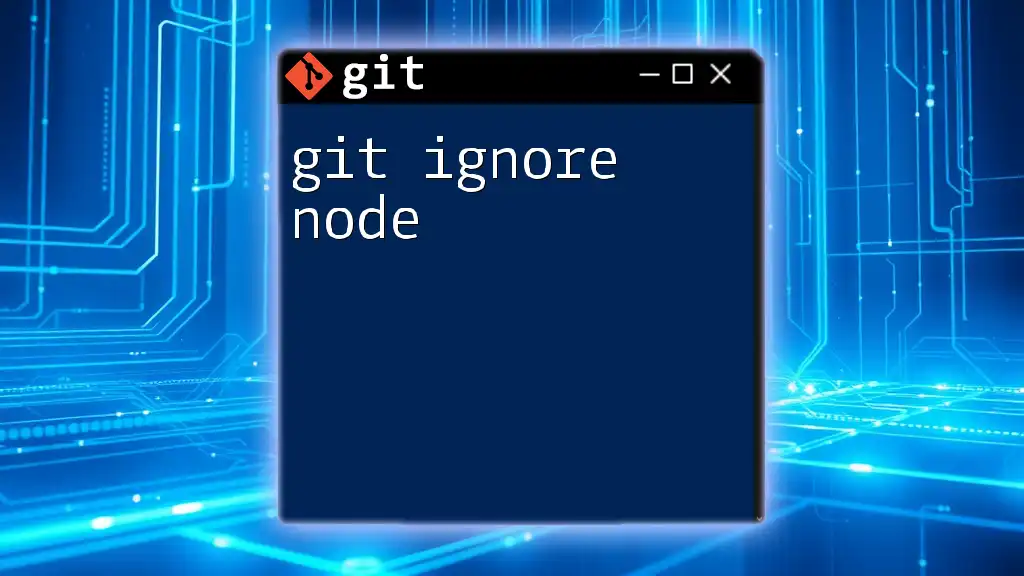
Syntax of .gitignore
Basic Syntax Rules
Understanding the basic syntax is vital to effectively use `.gitignore`. Here are key components to consider:
-
Blank Lines: Any blank line in the `.gitignore` file is simply ignored and does not affect the file's behavior.
-
Comments: You can add comments to your `.gitignore` by preceding them with a `#` symbol. This helps document your intentions within the file, which can be useful for collaborators.
-
Case Sensitivity: Git is case-sensitive, meaning `File.txt` and `file.txt` are considered different files. Ensure your patterns reflect the actual case of the filenames.
Specifying File Patterns
Grasping how to specify patterns in `.gitignore` is crucial for ignoring the correct files.
Ignoring Specific Files
To ignore a specific file, simply write its name in the `.gitignore` file. For instance, if you want to ignore `config.json`, you would add:
config.json
Ignoring File Types
To ignore all files of a certain type, you can use the `*` wildcard. For example, to ignore all `.log` files:
*.log
Ignoring Directories
You can also ignore entire directories by adding a trailing slash. To ignore a directory named `temp/`, you would specify:
temp/
Wildcards and Special Characters
Using Wildcards
Wildcards are powerful tools for pattern matching in `.gitignore`. Here’s how they work:
- `*`: Matches any number of characters.
- `?`: Matches exactly one character.
- `[]`: Matches a single character from the specified set.
Example Patterns
To illustrate, suppose you want to ignore all files in a directory named `temp/`, but you want to keep a specific README file. You can achieve this by writing:
temp/*
!temp/README.md
In this example, the line `!temp/README.md` explicitly tells Git not to ignore `README.md`, making it a special case.

Parent and Child Directory Rules
Ignoring Files in a Subdirectory
When specifying ignore rules, you can target files in subdirectories using the `**` notation. For instance, to ignore any `build/` directory irrespective of its location, use:
**/build/
This will match all instances of any directory named `build`.
Ignoring Files Based on Their Location
Patterns can also be customized based on file paths. For example, `path/to/ignored-file` would only ignore that specific file in that exact path, while using a pattern like `*.ignored-file` would ignore any file matching that name in any directory.

Including and Excluding Files
Using “!” to Exclude Patterns
Sometimes, there may be a need to ignore a group of files while still tracking a specific one. You can do this using `!` to specify exclusions. For instance, if you're ignoring all `.env` files but want to keep the `.env.production` file, your `.gitignore` would look like:
*.env
!.env.production
This rule will ignore all environment files except the specified one.
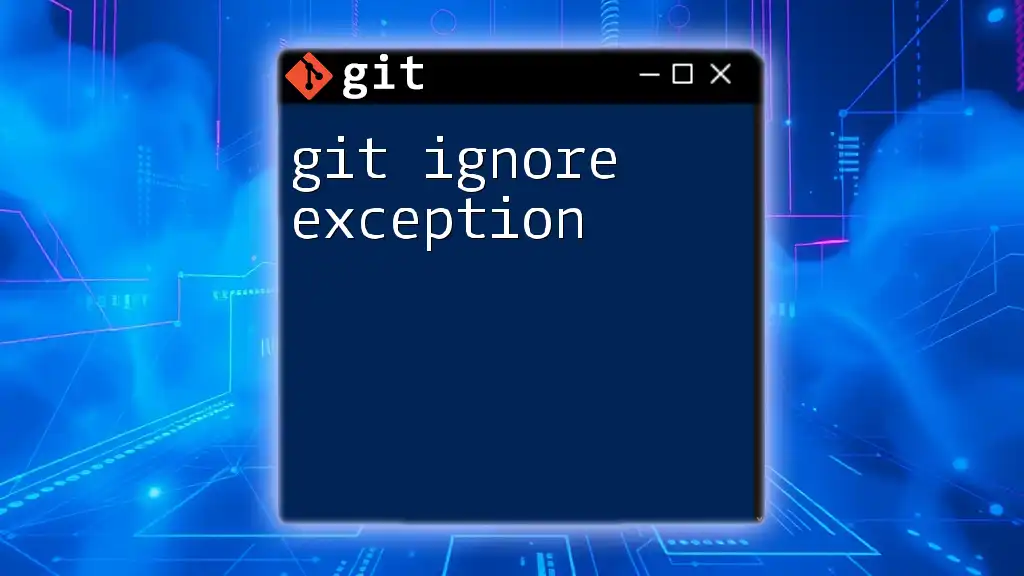
Common Use Cases for .gitignore
Environment Configuration Files
It’s common practice to ignore configuration files that contain sensitive information, such as API keys or database credentials. Typical files to ignore include `.env`, `config.json`, and similar files to protect sensitive data.
Build and Dependency Files
Ignoring build outputs is essential to prevent unnecessary clutter in the repository. For example, you typically want to ignore the `node_modules/` and `dist/` directories in JavaScript projects. Here’s how it might look:
node_modules/
dist/
These files can be recreated anytime through a package manager or build process, so they don’t need to be tracked.
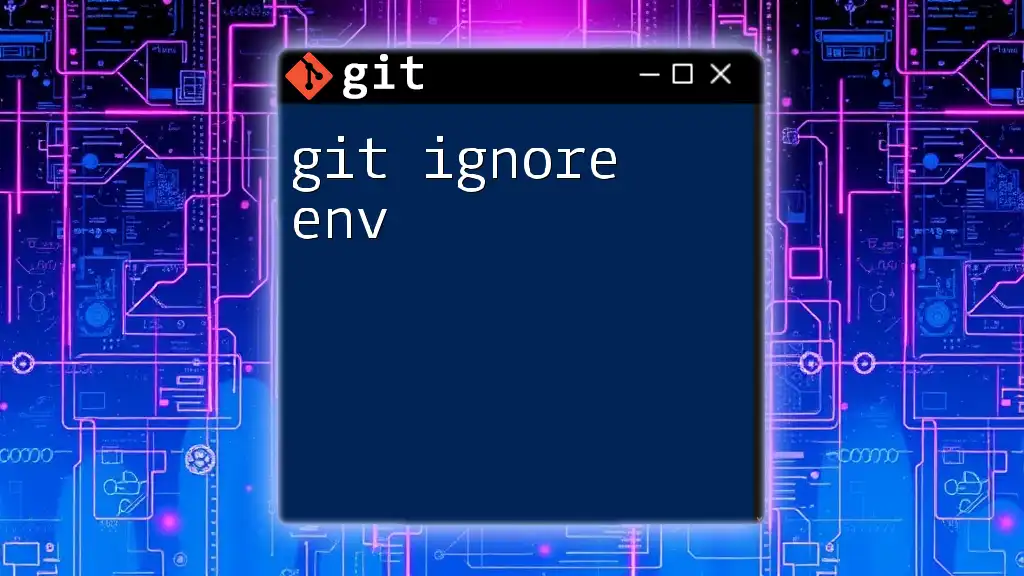
Best Practices for Using .gitignore
Standardize with Templates
Consider using standardized `.gitignore` templates that match your project’s language or framework. These templates often include common files to ignore, helping new contributors get started without having to create their `.gitignore` files from scratch. You can find these templates in the [GitHub `.gitignore` repository](https://github.com/github/gitignore).
Regular Updates
Your project requirements might evolve over time, which means your `.gitignore` file should be updated regularly. Performing a review of its contents after adding new files or changing project structures is essential for maintaining a clean repository.
Review Before Committing
Before committing changes, take a moment to check which files are untracked. This practice helps ensure only the intended files are included in your commit, preventing unwanted files from sneaking in.
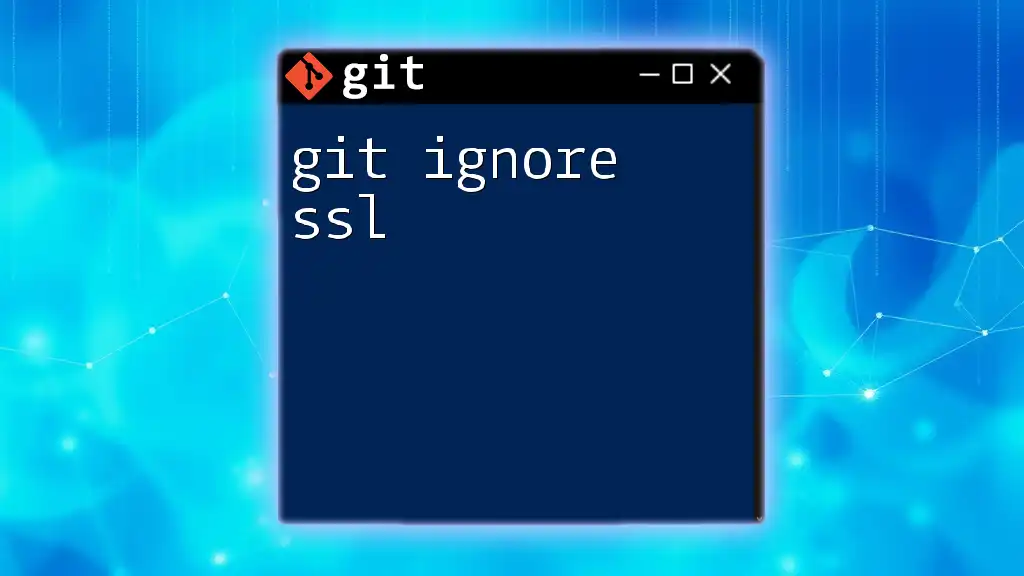
Conclusion
Mastering git ignore syntax is essential for any developer using Git. Understanding how to properly configure and utilize `.gitignore` files can significantly enhance the clarity and efficiency of your repository. By practicing these strategies and using this guide to navigate `.gitignore`, you’ll be on your way to maintaining a well-organized codebase.
Remember, a clean repository not only reflects professionalism but also helps facilitate smoother collaboration in team settings. Subscribe to our updates for more tips and techniques on mastering Git!

Additional Resources
For anyone looking to dive deeper into Git functionalities, various tutorials and resources are available online. Whether you prefer reading comprehensive guides or watching video tutorials, there’s something out there for everyone. Recommended books and courses can also help bolster your understanding of version control and best practices!