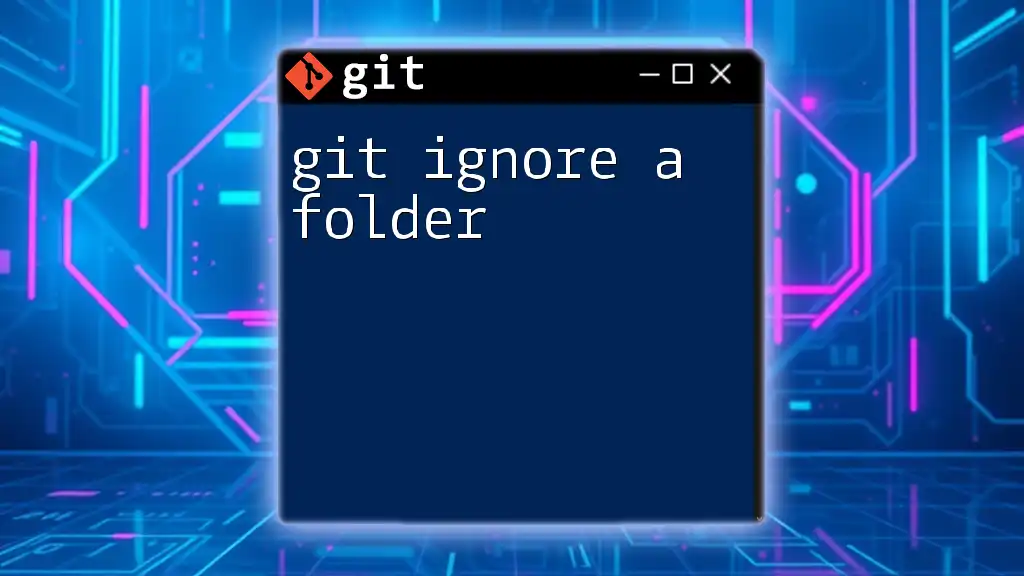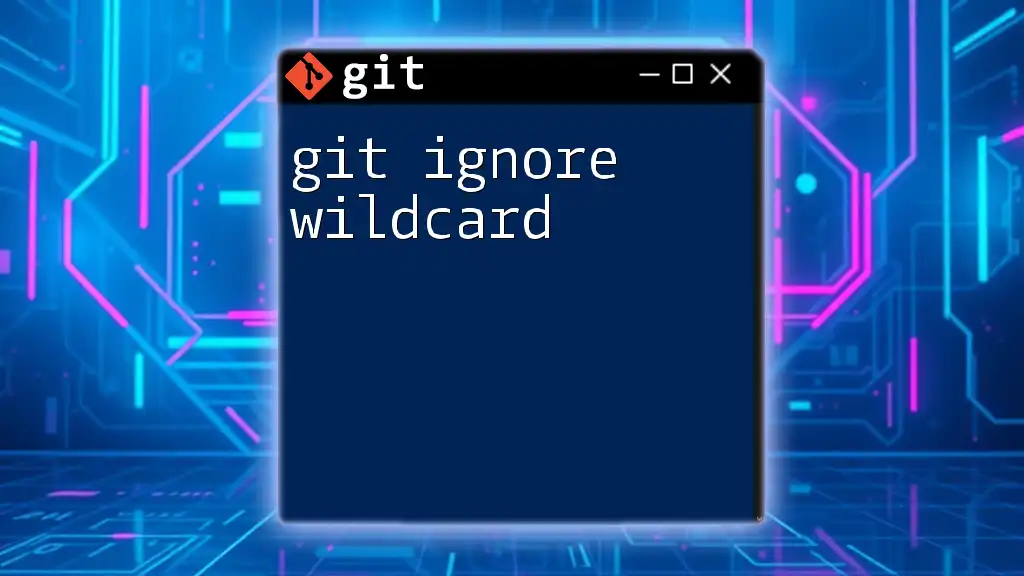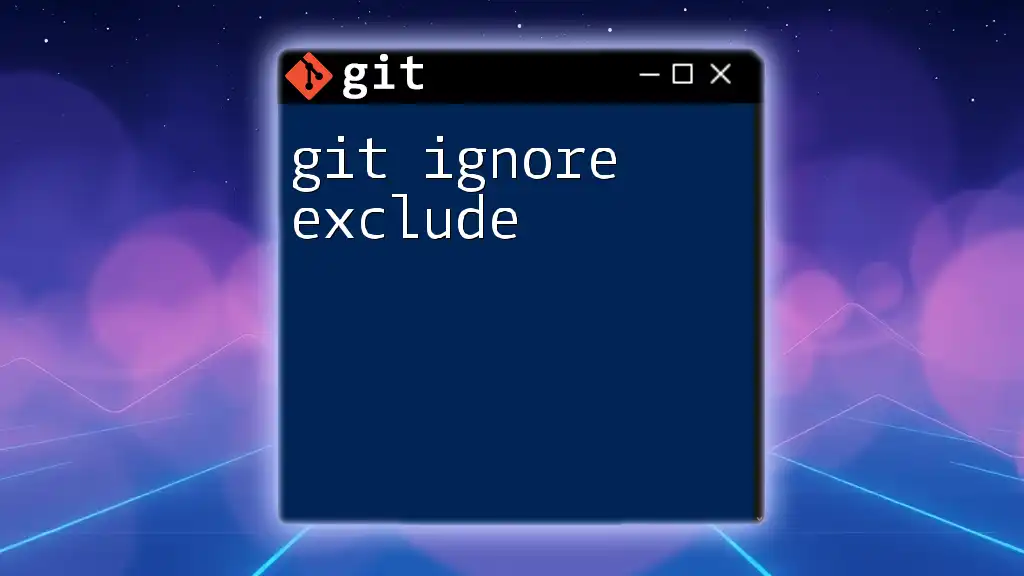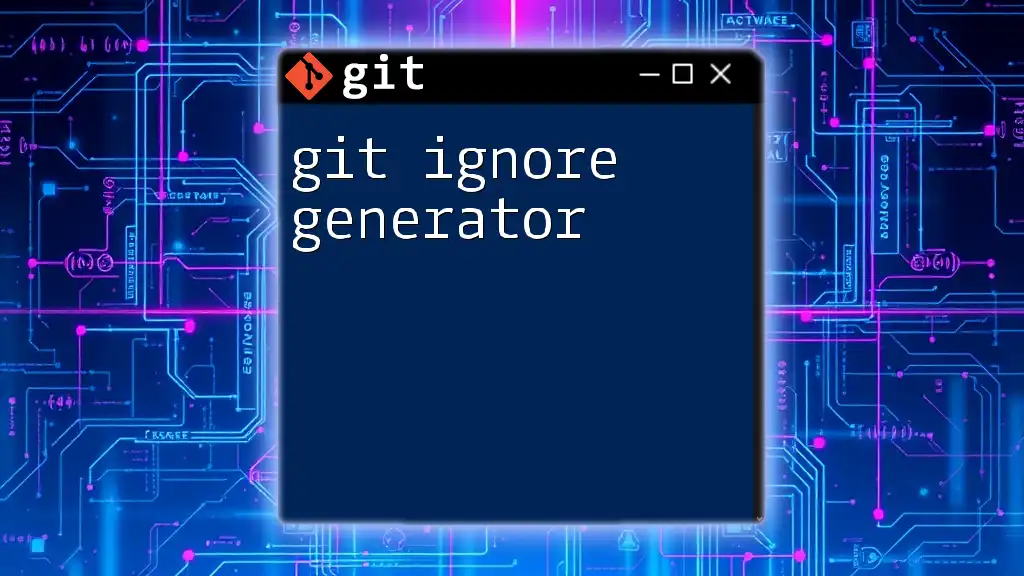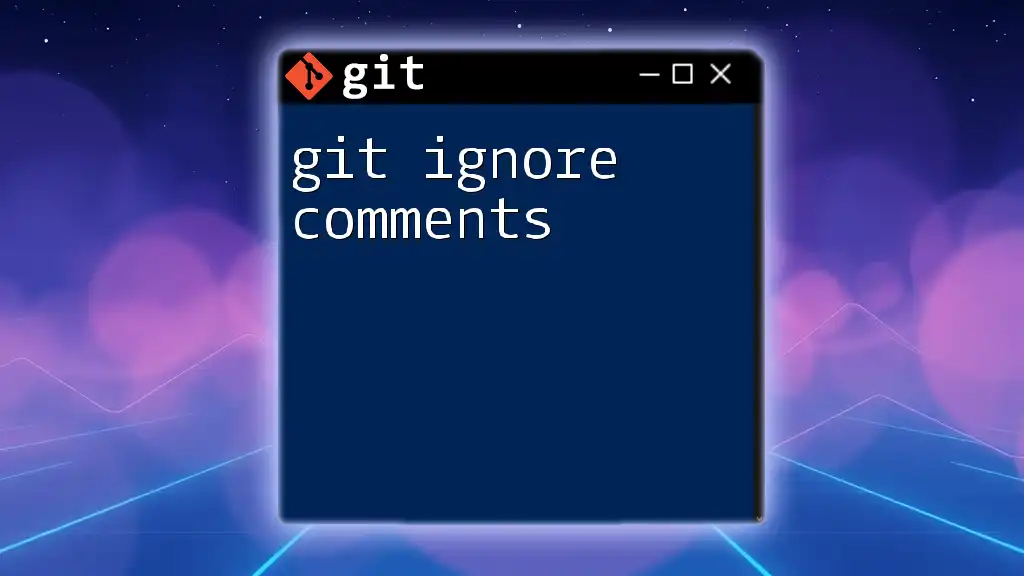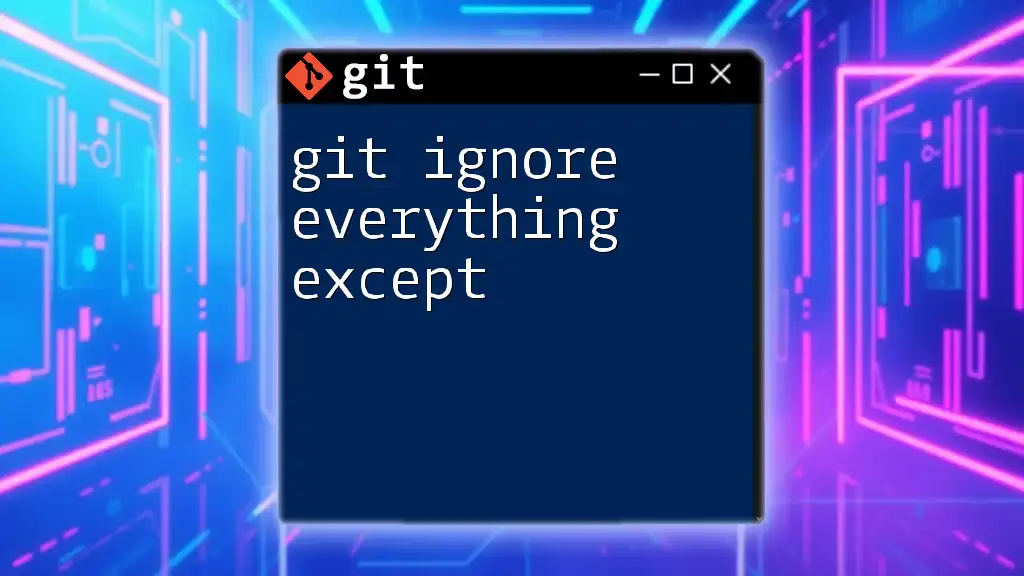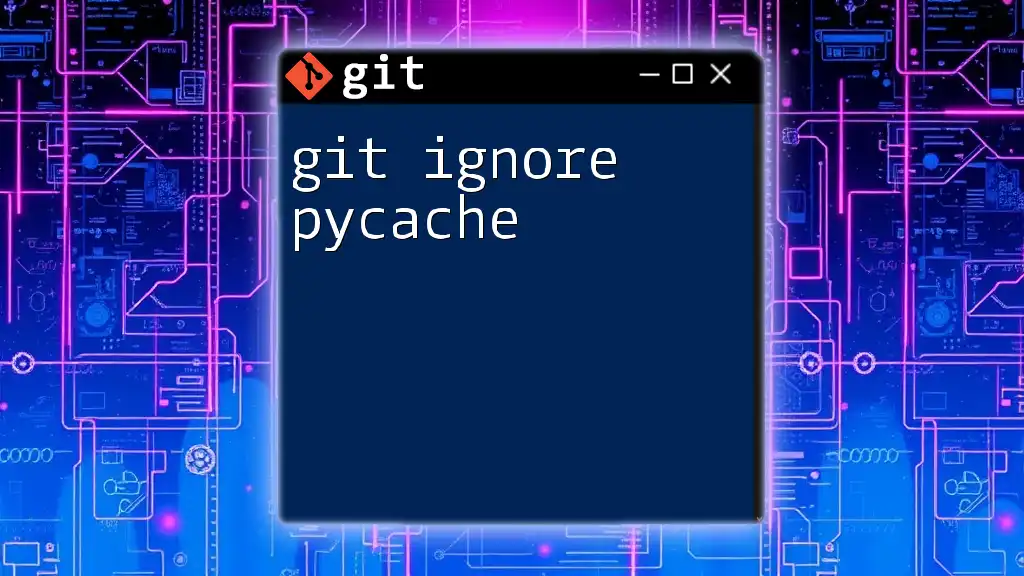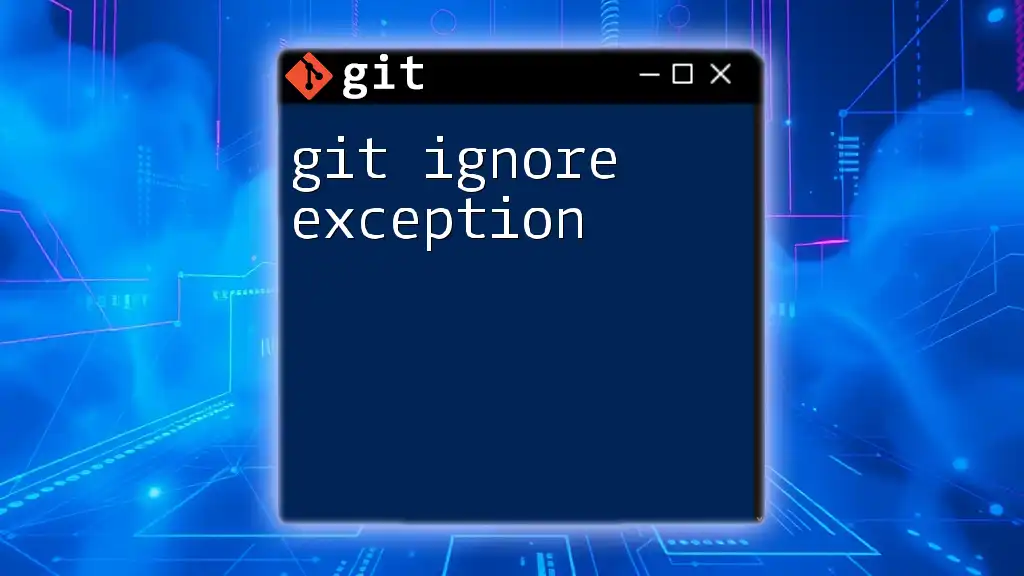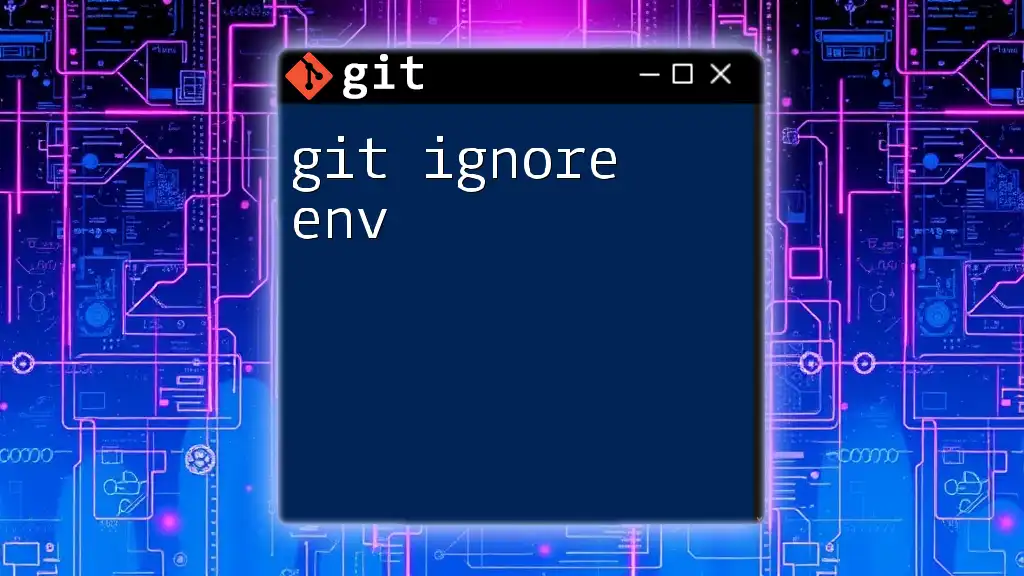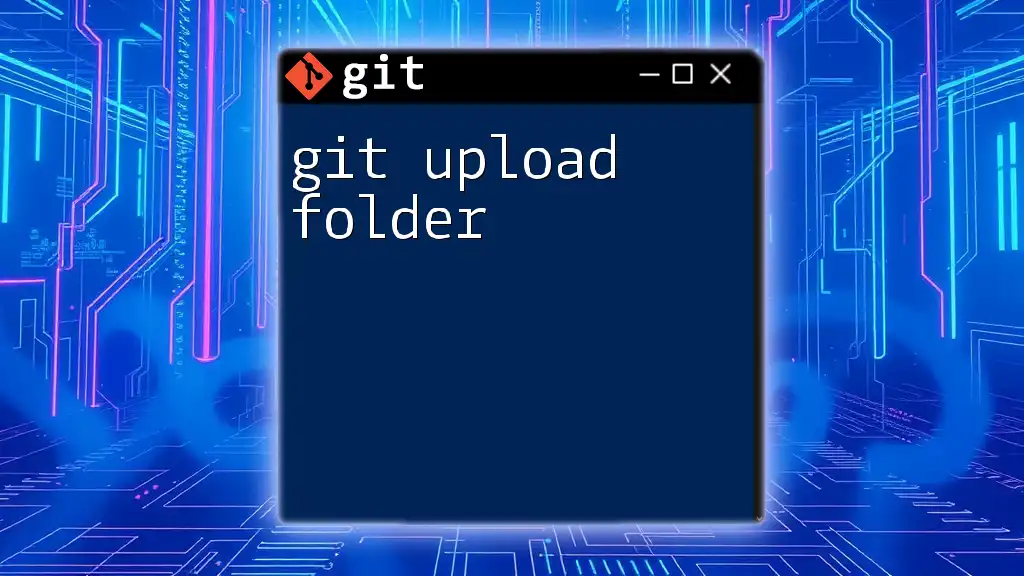To ignore a folder in Git, create or modify a `.gitignore` file in your repository and add the folder's name to it, as shown below:
echo "folder_name/" >> .gitignore
Understanding `.gitignore`
What is a `.gitignore` file?
The `.gitignore` file is an essential tool in Git that tells the version control system which files or folders to ignore in a project. By ignoring certain directories, you prevent unnecessary files—such as build artifacts, temporary files, and environment settings—from entering your Git history. This capability helps keep your repository clean and focused solely on the files relevant to your project.
Structure of a `.gitignore` file
The `.gitignore` file operates based on specific syntax rules. This allows developers to specify patterns for files and folders to be excluded from tracking. Here's a quick overview of the structure:
- Comments: Lines that start with a `#` are comments.
- Ignoring files and folders: Simply write the name, or path, of the file or folder you wish to exclude.
- Wildcards: The asterisk (*) can be used as a wildcard to represent zero or more characters.
Understanding this structure is critical for crafting an effective `.gitignore` file.
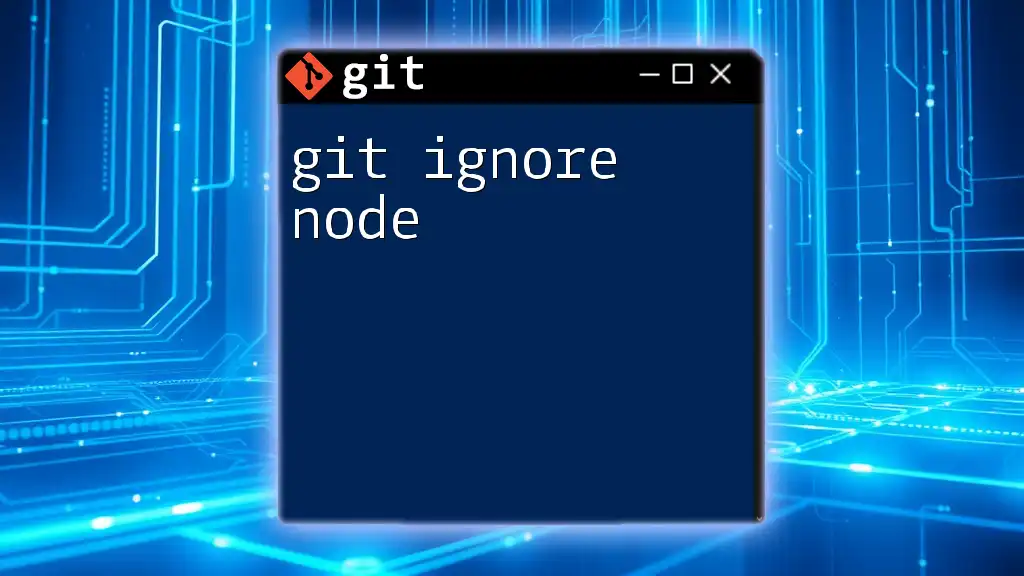
How to Ignore a Folder in Git
Step 1: Creating or Modifying the `.gitignore` File
Before you can ignore a folder, you need to either create or modify an existing `.gitignore` file in your Git repository. To create a new file, navigate to the root directory of your repository and run:
touch .gitignore
If the file already exists, simply open it in your preferred text editor for modification.
Step 2: Adding a Folder to the `.gitignore`
Ignoring a Specific Folder
To ignore a specific folder, add its path to the `.gitignore` file as follows:
/folder_to_ignore/
The leading slash signifies that the folder is located at the root of the repository. This specificity is crucial; omitting the leading slash will change how Git interprets the path.
Ignoring All Folders with a Specific Name
If you want to ignore all folders named the same, regardless of their location, you can use:
folder_to_ignore/
This will exclude any folder named `folder_to_ignore` throughout the whole repository.
Step 3: Verifying .gitignore is Working
Confirming Ignored Folders
After modifying your `.gitignore`, it’s essential to verify that the folder is correctly ignored. You can do this by running:
git check-ignore -v folder_to_ignore/file.txt
This command provides insight into what is ignored according to the `.gitignore` rules, helping you confirm that your folder is set correctly.
Checking Status and Committing Changes
After modifying the `.gitignore`, check the status of your repository with:
git status
You should not see the ignored folder list in the output. Once verified, you can commit your changes:
git add .gitignore
git commit -m "Updated .gitignore to ignore folder_to_ignore"

Common Mistakes and Troubleshooting
Mistake 1: Ignoring Already Tracked Files
A common pitfall occurs when attempting to ignore a folder that has already been tracked. Even if you add it to the `.gitignore`, Git will continue tracking it. To resolve this, you need to untrack the folder with:
git rm -r --cached folder_to_ignore/
This command will remove the folder from the staging area while keeping it on your filesystem.
Mistake 2: Incorrect Syntax in `.gitignore`
Syntax errors can hinder the effectiveness of your `.gitignore` file. Common mistakes include incorrect path specifications or misspelled folder names. To debug, ensure all paths are accurate and utilize Git's built-in commands to check ignored files.
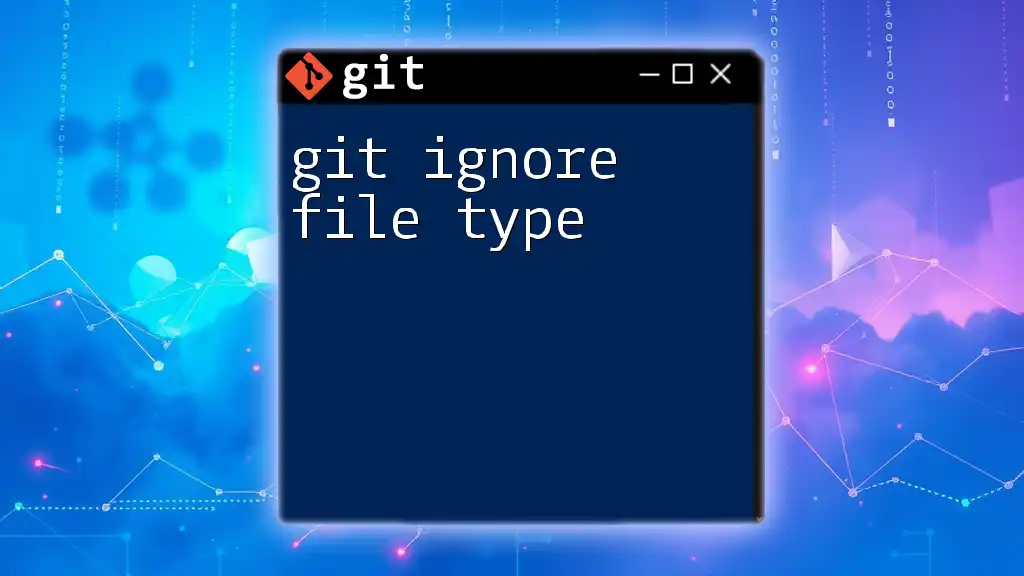
Advanced Use Cases
Ignoring Nested Folders
If you need to ignore nested folders, the approach is quite similar to ignoring a top-level folder. You specify the path relative to the root of the repository:
/parent_folder/nested_folder/
This syntax lets you precisely control which nested folders should be ignored.
Using Wildcards
Wildcards in `.gitignore` provide powerful flexibility. For instance, if you want to ignore all files within a specific folder, you could use:
/logs/*
This line effectively excludes every file in the logs directory, allowing you to focus on your source code without clutter.
Using Global `.gitignore`
Sometimes, you may want to create a `.gitignore` that applies across all repositories on your machine. This can be accomplished by setting a global `.gitignore` file. You can do this by running:
git config --global core.excludesfile ~/.gitignore_global
Add any patterns to the specified global file, and they will be ignored in all your Git repositories.
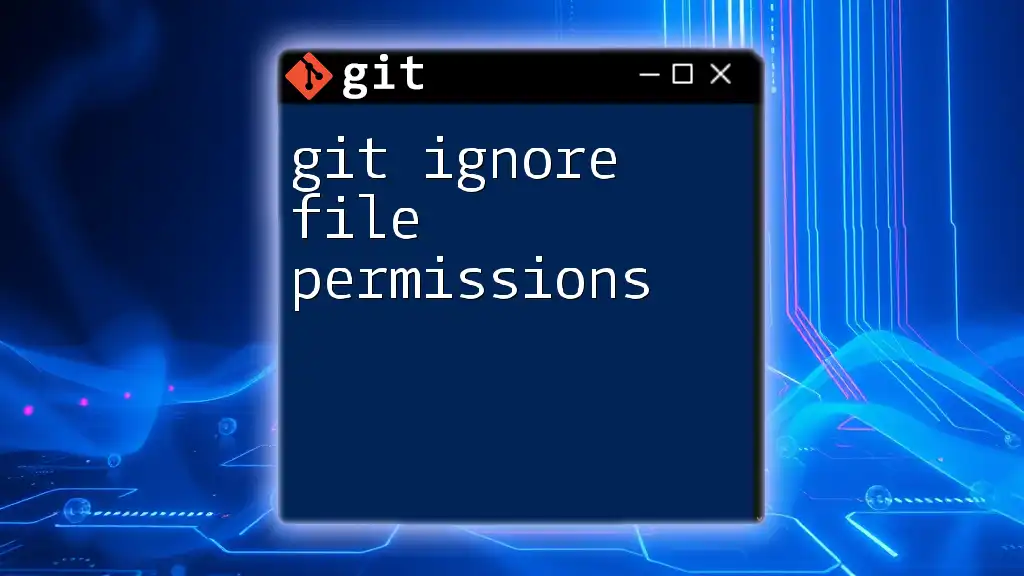
Conclusion
By understanding and utilizing the `.gitignore` file, you can effectively manage which files and folders Git tracks, thereby keeping your repositories clean and organized. Remember to regularly check and update your `.gitignore` file as your project evolves to ensure that it stays relevant.
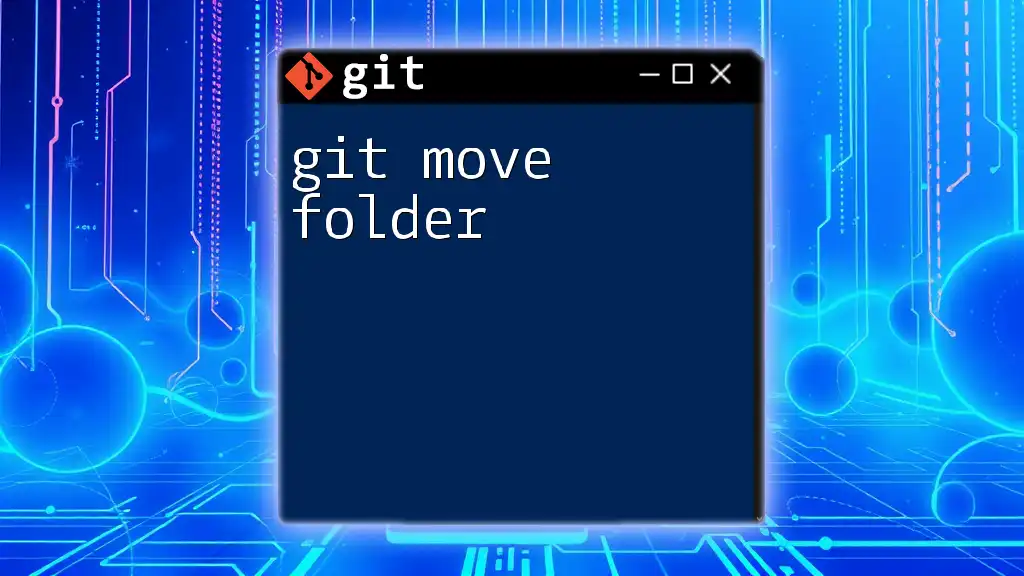
Call to Action
We encourage you to comment and share your experiences regarding the use of `.gitignore`. If you have any questions or need further assistance, feel free to reach out. For additional insights and tips on Git commands, explore our other articles and resources. Happy coding!