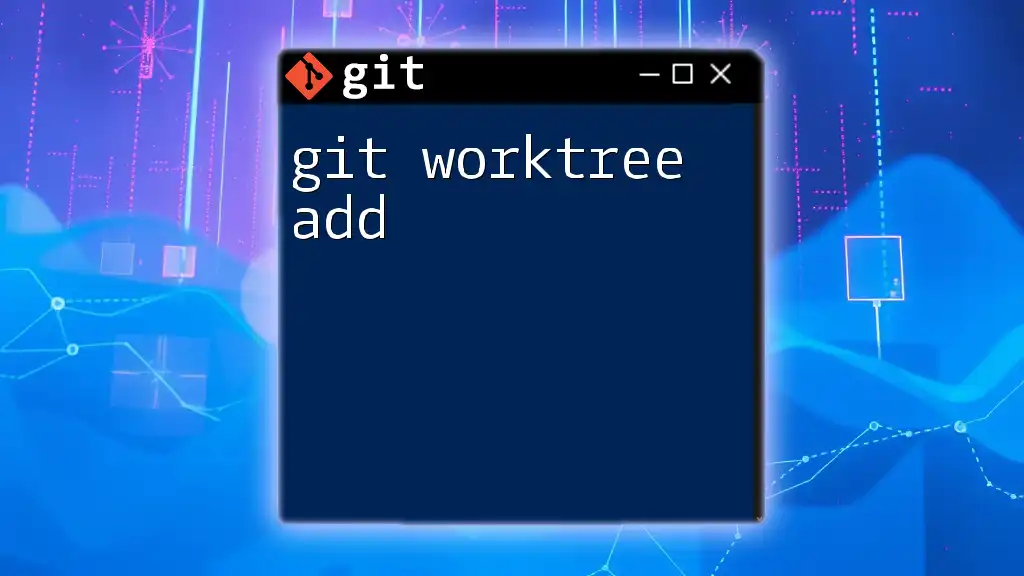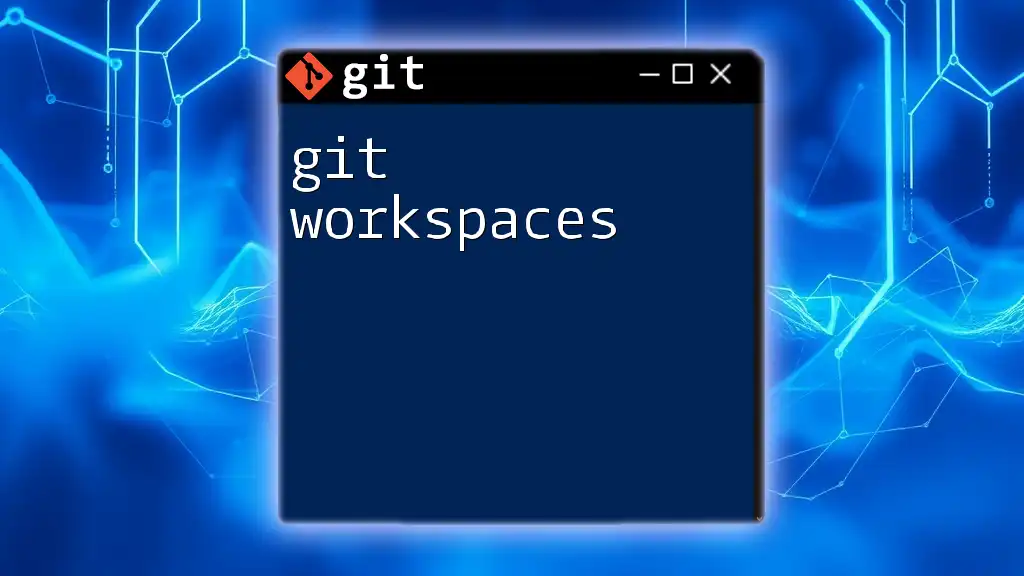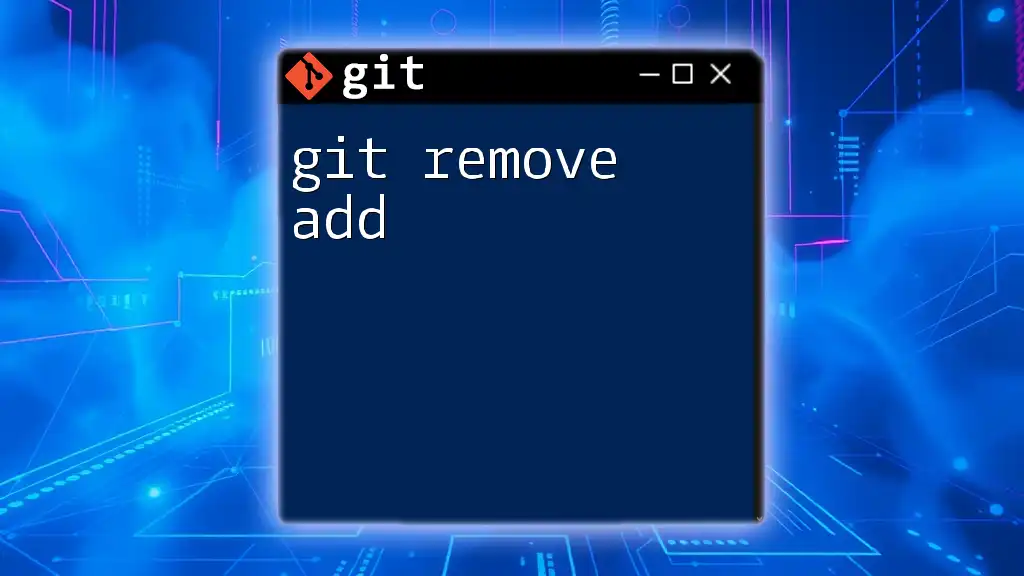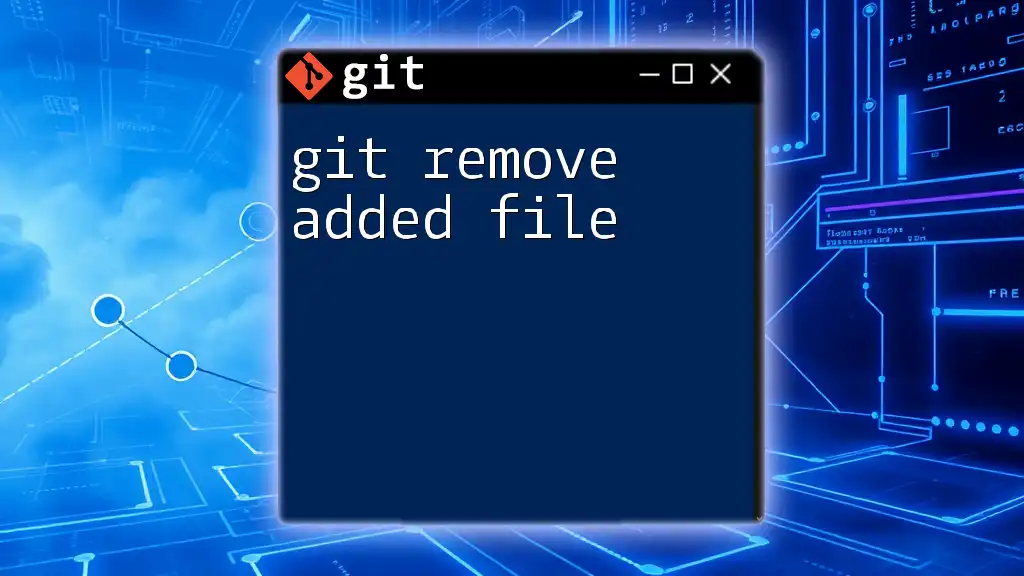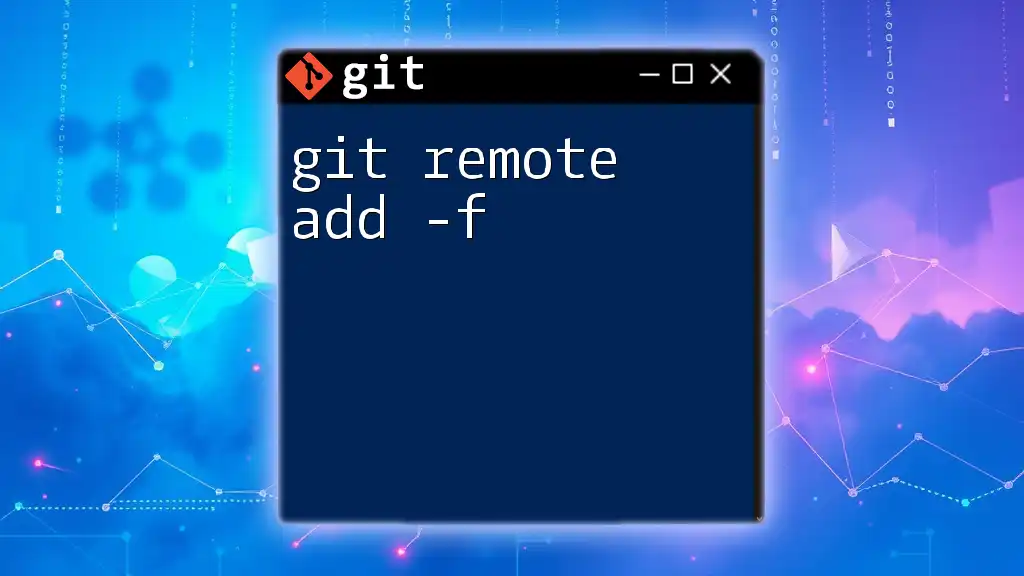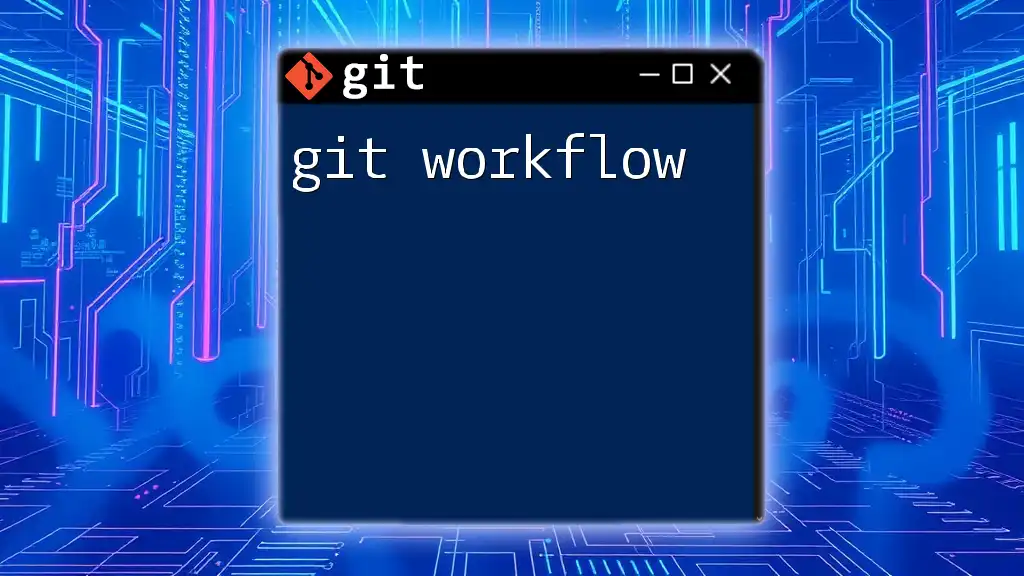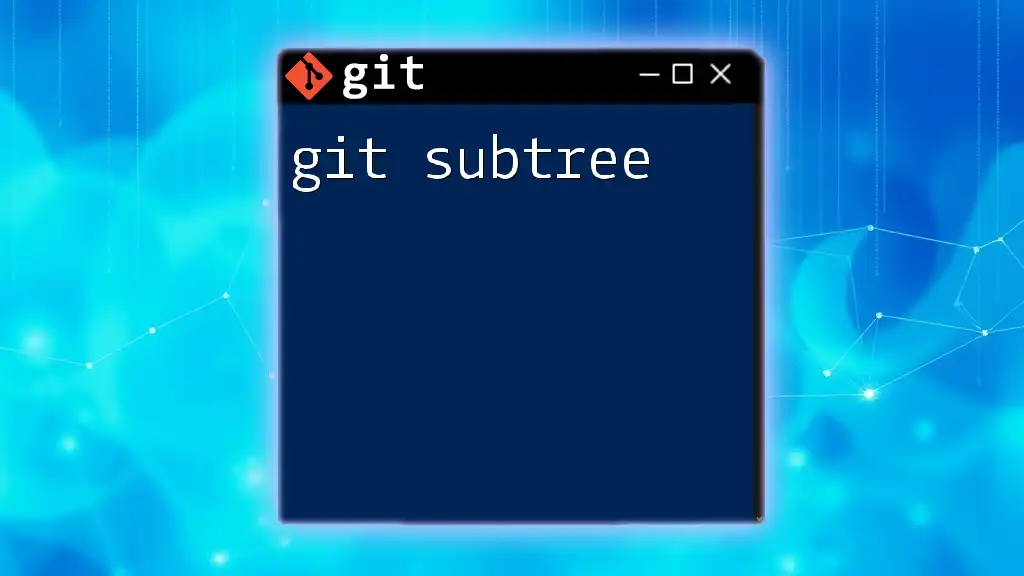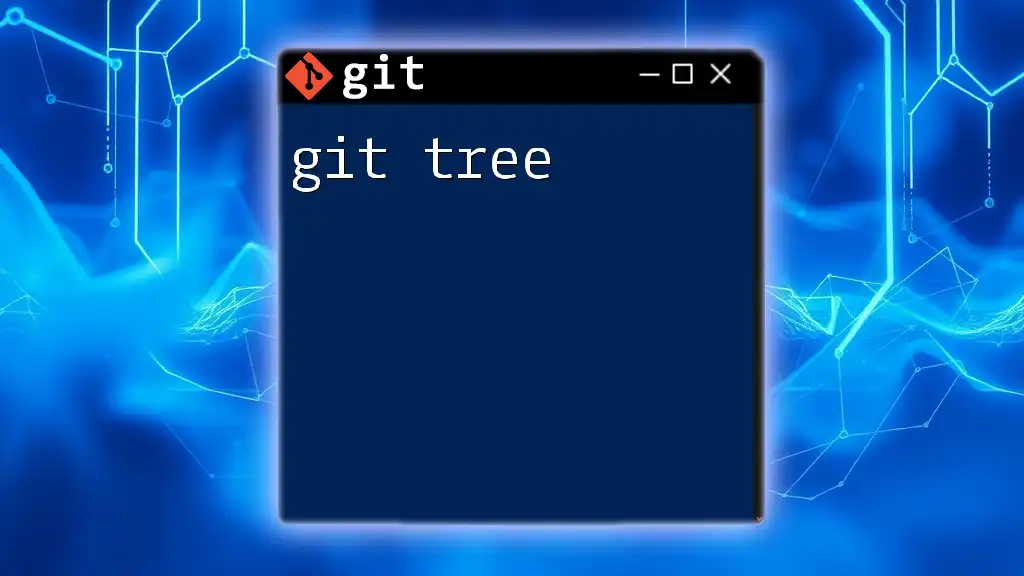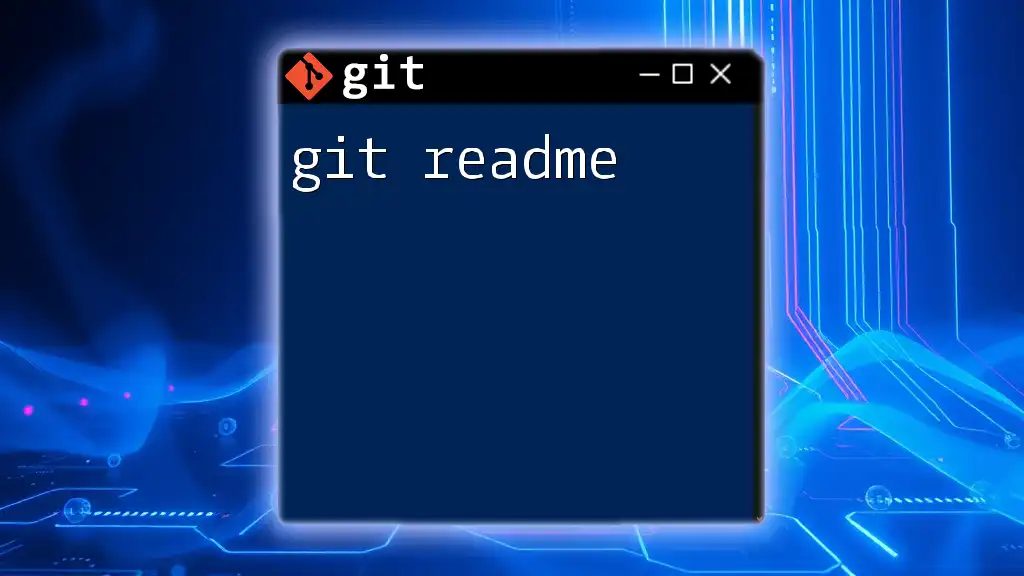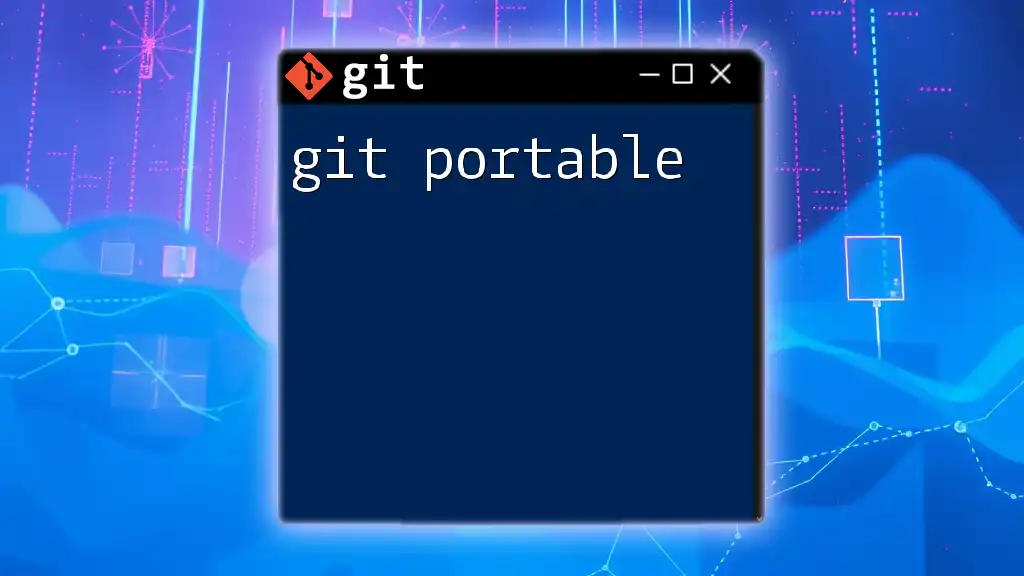The `git worktree add` command allows you to create a new working tree linked to an existing Git repository, enabling you to work on different branches simultaneously without needing to clone the repository again.
Here's how you can use it:
git worktree add /path/to/new-worktree branch-name
Understanding Git Worktrees
What is a Git Worktree?
A Git worktree allows you to have multiple working directories associated with a single Git repository. This means you can work on different branches simultaneously, without needing to switch between them or create multiple repositories. Each worktree contains a checkout of a branch or commit, making it easier to manage parallel development.
Advantages of Using Worktrees
Using worktrees comes with several benefits:
- Simplified Parallel Development: You can work on different features or fixes at the same time without the hassle of constantly switching branches.
- Easier Testing and Bug Fixing: If you need to test a bug fix against the state of another branch, using worktrees can simplify this process.
- Better Resource Management: Worktrees can help you utilize your local environment more effectively; you don’t need multiple clones of the same repository taking up disk space.
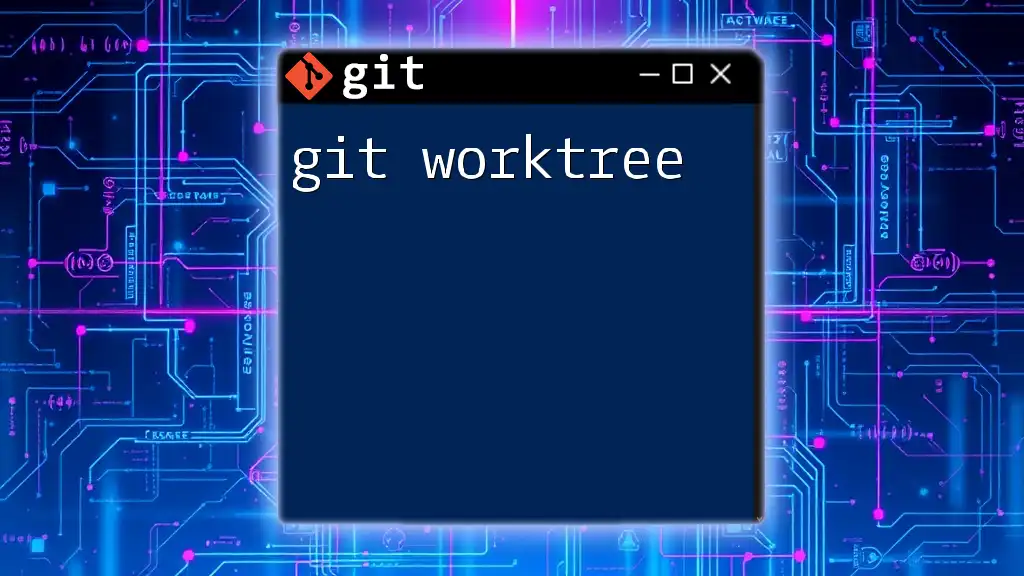
Getting Started with `git worktree add`
Prerequisites
Before using `git worktree add`, ensure your Git version supports this command, which was introduced in Git 2.5. Familiarity with basic Git commands, such as `git clone` and `git checkout`, will also be beneficial for beginners.
Setting Up Your First Worktree
To create your first worktree, follow these steps:
- If necessary, clone your repository to your local machine:
git clone https://github.com/yourusername/yourrepository.git - Navigate to your repository’s main directory:
cd yourrepository
Basic Syntax of `git worktree add`
The basic syntax for adding a worktree is straightforward:
git worktree add <path> <branch>
- `<path>`: The directory where you want to create the new worktree.
- `<branch>`: The name of the branch you want to check out in the new worktree.
You can use optional flags and parameters to customize your command.
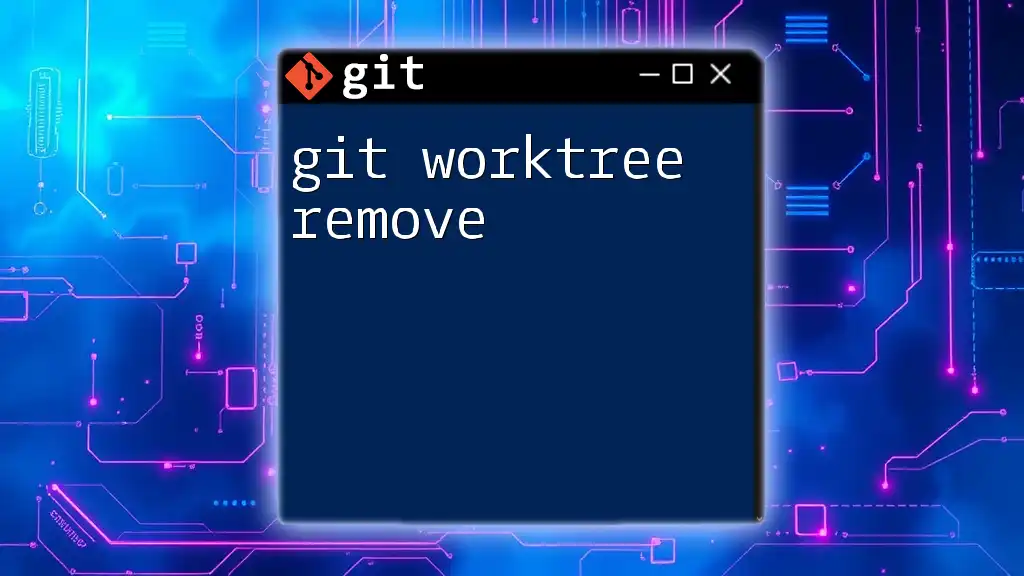
Practical Examples of `git worktree add`
Example 1: Creating a New Worktree for a New Branch
To create a new branch in a separate worktree, run the following command:
git worktree add ../feature-branch feature/awesome-feature
In this example, `../feature-branch` is the directory for the new worktree, and `feature/awesome-feature` is the new branch being created. This will create and check out the new branch in the specified directory, allowing you to start working on it immediately.
Example 2: Adding a Worktree to an Existing Branch
If you want to add a worktree for an existing branch, use this command:
git worktree add ../existing-branch existing-branch
This will create a new directory for `existing-branch` and check it out in that worktree. It's useful when you want to work on a current feature while keeping the flow of your current working directory intact.
Example 3: Adding a Worktree with Custom Paths
It's also possible to specify custom paths for your worktrees. For example, you might want to create a worktree in a specific folder:
git worktree add ../my-custom-path my-feature-branch
Using custom paths allows you to organize your projects according to your workflow or preferences, giving you maximum flexibility in your project structure.
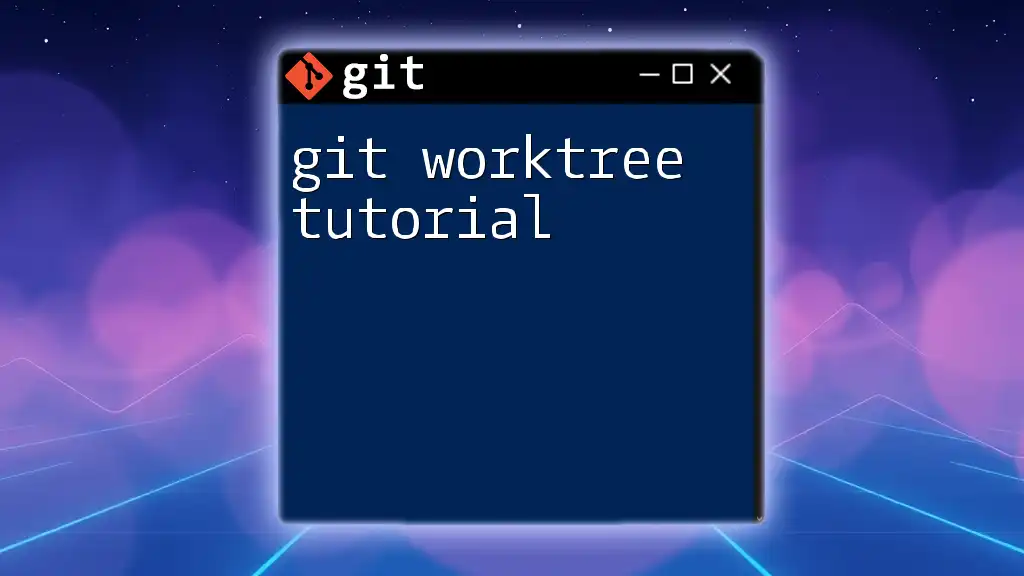
Managing Worktrees
Listing Existing Worktrees
To see all the worktrees currently linked to your repository, you can use the command:
git worktree list
This command will display the paths and branches of all your existing worktrees, allowing you to easily manage them.
Removing a Worktree
Using `git worktree remove`
If you want to remove a worktree that you no longer need, you can do so with:
git worktree remove ../my-custom-path
Before removing a worktree, make sure that it is clean (i.e., you’ve committed or stashed any changes), as you’ll need to resolve any changes before you can remove it effectively. This will help you avoid data loss or confusion in your development flow.
Checking Out Worktrees
Once you have added a worktree, you may need to navigate into it:
cd ../feature-branch
Checking out specific branches in their respective worktrees allows you to test, develop, or fix issues independently of your main project. This is especially handy when working on multiple features at the same time.
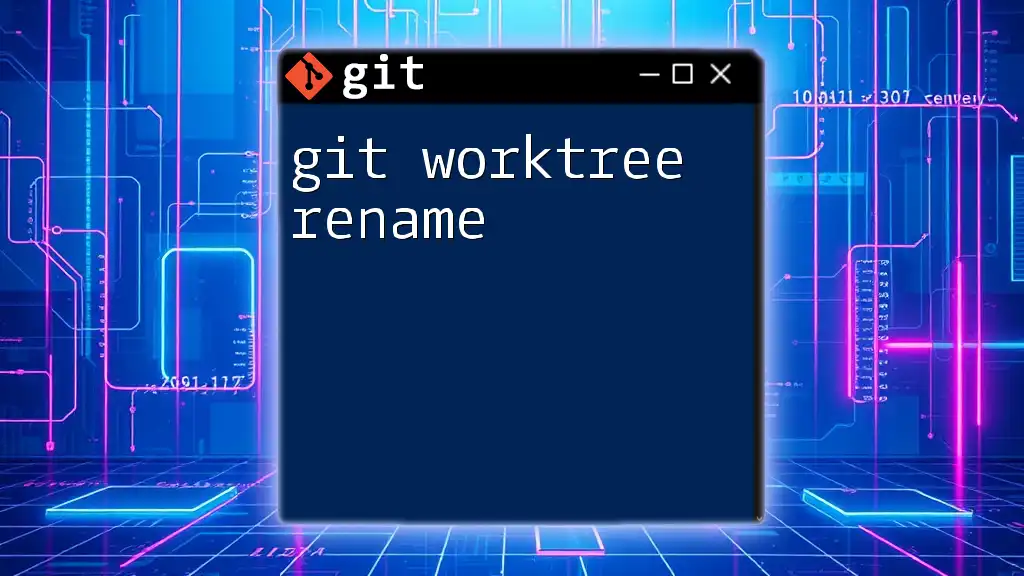
Common Issues and Troubleshooting
Common Errors with `git worktree add`
You might encounter some errors when using `git worktree add`. Here are a couple of common ones:
-
Error: "fatal: path '...' already exists": This error occurs if the specified path is already in use or exists. Ensure the directory is empty or specify a new path.
-
Error: "fatal: branch '...' does not exist": This error shows up when trying to create a worktree for a branch that has not been created yet. Make sure to create the branch first or check for typos in your branch name.
Best Practices for Using Worktrees
When using worktrees, consider these best practices:
- Naming conventions: Use clear and descriptive names for your worktrees to avoid confusion.
- Organizing worktrees in directories: Group related worktrees into subdirectories for easy access and maintenance.
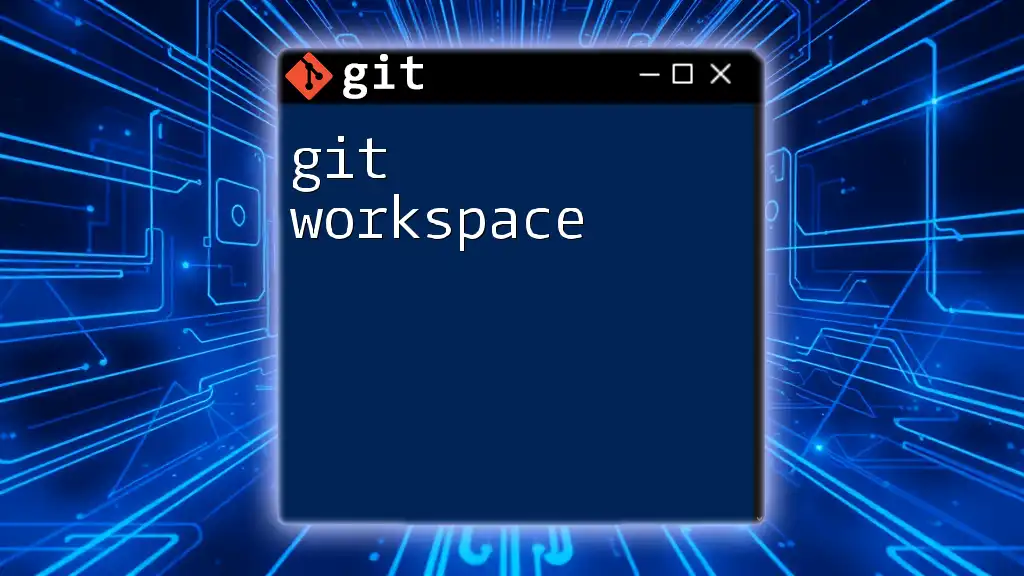
Conclusion
In this guide, we've covered the essential aspects of `git worktree add`, including how to set up worktrees, manage them, and some common issues you may face. By employing worktrees, you can streamline your development process, making it more efficient and manageable.
To fully master Git and its features, consider exploring additional resources or taking specialized courses. The more comfortable you become with tools like `git worktree`, the more efficient your development workflow will be!