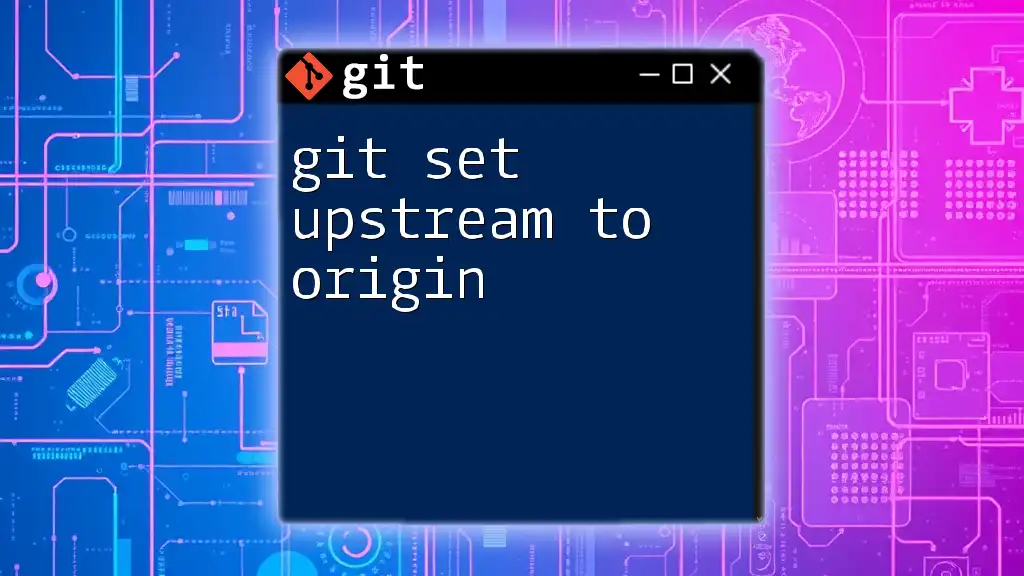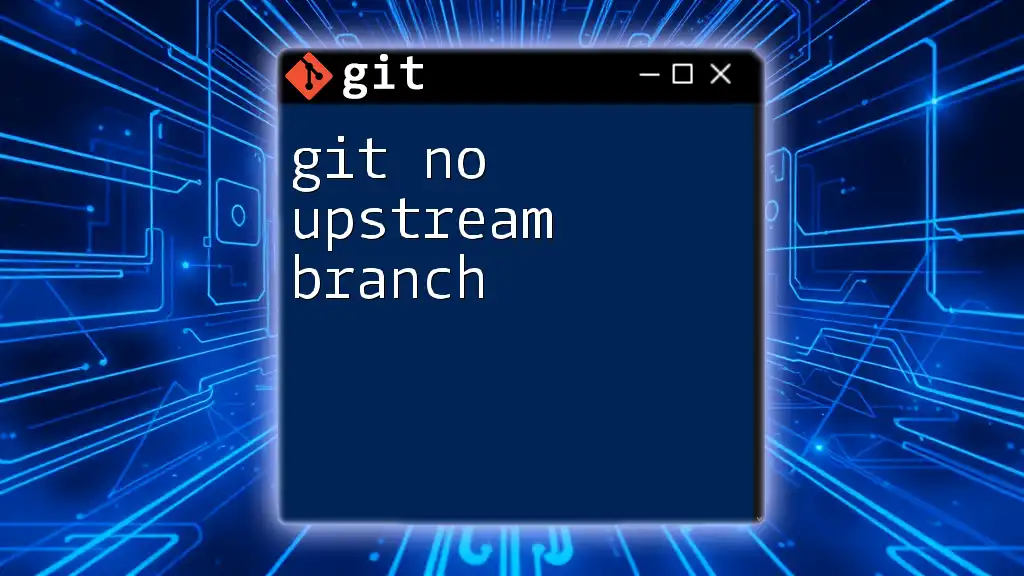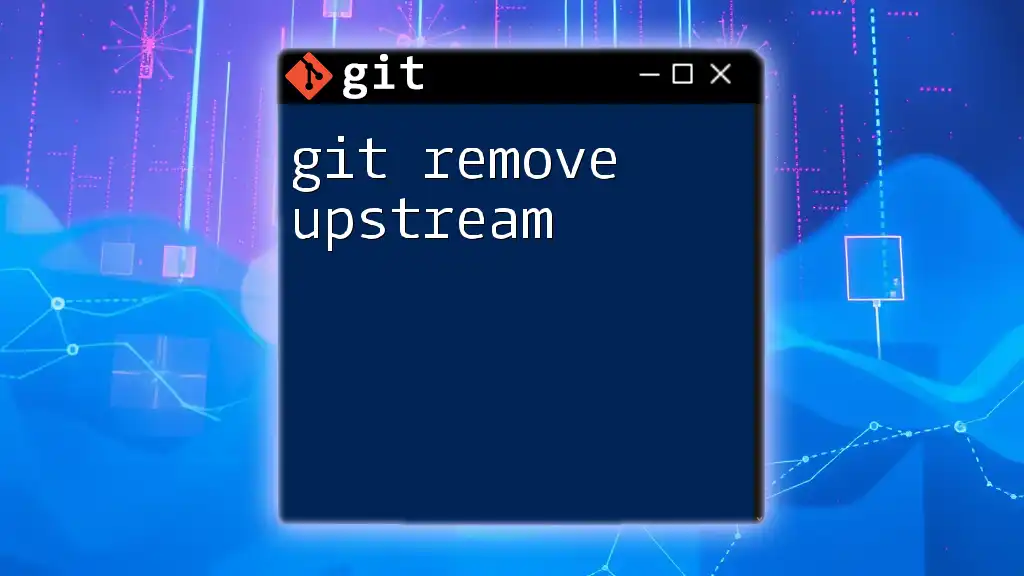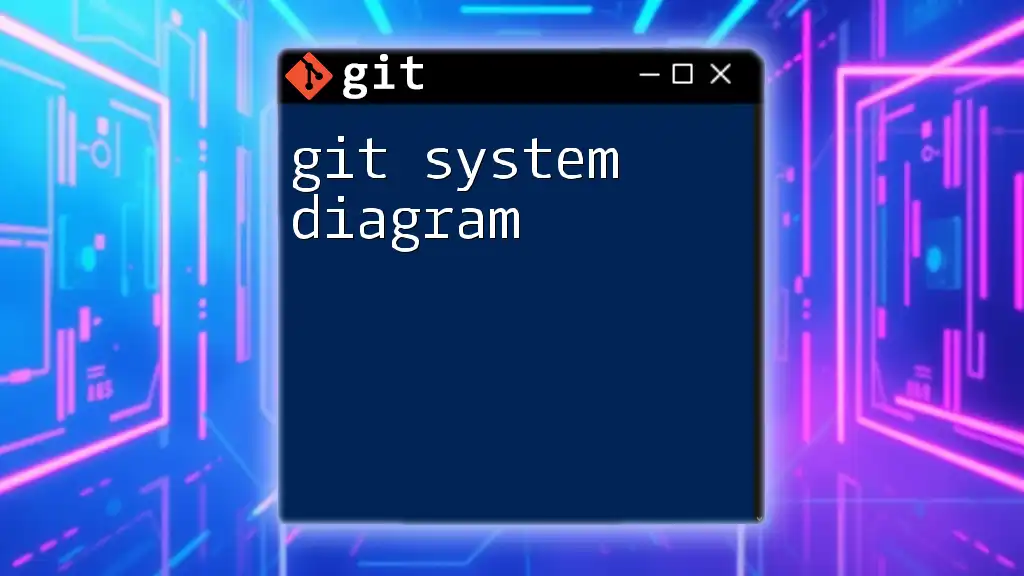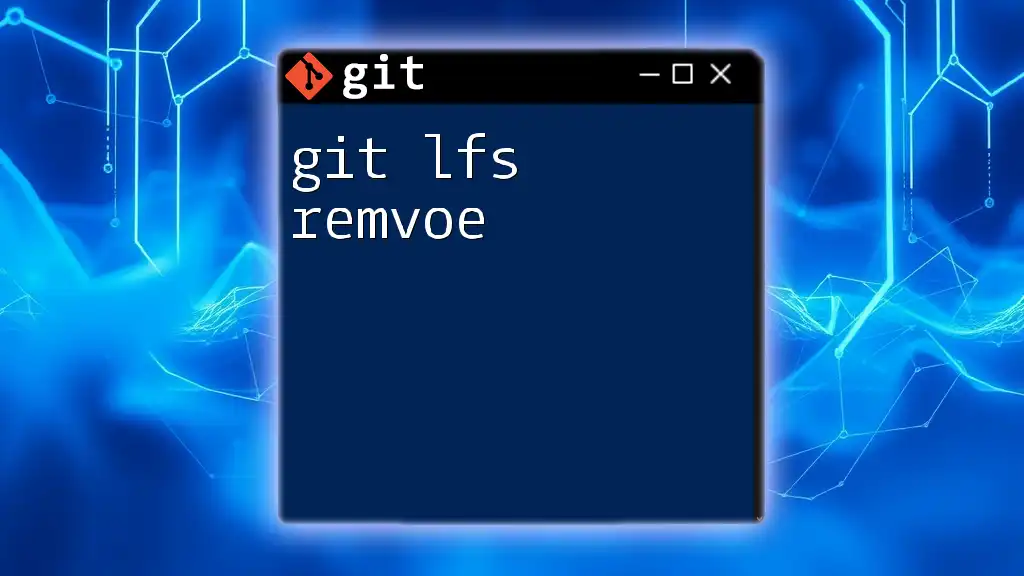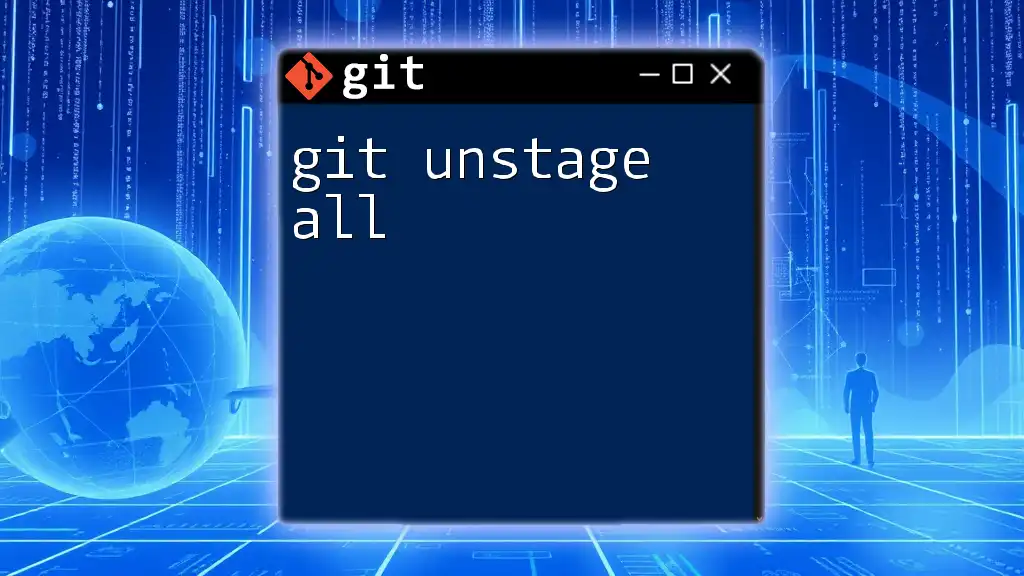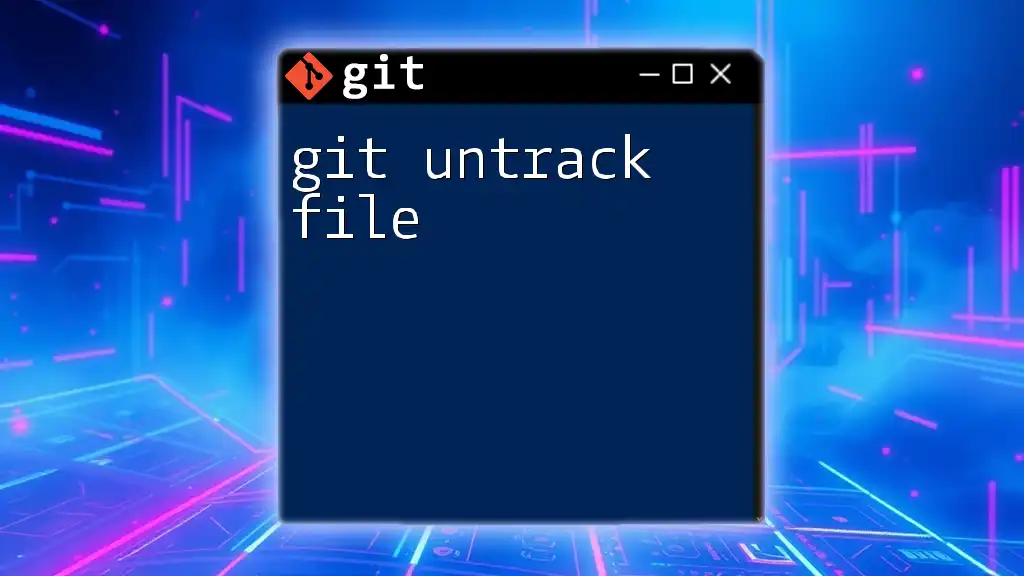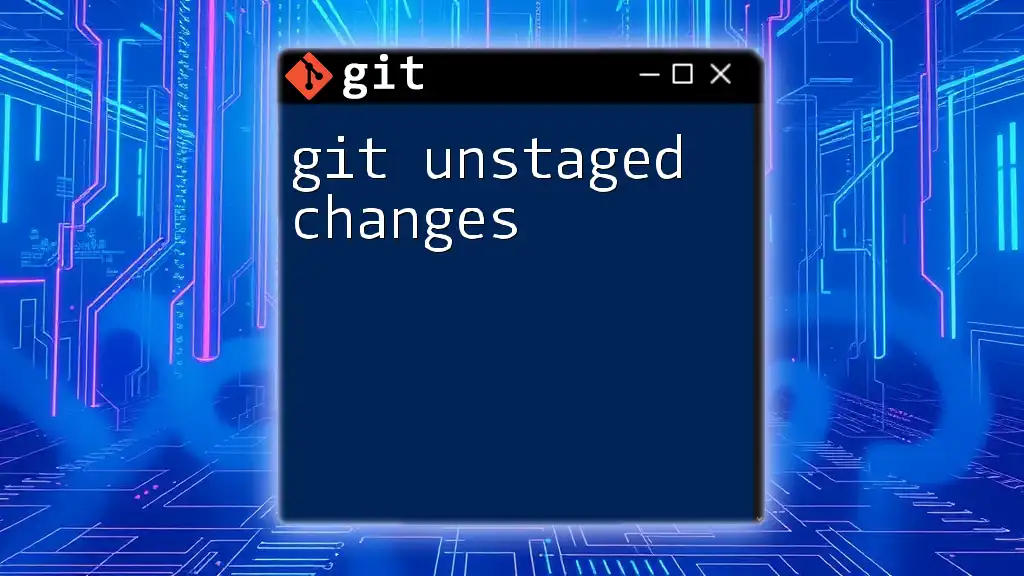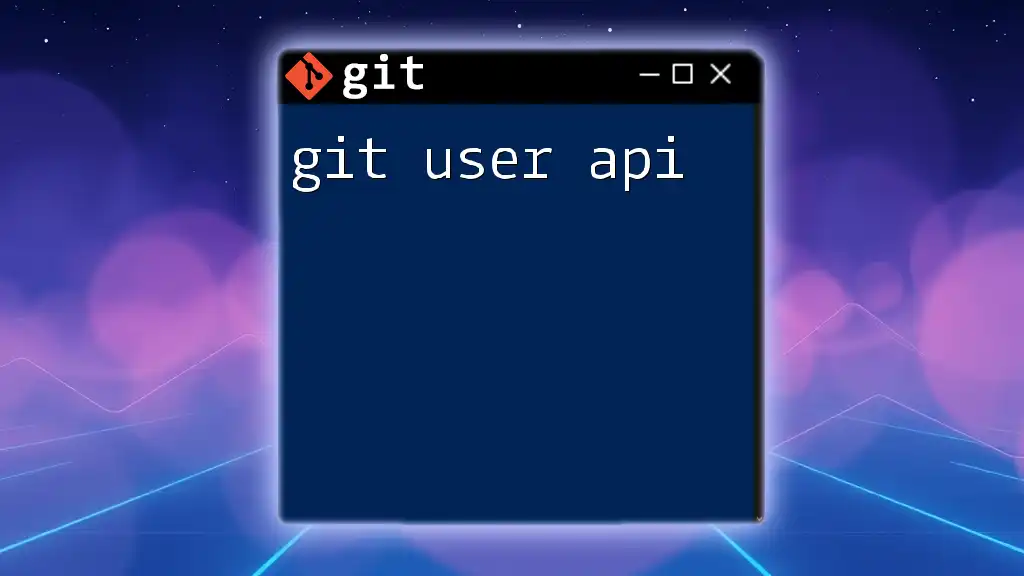The term "git upstream" refers to the remote repository that your local repository is tracking, and you can set or update it using the following command:
git push --set-upstream origin branch-name
What is Git?
Git is a powerful version control system widely used by developers to manage and track changes in their code. It allows multiple collaborators to work on a project simultaneously while ensuring that changes can be easily merged and modified without losing track of previous versions.
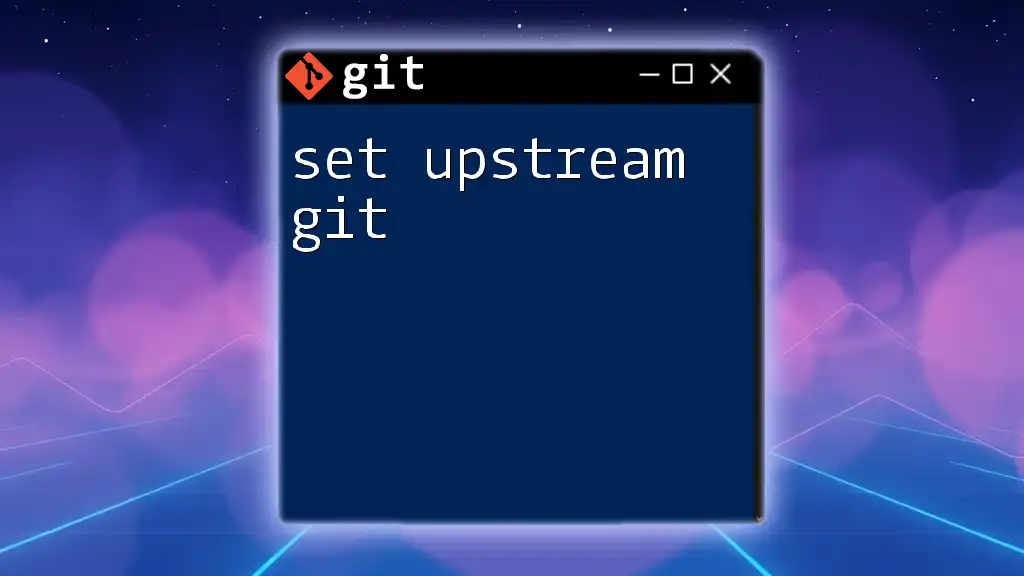
Understanding Upstream in Git
Upstream refers to the primary source of truth for a repository, typically the main branch on a remote server, like GitHub or GitLab. Understanding the concept of "git upstream" is critical when working in a team environment, as it ensures that all members stay in sync with the latest changes.
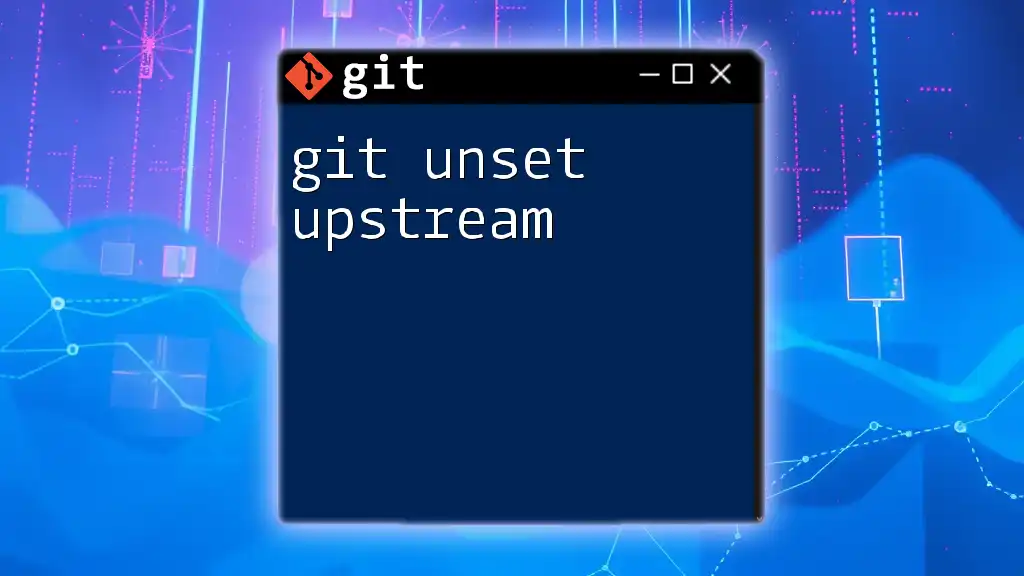
What Does Upstream Mean?
The Concept of Upstream Repositories
An upstream repository is the original repository from which a local copy is derived. When you clone a repository, your local version is linked to this upstream repository, facilitating easy updates and synchronization. Changes made in the upstream repository can be fetched and merged into your local repository to keep your work current.
Role of Upstream in Branching Models
In various branching strategies like Git Flow or feature branching, developers create branches to work on new features or fixes. These branches often track the upstream branch, allowing seamless merging of new changes. This model helps in maintaining a clear project history and organizing work.
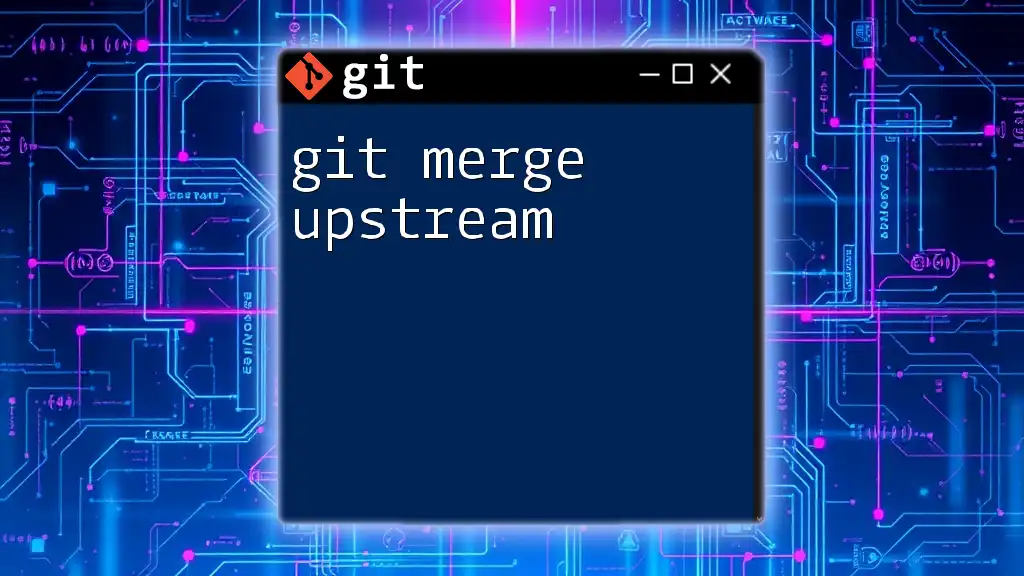
Setting Upstream Branches
Creating an Upstream Branch
When you create a new branch, it may not automatically be connected to the upstream branch. To set this linkage, use the following command:
git branch --set-upstream-to=origin/main my-feature-branch
This command connects your local branch (`my-feature-branch`) to the upstream branch (`origin/main`), enabling you to easily push and pull changes later.
Verifying Upstream Branches
To check the upstream status of all your branches, you can use:
git branch -vv
This command lists your branches along with their upstream tracking branches and the latest commit, helping you keep track of your development process.
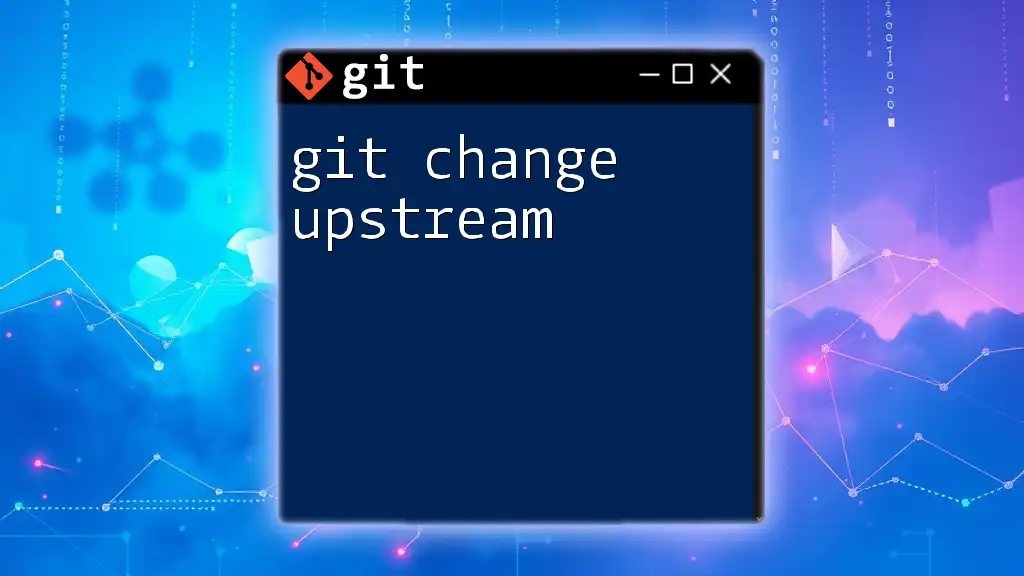
Working with Upstream Branches
Pushing Changes to Upstream
Once you've made changes to your local branch, you can push those changes to the upstream repository with:
git push origin my-feature-branch
This command sends your local changes to the correct upstream branch, allowing your teammates to access and review your work.
Pulling from Upstream
To keep your local branch up-to-date with the remote repository, you should regularly pull changes from the upstream branch. Use:
git pull
This command fetches any new commits from the upstream repository and merges them into your current branch.
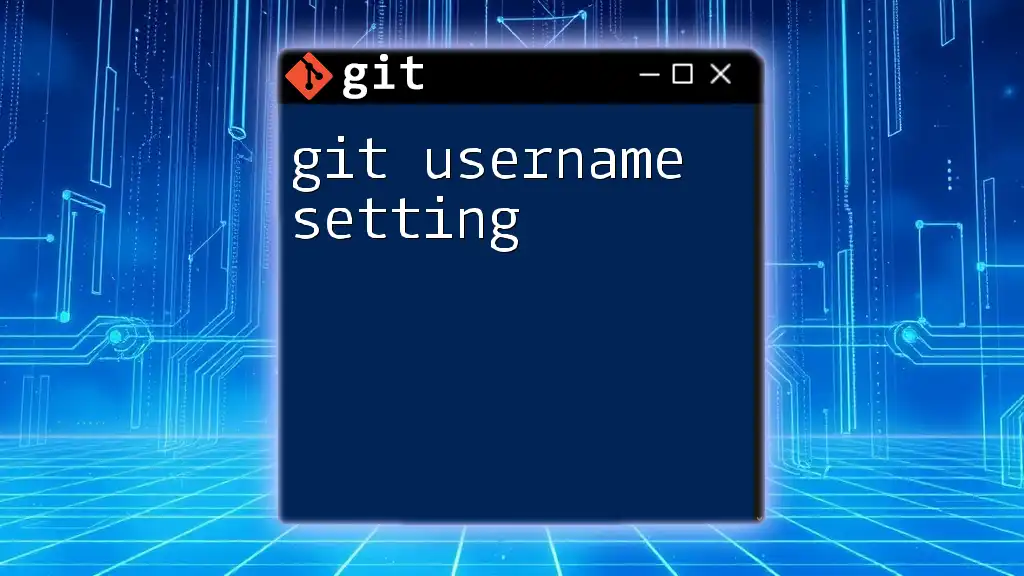
Tracking Downstream Changes
Understanding Downstream
While upstream refers to where you push your changes, downstream points to the copies of your repository that come from yours—essentially, your teammates’ local versions. Understanding this relationship helps maintain a smooth workflow.
Synchronizing Upstream Changes
Regular synchronization with the upstream branch is essential to prevent divergence from the main project. Use the following commands to fetch and merge upstream changes:
git fetch origin
git merge origin/main
The `git fetch` command retrieves the latest changes without merging them, allowing you to review what has been updated. The `git merge` command then integrates those changes into your current branch.

Common Errors and Troubleshooting
Error with Upstream Branch Not Set
If you commit changes and attempt to push without an upstream set, you might encounter the error message: "No upstream branch set." To resolve this, you need to define the upstream branch using the `--set-upstream-to` option discussed earlier.
Merge Conflicts with Upstream
When changes from the upstream and your local branch conflict, you'll face merge conflicts. Git will notify you of the conflicting files. Resolve these by editing the files to reconcile the differences, then stage the changes:
git add <conflicted-file>
git commit
This process allows you to keep your project history intact while handling potential conflicts gracefully.
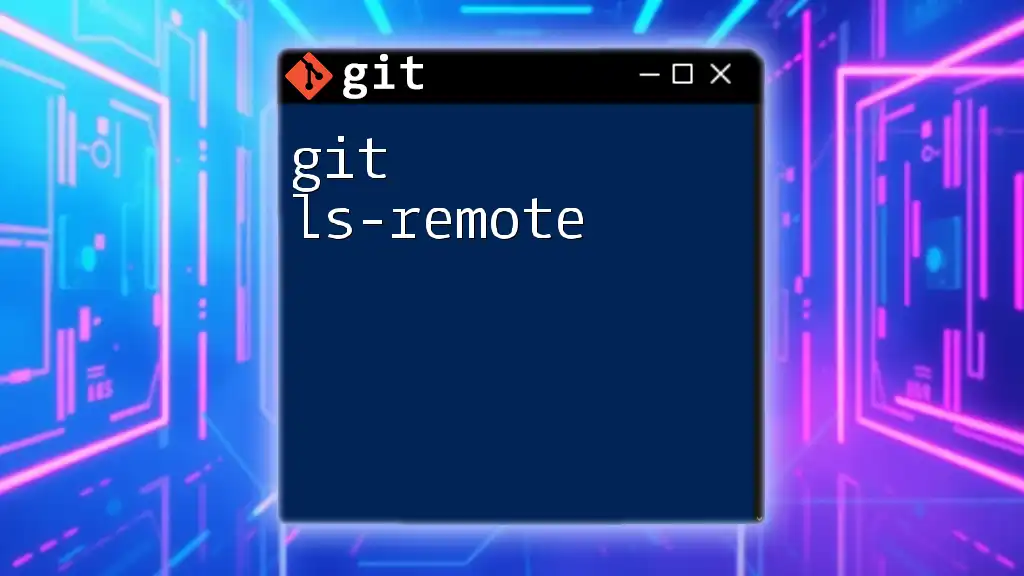
Best Practices for Managing Upstream
Regularly Syncing with Upstream
To avoid complex conflicts and lost work, make it a habit to frequently pull changes from the upstream. This practice ensures that your local branch is always current and compatible with team developments.
Using Feature Branches Effectively
Working on separate feature branches for new tasks is an excellent way to stay organized. By isolating tasks in their branches connected to upstream, you can experiment freely while ensuring your main branch remains stable.
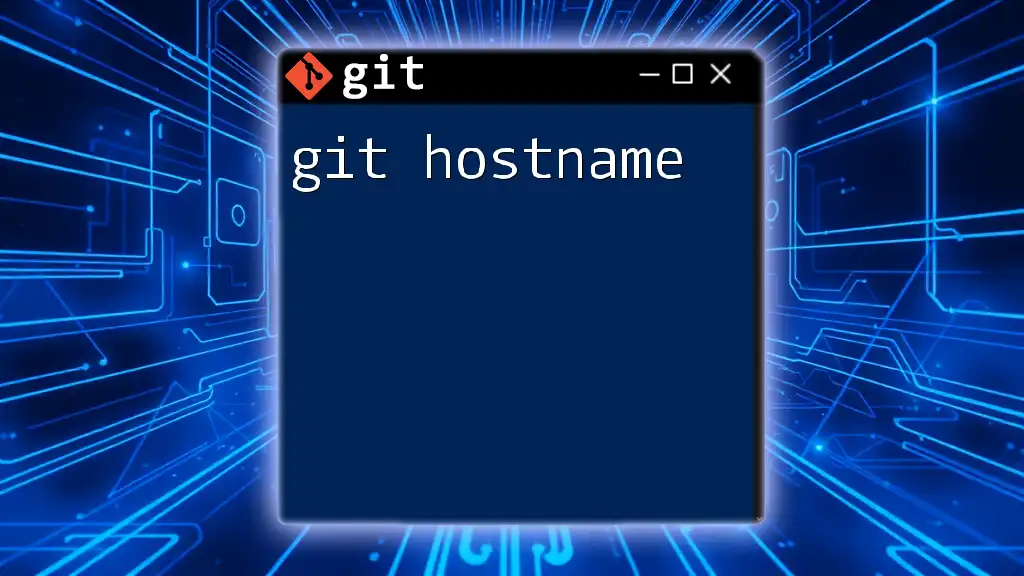
Conclusion
In summary, git upstream is a crucial aspect for developers working collaboratively. By understanding how to manage upstream branches, push changes effectively, and synchronize your work with upstream repositories, you can maintain a well-organized project that enhances productivity and collaboration.
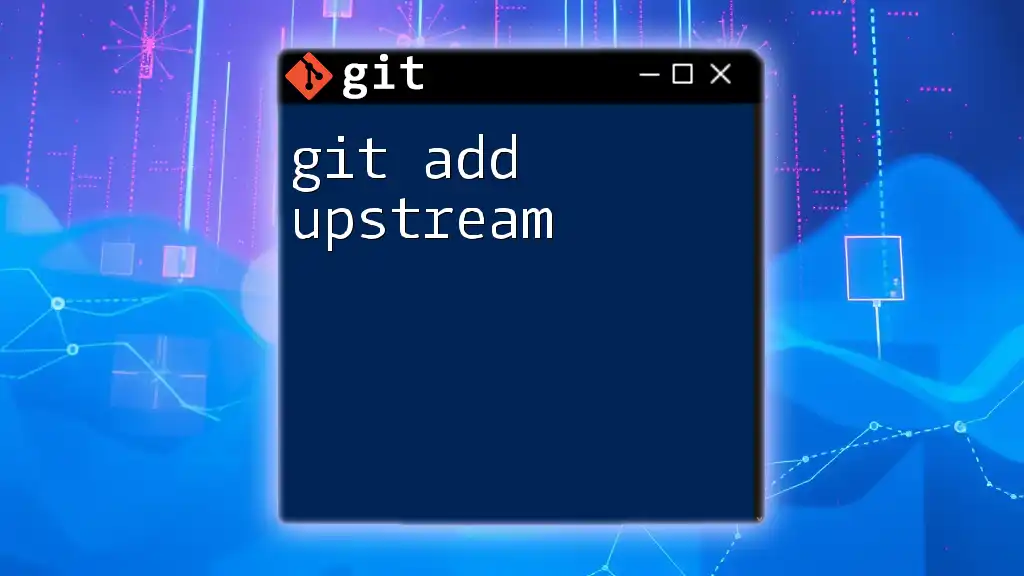
Additional Resources
For further reading and resources on perfecting your Git skills, consider exploring various articles and video tutorials that dive deeper into commands and best practices. Join communities, forums, or courses where developers can share insights and solutions regarding Git usage.