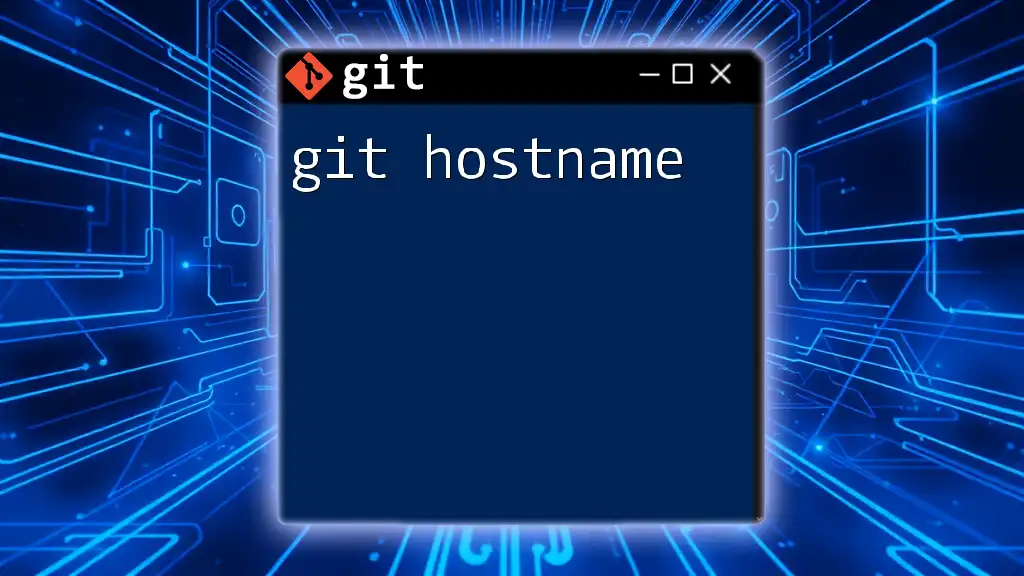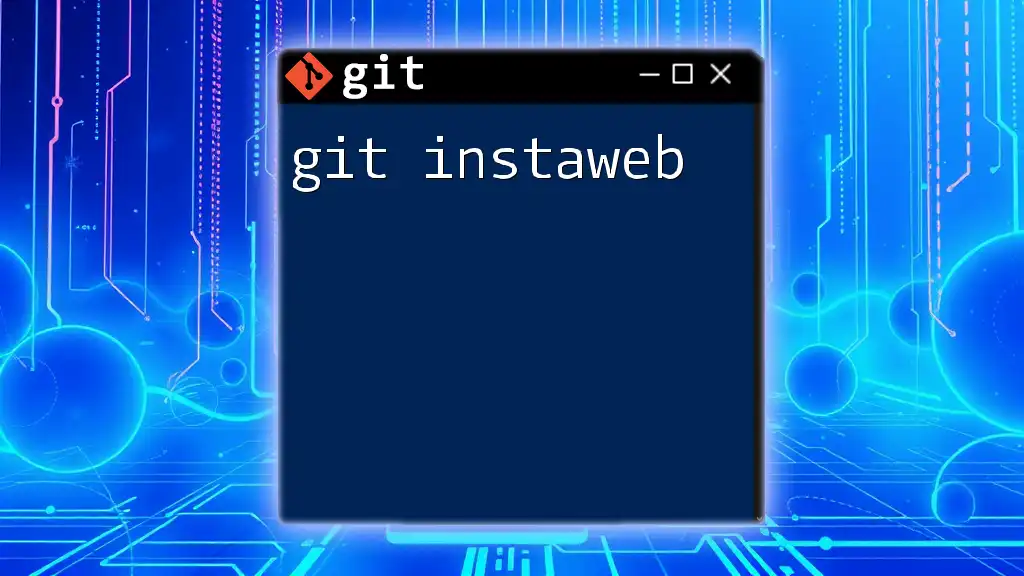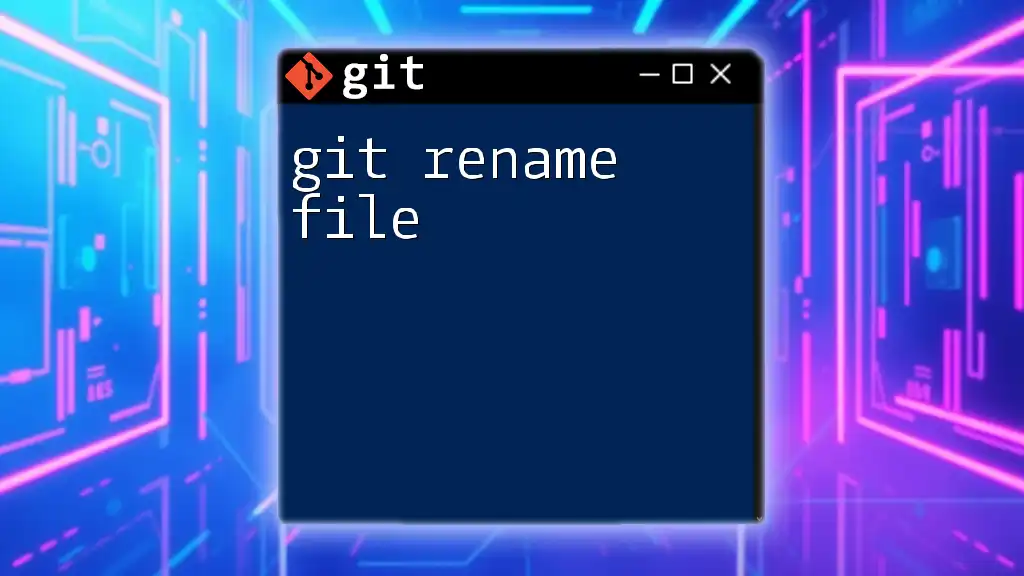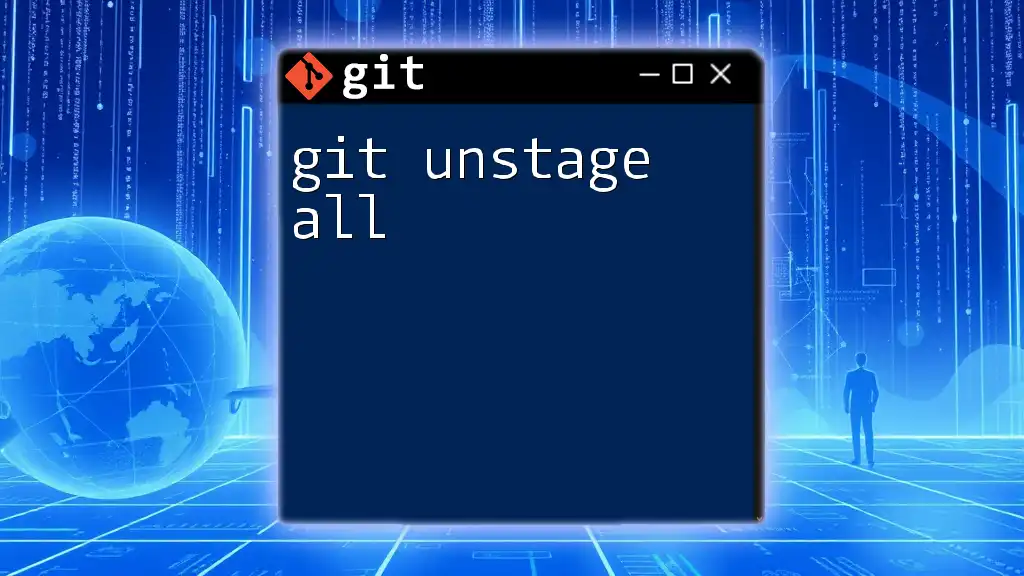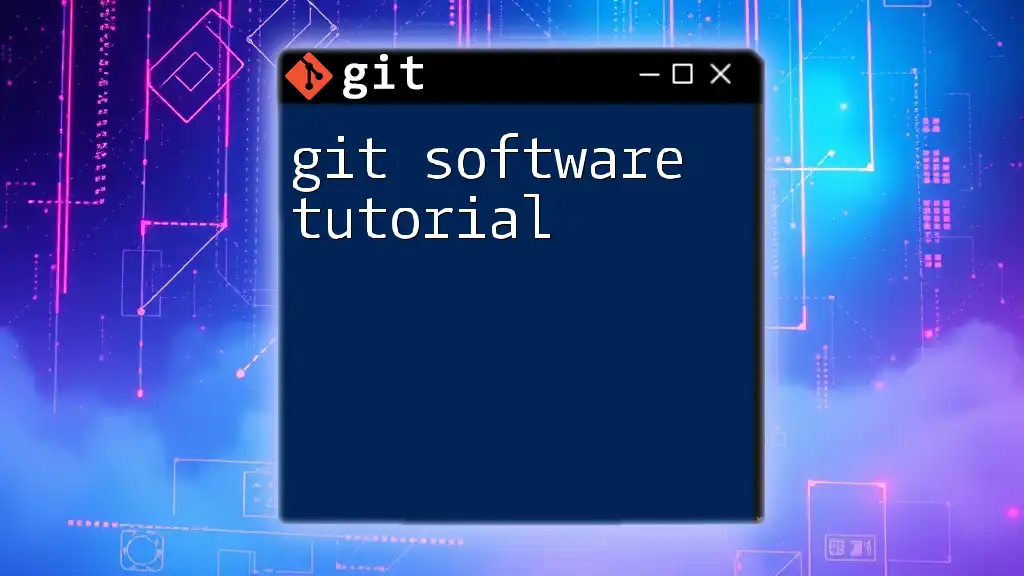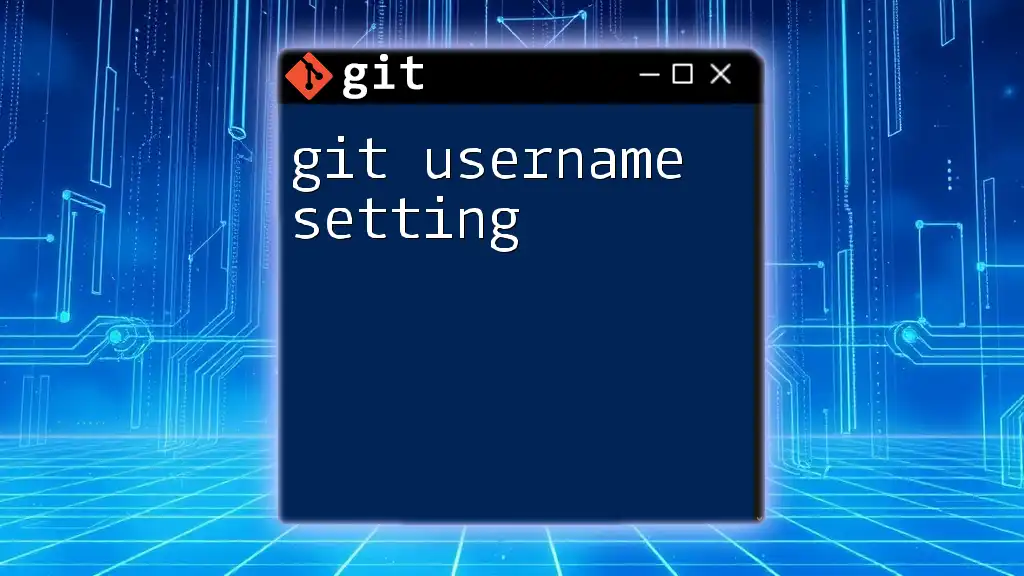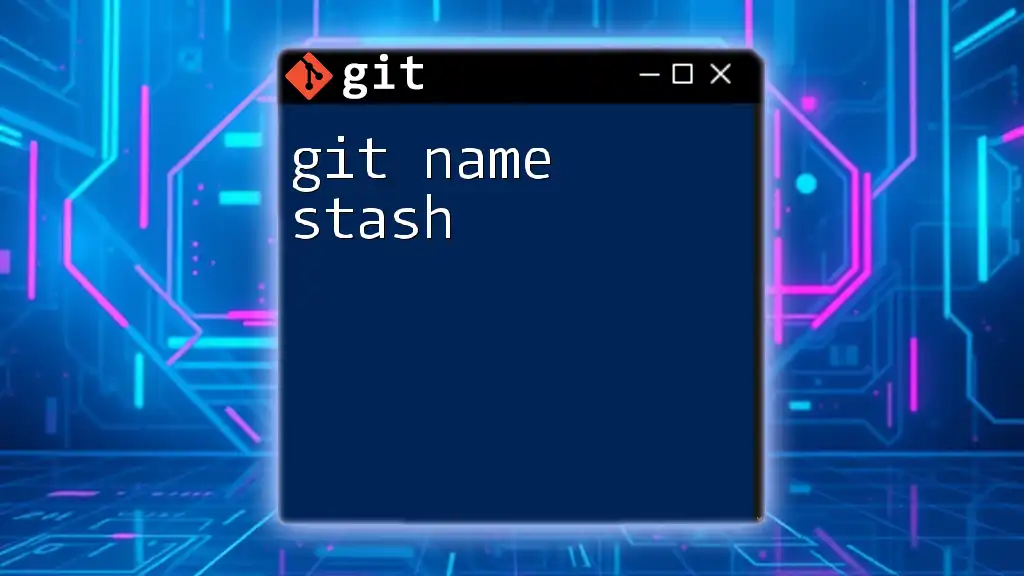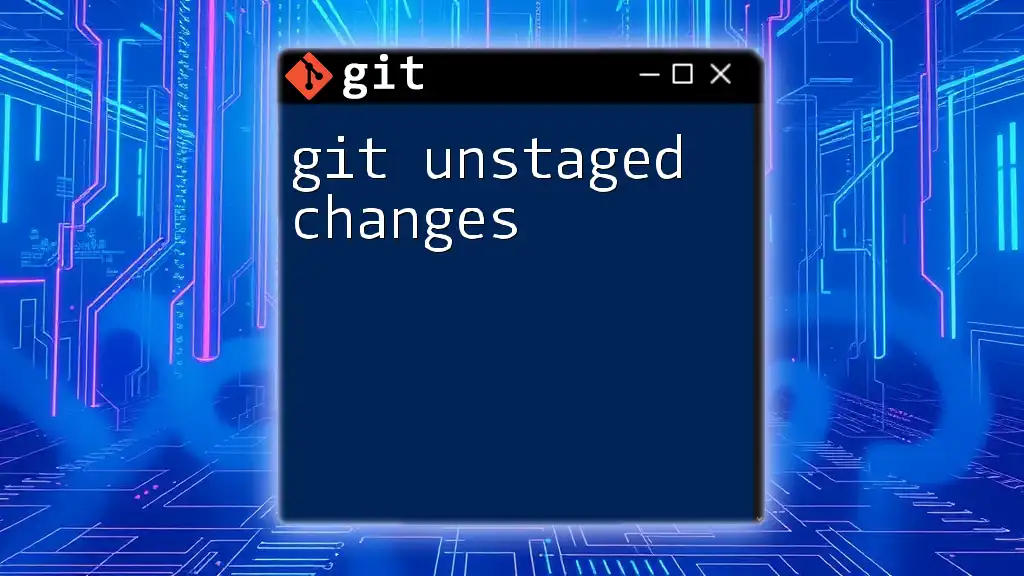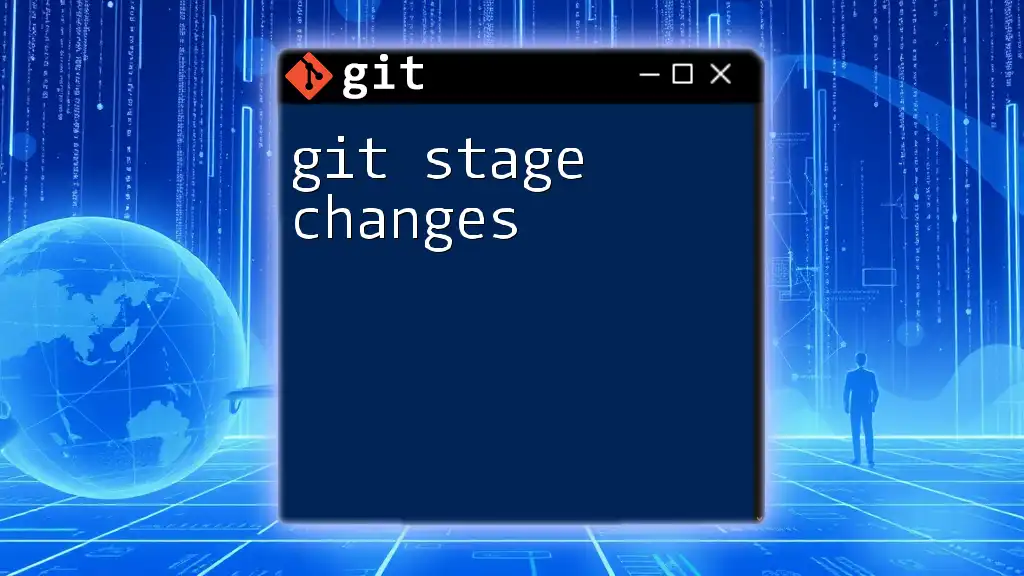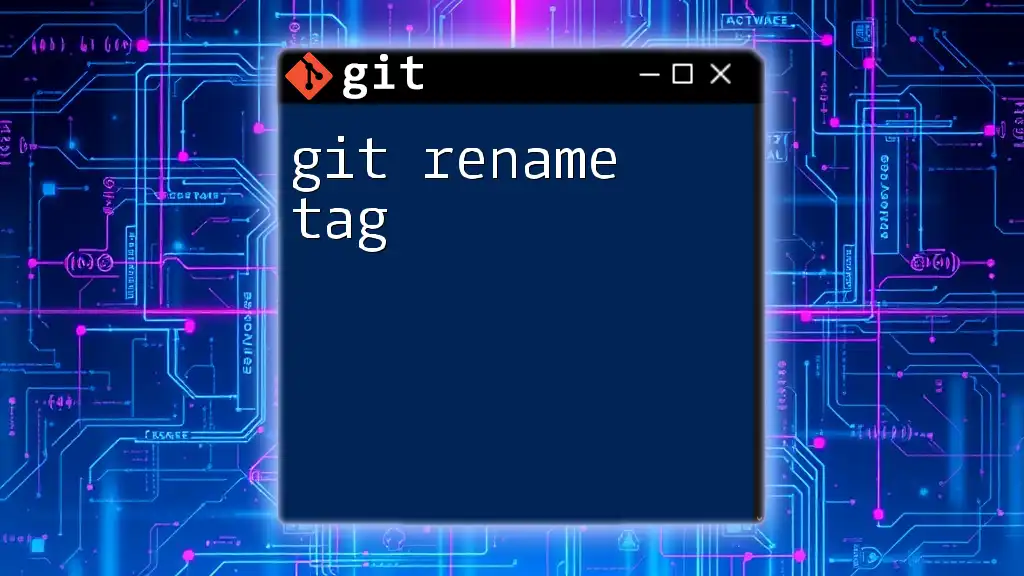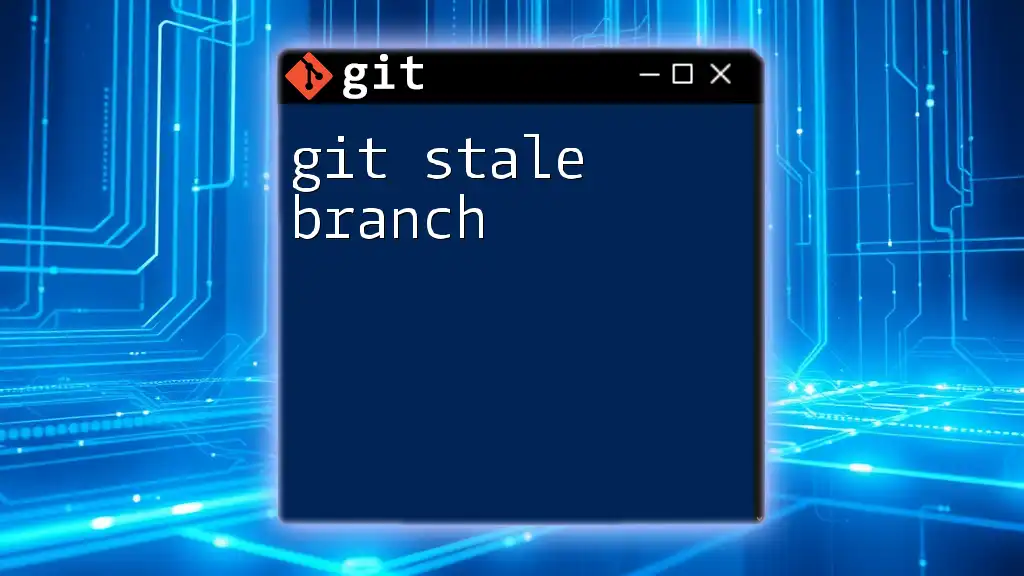The "git hostname" refers to the URL of the remote repository, which can be configured to point to services like GitHub or GitLab for version control and collaboration.
git remote add origin git@github.com:username/repository.git
Understanding Git Hostname
What is a Hostname?
In computing, a hostname is essentially a label that identifies a device on a network. Think of it as a human-readable address that makes it easier to access resources without remembering numerical IP addresses. In the context of Git, a hostname refers to the address of a remote repository that you're connecting to.
By using a hostname, you streamline the process of accessing your projects, whether they are hosted on platforms like GitHub, GitLab, or Bitbucket. These services use hostnames to allow collaboration among developers, ensuring a smoother workflow and easier sharing of code.
Importance of Hostname in Git
A hostname is crucial in Git for various reasons. It acts as a bridge between your local environment and the remote repository where your code resides. Without a correctly configured hostname, you wouldn't be able to perform basic operations such as pushing commits, pulling updates, or cloning repositories.
In team environments, having the correct hostname ensures that everyone is accessing the same repository, which is vital for collaboration. Using a consistent hostname across the team also prevents confusion and potential errors during development.
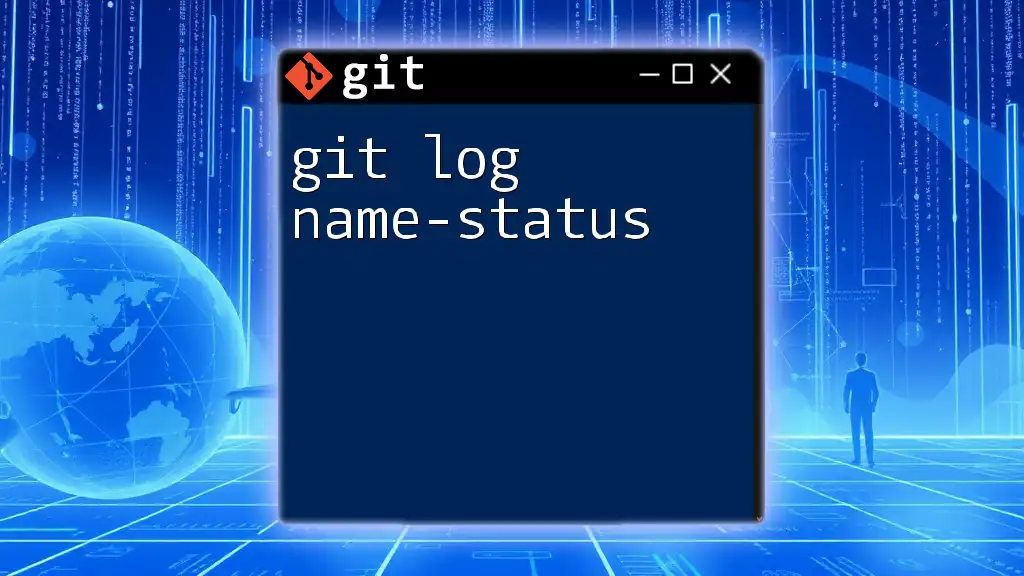
Configuring Git with Hostname
Setting Up Remote Repositories
To work with remote repositories, you first need to add a remote repository using a hostname. This is done using the `git remote add` command:
git remote add origin https://username@hostname/repository.git
In this command:
- `origin` is a conventional name for your main remote repository.
- `https://username@hostname/repository.git` is the URL where your repository is hosted. Here, `hostname` represents the address of your Git service, and `repository.git` is the actual project.
This command establishes a link between your local Git repository and the remote one, allowing you to easily push and pull changes.
SSH vs. HTTPS
What’s the Difference?
When connecting to a remote Git repository, you have two main protocols to choose from: SSH (Secure Shell) and HTTPS (Hypertext Transfer Protocol Secure).
- SSH is a secure way to access remote servers, and it often provides a smoother experience once you've set it up. It uses keys for authentication instead of requiring you to enter your username and password every time.
- HTTPS utilizes standard web protocols and is easier to set up initially. However, it requires you to frequently enter your credentials, which can be cumbersome.
Configuring SSH with Hostname
Setting up SSH keys is an essential step for securely connecting to your Git host. Here’s how to set it up:
-
Generate an SSH key pair using:
ssh-keygen -t rsa -b 4096 -C "your_email@example.com" -
Once you've generated the key, you need to add it to your Git service account (e.g., GitHub or GitLab) to enable authentication.
-
After configuring your SSH key, you can add a remote repository using the SSH hostname:
git remote add origin git@hostname:repository.git
This command utilizes the SSH protocol, providing a secure and convenient way to interact with your remote repository.

Using Hostname in Git Commands
Cloning Repositories
Cloning a repository allows you to create a local copy of a remote repository. To clone a repository using a hostname, you would use:
git clone https://hostname/repository.git
During this operation, Git fetches all the files and history from the remote repository. It is fundamental for starting new projects or contributing to existing ones.
Pushing and Pulling Changes
Pushing Changes to a Remote Hostname
When you've made changes to your local repository, you can push them to the remote repository using:
git push origin main
In this command, `origin` is the name of your remote (which you defined earlier), and `main` is the branch to which you're pushing your changes. This operation updates the remote repository with your latest commits.
Pulling Changes from a Remote Hostname
To integrate changes from the remote repository into your local repository, you would use the `git pull` command:
git pull origin main
This command fetches the latest changes from the `main` branch of your remote repository and merges them into your current branch.
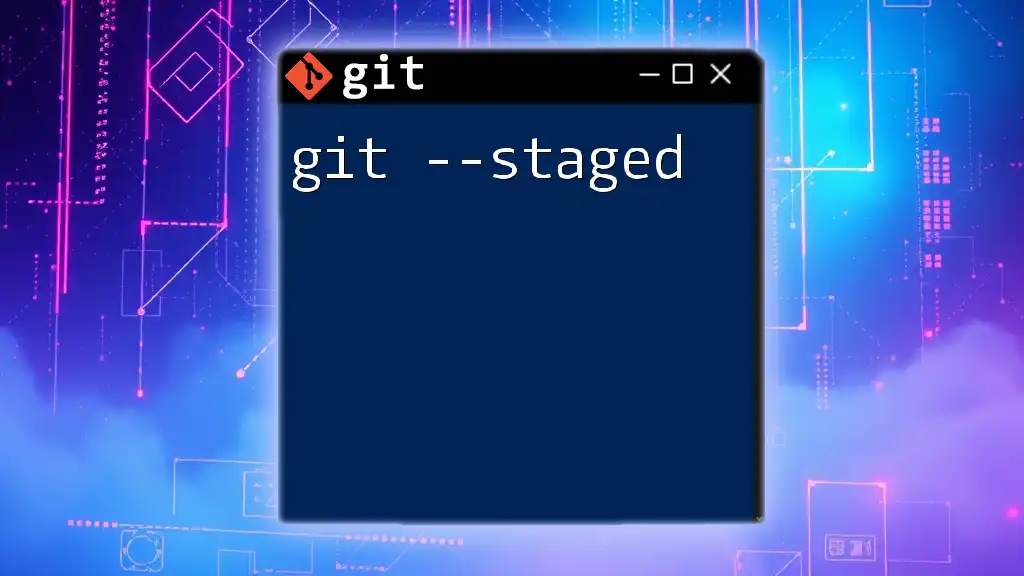
Resolving Hostname Issues
Common Hostname Problems
It's not uncommon to encounter issues related to hostnames when working with Git. Typical problems include:
- 404 Errors: This usually occurs when the URL of the repository is incorrect. Double-check the hostname.
- Permission Denied: This is often linked to SSH key configurations or access rights in the repository.
To troubleshoot these issues, verifying the hostname in your remote configuration is a good starting point. You can check your Git remotes with:
git remote -v
Using SSH Configurations
Setting up an SSH configuration can simplify your connection process. By creating an entry in your `~/.ssh/config` file, you can streamline how you access different Git hosts. For example:
Host my-git-server
HostName hostname
User username
IdentityFile ~/.ssh/id_rsa
This configuration allows you to use a shorthand hostname (like `my-git-server`) instead of specifying the full details each time you access your repository.

Best Practices for Using Hostnames with Git
Consistency in Naming
Maintaining a consistent hostname and username across your team is crucial for avoiding confusion. Consistency helps ensure that everyone has the same access points and can collaborate without mistakes.
Keeping Hostnames Secure
Security should always be a priority in your development workflow. Here are key practices to keep your hostname configurations and SSH keys safe:
- Regularly rotate your SSH keys or tokens.
- Use a password manager to securely store your credentials.
- Enable two-factor authentication when possible, especially with services like GitHub and GitLab.
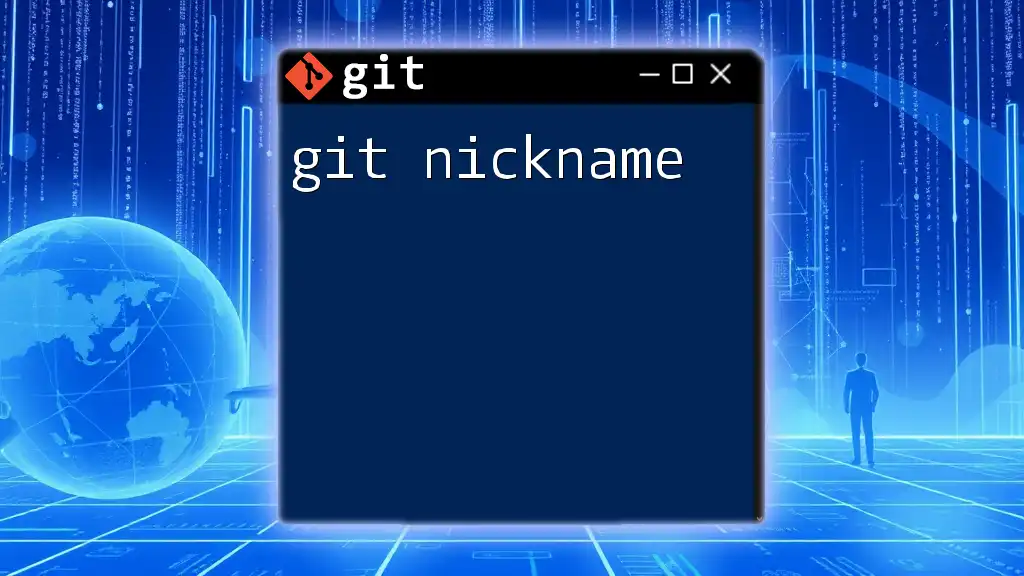
Conclusion
This comprehensive guide to git hostname has covered its significance, how to configure it for remote repositories, and essential commands and practices. Understanding hostnames is fundamental to utilizing Git effectively and collaborating efficiently with others in your development journey.
Feel free to explore further as you become more familiar with Git and continue enhancing your skills through additional resources and learning opportunities.