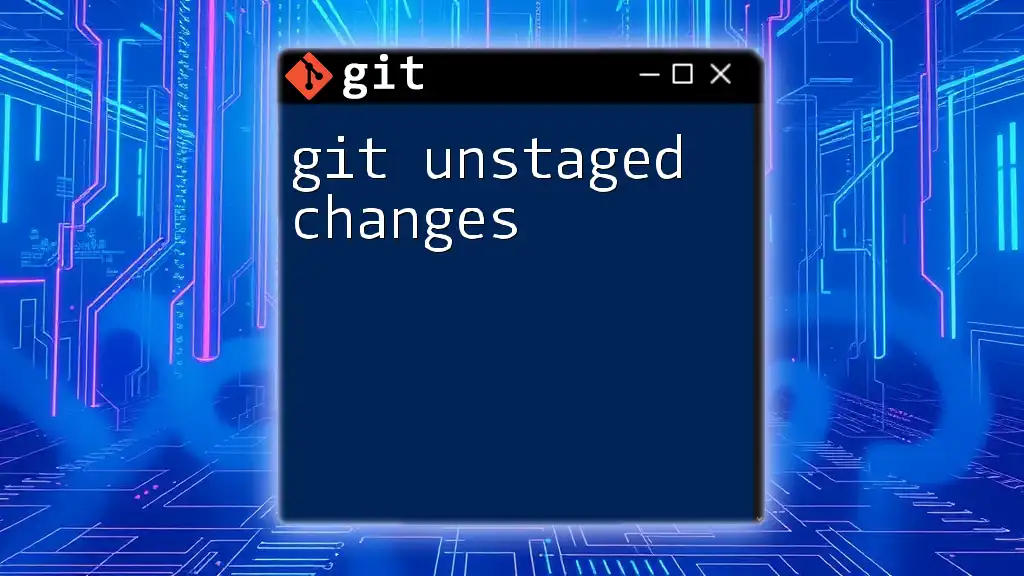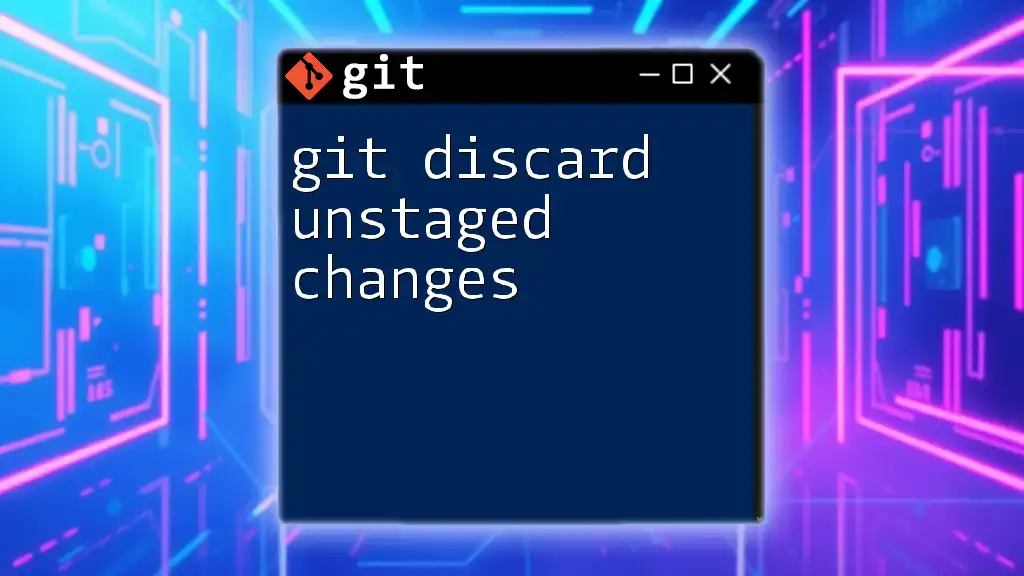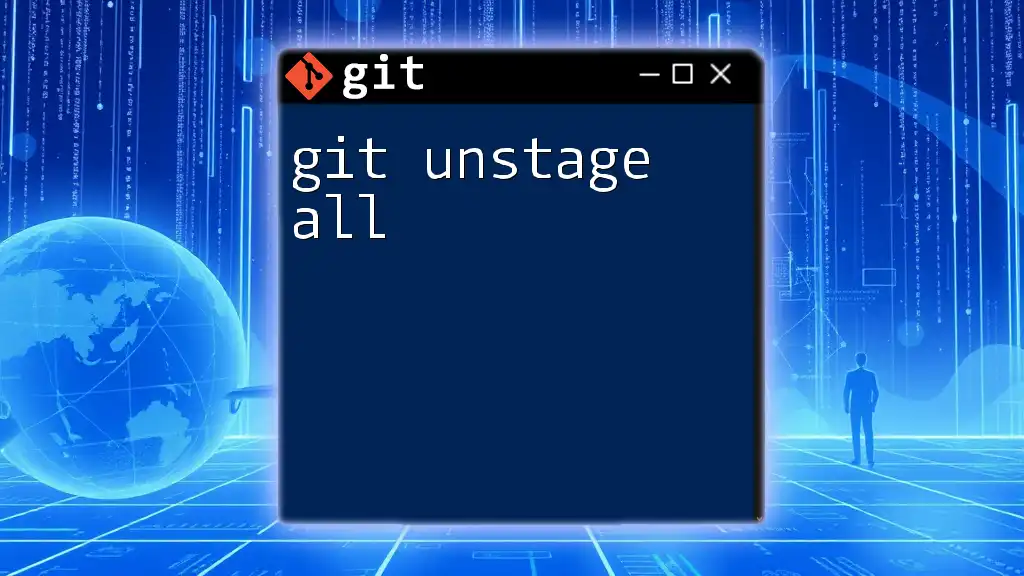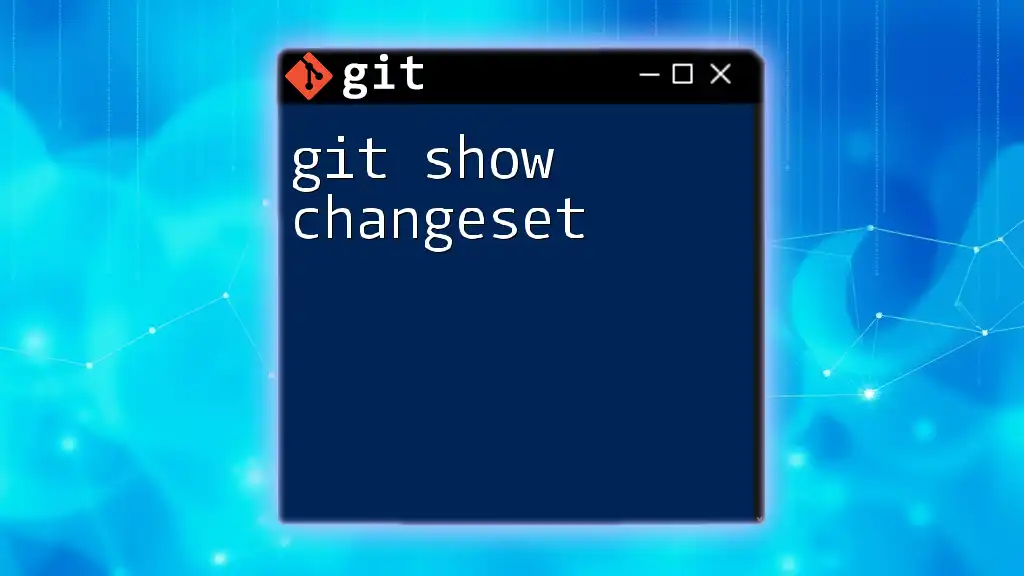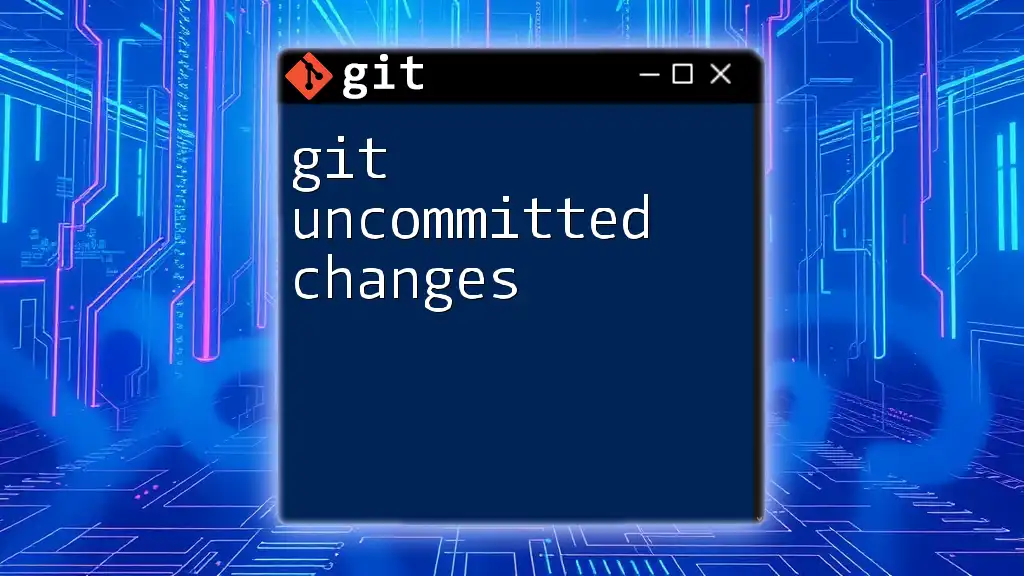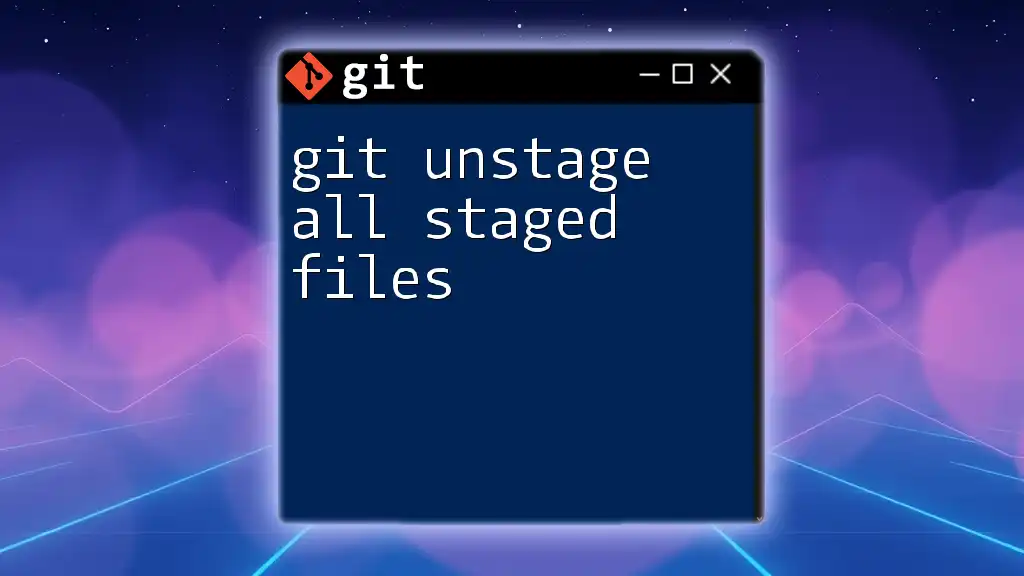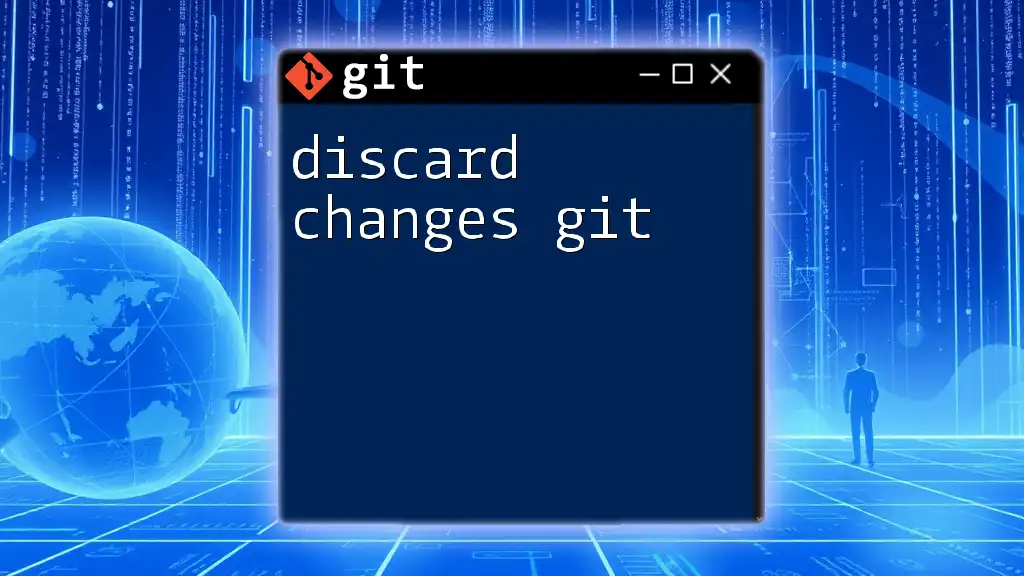Git unstaged changes refer to modifications made to files in your working directory that have not yet been added to the staging area, which can be viewed and managed using the `git status` command.
To see your unstaged changes, you can use the following command:
git status
What are Unstaged Changes?
In Git, unstaged changes refer to modifications made in your working directory that have not yet been added to the staging area. Understanding unstaged changes is crucial, as they represent the current state of your project before you decide what to include in your next commit.
To clarify, there is a distinct difference between staged changes and unstaged changes. Staged changes are those modifications you have marked to be included in your next commit, while unstaged changes are any alterations that exist in your working directory but have yet to be prepared for commit. Understanding this distinction is vital in maintaining a clean and organized codebase.
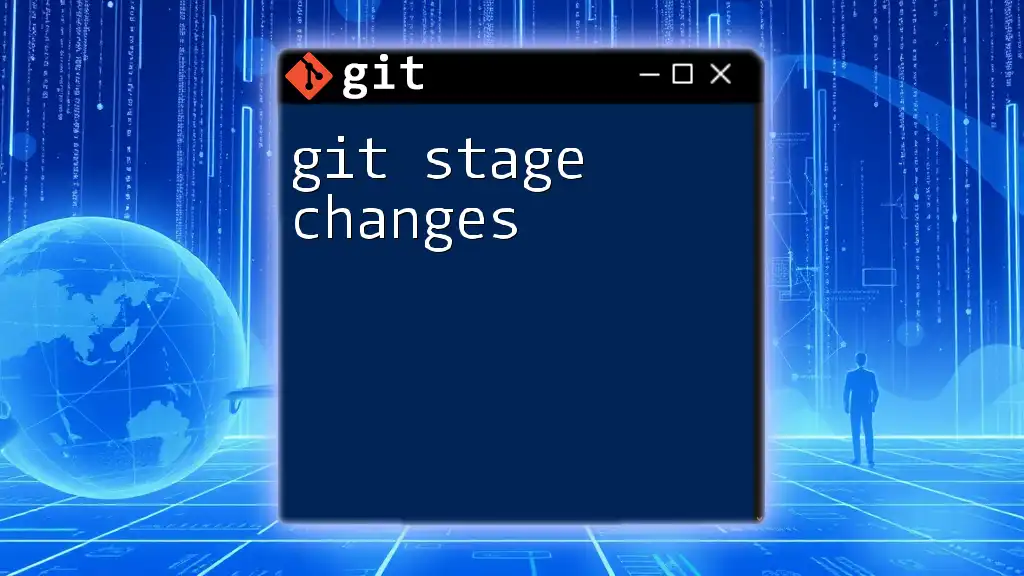
How to Identify Unstaged Changes
Using `git status`
One of the simplest ways to identify unstaged changes is by using the command:
git status
This command provides a snapshot of your working directory and staging area. In the output, look for the section labeled Changes not staged for commit; this section outlines all files that have been modified but not yet staged. Recognizing this output will help you gauge the current state of your project quickly.
Using `git diff`
Another powerful command is `git diff`, which allows you to see the actual changes that have been made. To execute this command, simply run:
git diff
The output displays line-by-line differences between your working directory and the latest commit. This way, you can review changes before deciding whether to stage them. The symbols in the output indicate what has been added, removed, or modified, facilitating a deeper understanding of your recent modifications.
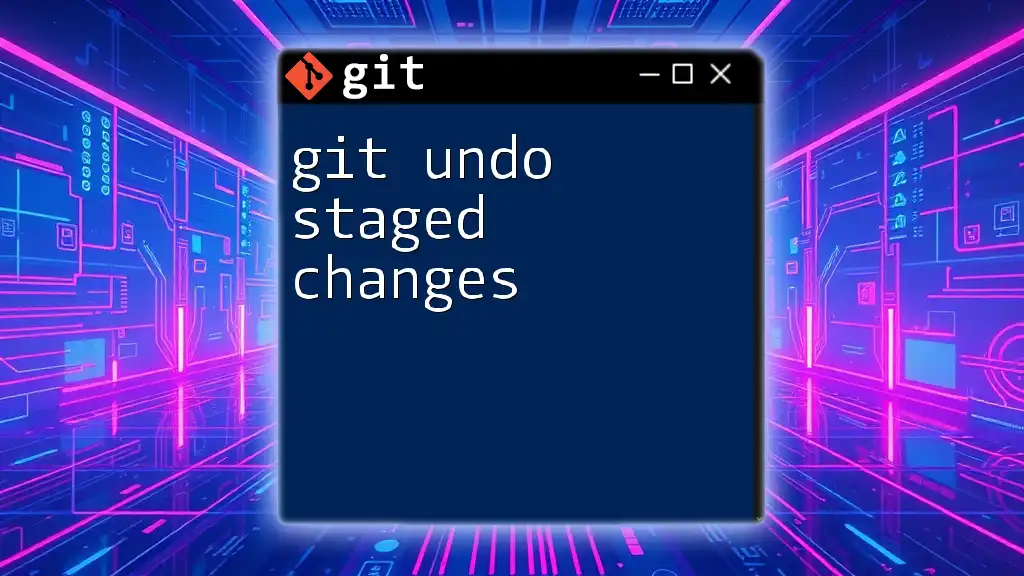
Managing Unstaged Changes
Staging Unstaged Changes
To stage your unstaged changes and prepare them for commit, the `git add` command comes into play. For instance, if you want to stage a specific file, you can use:
git add filename.txt
Alternatively, to stage all changes at once, the command is:
git add .
Best Practices for Staging Changes: It's crucial to commit logical chunks of changes rather than broad, sweeping additions. By staging specific files or components, you maintain clarity about why changes were made, creating a more informative commit history.
Discarding Unstaged Changes
Sometimes, you may want to discard your unstaged changes and revert back to the last commit. This can be simply done using the following command:
git checkout -- filename.txt
Using `git checkout` in this way replaces your modified file with the last committed version. It’s essential to use this command cautiously as any changes made will be irreversible.
Selective Discarding via Interactive Mode
For more control over what to revert, Git provides an interactive option. Running:
git checkout -- patch
allows you to selectively choose specific sections of code within a file to discard, giving you flexibility in managing your changes.
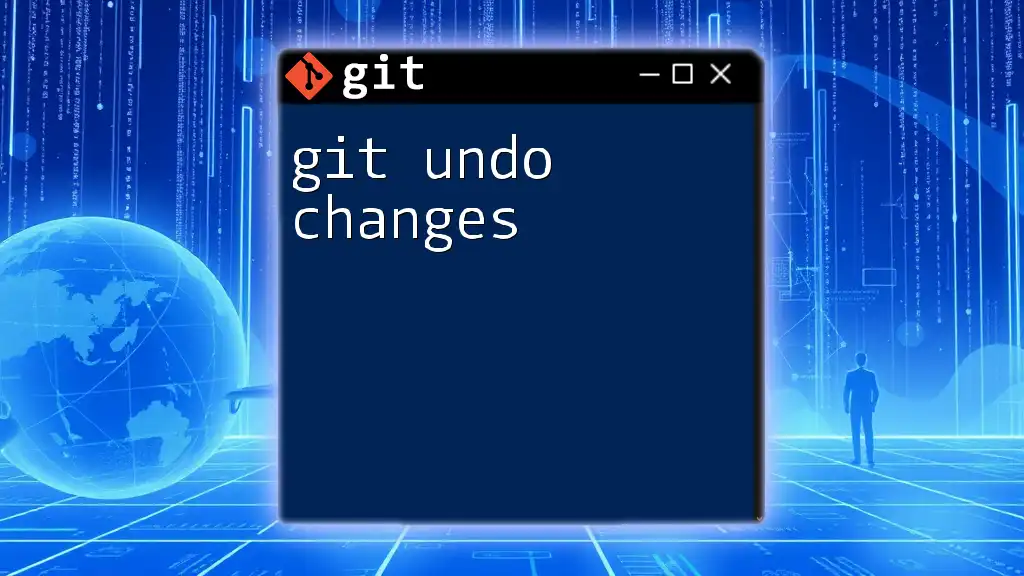
Special Cases with Unstaged Changes
Ignoring Unstaged Changes
You may find situations where you want to prevent certain files from being tracked altogether. This is where the `.gitignore` file comes into play. By specifying patterns of files (e.g., `*.log`, `node_modules/`), you can instruct Git to ignore changes to these files.
Creating a `.gitignore` file should be part of your setup process to ensure sensitive or temporary files don't clutter your Git history.
Working with Untracked Files
In addition to unstaged changes, you may encounter untracked files—files that Git has never seen before. To stage an untracked file, simply use:
git add file.txt
If you decide to remove untracked files entirely, you can do so with:
git clean -f
This command will remove untracked files from your working directory, so visualize cautiously when using it.
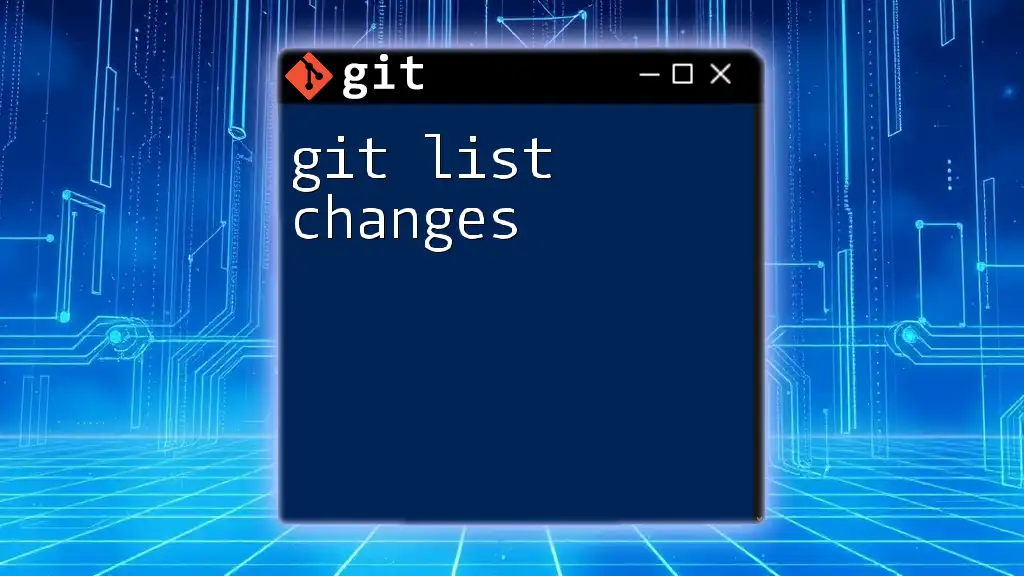
Strategies for Efficiently Handling Unstaged Changes
To maintain a clean working directory and minimize issues with unstaged changes, consider the following strategies:
-
Regular Commits: By committing changes regularly, you will prevent a buildup of unstaged changes, making it easier to track your progress.
-
Utilize Branches: Create separate branches for new features or experiments. This way, you can isolate changes related to different tasks, ensuring your main branch remains stable.
-
Leverage Command Aliases: Streamline your Git commands by setting up aliases for frequently used commands related to unstaged changes, increasing your efficiency in managing your version control.
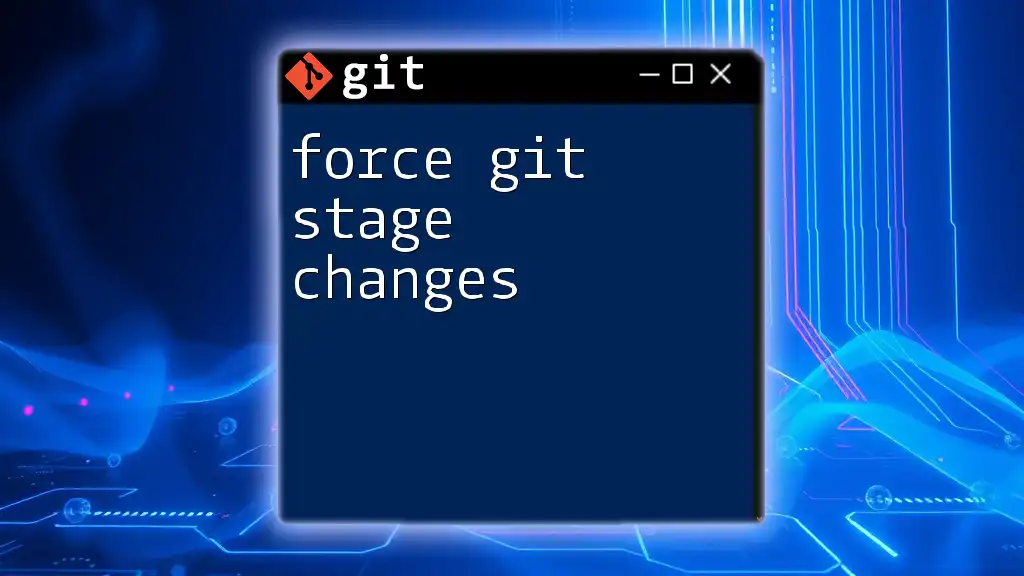
Conclusion
Understanding and managing git unstaged changes are fundamental skills for anyone utilizing Git. By identifying these changes, you gain greater control over your workflow and decision-making process regarding what goes into your version history.
Feel free to practice using the commands discussed in this article and see how they enhance your Git experience. Engaging with these tools will pave the way for a robust and orderly development process.