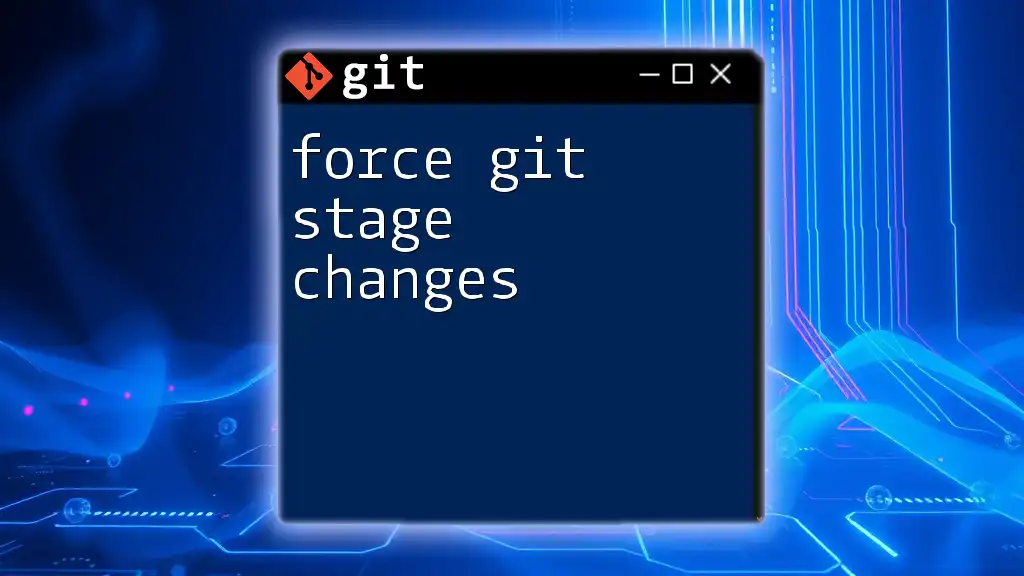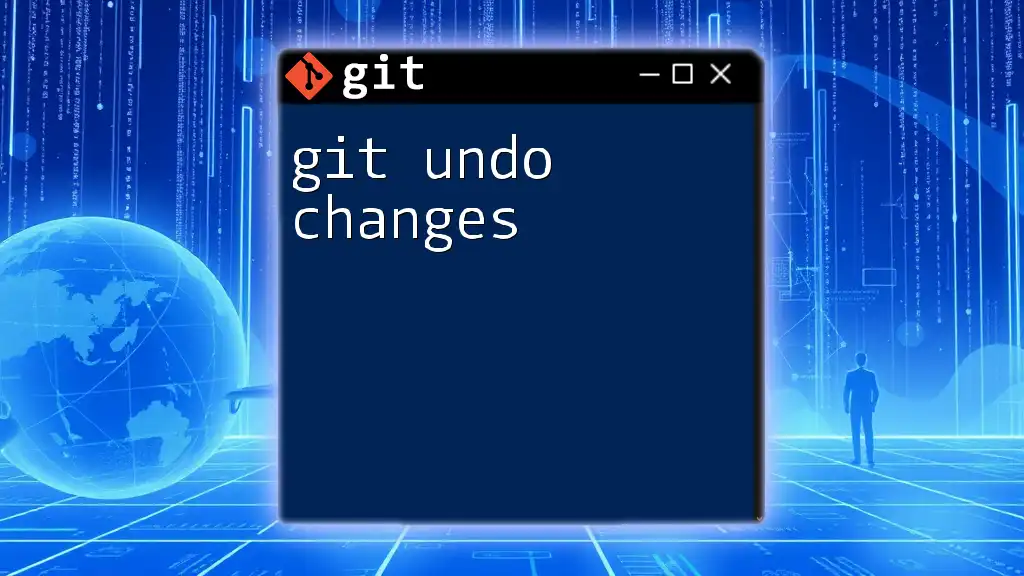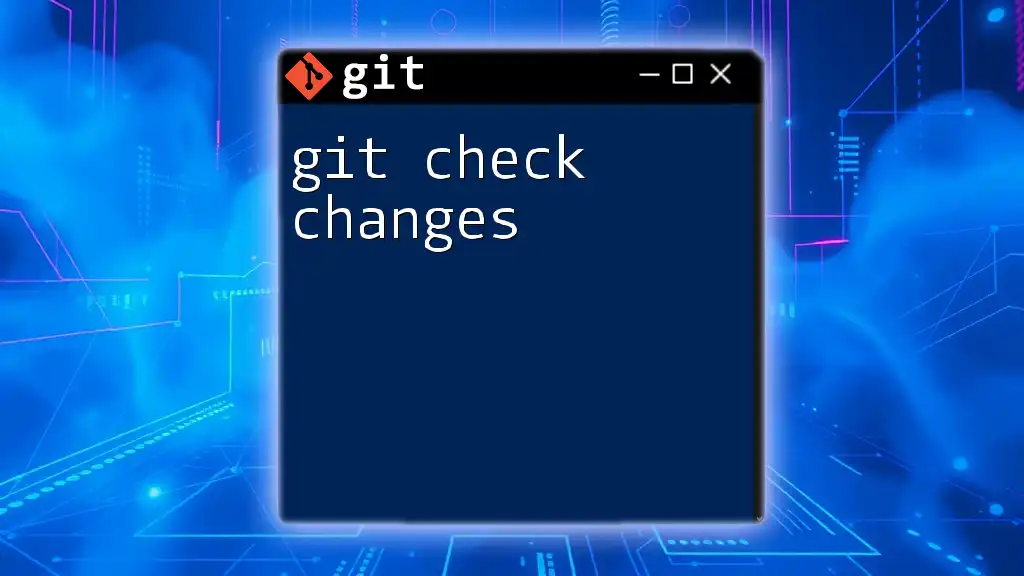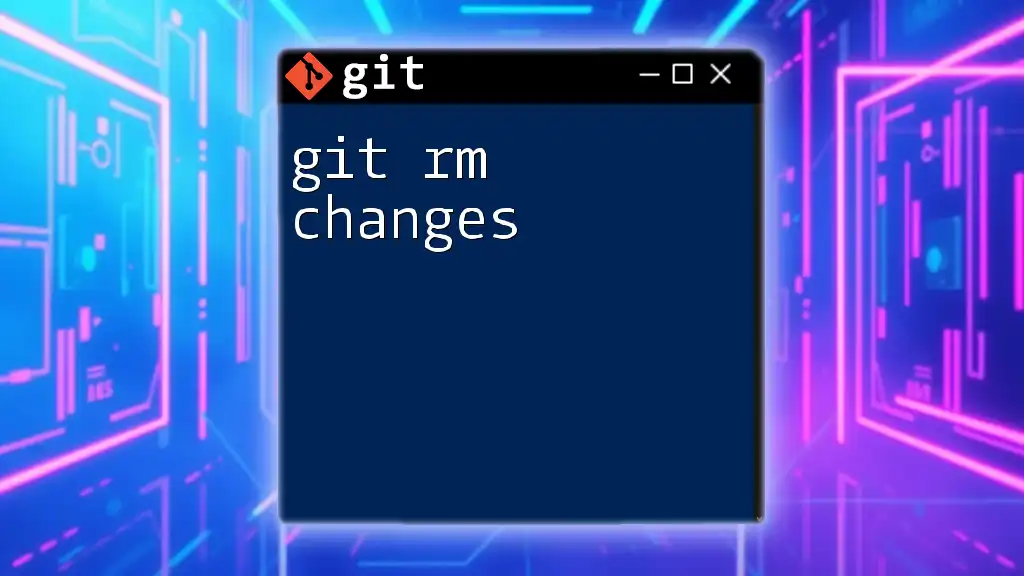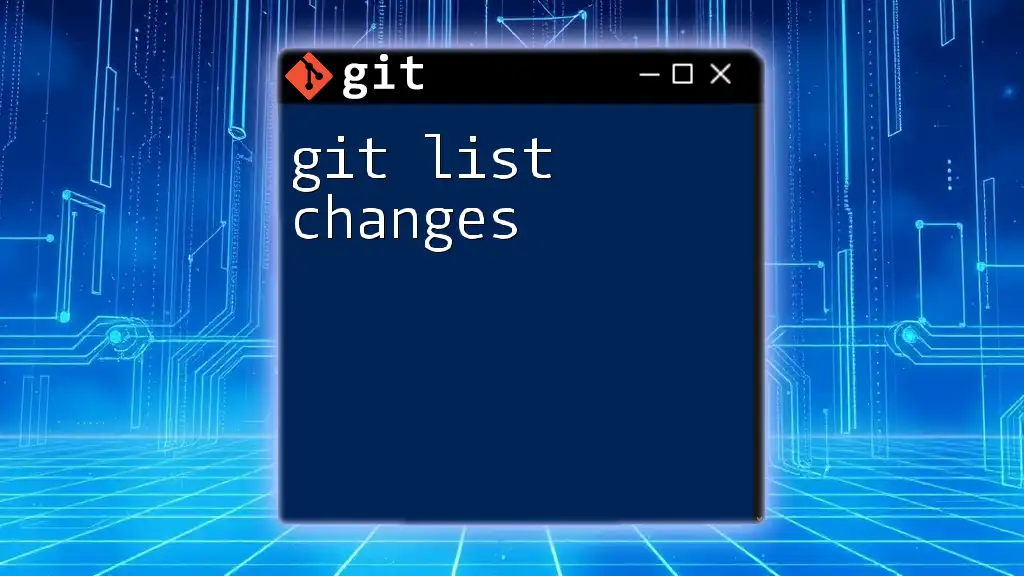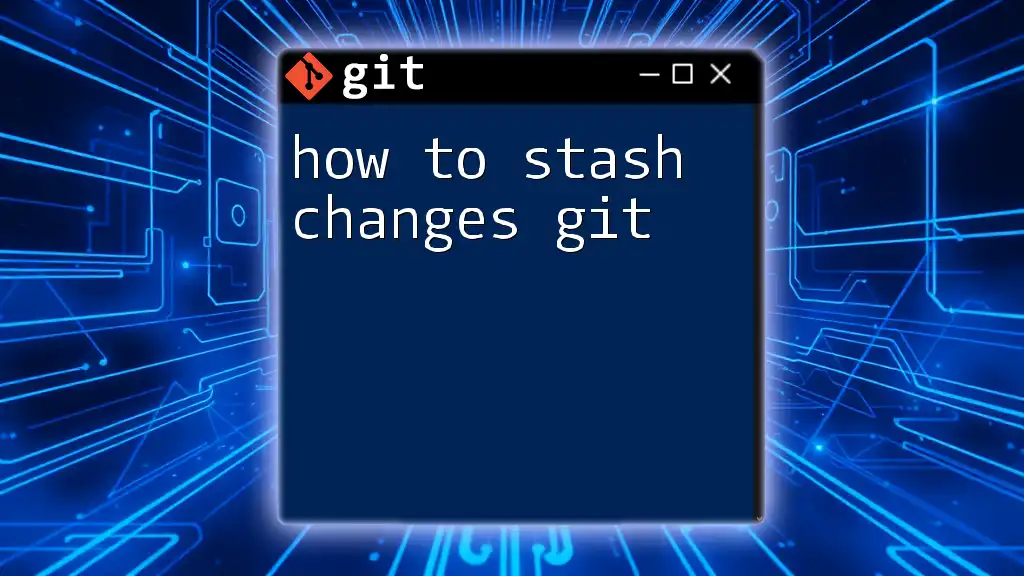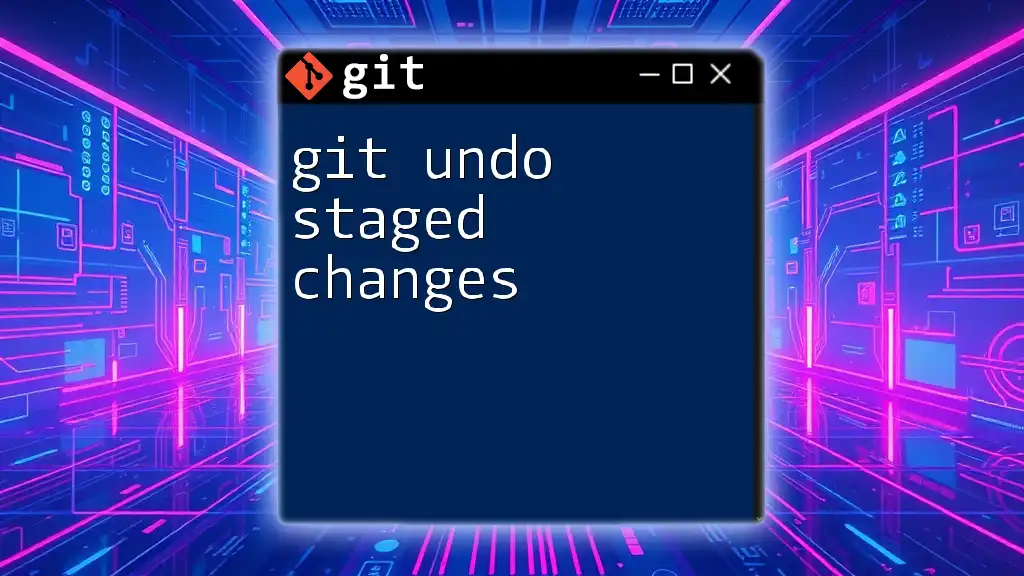To forcefully stage changes in Git, you can use the command `git add -f` to add files to the staging area, even if they are ignored by .gitignore.
git add -f path/to/ignored-file.txt
Understanding the Staging Area
The Role of Staging in Git
The staging area in Git, often referred to as the "index," plays a crucial role in managing changes before they are represented in the history of a project. It acts as a middle layer between your working directory (where your changes are made) and your local repository (where commits are stored). Understanding this distinction is vital for effective version control.
When you stage changes, you’re essentially informing Git about which modifications you intend to include in your next commit. This process allows a developer to selectively choose changes, ensuring that only the desired modifications are preserved. For example, you may have made several edits in different files, but you might want to commit only some of those changes. This selective stage ensures that your commit history remains clean and organized.
Common Staging Commands
To manage the staging area, Git provides several commands, with `git add` being the most prominent. This command informs Git which files you want to include in the next commit. It's often the first command run in the process of creating a new commit.
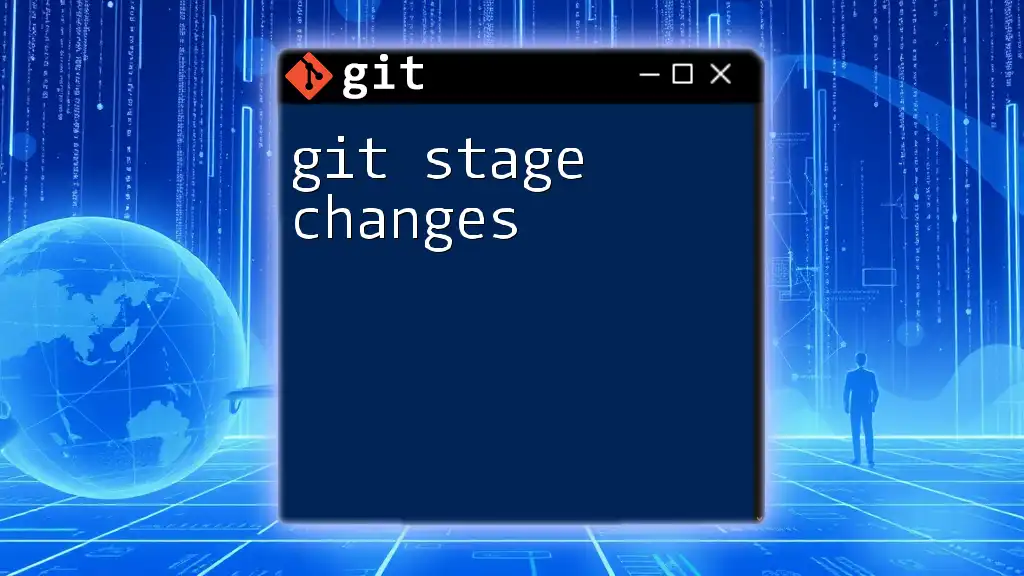
Situations Requiring Forced Staging
Discarding Local Changes
At times, you might find yourself in a situation where you have made changes to a file that you want to discard or override with the version you intend to stage. In these cases, it's imperative to understand how to force Git to stage your intended changes.
Overriding Staged Changes
When you modify a file that is already staged, you might wish to stage the new version of that file, effectively overwriting the previous version in the staging area. Understanding how to do this safely is a key part of working with Git.
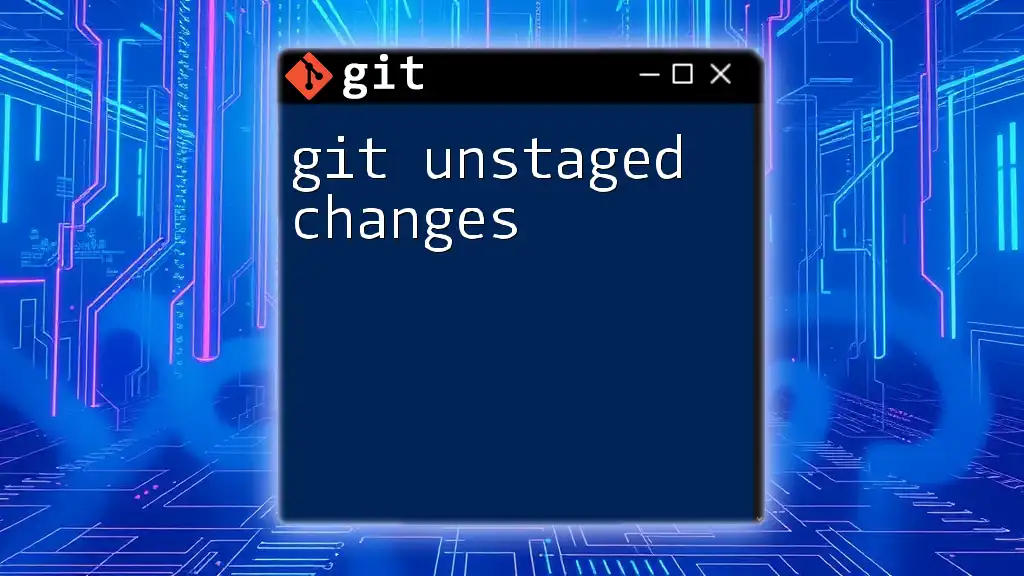
Force Staging Commands and Workflows
Using `git add` to Force Changes
Adding Specific Files
To force Git to stage specific files, you can utilize the `--force` option. This can be particularly useful when a file is listed in your `.gitignore`, but you need to include it in a specific commit. Here’s how you would do this:
git add --force <file>
In this command, replace `<file>` with the name of the file you wish to stage. By using this command, you override the ignore rule, ensuring that your changes are included.
Adding All Changes
If you find it necessary to force Git to stage all changes within the current directory regardless of any ignore rules, you can use the following command:
git add --force .
Using a dot here signifies that you want to stage everything in your current directory, effectively pushing all changes to be prepared for the next commit, even those that are typically excluded.
Resetting the Staging Area
Using `git reset`
In scenarios where you want to clear specific changes from the staging area, the `git reset` command is your ally. This command can modify what is currently staged and is particularly helpful in correcting mistakes before making a commit.
For example, if you only want to unstage changes for a specific file, you can run:
git reset <file>
This command removes the specified file from the staging area, allowing you to modify it further or stage a different version.
Using `git stash`
Another powerful tool at your disposal is the `git stash` command. This is ideal when you want to save your local modifications without committing them to your repository. It’s particularly useful for temporarily putting aside changes you’re not yet ready to commit.
To stash your changes, you would use:
git stash push -m "stash message"
This command saves your modifications and provides a message, helping you identify the stash later. You can later apply your stashed changes when you're ready to return to them.
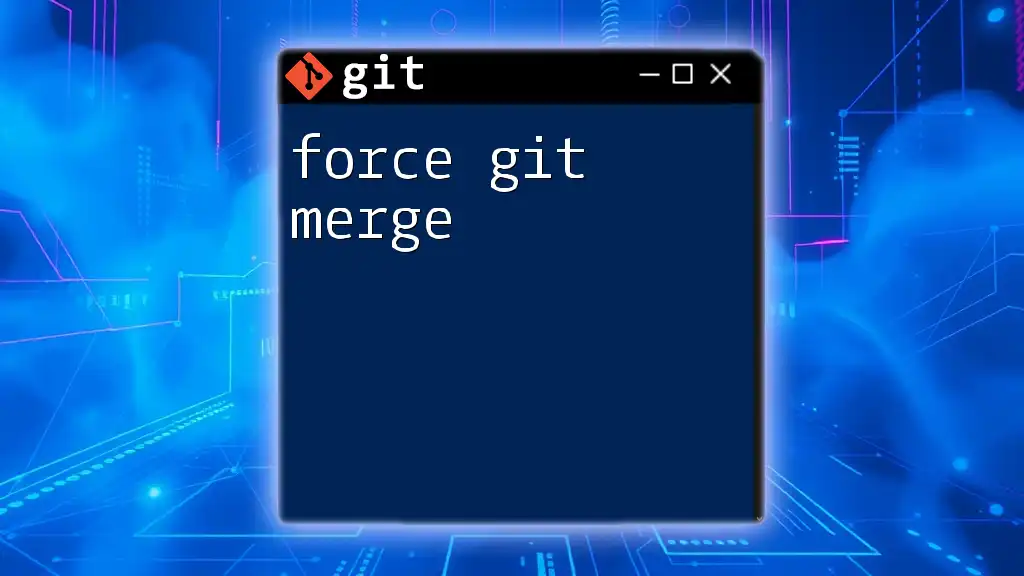
Best Practices for Force Staging
Understanding the Risks
While forcing changes to be staged can be a powerful feature, it also comes with inherent risks. Forcing files that are typically ignored can lead to unintended consequences, including the incorporation of sensitive information or temporary files into your repository. It is essential to be cautious and considerate when forcing staging, as this practice can disrupt the intended flow of your version control.
Regular Backup
One essential best practice is to regularly push your committed changes to a remote repository. By doing this, you create a backup of your work and significantly lower the risk of losing important changes. Regular backups act as a safety net, ensuring that even if something goes wrong locally, you can recover your project from the remote state.
Review Changes Before Committing
Before finalizing your commit, it's wise to review the changes you've staged. Using the `git diff --cached` command allows you to see a clear view of what modifications are lined up for the next commit. Here’s how you would execute it:
git diff --cached
This review process helps in confirming that only the intended changes will be committed, thus maintaining a clean and effective commit history.
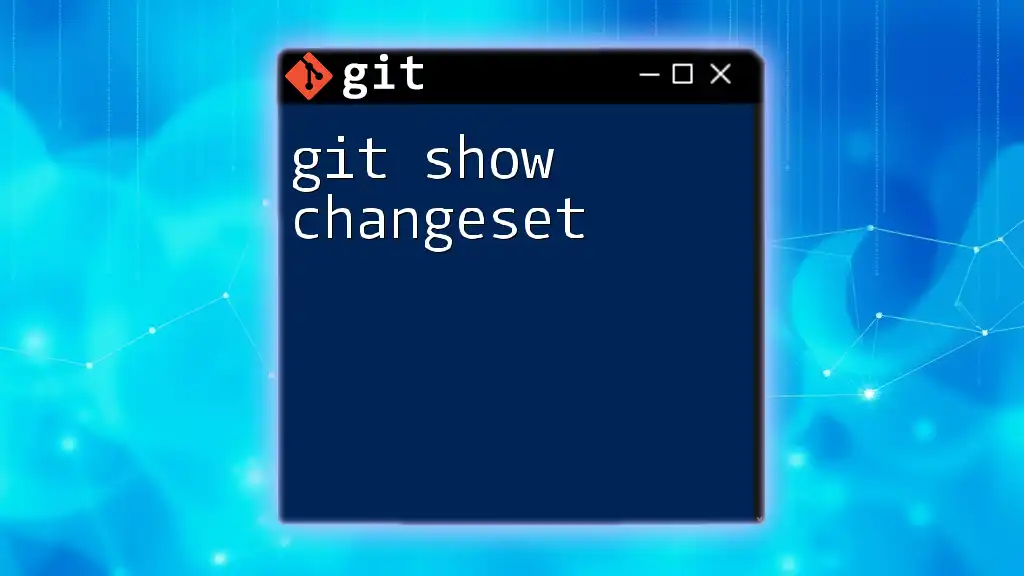
Conclusion
Mastering how to force Git stage changes provides developers with an essential tool for managing their workflows. Understanding when and how to employ these commands can save time, enhance productivity, and help maintain a well-organized commit history. As you dive deeper into Git, the clarity gained from skillfully managing the staging area will pay dividends in the long run.
Whether you are new to Git or looking to refine your command line skills, practicing these techniques can elevate your version control capabilities. Embrace the learning process and explore the wealth of resources available on Git for continued growth in your software development journey.