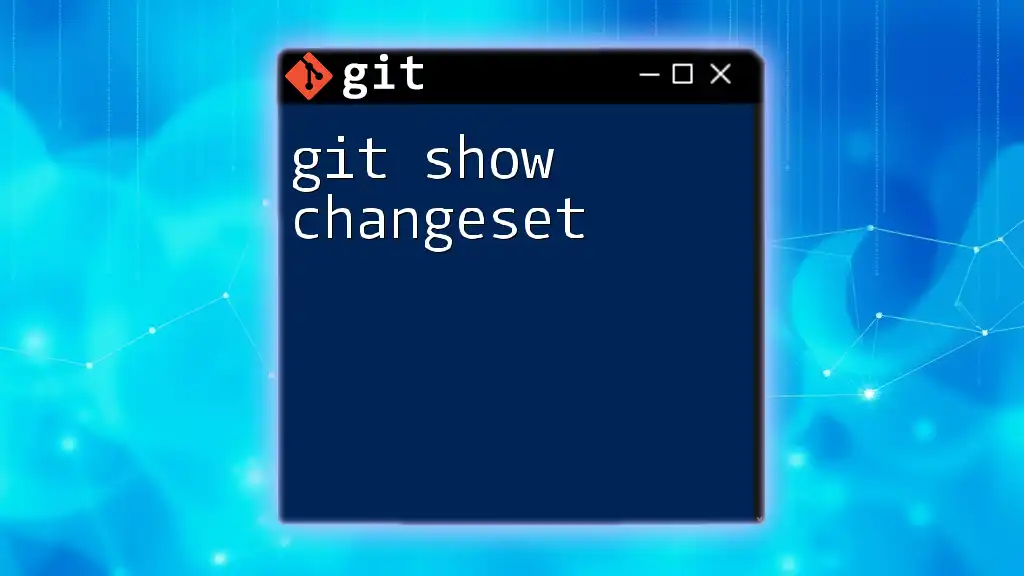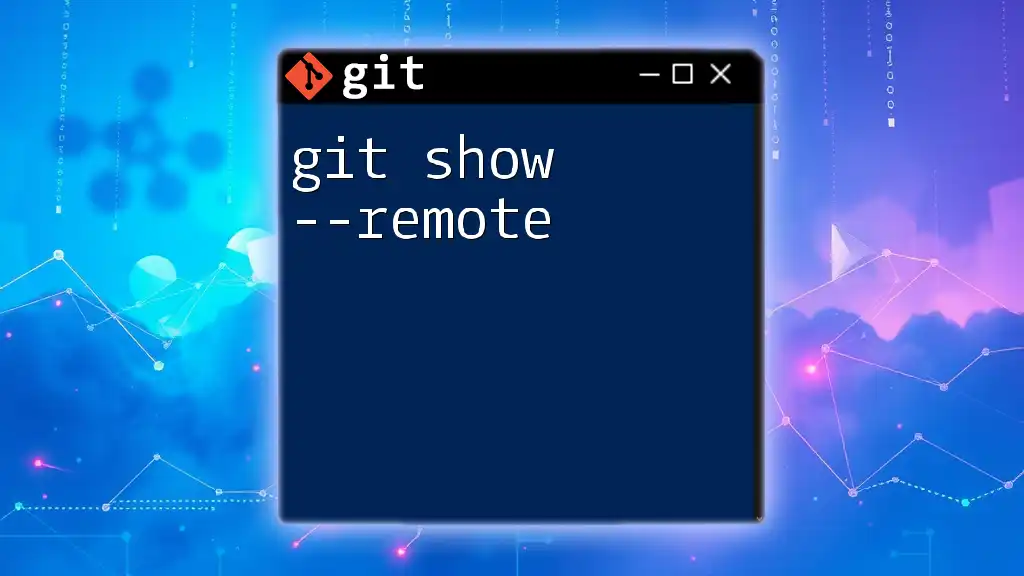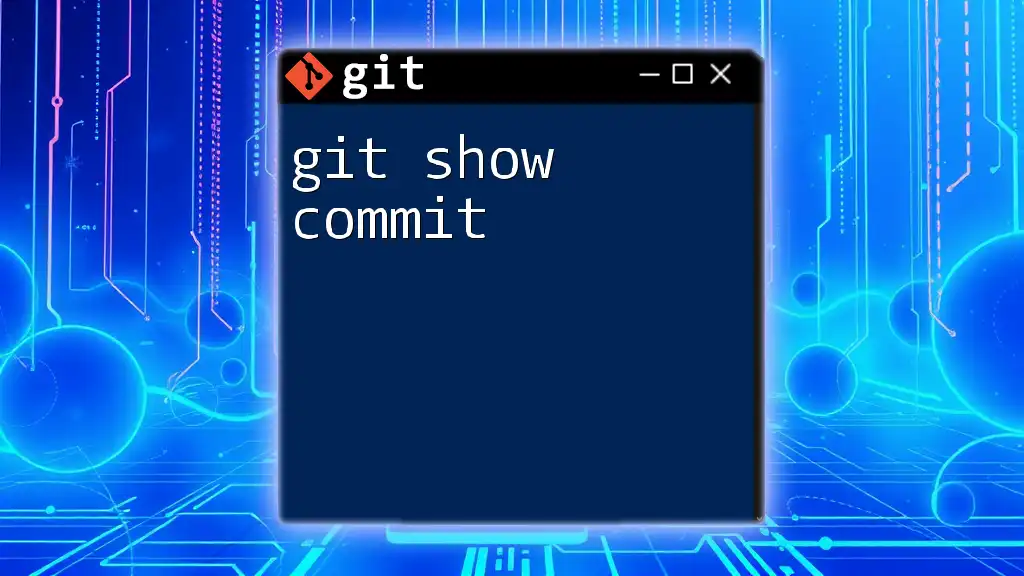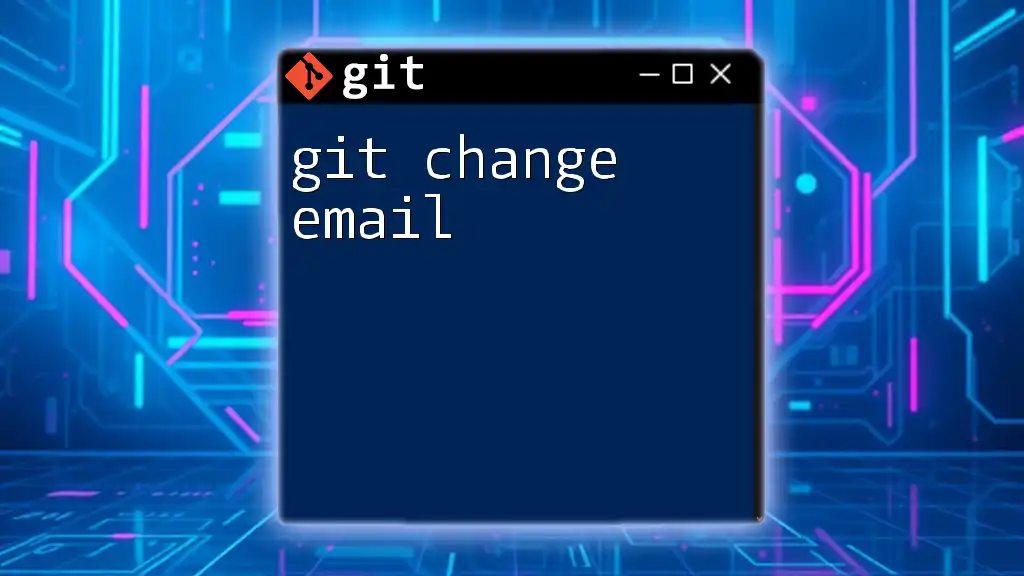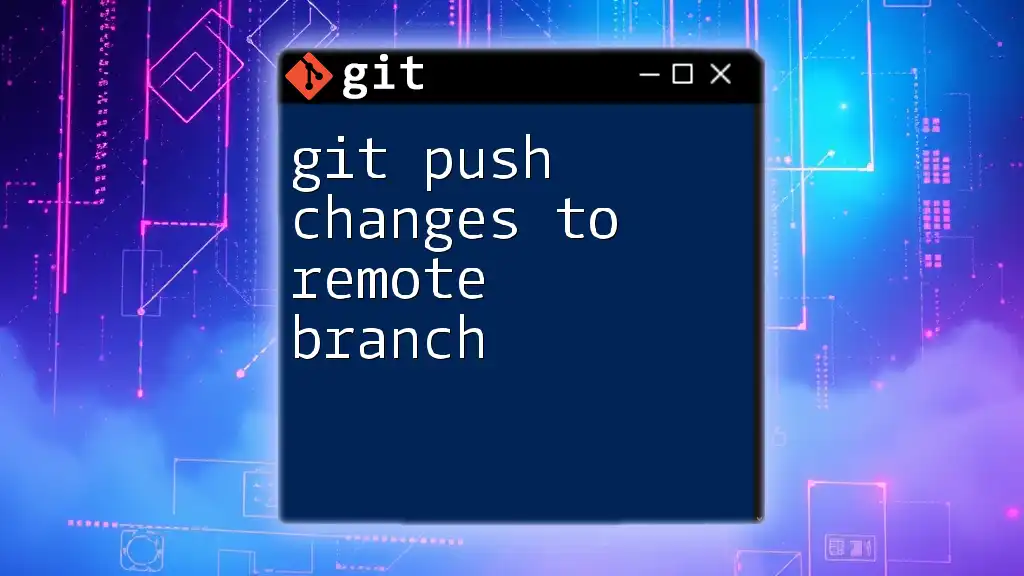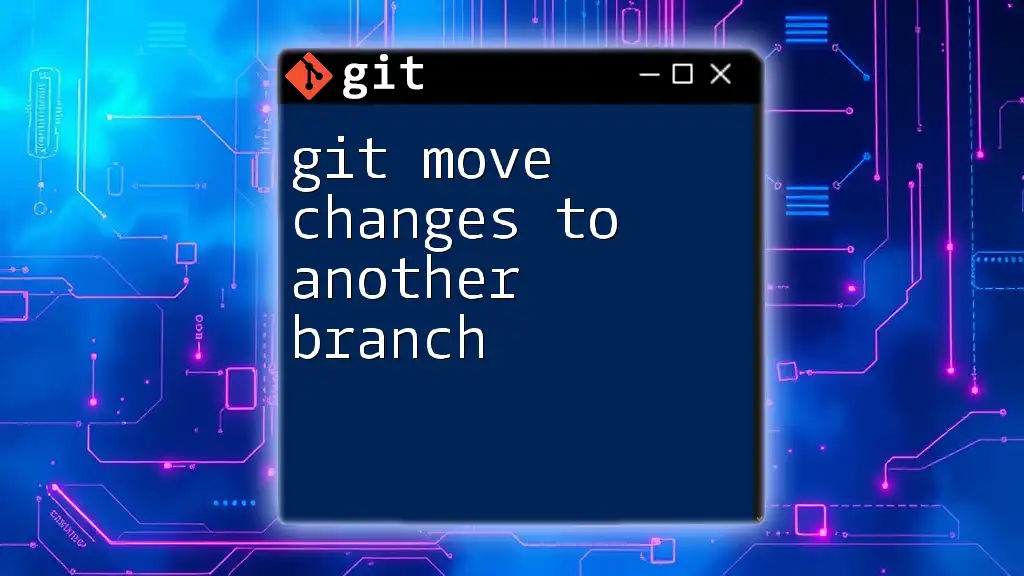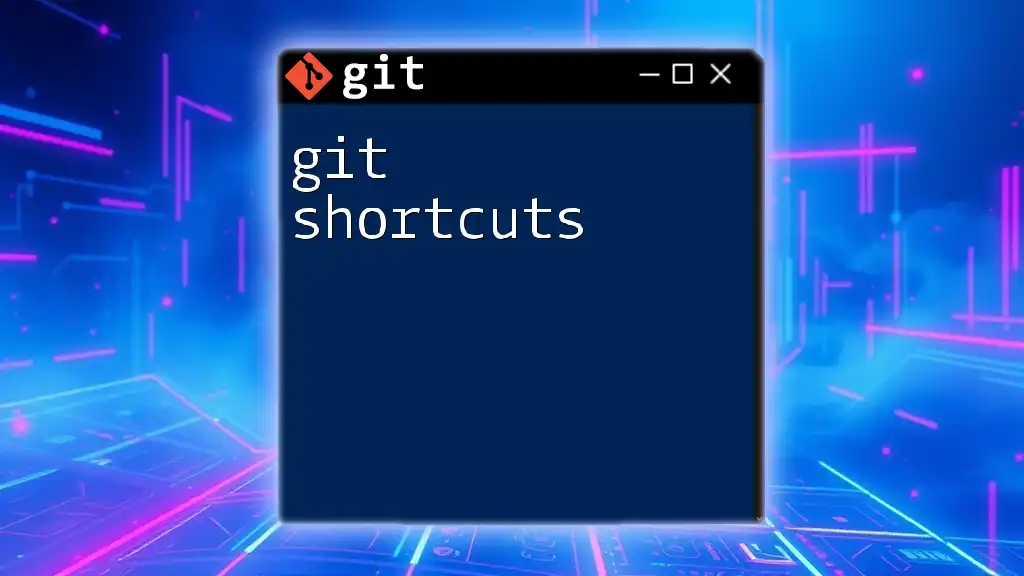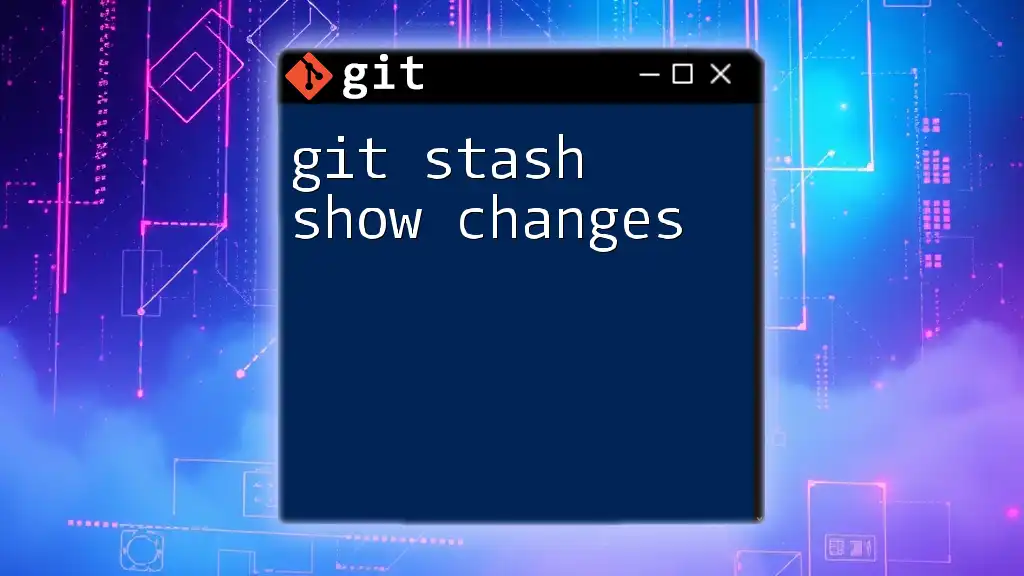The `git show` command displays the changes made in a specified commit along with its metadata, helping you to quickly review the modifications.
git show <commit-hash>
What is a Changeset?
A changeset is a collection of changes or modifications made to a set of files in a code repository. In the context of version control systems like Git, a changeset serves as a snapshot of your project at a given point in time, capturing all file modifications, additions, and deletions. Tracking changesets is crucial for collaborative software development, as it allows multiple developers to work on the same project without overwriting each other's work.
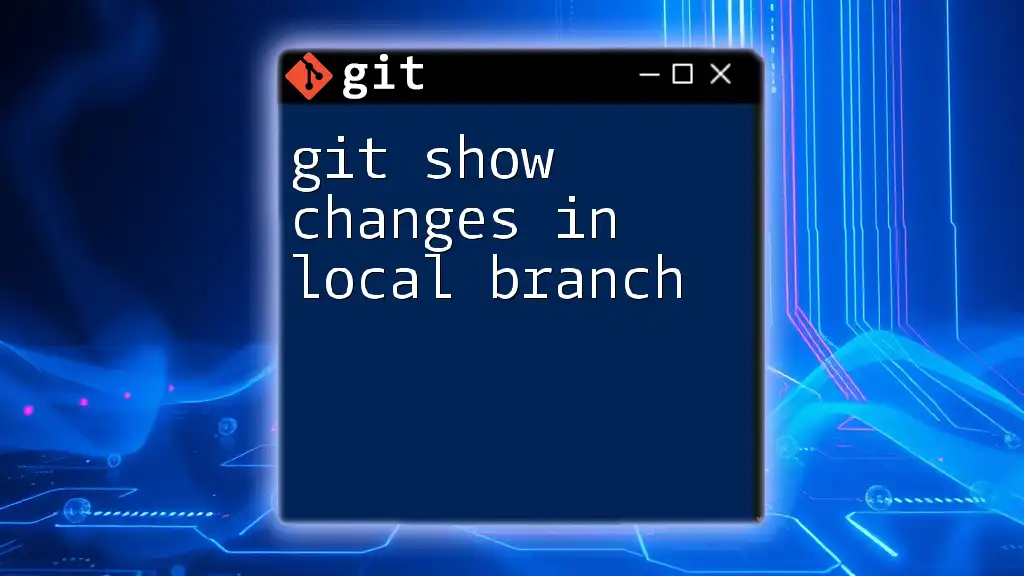
Understanding `git show`
The `git show` command is a powerful tool in Git that allows you to display various types of information about commits, including the changes made, the commit message, and author details. This command can be especially useful when you want to examine the details of a specific changeset, allowing you to understand the evolution of your project over time.
Basic Syntax
The basic syntax for the `git show` command is simple:
git show [commit]
In this command, you replace `[commit]` with the actual SHA-1 hash of the commit you want to inspect. If you omit the commit hash, `git show` will display information about the most recent commit by default.
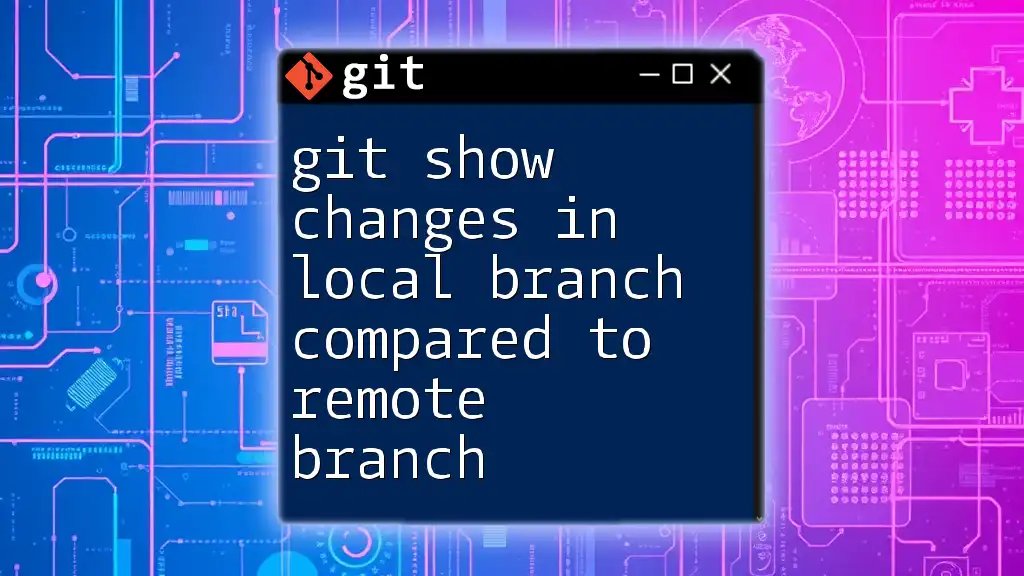
Using `git show` to Inspect Changesets
Displaying a Specific Changeset
To view a specific changeset, just use its commit hash with the `git show` command. For example:
git show 1a2b3c4
In this output, you’ll see details such as the commit message, commit author, date, and the corresponding diff. Understanding each element of this output helps you grasp what changes were made in that specific changeset.
Viewing the Most Recent Changeset
If you want to quickly inspect the latest changeset in your repository, you can easily execute:
git show HEAD
This command will return the most recent commit, including the author's information, commit date, and a detailed diff of changes made. This is particularly useful for a rapid review of what has been accomplished in your project.
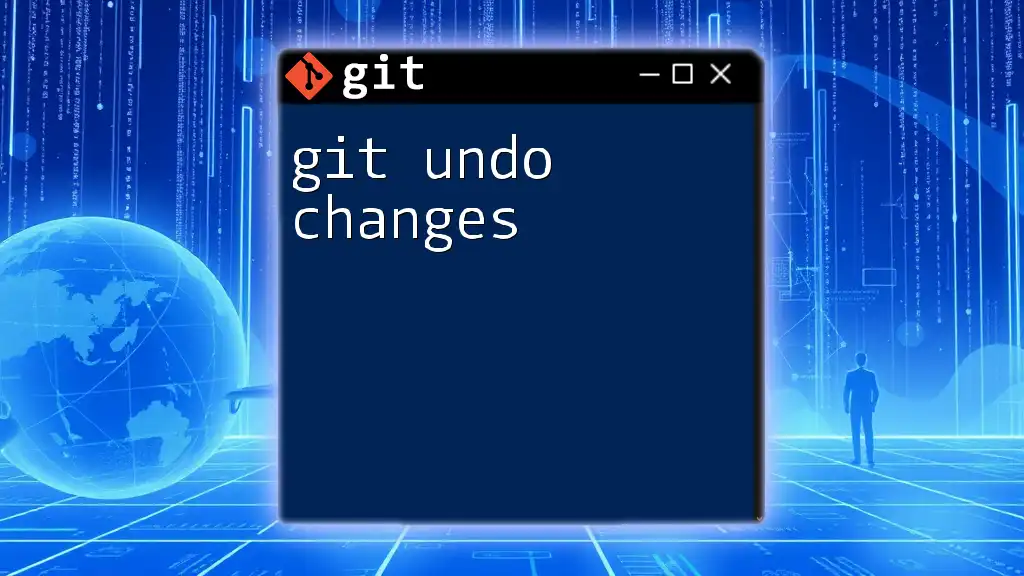
Exploring the Output of `git show`
Understanding the Commit Metadata
The output of `git show` includes various pieces of metadata associated with the commit, such as:
- Commit SHA: A unique identifier for the commit.
- Author: The person who authored the changes.
- Date: When the changes were committed.
Each field provides critical context that helps team members understand who contributed what and when.
Analyzing the Diff
The diff section of the output illustrates the actual changes made in the code.
What is a Diff?
A diff shows the differences between two versions of a file or a set of files. Git uses the diff format to present additions, deletions, and modifications within the changeset.
Interpreting Diff Output
In your `git show` output, you'll see symbols used to represent changes:
- old line
+ new line
- Lines prefixed with a minus (`-`) indicate deletions.
- Lines prefixed with a plus (`+`) indicate additions.
This allows developers to quickly identify what has changed in the code.
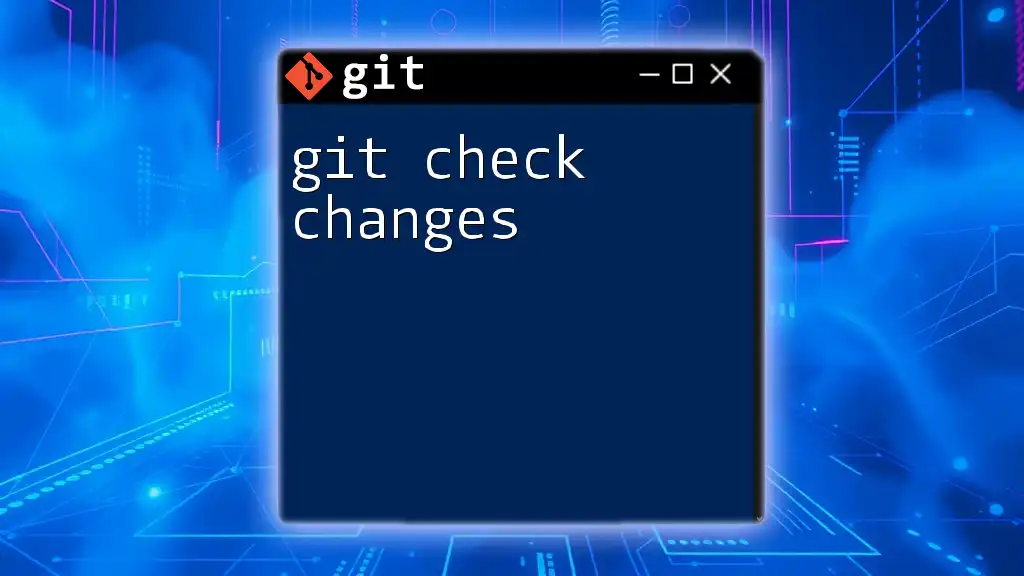
Enhancing `git show` with Options
Commonly Used Options
`git show` is versatile and can be enhanced with options to customize its output. Here are several useful flags:
Showing Only the Diff
Sometimes, you may want to see the commit metadata without the diff. You can achieve this with the `--no-patch` option:
git show --no-patch [commit]
This will display the commit information without the detailed changes, which can be useful for a brief overview.
Limiting the Output
To limit the output further, you can use the `-s` (silent) option:
git show -s [commit]
This command will show only the commit summary, omitting the diff entirely. It's particularly useful when you're auditing commits for information quickly.
Exploring Change History
To explore the history of changes, you can navigate through parent commits. For instance, to examine the previous changeset, you can run:
git show [commit]^
This will show you the changes in the commit that came before the specified changeset.
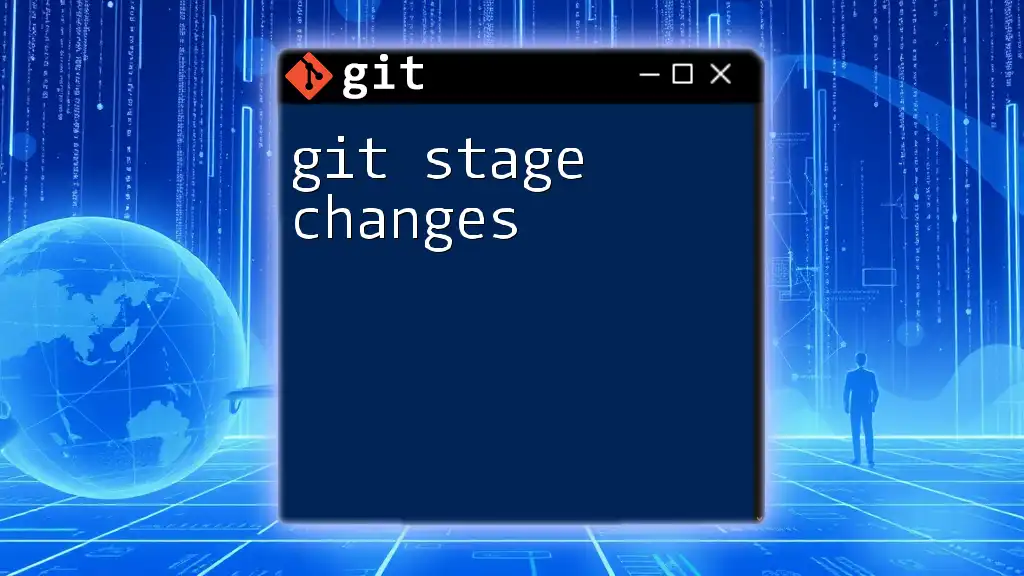
Practical Examples and Use Cases
Reviewing Changes Before Merging
One of the most practical applications of `git show changeset` is reviewing changes before merging branches. For instance, before you merge a feature branch into the main branch, you can run:
git show feature-branch
This allows you to assess what changes are being introduced into the main branch, helping to prevent conflicts and maintain code quality.
Debugging and Audit Trails
Another significant benefit of using `git show` is the ability to track down issues or revert changes based on previous history. If you notice a bug, you can use:
git show [commit-hash]
to review the specific changes made around the time the bug was introduced, enabling you to pinpoint the cause effectively.
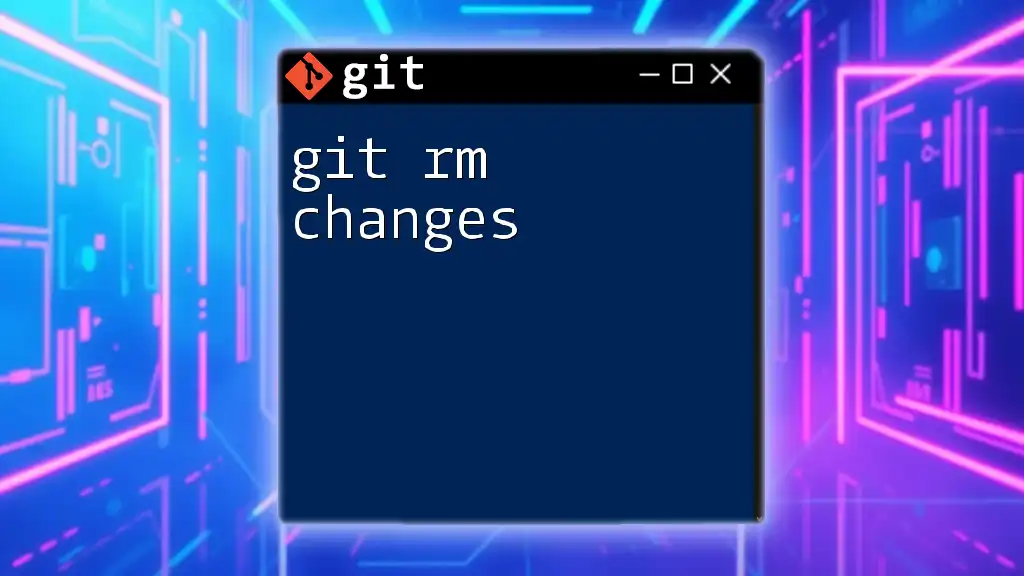
Tips for Efficiently Using `git show`
Combining with Other Git Commands
Enhancing your workflow can often come from combining `git show` with other commands like `git log` and `git diff`. For instance, you can execute:
git log --oneline
to see a history of commits, and then use `git show` with a specific commit hash to inspect in detail. This combination maximizes your ability to navigate your project's history seamlessly.
Best Practices
To make `git show changeset` more effective, focus on maintaining clarity in your commits. This means:
- Writing meaningful commit messages that clearly summarize what was changed and why.
- Frequent commits that encapsulate small, logical changes to make tracking those changes simpler.
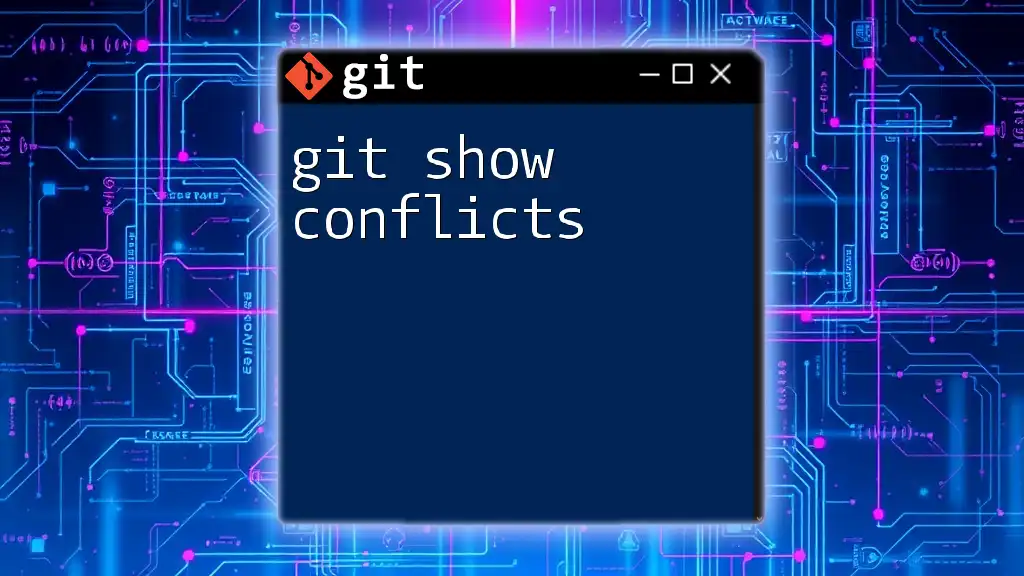
Conclusion
Understanding and utilizing `git show changeset` is vital for efficient collaboration and code management. By leveraging this command effectively, you can keep a firm grasp on the evolution of your project and ensure a smooth and productive development process. Take the time to explore and incorporate `git show` into your regular Git workflow, enhancing your ability to review and understand your project thoroughly.
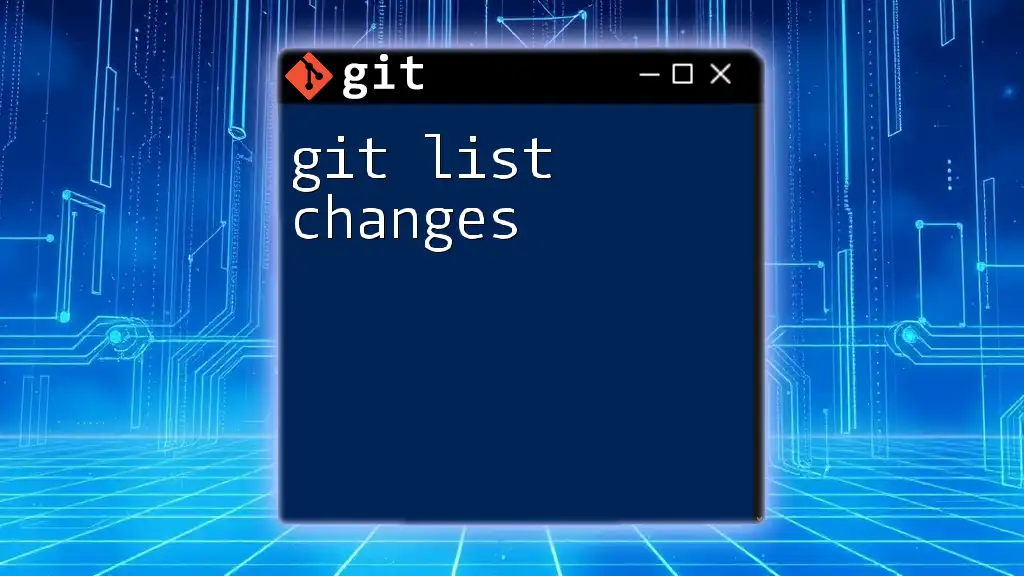
Additional Resources
For further learning, refer to the official Git documentation, which offers a wealth of information on commands and best practices. Engaging with community tutorials or Git courses can also deepen your understanding and efficiency with Git workflows.