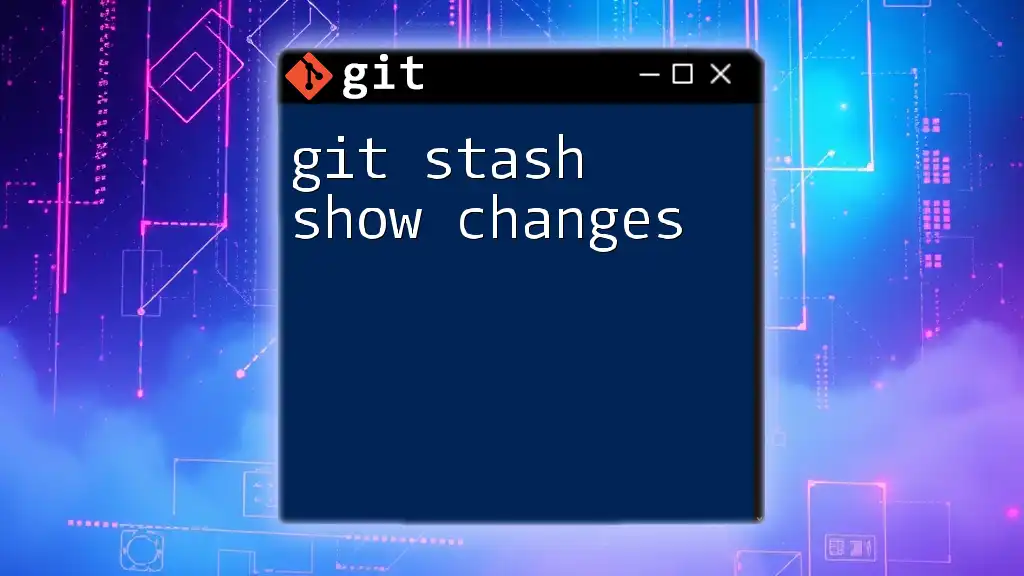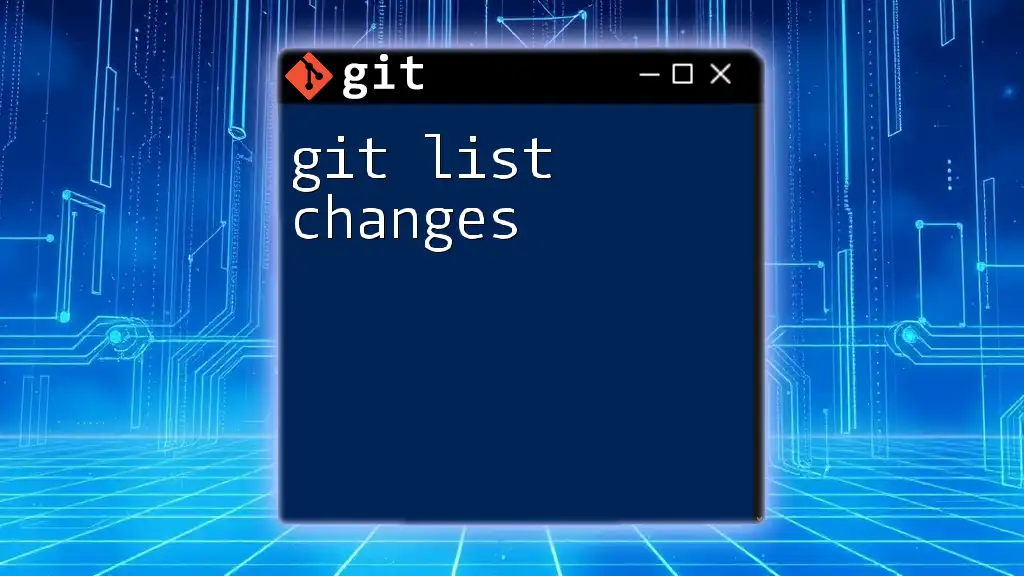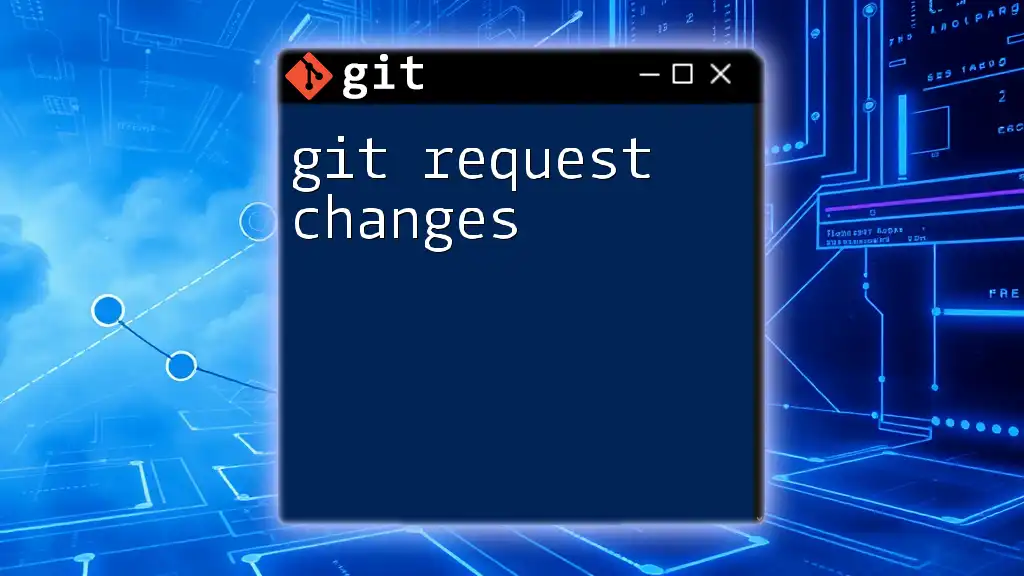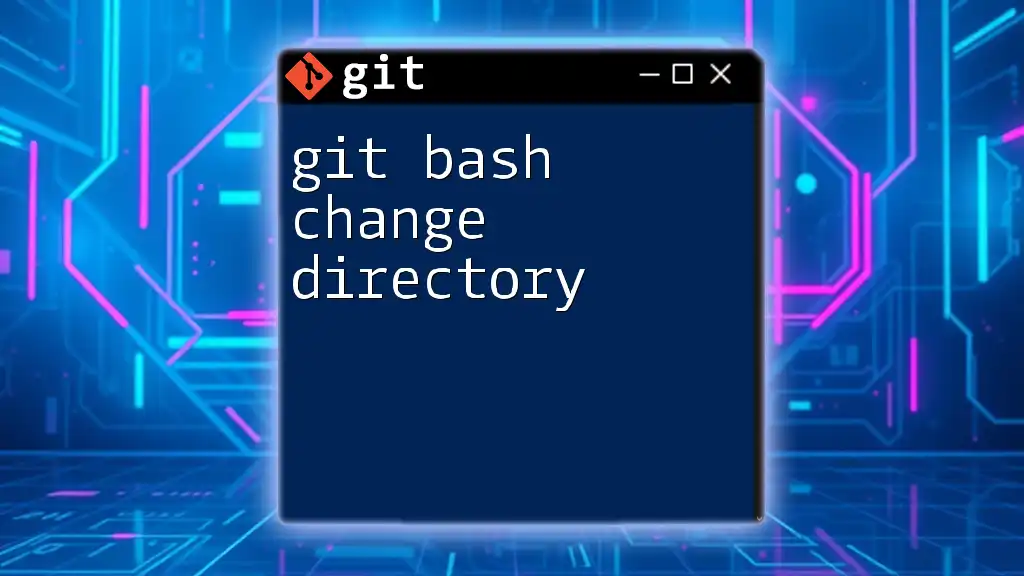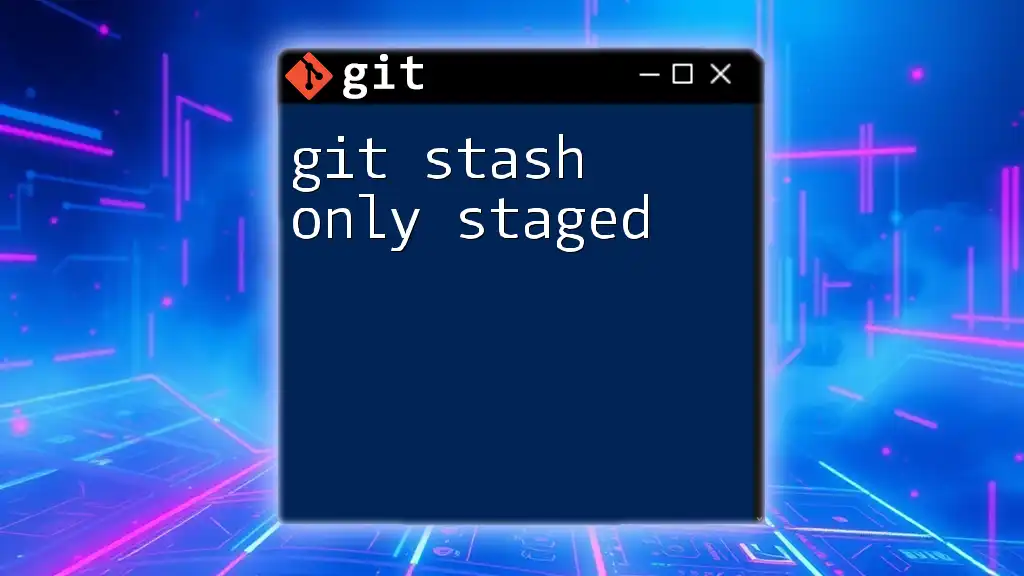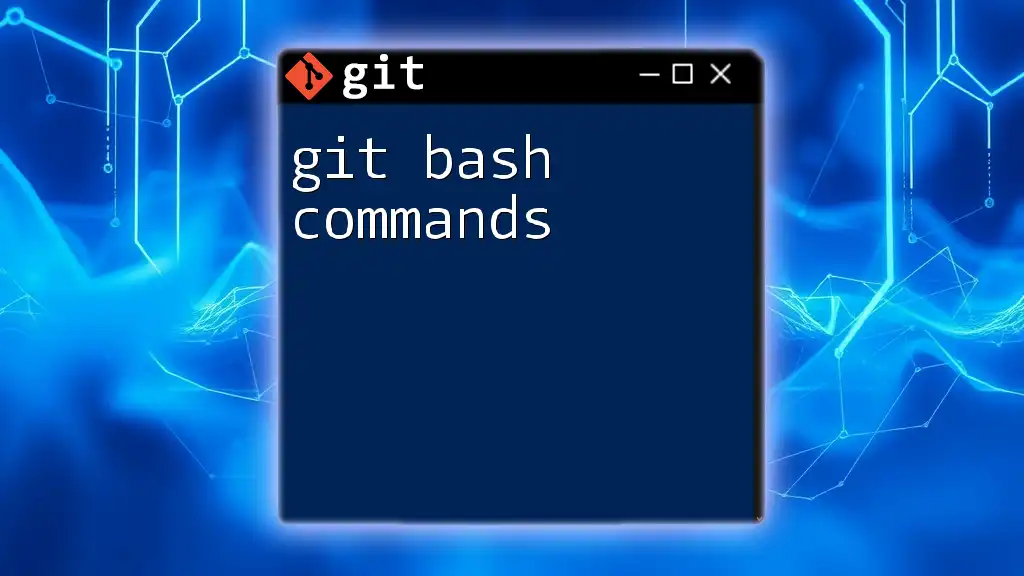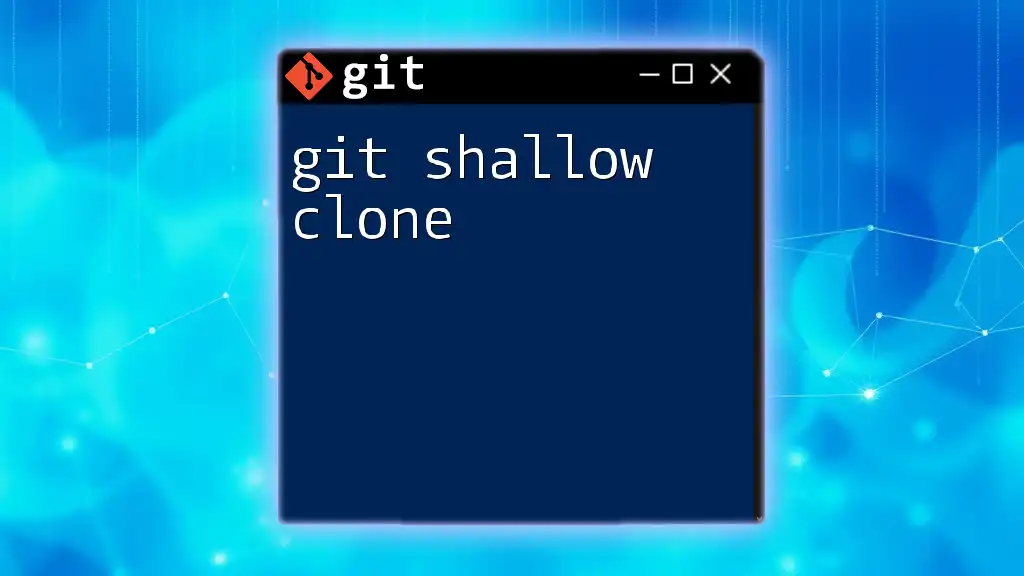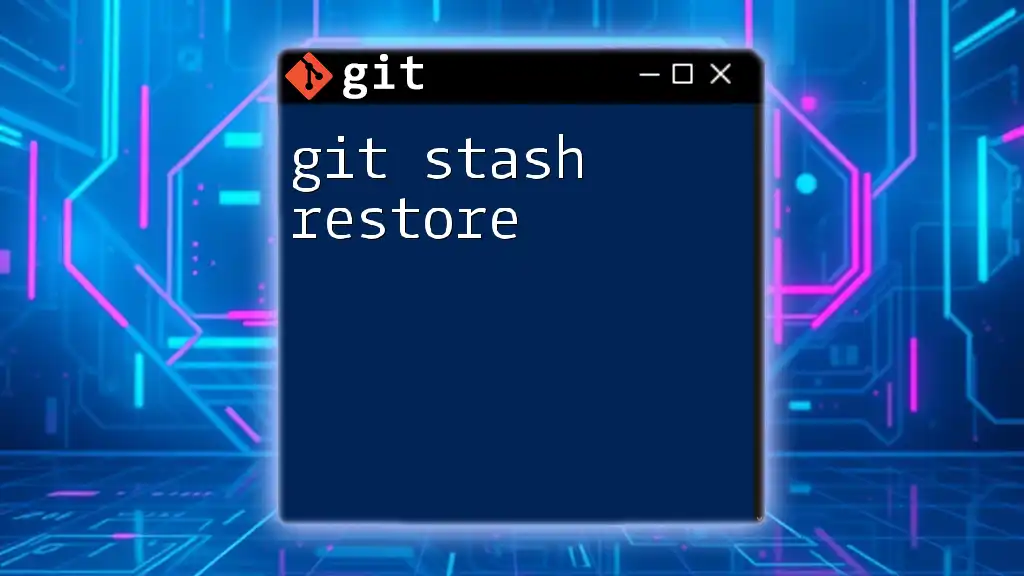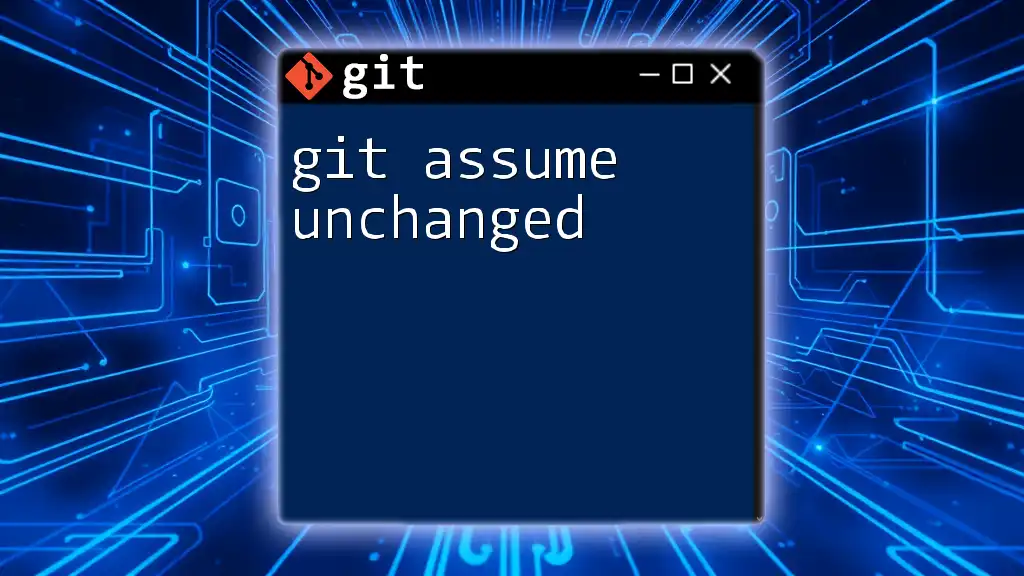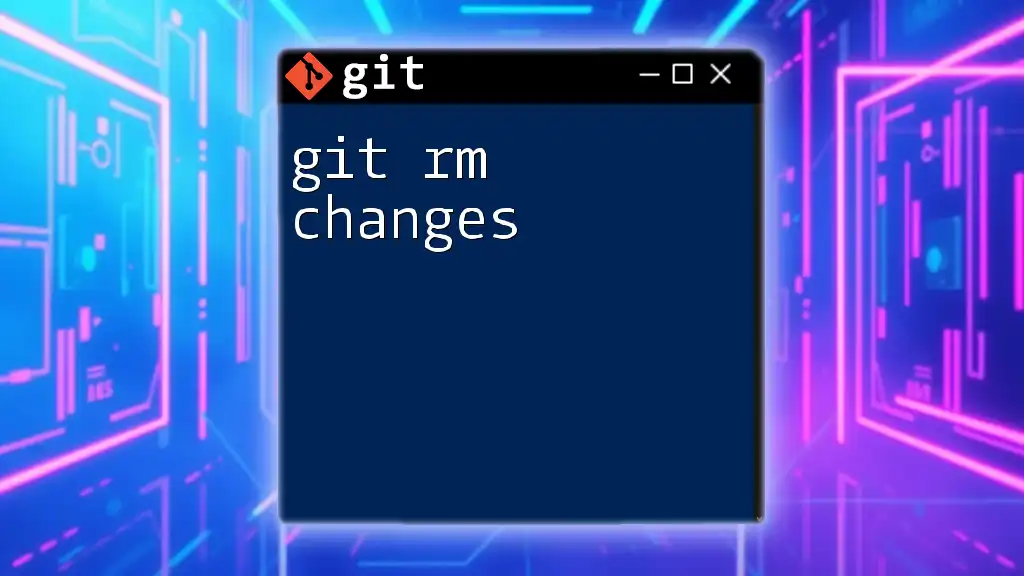The `git stash show` command displays a summary of the changes that are stashed in your most recent stash entry, allowing you to quickly review what modifications have been temporarily saved.
git stash show
Understanding Git Stash
The Concept of Stashing
Stashing in Git refers to the process of saving your uncommitted changes temporarily. It's an essential tool when you need to switch branches or dive into other tasks without losing your current progress. You can think of it as a convenient way to "shelf" your changes for later retrieval.
Basic Commands for Stashing
Before diving into `git stash show`, it’s important to understand the basic commands that interact with stashes. The main commands include:
- `git stash save`: This command allows you to save changes that are staged or unstaged in your working directory.
- `git stash apply`: This retrieves the most recent stash and applies the changes to your current working directory.
- `git stash drop`: This removes a specific stash from your list, cleaning up old stashed changes.
Understanding these commands provides context on how `git stash show` fits into the overall process of managing stashes.
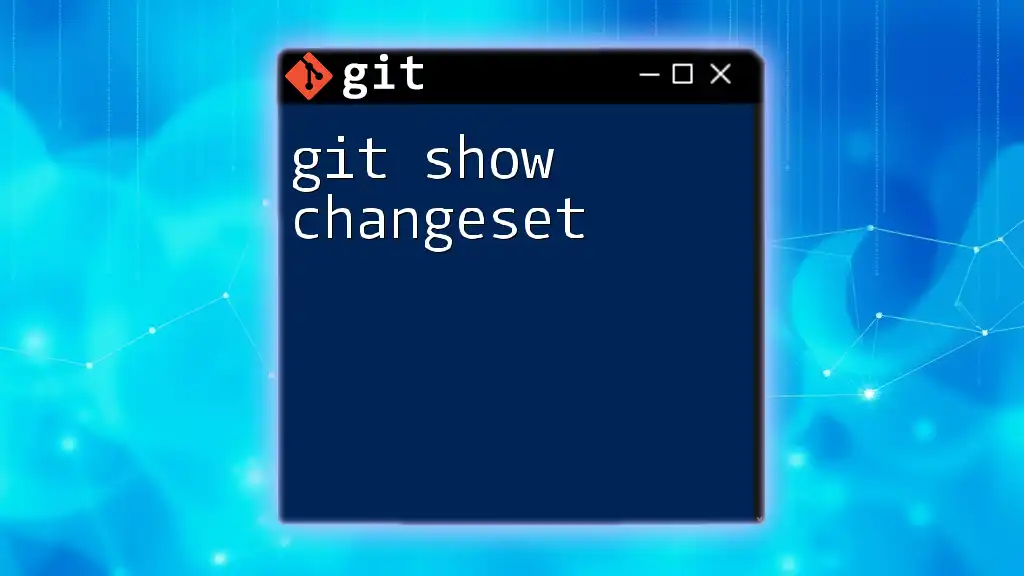
The `git stash show` Command
What Does `git stash show` Do?
The `git stash show` command is used to display the changes that you have stashed away. It facilitates a clearer insight into what modifications have been saved without the need to apply them back to the working directory. This command is particularly useful for managing multiple stashes effectively and helps you decide which stashed changes to apply later.
Syntax of `git stash show`
The basic syntax for the command is:
git stash show [<stash>]
Where `<stash>` is an optional argument representing the specific stash you wish to view. If you omit this parameter, Git defaults to the most recent stash.
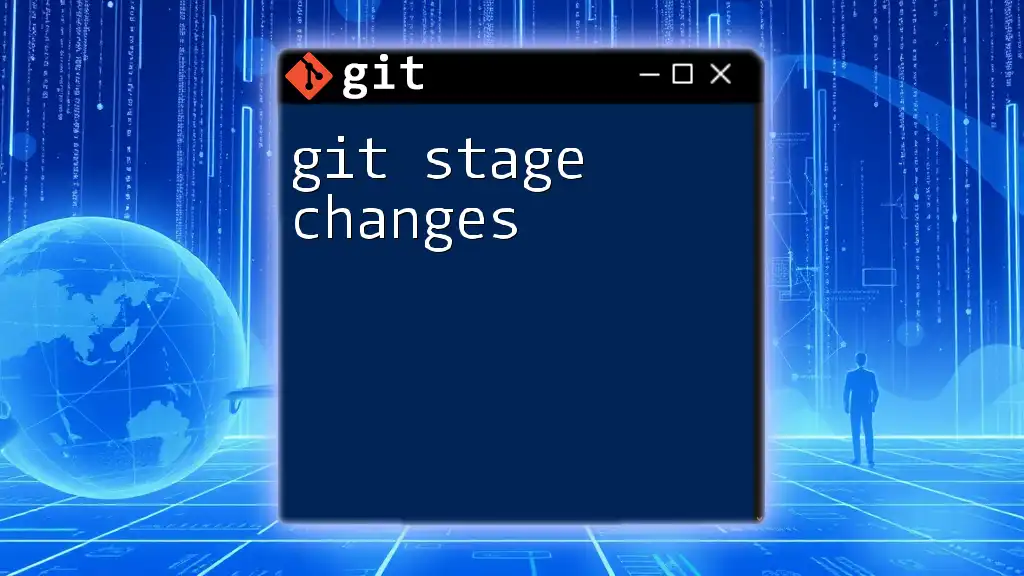
Viewing Stashed Changes
Using `git stash show`
To view the most recent stash, you can run:
git stash show
When you execute this command, Git presents a summary of the changes within the most recent stash. The output typically indicates which files have been modified, added, or deleted, but it won't show the content of these changes.
Viewing Details of Stashed Changes
To gain deeper insight, you can use the `-p` (patch) option, showing more detailed differences:
git stash show -p
This command produces a diff output similar to what you would expect when using `git diff`. It details the exact lines that have been added or modified, helping ensure you understand what’s in your stash before deciding to apply it.
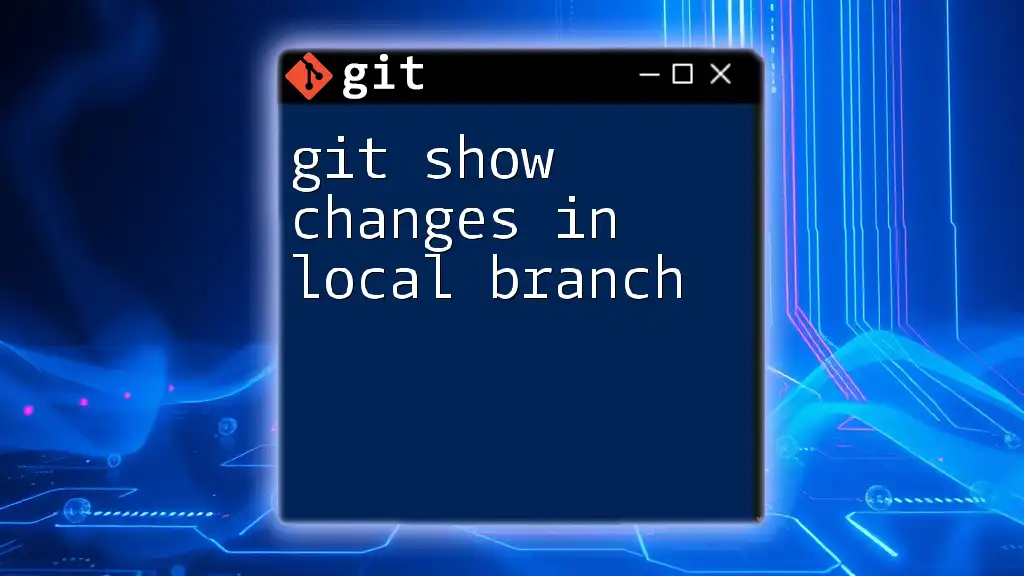
Practical Examples
Example 1: Show Stashed Changes Without Additional Options
Suppose you are working on a new feature and have some changes saved:
git stash save "Work in progress"
git stash show
Upon running the second command, Git will output a summary of the stashed changes, such as:
modified: src/file.js
modified: src/styles.css
This gives you an overview of which files have stashed changes without revealing the details.
Example 2: Show Stashed Changes with the Patch Option
Continuing from the previous example, you want to see what you've changed in detail:
git stash show -p
This command offers a line-by-line breakdown of the modifications in stashed files. You can clearly see which lines have been added, modified, or deleted, aiding in your review process.
Example 3: Show Specified Stash
If you have multiple stashes, you may want to check a specific one:
git stash show stash@{0}
This will display the changes saved in the most recent stash. In cases of multiple stashes, you can replace `stash@{0}` with any stash reference to view its changes.
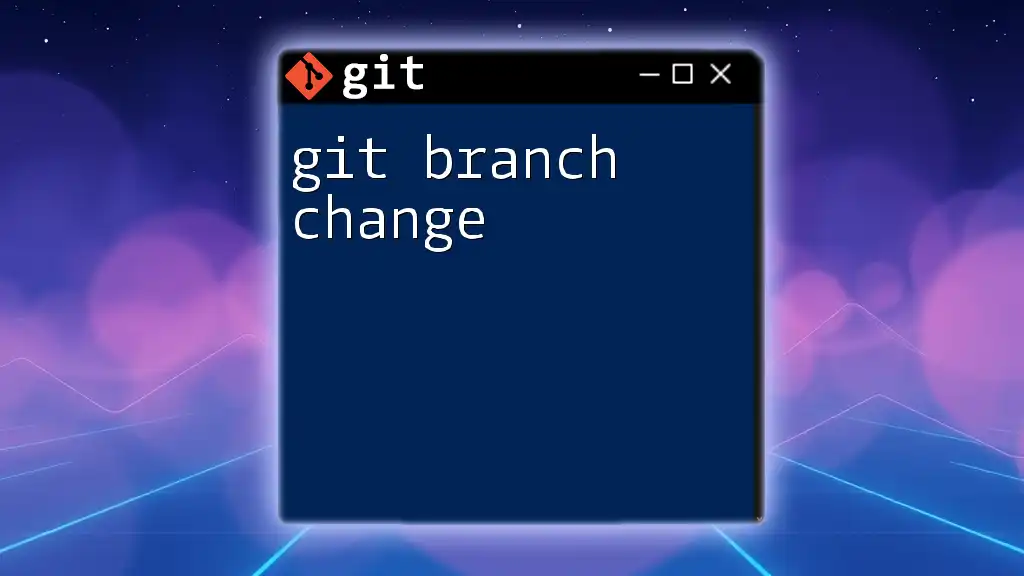
Advanced Usage
Comparing Stashed Changes to Current Working Directory
In addition to simply viewing stashed changes, you might want to compare them with the current state of your working directory. This can be done using:
git difftool stash@{0}
This command allows you to use your configured diff tool to view exactly how your stashed changes differ from what you currently have staged or committed. This is extremely helpful when deciding whether to pop or drop a stash.
Deleting Stashed Changes
Once you’ve reviewed and decided that you no longer need a particular stash, you can efficiently delete it with:
git stash drop stash@{0}
This command removes the specified stash, helping keep your stash list manageable and relevant.
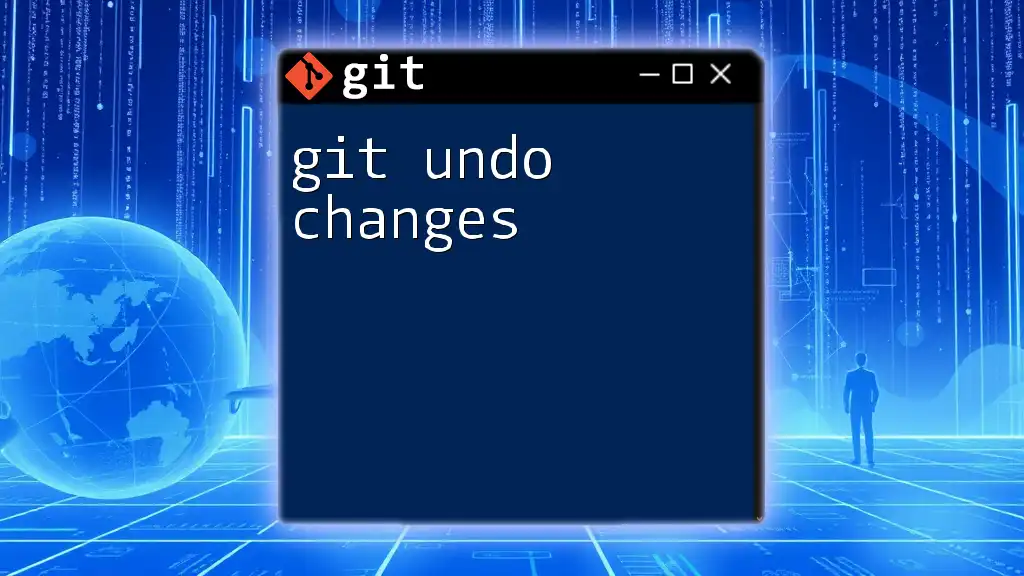
Best Practices
When to Use `git stash show`
Understanding when to employ `git stash show` can greatly enhance your workflow. Use this command whenever you feel overwhelmed with multiple stashes or before applying changes to ensure you are aware of what modifications you’re bringing back into your working directory.
Avoiding Common Mistakes with Git Stash
One of the frequent pitfalls when using stashes is forgetting to apply or pop changes before moving on to other tasks. By regularly checking your stashes with `git stash show`, you can avoid losing progress and maintain awareness of what changes are stored for future use.
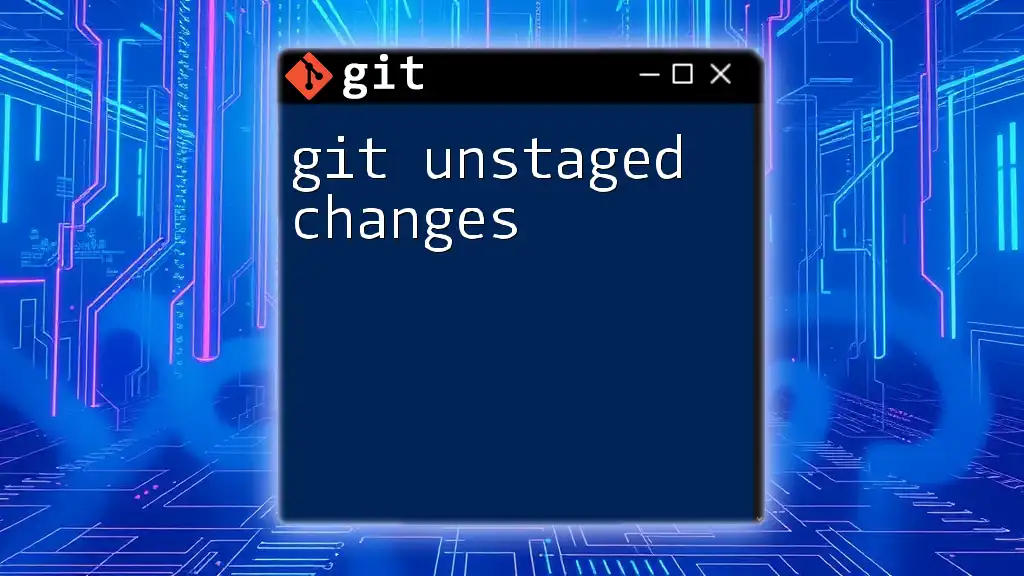
Conclusion
In conclusion, mastering the `git stash show changes` functionality is crucial for effective version control. It equips you with the ability to manage your workspace intelligently, allows you to revisit past progress, and enhances collaboration by providing clarity on what has been modified. Regular practice with stashing commands will foster a more organized and productive Git experience.
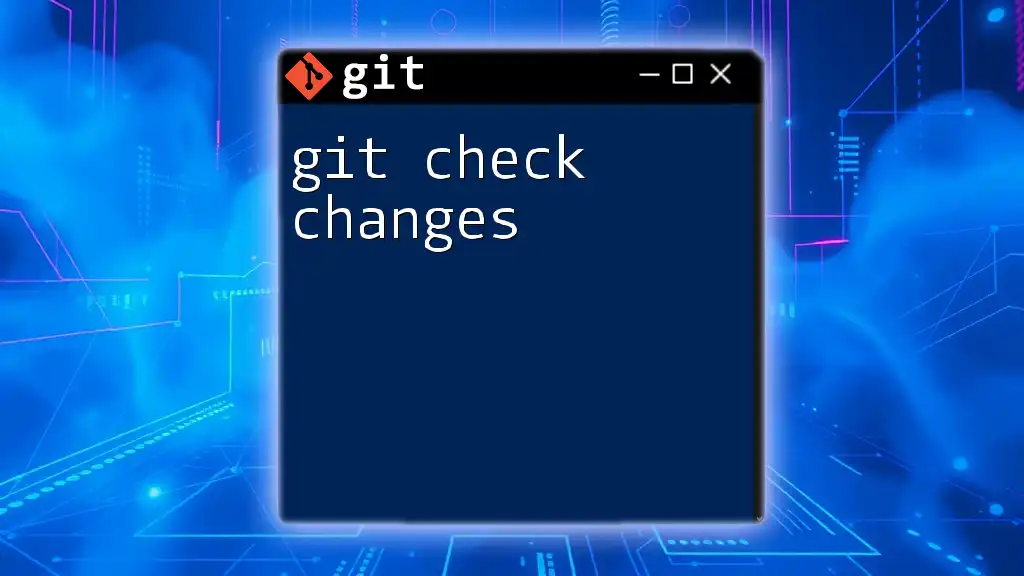
Call to Action
We encourage you to dive into your own projects and experiment with various stashing commands. If you have questions or experiences to share relating to `git stash show`, feel free to engage in our community discussions. Additionally, don’t miss out on our articles on other advanced Git commands to further sharpen your skills!