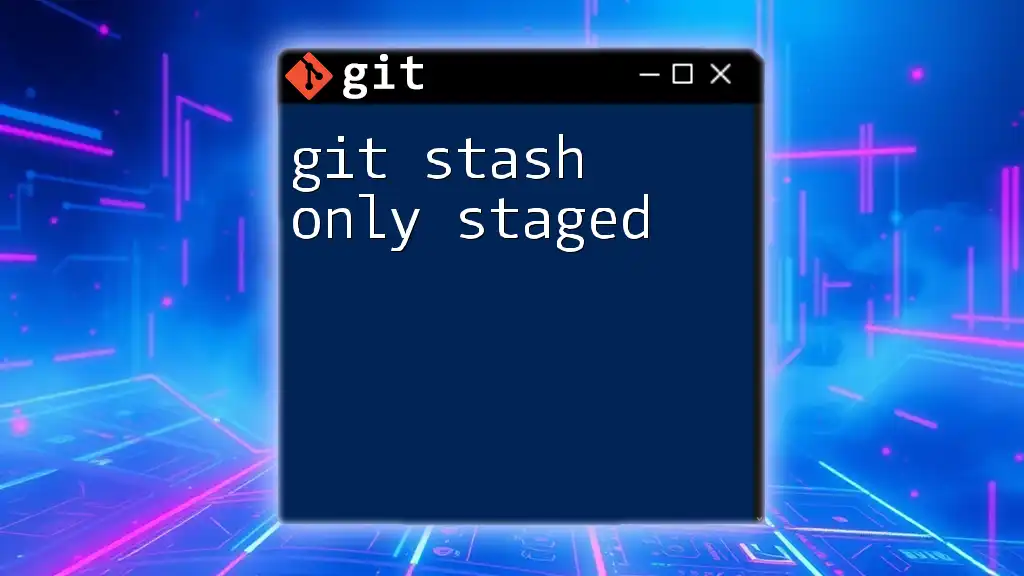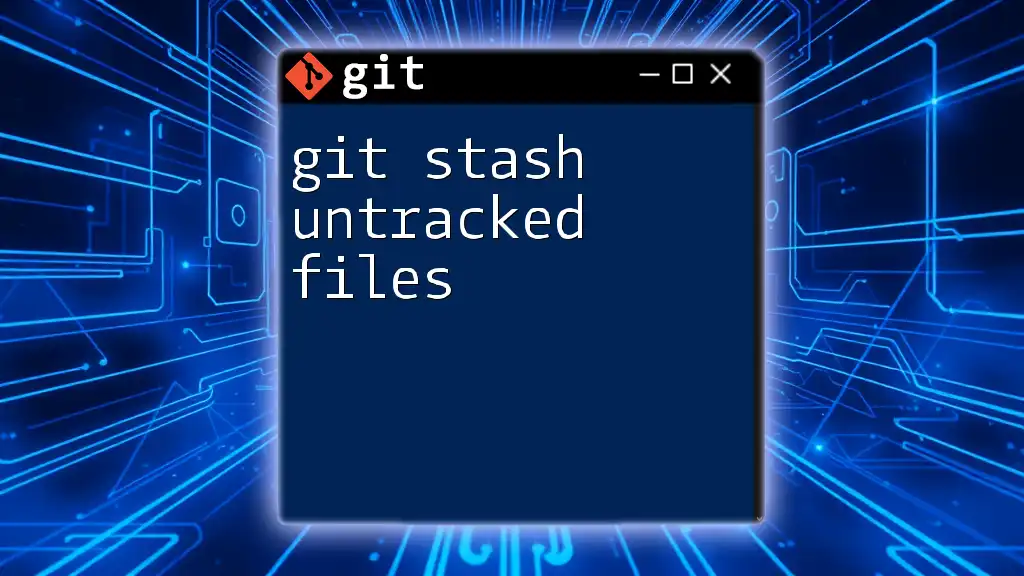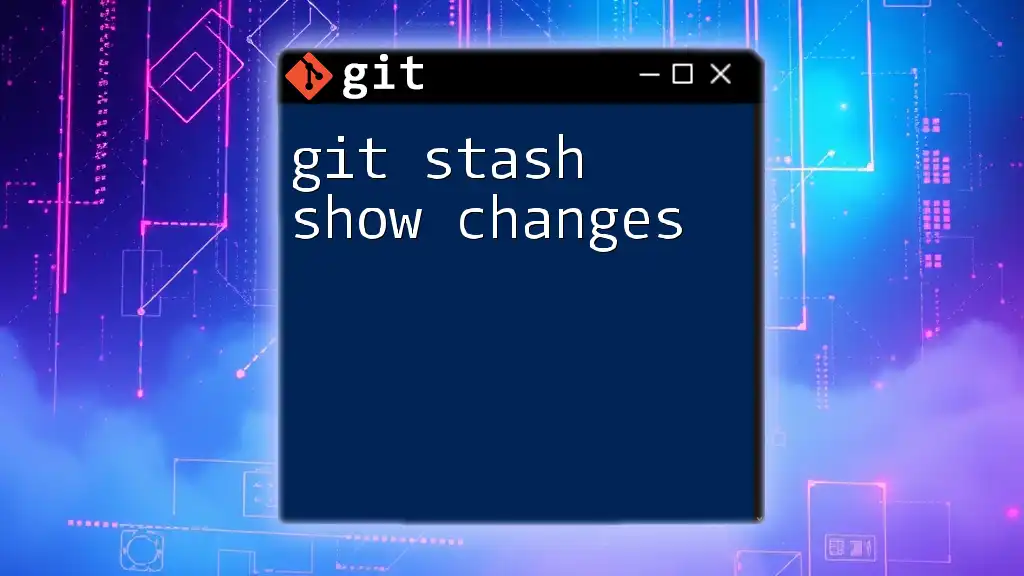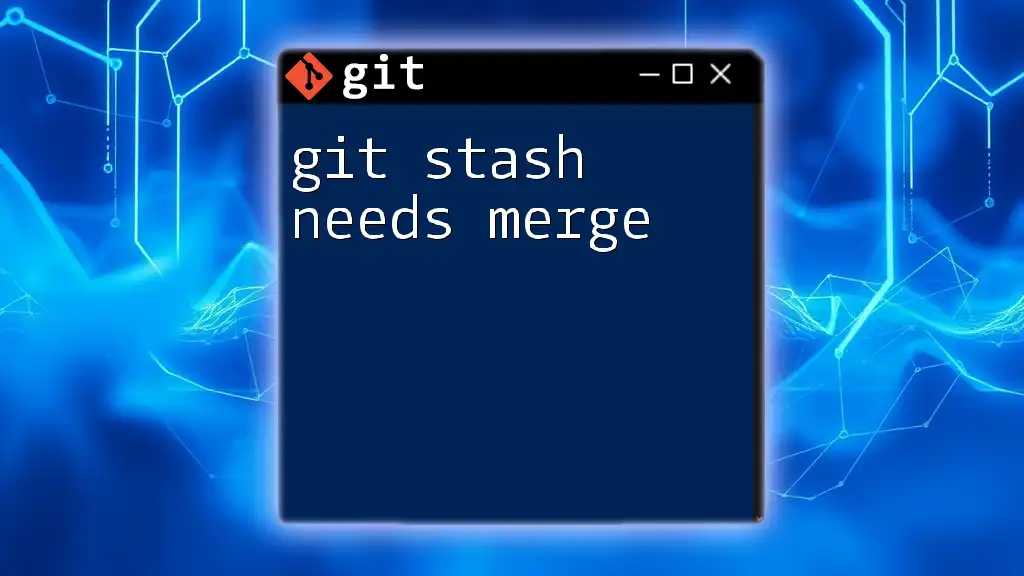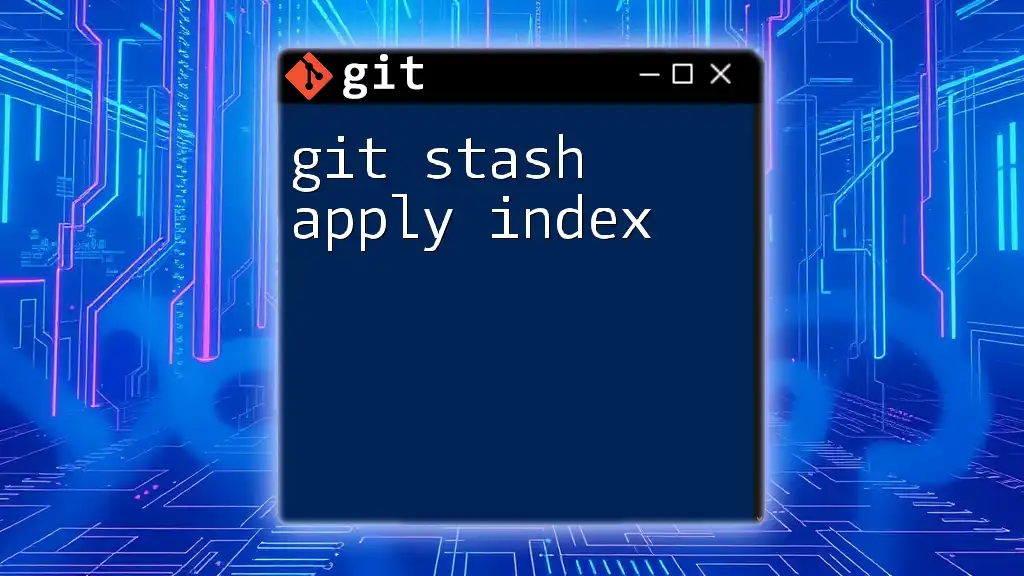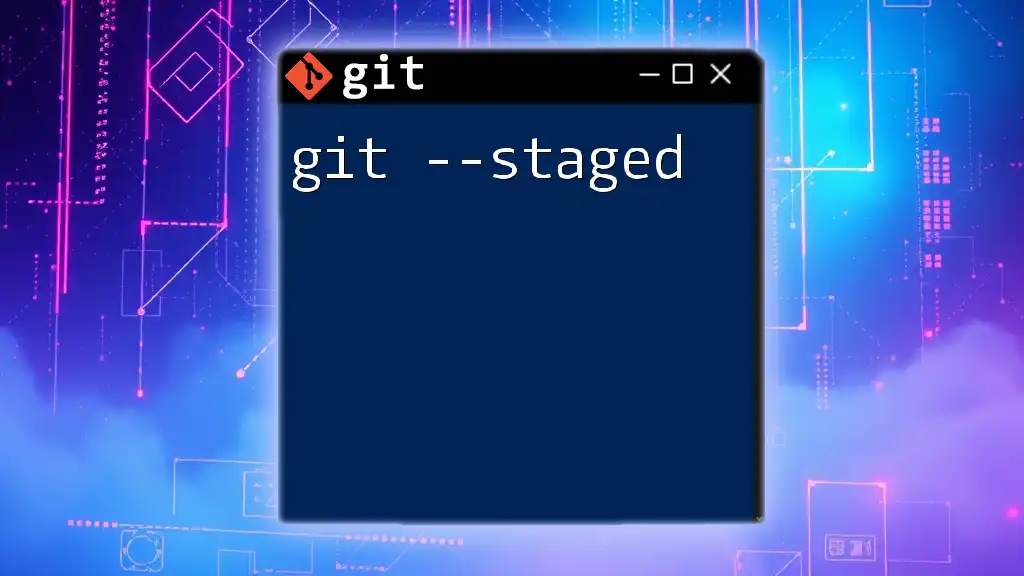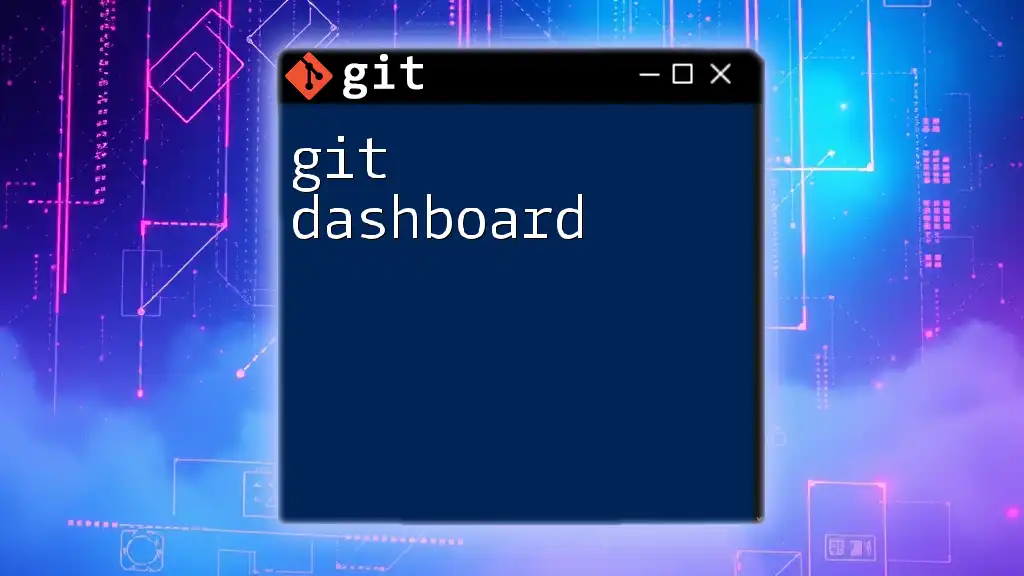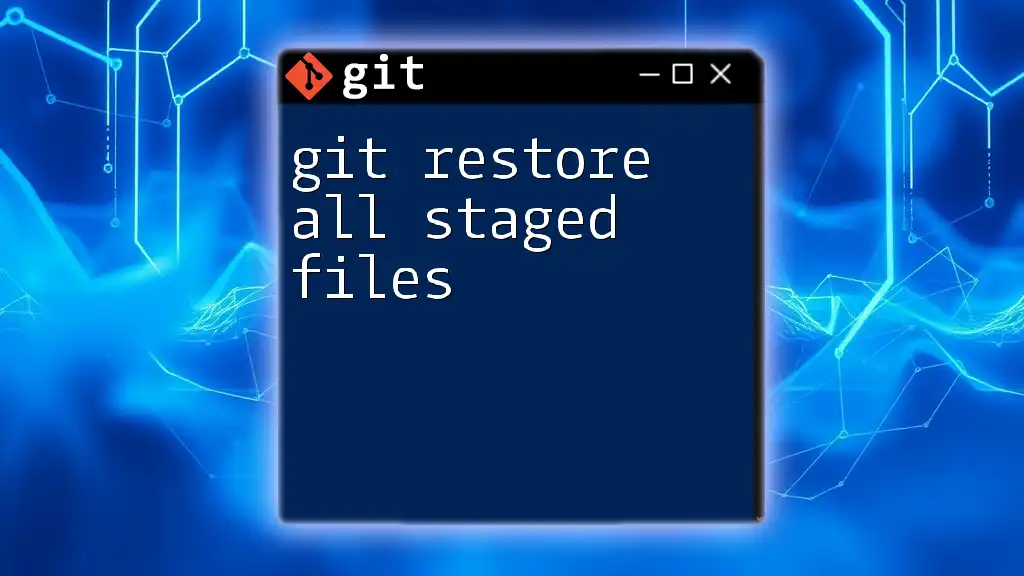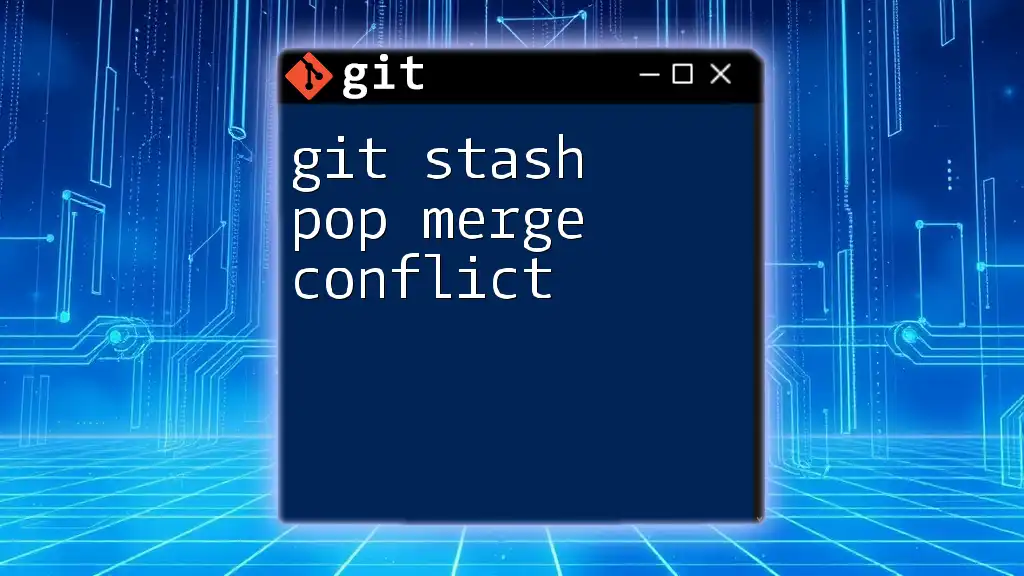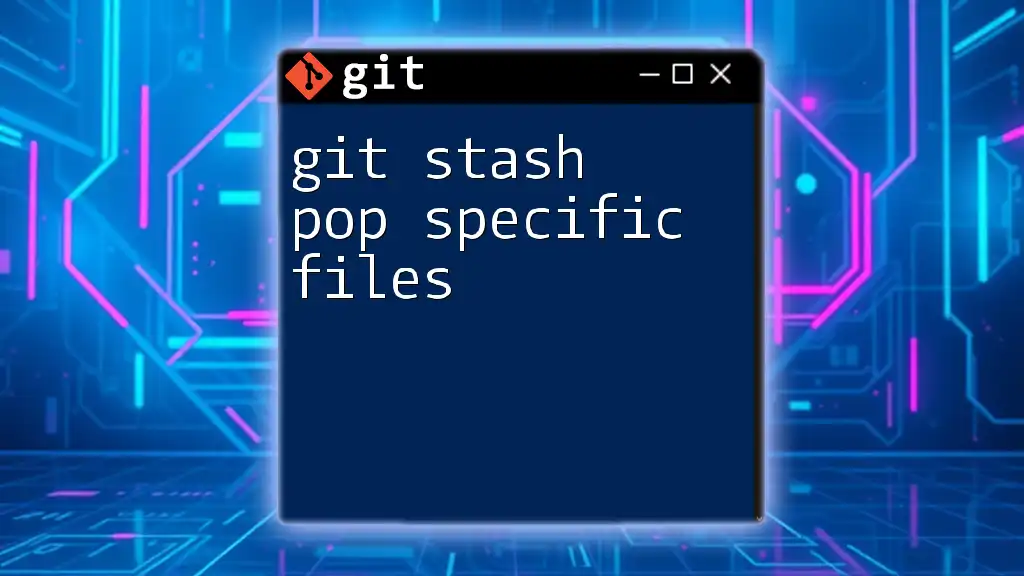To stash only the staged changes in Git without affecting the unstaged changes, you can use the following command:
git stash push -k
Understanding Git Stash
What Is Git Stash?
Git stash is a powerful command within the Git version control system that allows users to temporarily save changes in their working directory without committing them to the repository. This feature is particularly useful in scenarios where you might need to switch branches or pull the latest updates from a remote repository, but you aren't ready to commit your current work yet.
Why Stash Only Staged Changes?
In Git, changes to files can be in two states: staged or unstaged. Staged changes are those that have been marked for inclusion in the next commit using `git add`, while unstaged changes are yet to be marked.
There are specific situations when you might want to stash only your staged changes, such as when you need to:
-
Switch branches without committing: If you’re in the middle of a feature and need to shift to a different branch to work on a bug fix, you can stash staged changes.
-
Run tests with modifications: Sometimes, you need to test a feature but don’t want to commit your current work. Stashing only staged changes allows you to do this without losing your progress.
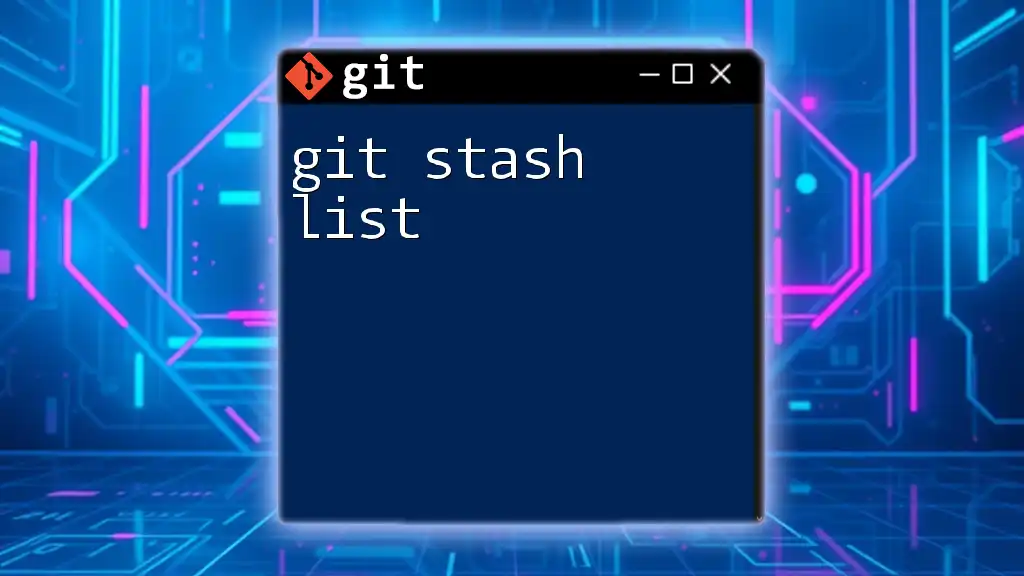
How to Use Git Stash for Staged Changes
Basic Git Stash Command Syntax
The simplest form of the `git stash` command is just:
git stash
When you run this command, Git takes all your changes (both staged and unstaged) and saves them to a stack of stashed changes, clearing your working directory for a clean state.
Stashing Only Staged Changes
To stash only your staged changes, you can use:
git stash push -k
The `-k` option, which stands for `--keep-index`, allows you to stash your changes without affecting the staged state. This is particularly useful when you want to preserve your staged changes while discarding unstaged ones, keeping your workspace tidy.
Example Scenario
Let’s walk through a step-by-step example of how to stash only staged changes:
- Create a new Git repository or navigate to an existing one.
- Modify some files in your working directory.
- Stage specific changes using:
git add <filename> - After staging the changes, run:
git stash push -k - To verify your stashing, run:
git stash list
This command displays a list of stashes, and you should see your recently stashed changes listed.
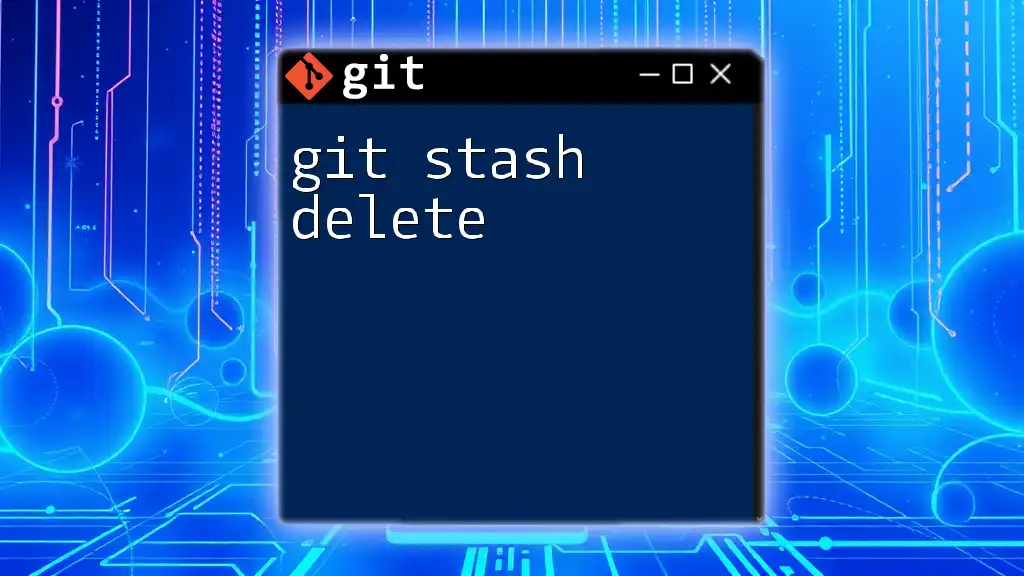
Retrieving Stashed Changes
Applying Stashed Changes
To retrieve and apply the stashed changes, the command is:
git stash apply
This command applies the most recent stash on top of your current working files. If you want to apply a specific stash, you can reference it with its index like this:
git stash apply stash@{2}
It is also essential to be aware that applying stashed changes can sometimes lead to merge conflicts. In such scenarios, Git will notify you, and you will need to resolve conflicts manually.
Dropping Stashed Changes
Once you have successfully applied a stash and no longer need it, you can remove it using:
git stash drop
You can specify which stash to drop, or if you want to clear all stashes, you can use:
git stash clear
Regularly managing your stashes is crucial to avoid confusion and keep your workflow organized.
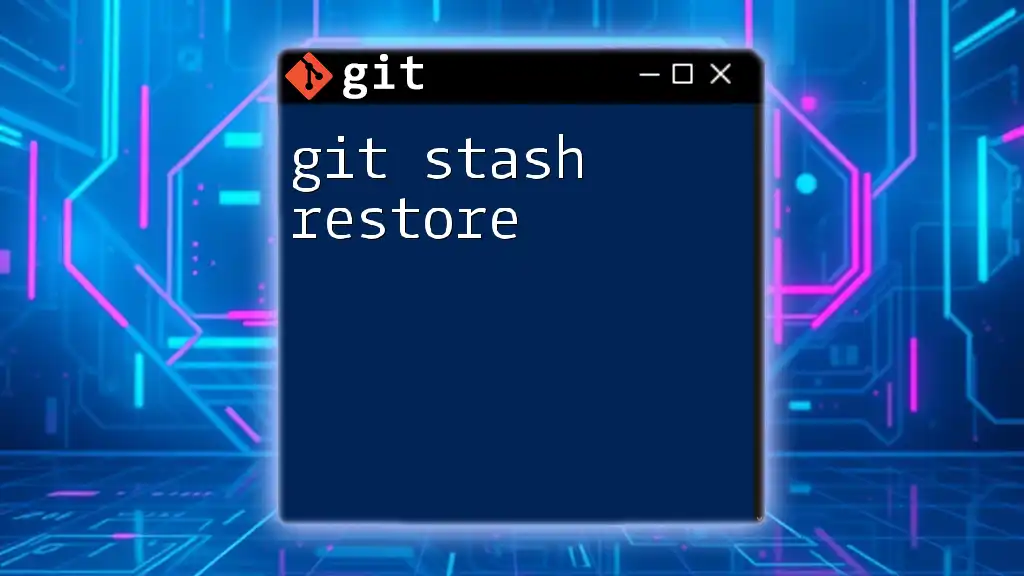
Common Use Cases for Stashing Only Staged Changes
Collaborating with Teams
Stashing can significantly facilitate collaboration by allowing developers to make temporary changes without altering the project history. For instance, if you’re working on a feature and discover an urgent bug that needs fixing, you can stash your staged changes, switch to the main branch, and address the bug without committing half-done code.
Preparing for Code Reviews
Before submitting code for reviews, it’s often helpful to organize your workspace. Stashing only staged changes lets you isolate modifications to only what you want to have reviewed, helping you maintain a cleaner and more comprehensible commit structure.
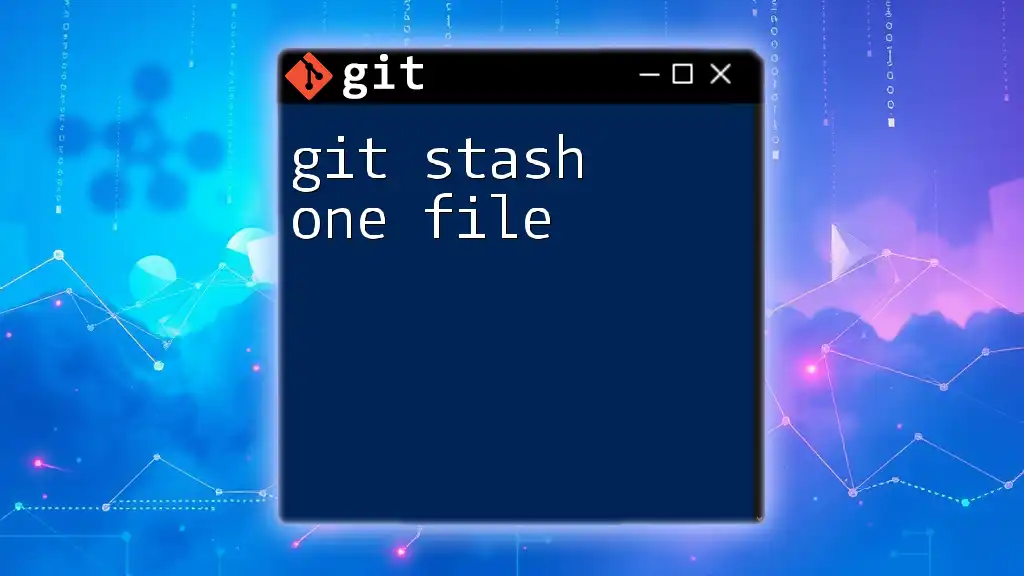
Best Practices for Using Git Stash
Keep Stashes Descriptive
When stashing changes, adding a clear and descriptive message is advantageous:
git stash push -m "fix: temporary stash for UI updates"
A descriptive message helps you understand the context of your stashed changes later, making it easier to retrieve or drop them when no longer needed.
Regular Cleanup of Stashes
It’s crucial to periodically check your stash list and clean up any unnecessary entries. You can view all stored stashes with:
git stash list
This practice keeps your stash clean and manageable, ensuring you only retain what’s necessary for your development workflow.
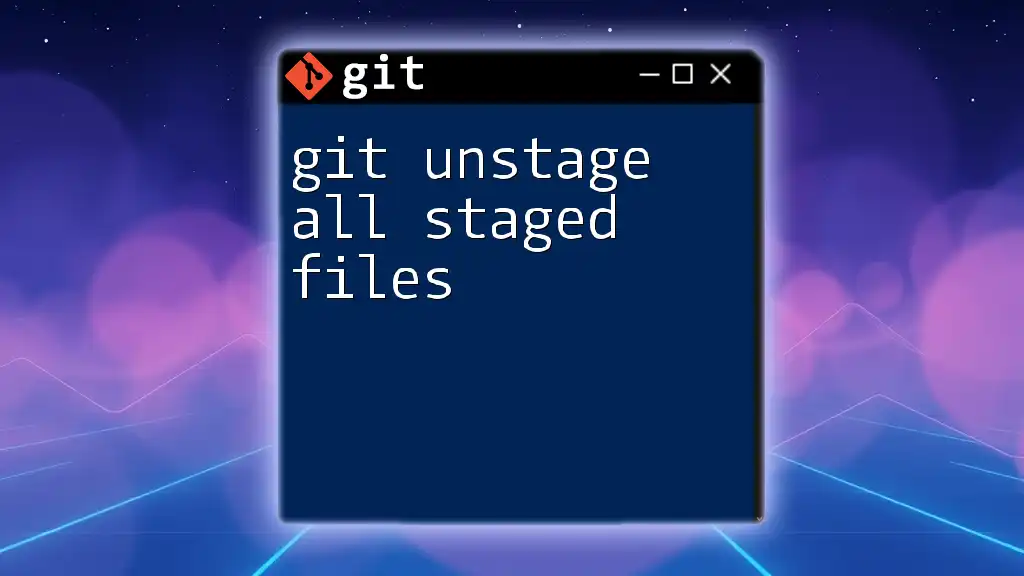
Conclusion
In conclusion, mastering the use of git stash only staged changes can greatly enhance your efficiency and flexibility while working with Git. Whether collaborating with team members or juggling multiple tasks, understanding how to effectively stash and retrieve your changes is an essential skill in version control. Practice these commands, explore various scenarios, and feel confident in your Git mastery.
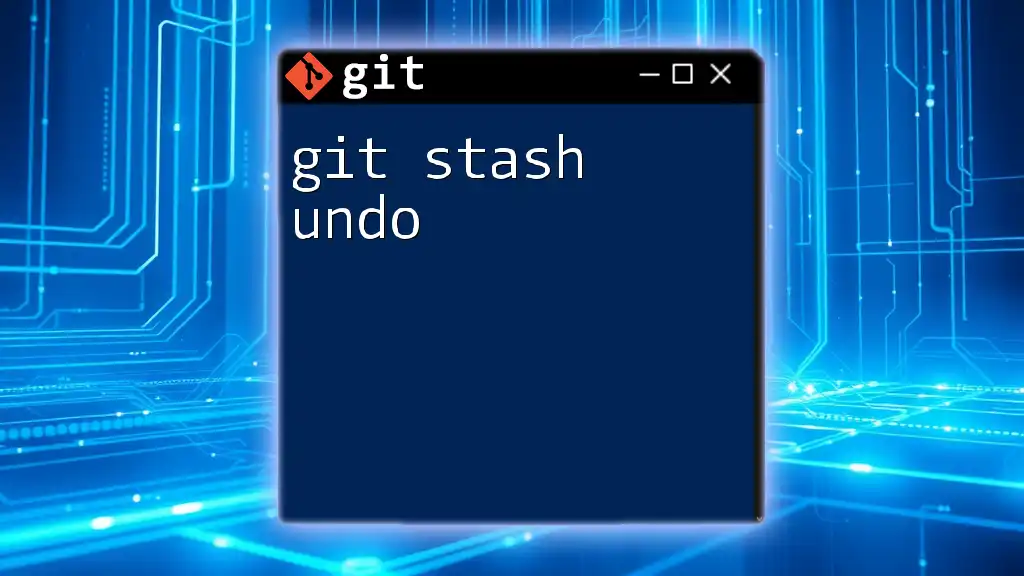
Resources
For further learning, you can explore the official Git documentation, and we invite you to join our Git training sessions for a more hands-on experience in mastering Git commands and enhancing your development workflow.