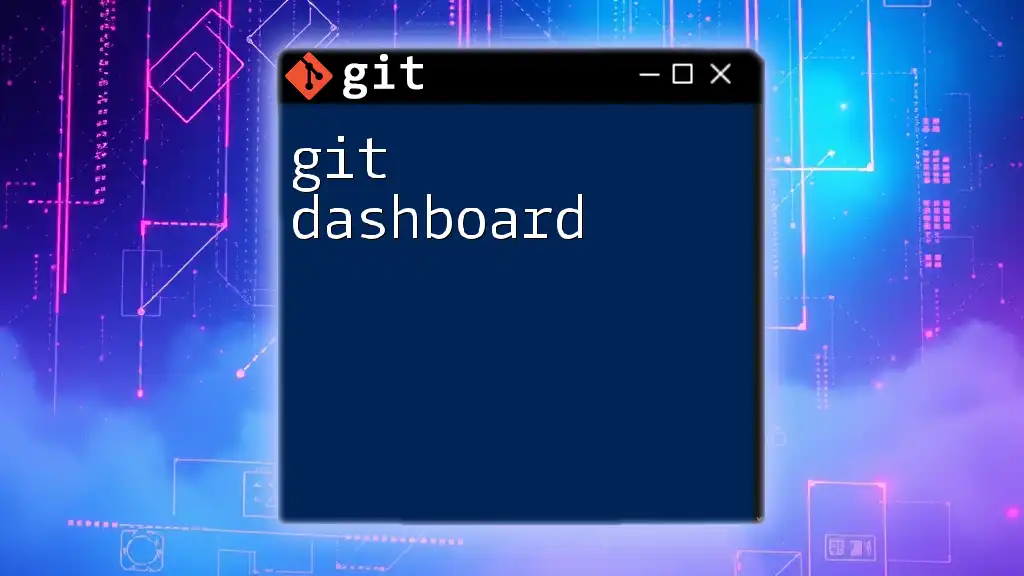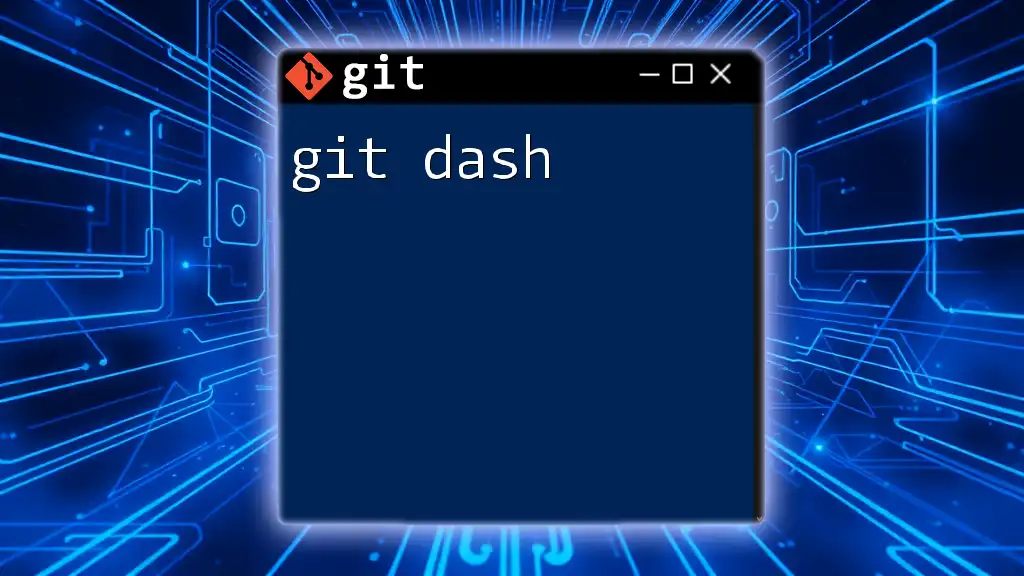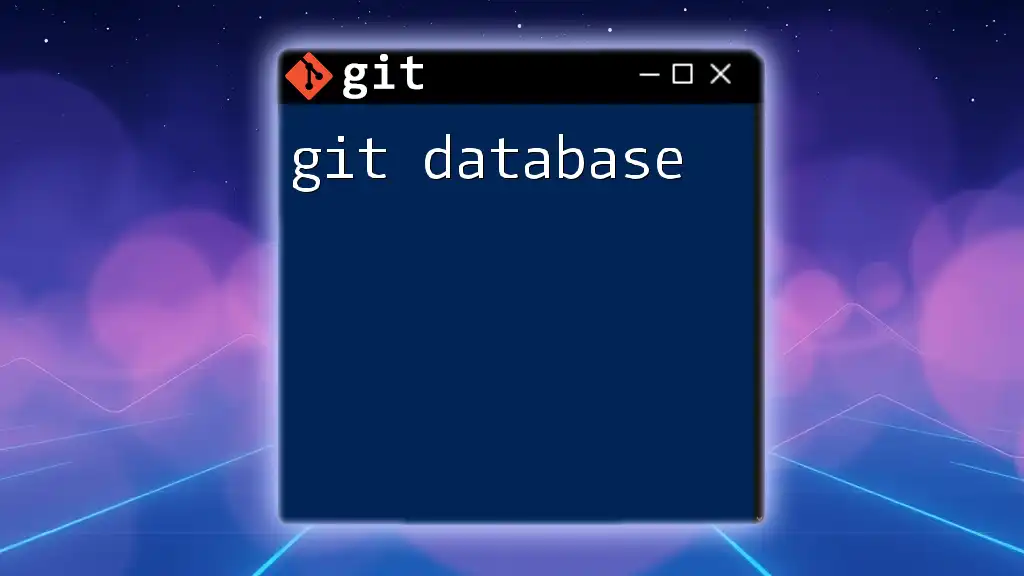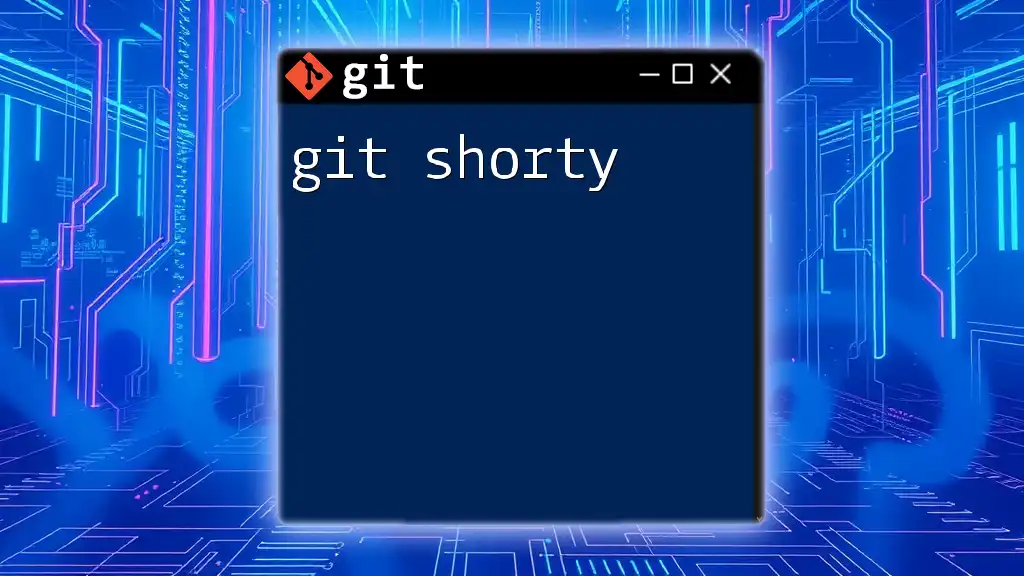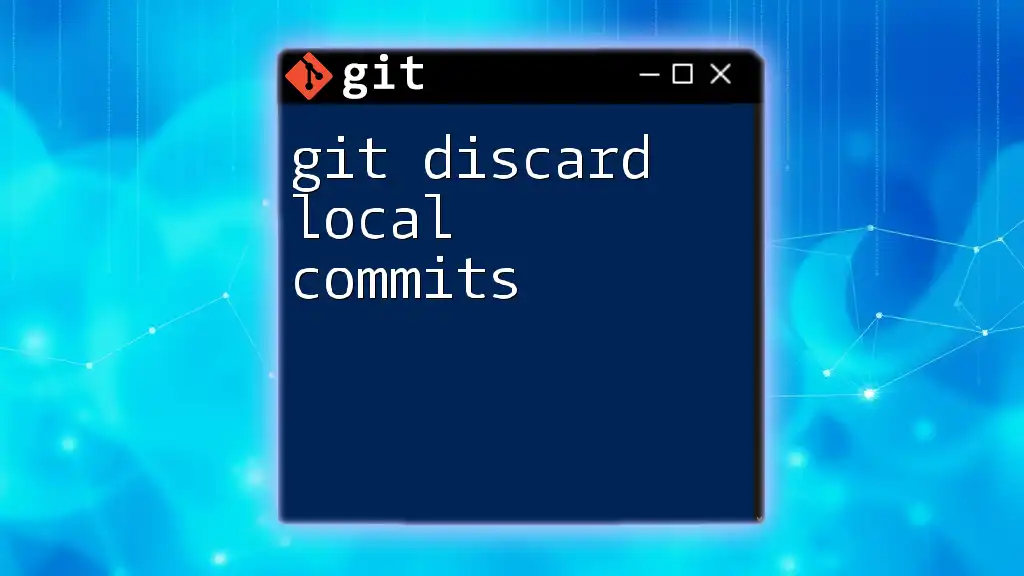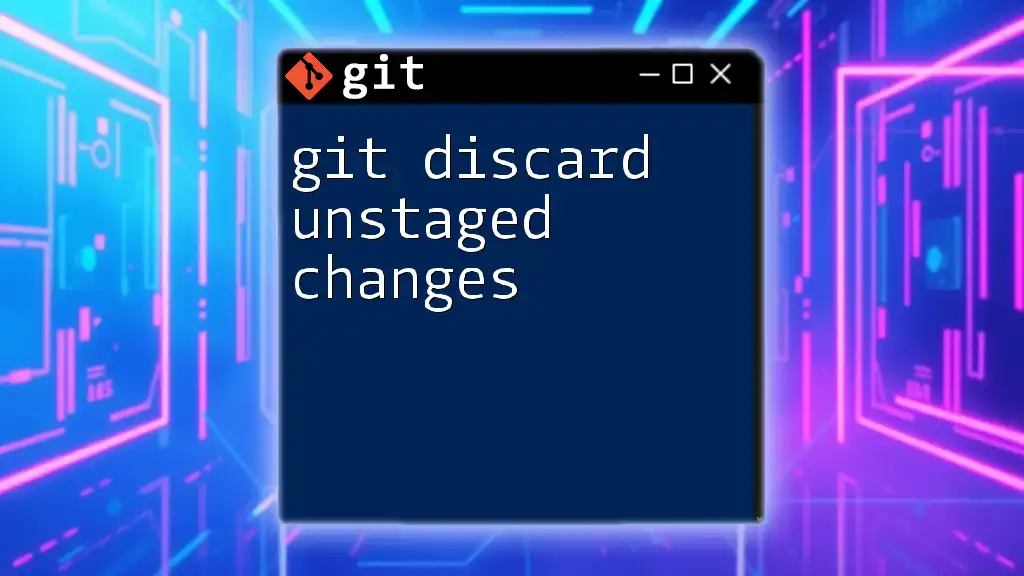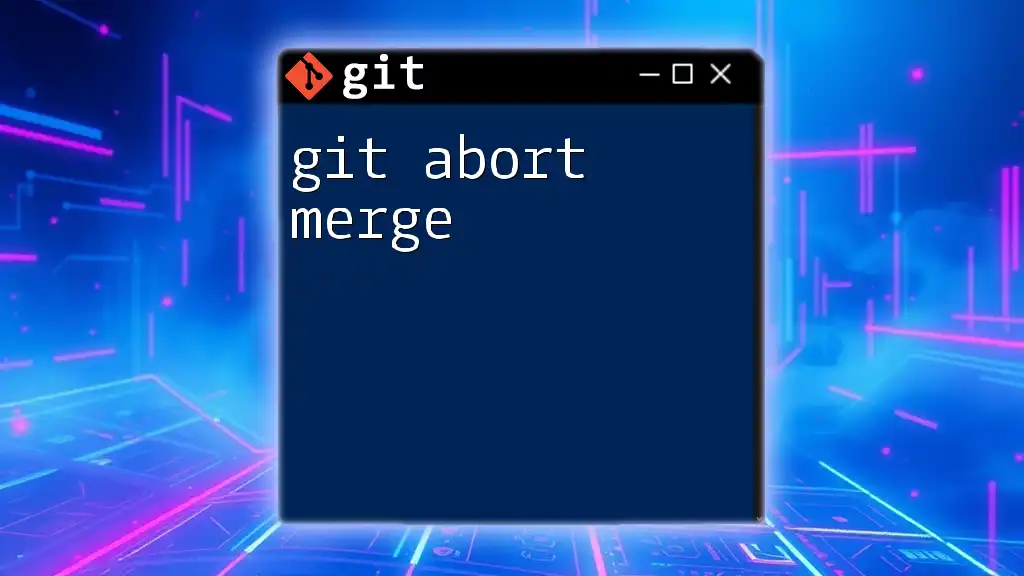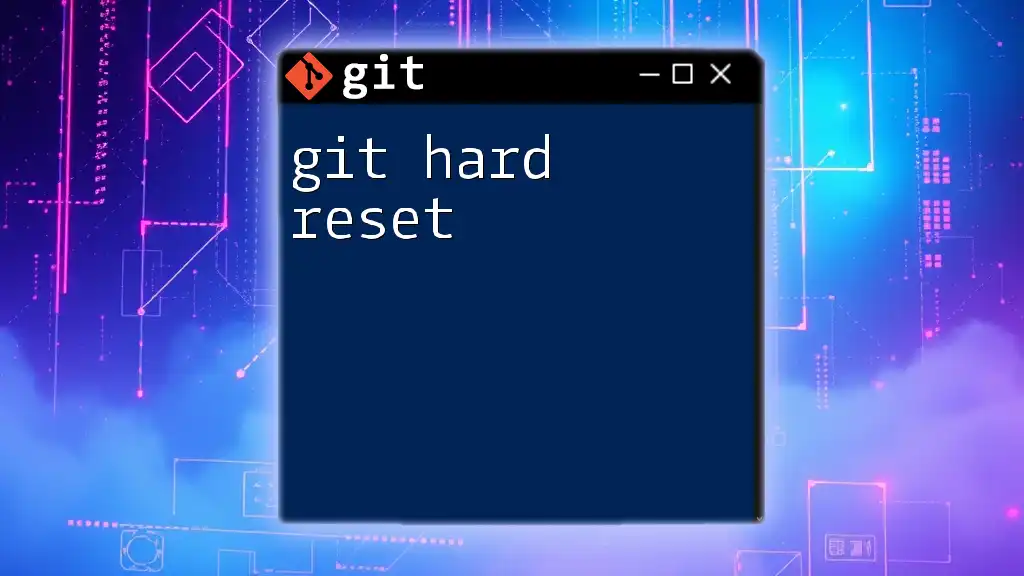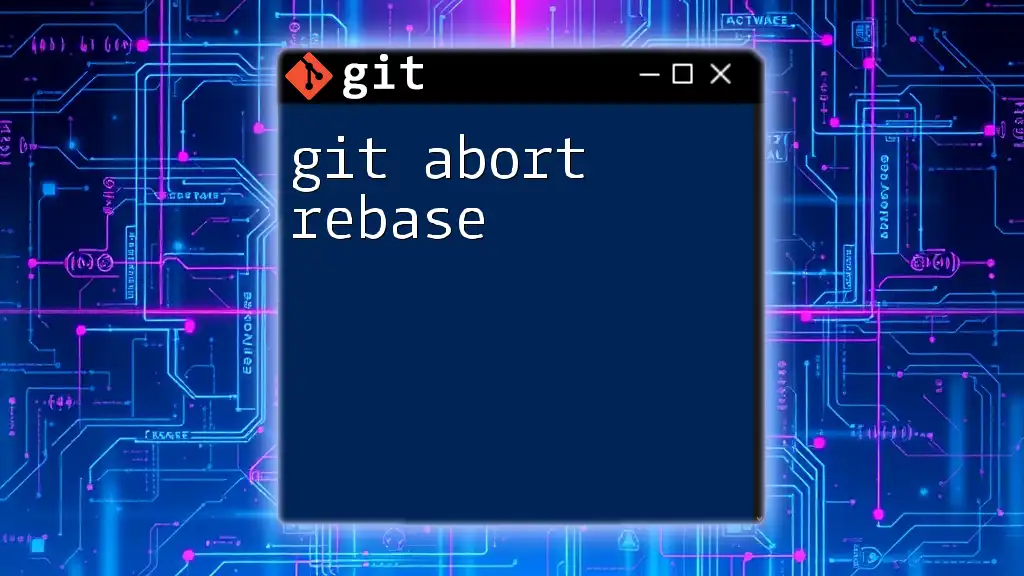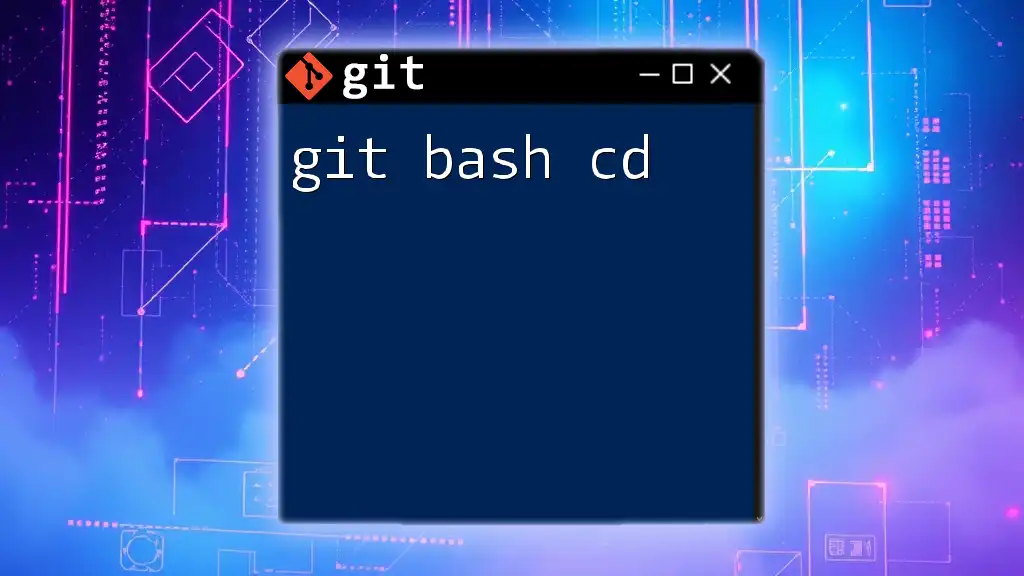A "git dashboard" typically refers to a graphical interface or command-line tool that provides an overview of your Git repositories, including commits, branches, and statuses, making version control management easier.
Here’s a basic command to display the current status of your Git repository:
git status
Understanding Git Dashboards
What is a Git Dashboard?
A Git dashboard is a user interface that provides a visual overview of your Git repositories. It typically includes features such as commit history, branch information, pull request statuses, and other relevant metrics that help developers manage their code effectively. The goal of a Git dashboard is to simplify the way you interact with Git, allowing for a more intuitive user experience.
Benefits of Using a Git Dashboard
Using a Git dashboard comes with several distinct advantages:
-
Enhanced visual representation: A Git dashboard presents data in a way that can be easily understood at a glance. This is particularly beneficial for tracking progress in ongoing projects.
-
Simplified collaboration: With features like comments, reviews, and merge requests, a Git dashboard fosters communication among team members, making it easier to work on collaborative projects.
-
Quick access to important metrics: Rather than running commands or navigating through repositories with command-line tools, a Git dashboard aggregates key information about your codebase in one place.
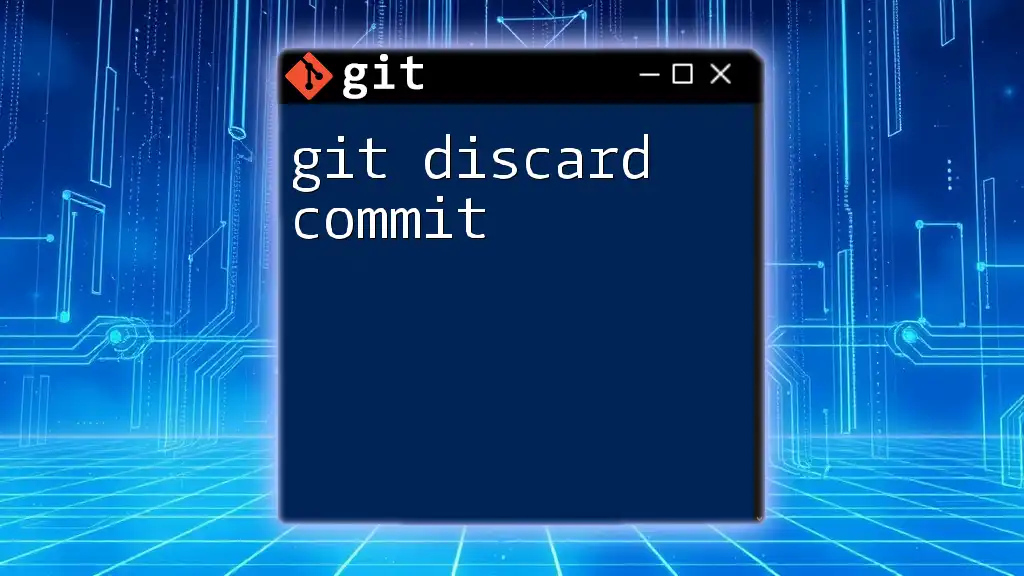
Popular Git Dashboards
GitHub Dashboard
The GitHub dashboard is one of the most widely used Git dashboards. It offers a plethora of features, including:
-
Repository Overview: View key metrics such as the number of forks, stars, and contributors.
-
Issue Tracking: Manage bug reports and feature requests seamlessly.
-
Pull Requests: Easily track and manage pull requests directly from the dashboard.
To navigate to your repositories, you can use the following command in your terminal:
git clone https://github.com/username/repository-name.git
GitLab Dashboard
GitLab offers a robust alternative to GitHub. Key features of GitLab include:
-
Built-in Continuous Integration (CI): Automate testing and deployment processes directly from the dashboard.
-
Customization options: The dashboard can be tailored to fit your personal or team preferences regarding layout and information displayed.
To create a new project in GitLab, you might execute:
# Creating a new GitLab project via the dashboard interface
Bitbucket Dashboard
Bitbucket, another noteworthy Git dashboard, incorporates unique features that set it apart:
-
Integration with Jira and Trello: Perfect for teams utilizing Agile methodologies, enabling you to link issues and projects seamlessly.
-
Branch Permissions: Manage who can push to specific branches, ensuring code integrity.
For creating a pull request in Bitbucket, you may refer to the interface that guides you smoothly through the process.
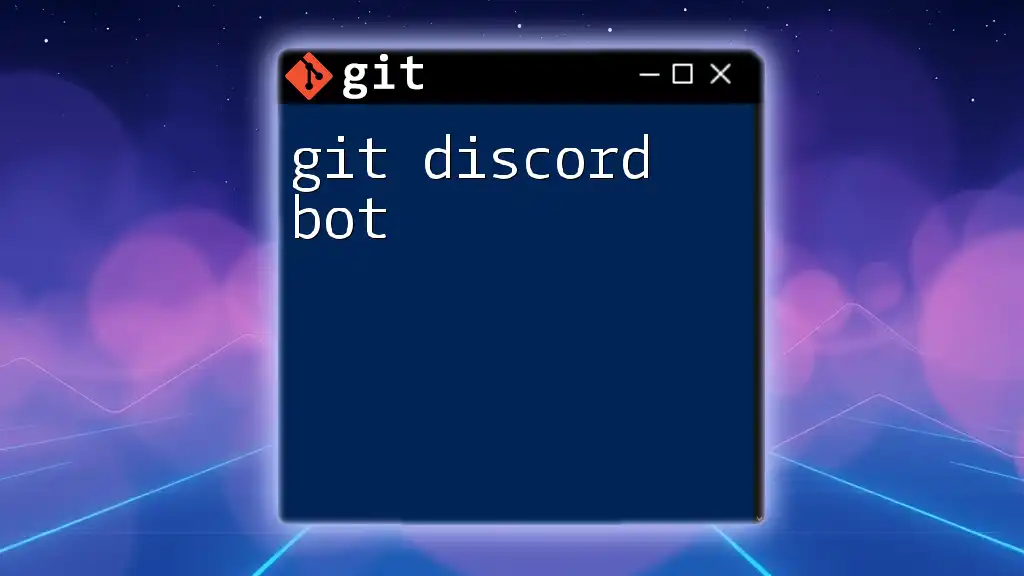
Key Components of an Effective Git Dashboard
Repository Overview
The repository overview is central to any Git dashboard. It typically shows:
-
Overall statistics including total commits, branches, and active contributors. This provides a quick snapshot of the repository's health.
-
Graphs and Charts: These visualizations can give insight into commit frequency over time, helping you to detect patterns or issues.
Commit History
The commit history section is vital for understanding changes over time. A few best practices include:
- Keeping commit messages clear and descriptive helps your team understand the context of changes. Effective commit messages often follow a simple format: type: short description (e.g., `fix: correct typo in README`).
With good practices, you can look back at the history and make better decisions regarding code as the project evolves.
Branching Visualizations
Branches in Git allow you to work on features or fixes in isolation from the main codebase. Visualizing branches on a dashboard can help:
- Understand relationships between branches. You can see where branches diverge and converge, which is particularly useful during code reviews.
Visual aids, like branching diagrams, can offer clarity on complex branching strategies.
Pull Requests and Merge Requests
Pull requests (or merge requests in GitLab) are essential for code review processes:
-
They encourage collaboration and quality checks before changes are merged into the main branch.
-
You can comment on specific lines of code and request modifications.
For creating a pull request in GitHub, you will navigate to the "Pull Requests" tab and click "New Pull Request."
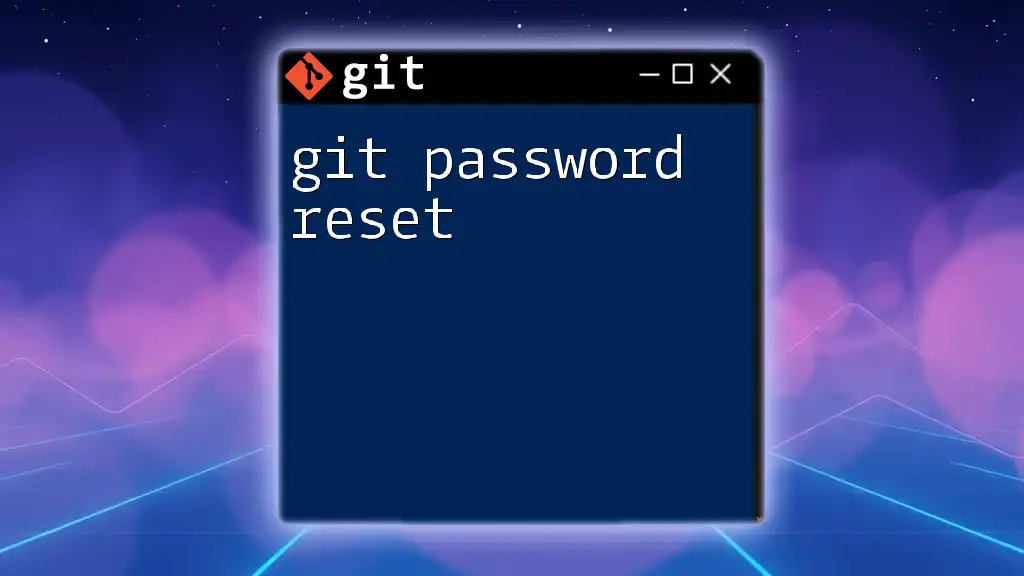
Getting Started with Git Dashboard
Setting Up Your Git Dashboard
Setting up your Git dashboard is often straightforward. Here’s how to get started with GitHub as an example:
-
Create a GitHub account.
-
Create a repository: Follow their UI to set up a new repository.
-
Clone it to your local machine using:
git clone https://github.com/username/repository-name.git -
Once done, you can begin utilizing the dashboard to visualize commits, branches, and pull requests.
Customizing Your Dashboard
Most Git dashboards come with customization options to tailor your user experience. You might:
- Change themes for better visibility.
- Adjust the display settings for what metrics or data you want to prioritize.
Learning how to customize your dashboard can significantly improve your productivity.
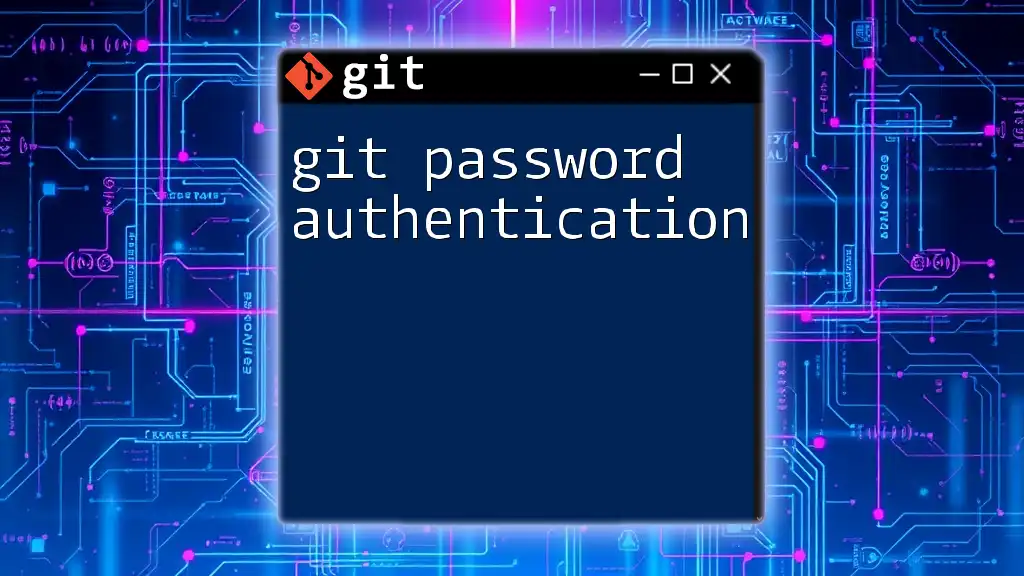
Advanced Features of Git Dashboards
Integrations with Other Tools
Many Git dashboards offer integrations with other tools to create an efficient workflow. For example, CI/CD tools like Jenkins or Travis CI can be integrated to automate deployments.
These integrations not only streamline processes but also provide valuable feedback directly on the dashboard.
Analytics and Metrics
Utilizing analytics tools on your Git dashboard can provide insights into:
- Code Quality: Keeping an eye on code quality could reduce bugs and improve maintainability.
- Project Activity: Tracking how often commits are made and who is contributing helps gauge team productivity.
For example, in GitHub, you can use "Insights" to analyze contributions and commit frequency.
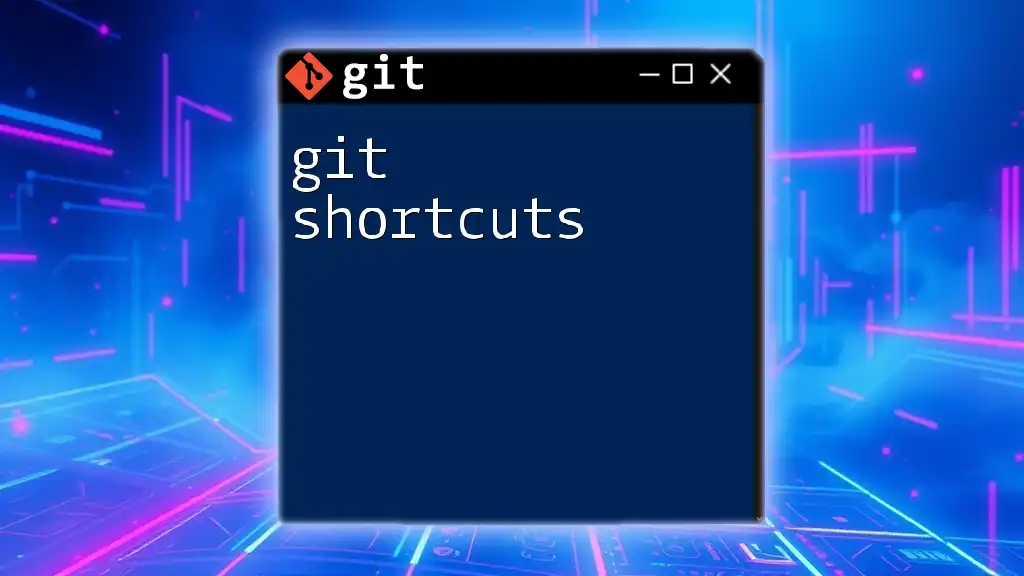
Troubleshooting Common Issues
Common Problems with Dashboards
You might encounter errors while using Git dashboards. Common issues include:
-
Slow performance: Often caused by a large number of repositories or very active projects.
-
Display errors: Issues related to data not loading properly can usually be resolved by refreshing the page or clearing the cache.
Resolving these issues often involves simple steps, such as ensuring that you have the latest version of your browser or refreshing the dashboard.
Community and Resources
If you run into issues that you can’t resolve, numerous resources are available:
- Forums: Websites like Stack Overflow are great for troubleshooting specific problems.
- Documentation: Always refer to the official documentation for GitHub, GitLab, or Bitbucket for the most accurate information.

Conclusion
The Git dashboard represents a significant advancement in how developers interact with version control systems. By harnessing its capabilities, you can enhance your development workflow, improve collaboration, and maintain a healthy codebase. With the insights gained from your dashboard, you're better equipped to tackle challenges, foster teamwork, and elevate your coding skills.
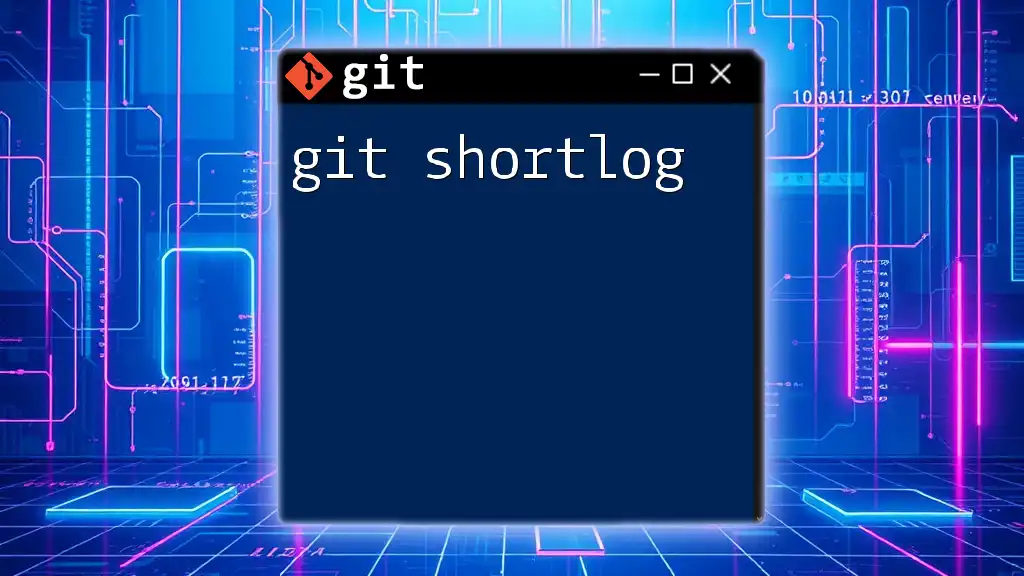
Frequently Asked Questions (FAQs)
What is the best Git dashboard?
Choosing the best Git dashboard often depends on your specific needs. Consider factors such as integration capabilities, team size, and project requirements when making your decision.
Can I use Git dashboards for open-source projects?
Absolutely! Git dashboards are particularly useful for managing open-source contributions, allowing community members to submit issues, review pull requests, and easily track project progress.
Is it possible to create a custom Git dashboard?
Yes, various tools and libraries are available that allow you to build customized dashboards. Explore these options if your project requires specific metrics or visualizations unique to your workflow.