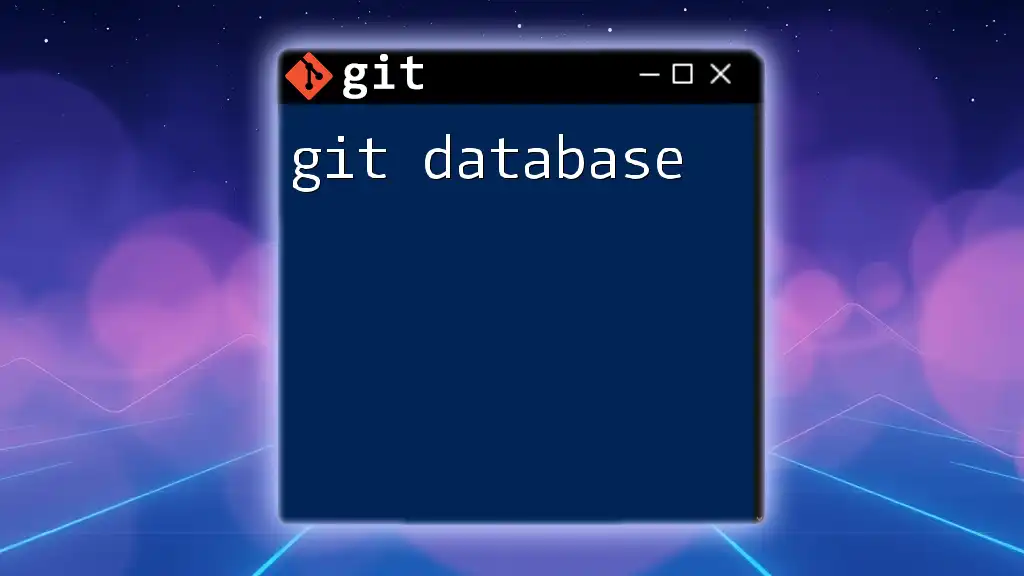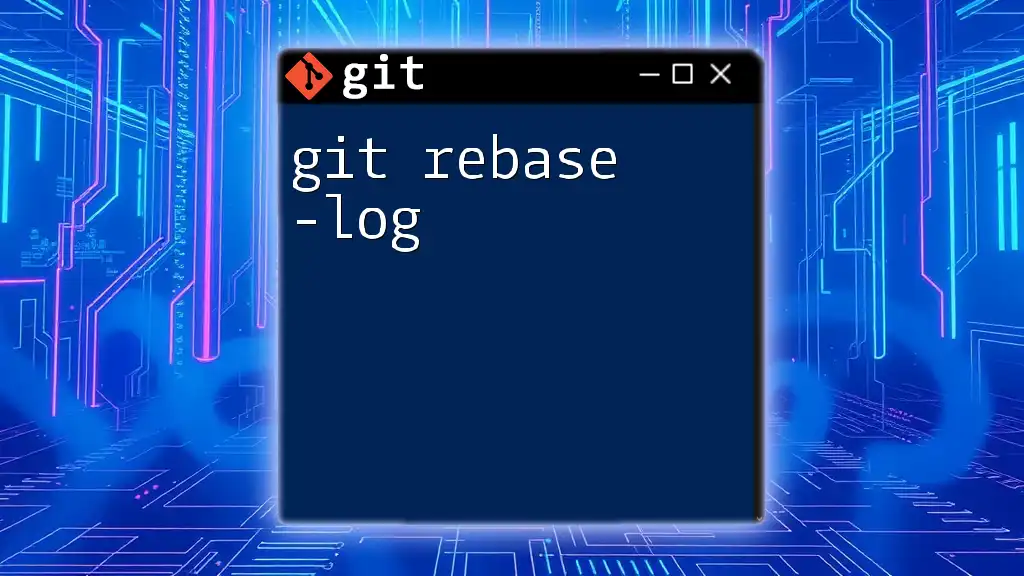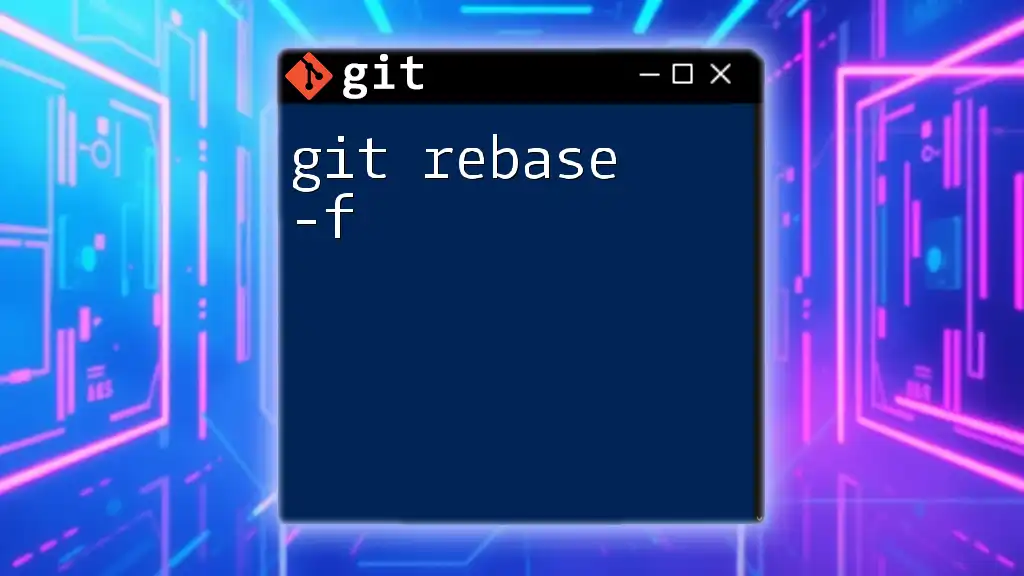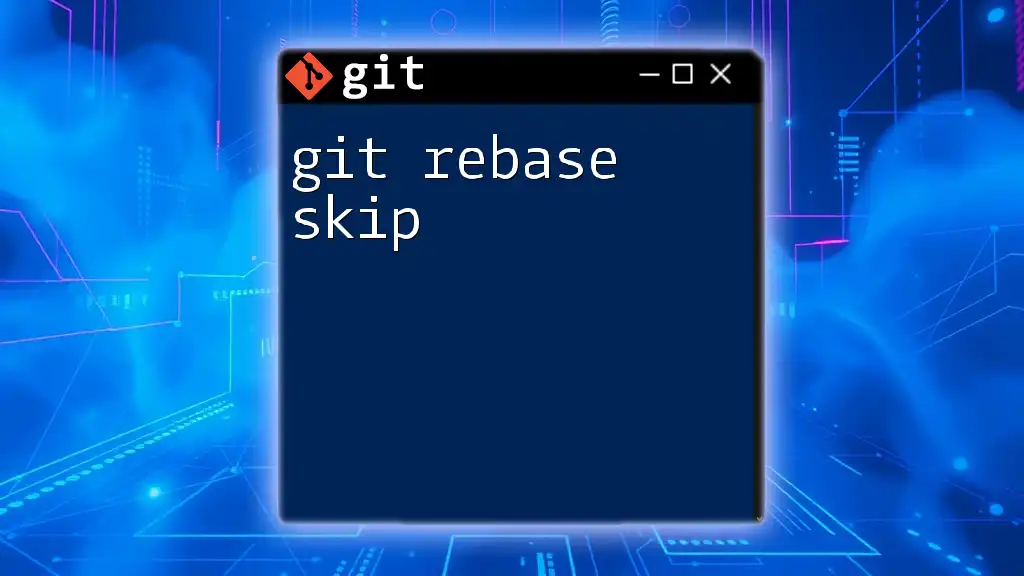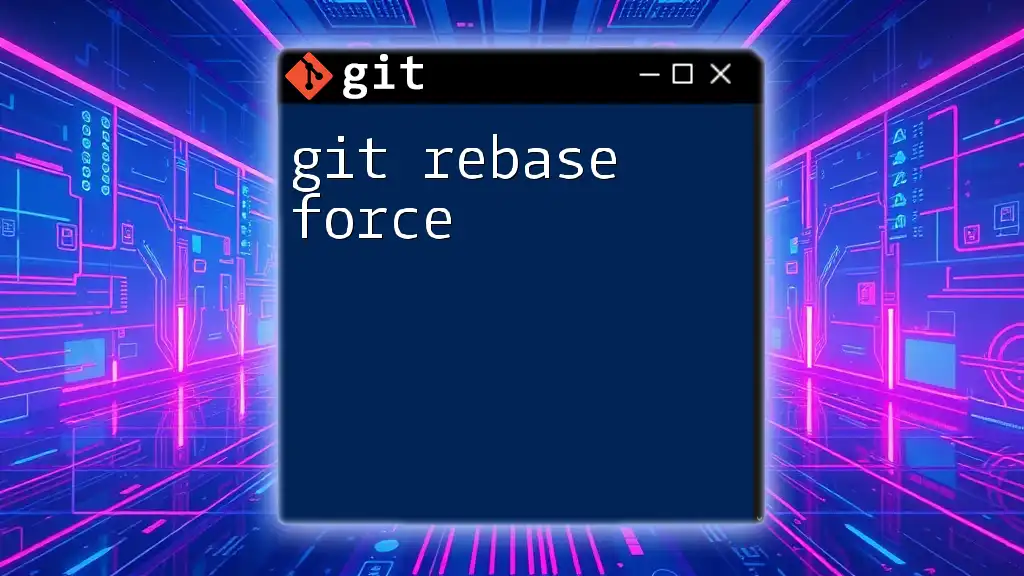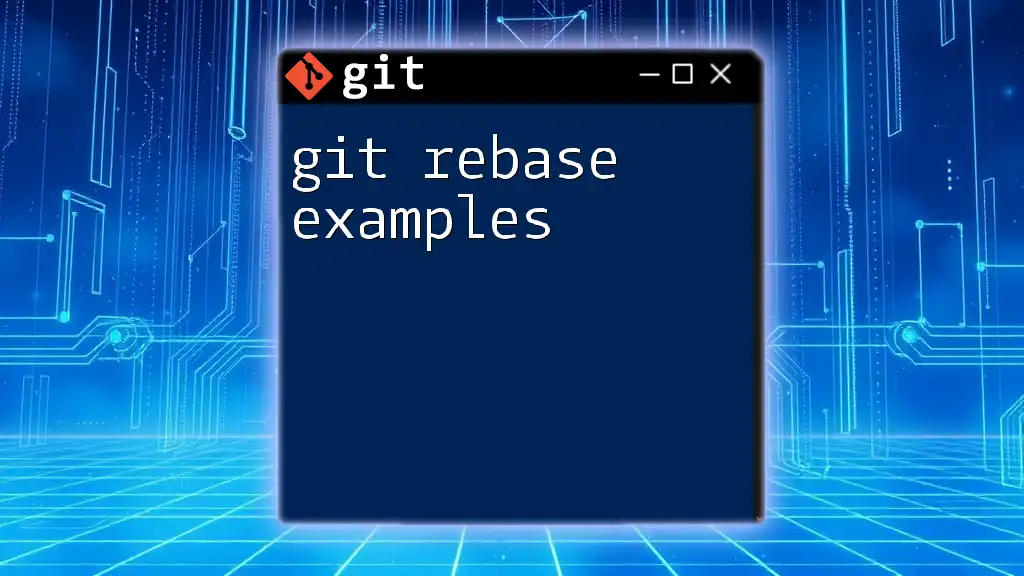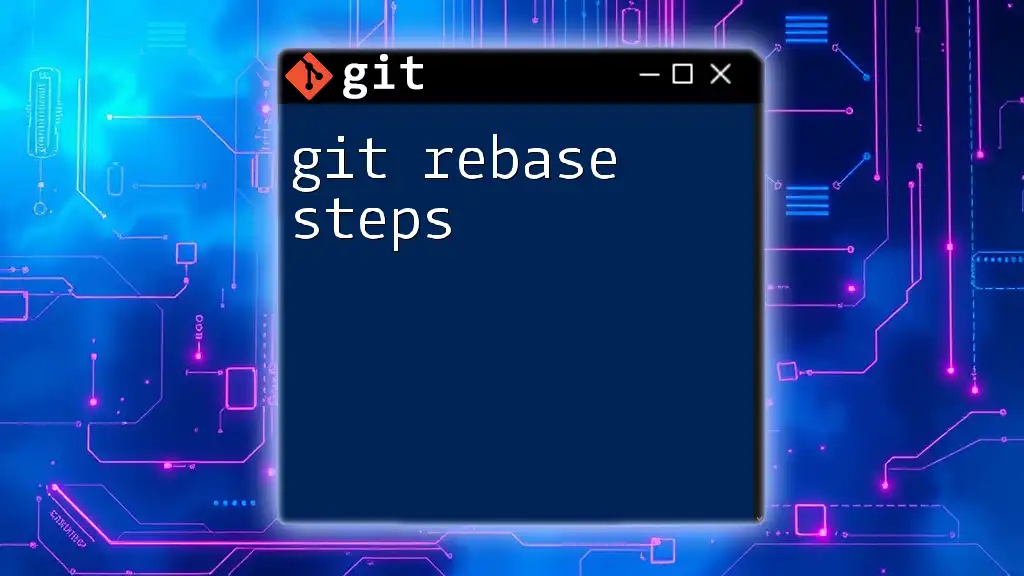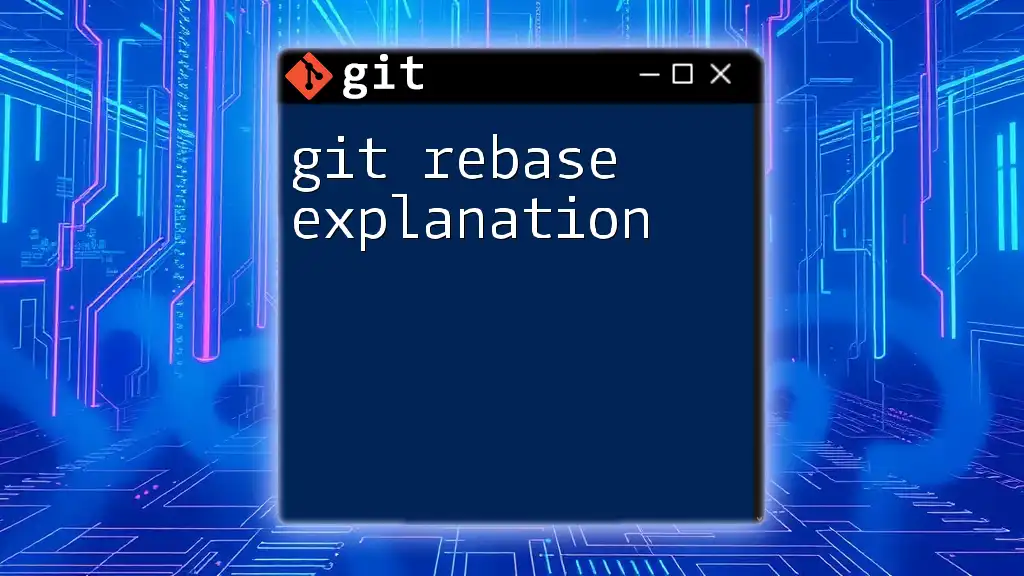A Git database refers to the underlying system where Git stores the versions and snapshots of your project's files, allowing for efficient version control and collaboration.
Here's a simple command to initialize a new Git repository, which creates a `.git` directory that serves as the database for your project:
git init
What is a Git Database?
A Git database is fundamentally the repository where Git stores all the information about a project’s history. It includes all the data related to versions, changes, syntax revisions, and collaborative work. This database resides in a hidden folder named `.git` at the root of your project, transforming how developers interact with their code.
Understanding this concept is crucial for mastering Git and effectively managing projects through version control.

How Git Stores Data
Git employs a sophisticated method of storing data that revolves around three primary components: objects, trees, and commits. Each of these components plays a unique role in the reliability and efficiency of the Git database.
Git Objects
Types of Git Objects
-
Blob (Binary Large Object): Blobs store the content of files without any metadata such as file names or directories. They are the raw file data, a cornerstone of the Git database.
Example: You can create a blob using the command:
git hash-object -w <file> -
Tree: A tree object represents a directory and can contain blobs (files) and other trees (subdirectories). Essentially, it outlines the hierarchical structure of your project.
To explore a tree structure, you can use:
git ls-tree HEAD -
Commit: Each commit is a snapshot of the project at a particular point in time. A commit not only contains a reference to one or more tree objects but also contains metadata about the author, date, and a message describing the changes.
To view commit details, the following command can be insightful:
git show <commit-hash>
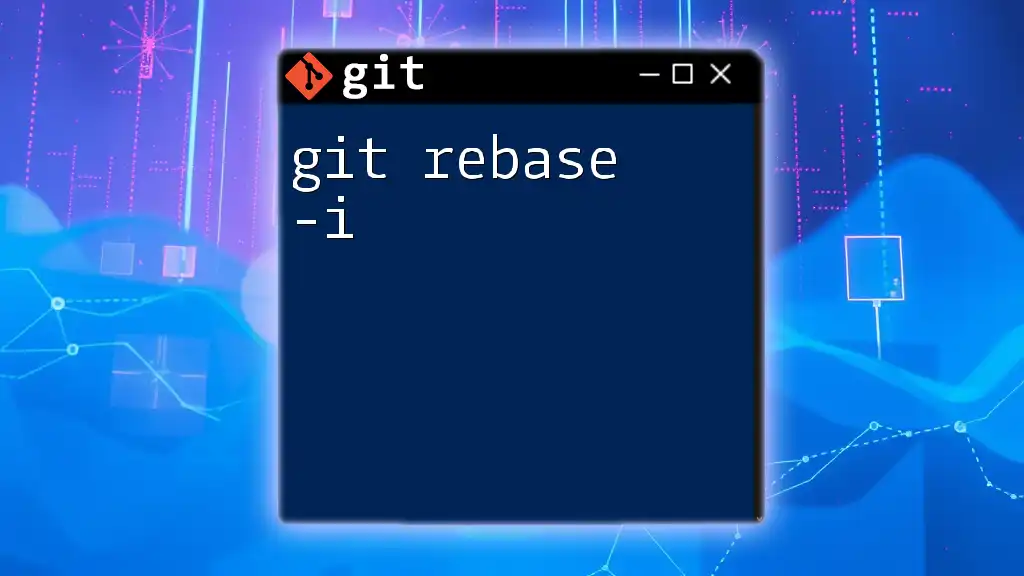
The .git Directory
The .git directory is where all the magic happens. This hidden folder holds everything Git needs to manage your repository, providing essential functions like branching, staging, and tracking history.
Key Components of the .git Directory
Objects Directory
The `objects` directory is where Git stores the blobs, trees, and commits as files hashed by their content. This ensures that the same content always produces the same hash, hence maintaining integrity.
To inspect the stored objects, you can use:
git cat-file -p <object-hash>
Refs Directory
Inside the `refs` directory, Git manages pointers to commit objects, including branches and tags. Each branch is essentially a pointer that references the latest commit in that line of development.
To list all branches, you would run:
git branch
Config File
The `config` file in the `.git` directory holds settings and preferences for your Git repository. These settings include user information and remote repository links.
For example, a user can set global configurations like this:
git config --global user.name "Your Name"
git config --global user.email "you@example.com"

Common Git Commands Related to the Database
Familiarizing yourself with commands that interact with the Git database is vital for effective version control.
-
git log: This command allows you to visualize the commit history, showcasing all changes made to the repository.
To condense the output, provide a succinct overview using:
git log --oneline -
git reflog: The reflog is crucial for recovering lost commits. It tracks all movements in your branches, ensuring a safety net for changes you might accidentally lose.
Explore the reflog with:
git reflog -
git fsck: The `fsck` command checks the object database for integrity and consistency, identifying any potential issues.
Run it with:
git fsck

Making Changes to the Database
Adding and Removing Files
The key commands for manipulating the history of your repository include `git add`, `git commit`, and `git rm`.
- git add stages changes for the next commit.
- git commit records the staged changes to the database.
- git rm removes files from both the working directory and the database.
Practical Examples
Creating a New Repository: Initializing a Git repository transforms a directory into a project managed by Git. You can do this in a few simple steps:
mkdir my-new-project
cd my-new-project
git init
Next, you can start tracking files:
echo "Hello World" > hello.txt
git add hello.txt
git commit -m "Add hello.txt"
Viewing Differences: To inspect changes made to files or the repository itself, `git diff` is indispensable.
git diff
This command provides insights into what has changed since the last commit, allowing for meticulous oversight before finalizing changes.

Interfacing with Git Databases on Remote Servers
Managing remote repositories involves commands for pushing local commits and pulling updates from a remote source.
Use these commands to interact with remote repositories:
-
Push Changes: To share your local changes to a remote repository, use:
git push origin main -
Pull Changes: To fetch and merge changes from the remote repository into your local branch:
git pull origin main

Understanding the Git Object Store
The object store efficiently manages data through an innovative system of packing. Over time, numerous objects can fill a repository; Git optimizes this by packing the objects into pack files, which compresses storage and improves performance.

Recovering Lost Data
Loss of data can be a nightmare for developers. However, utilizing the reflog can provide a pathway for recovery. If you accidentally delete a branch or commit, the reflog tracks your movement.
For instance, if a branch was deleted, you could recover it with:
git checkout -b <branch-name> <hash-from-reflog>
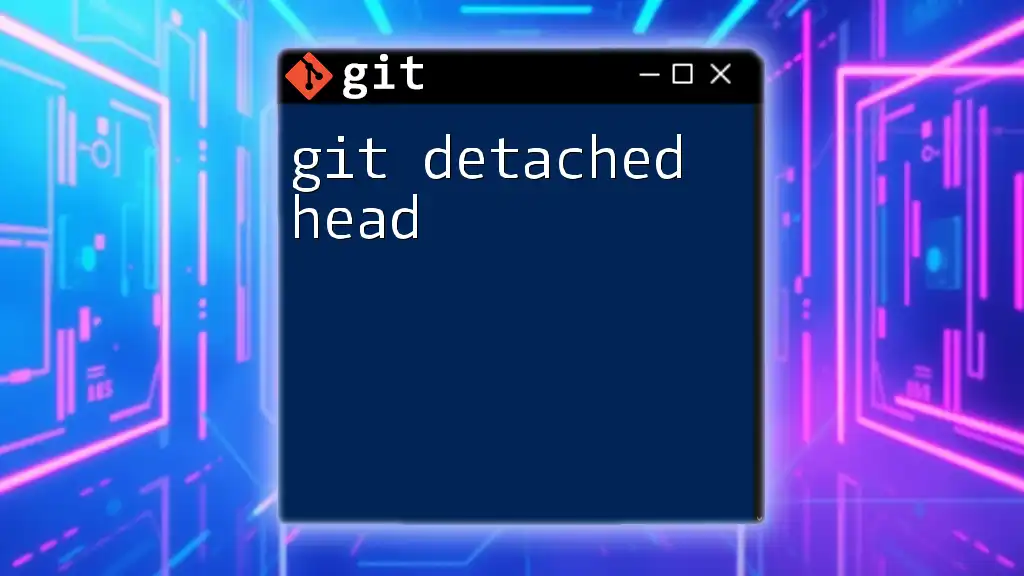
Conclusion
Understanding the Git database and its components is crucial for any developer using Git as a version control system. It enables efficient management of project histories, easy recovery from mistakes, and enhanced collaboration across teams. By mastering these concepts and commands, you will leverage the full power of Git in your development workflows.
Engage with us, ask questions, and dive deeper into the world of Git to fully harness its capabilities!