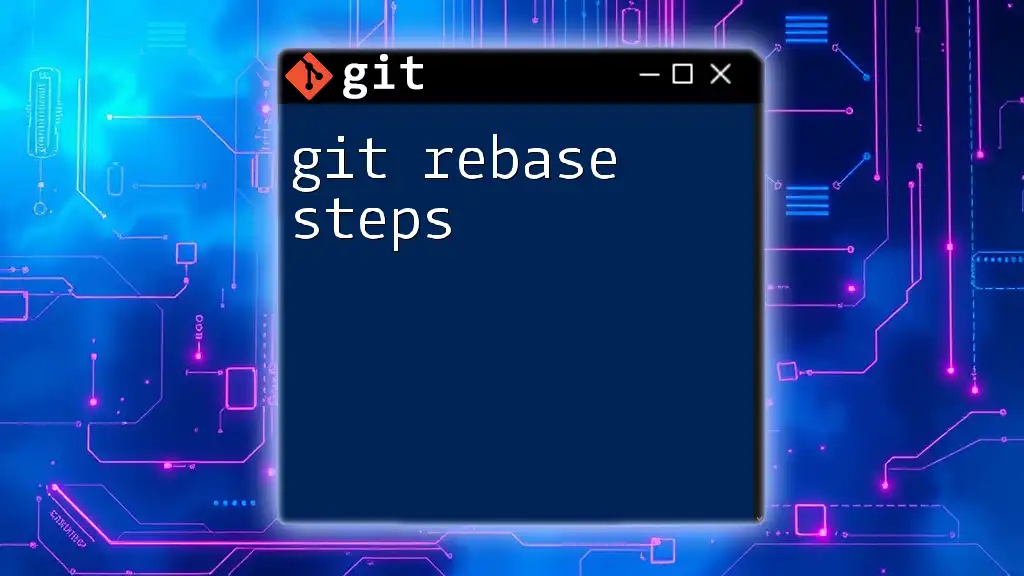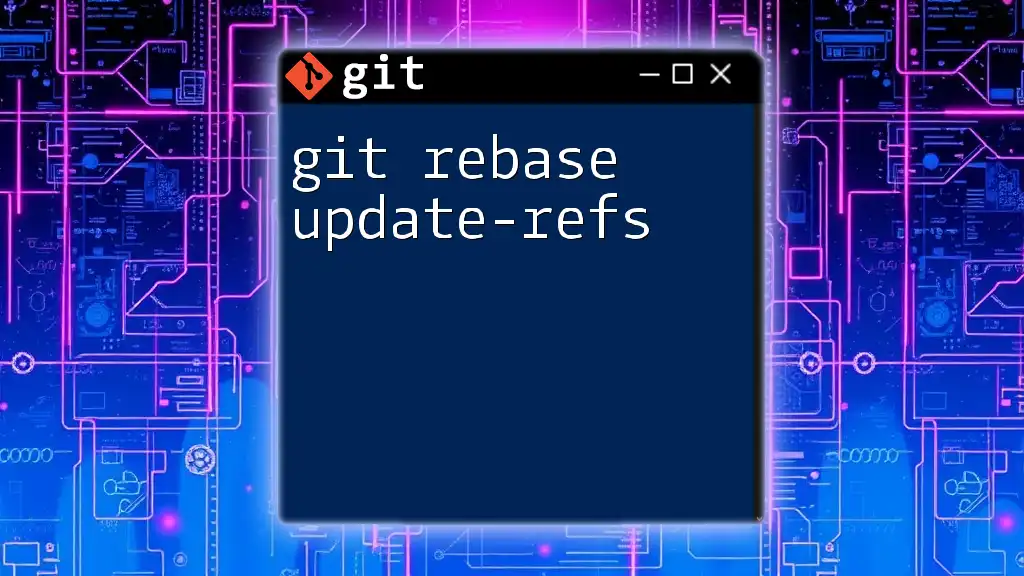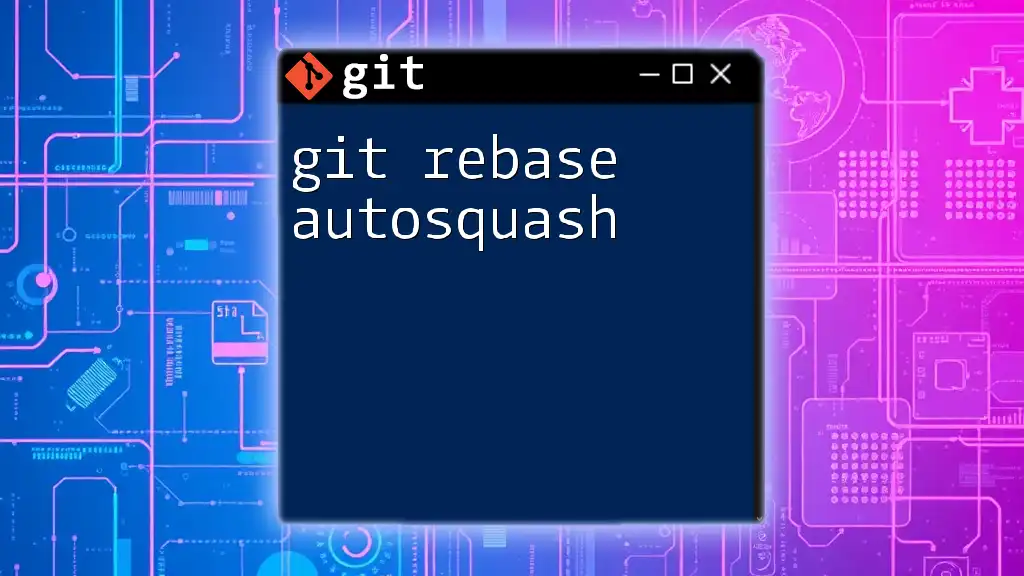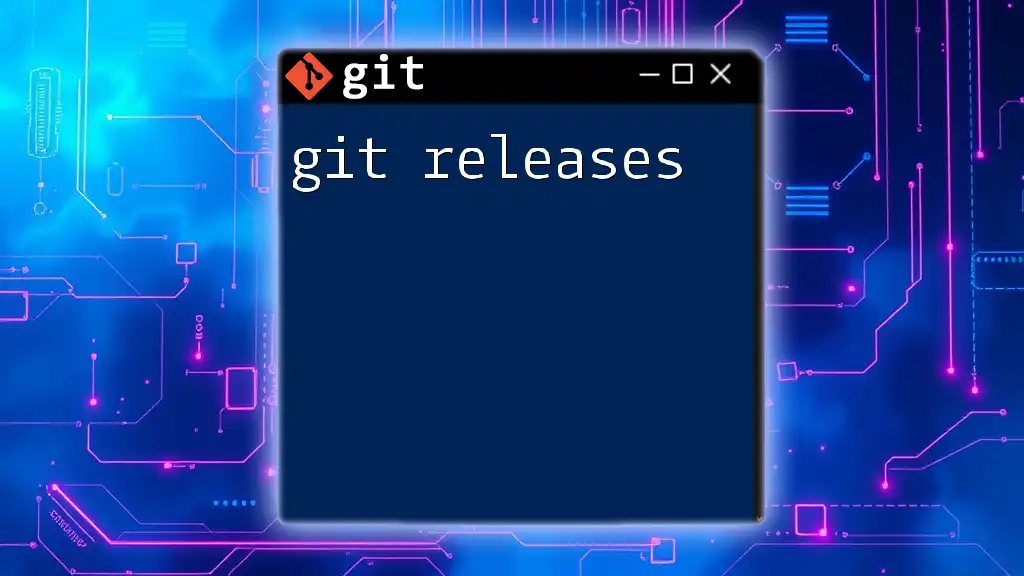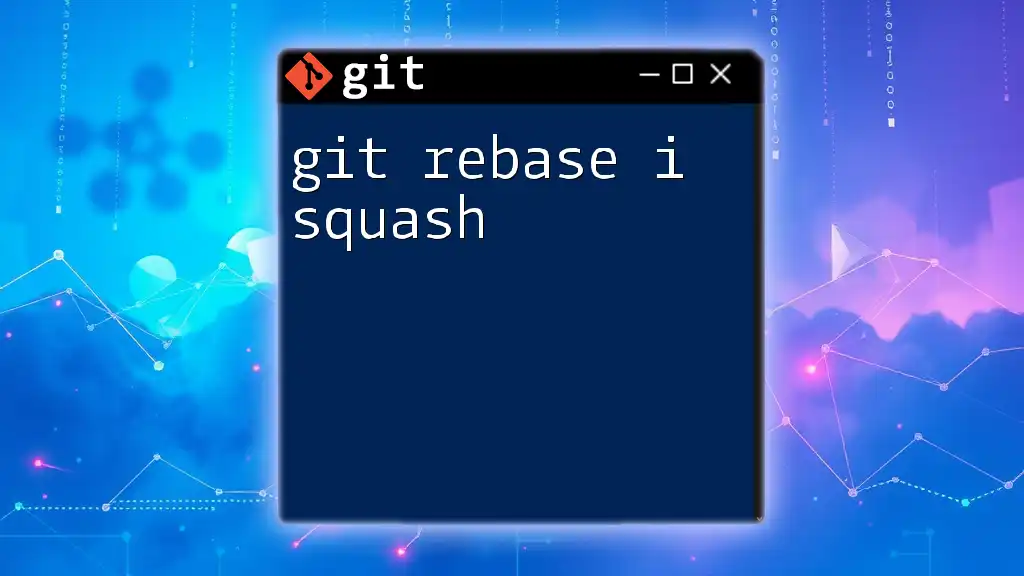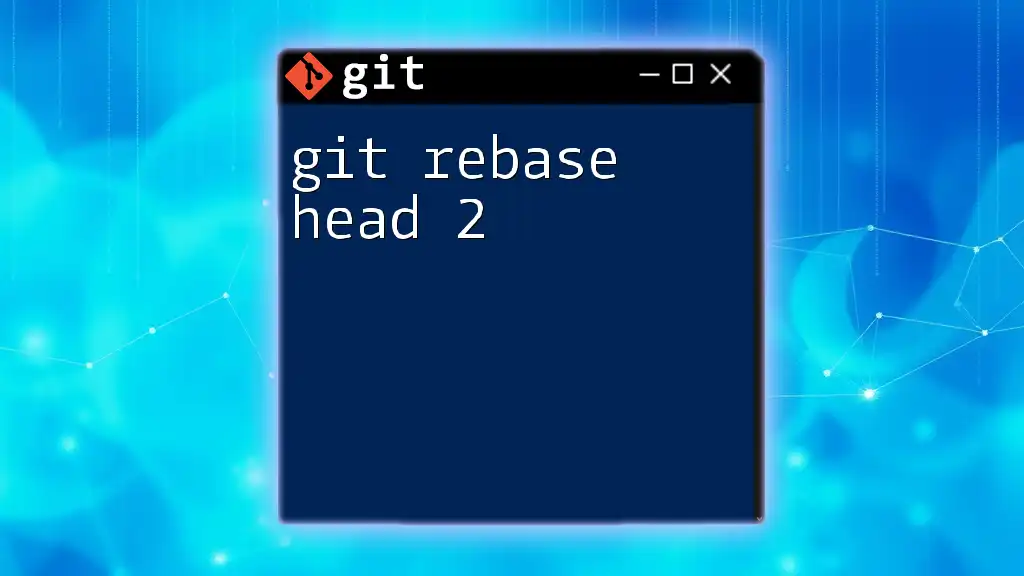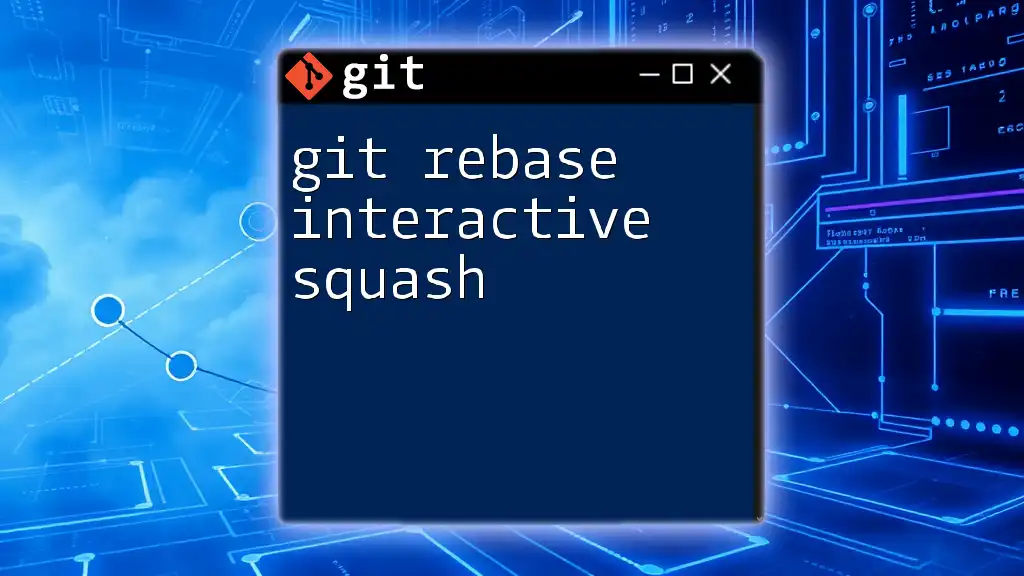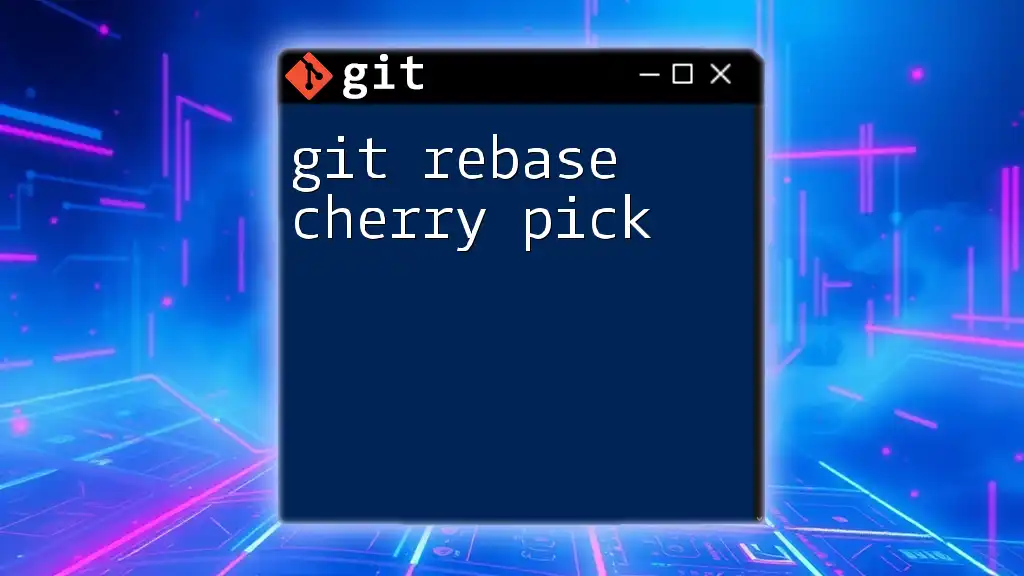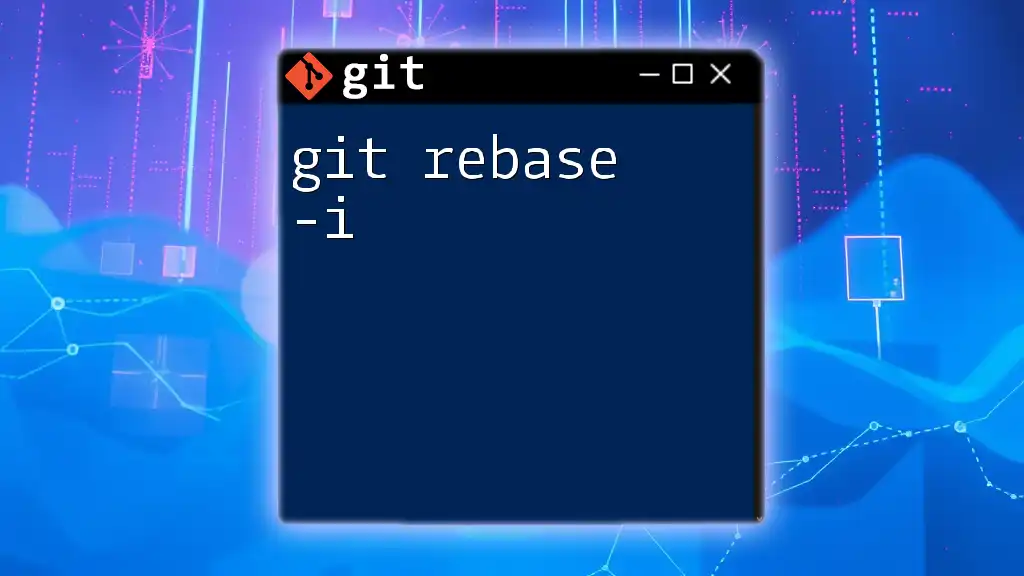Certainly! Here's a concise explanation along with a code snippet for "git rebase steps":
"To reapply your commits on top of another base tip, use the git rebase command followed by the target branch you want to rebase onto."
git checkout feature-branch
git rebase main
Understanding Git Rebase
What is Git Rebase?
Git rebase is a powerful command in the Git version control system that allows you to integrate changes from one branch into another. Unlike merging, which combines the histories of two branches while preserving their individual identities, rebasing rewrites the commit history to create a linear sequence of commits. This can result in a cleaner and more comprehensible project history.
How Rebase Differs from Merge
When merging branches, Git creates a new "merge commit" that ties together the histories of both branches. In contrast, when you perform a rebase, the commits from the source branch are added on top of the target branch, effectively tossing any merged commits aside.
Pros of Rebase:
- Cleaner project history
- Easier to follow the evolution of the code
Cons of Rebase:
- Potential for lost commits if not done carefully
- Can be tricky with complex branch histories
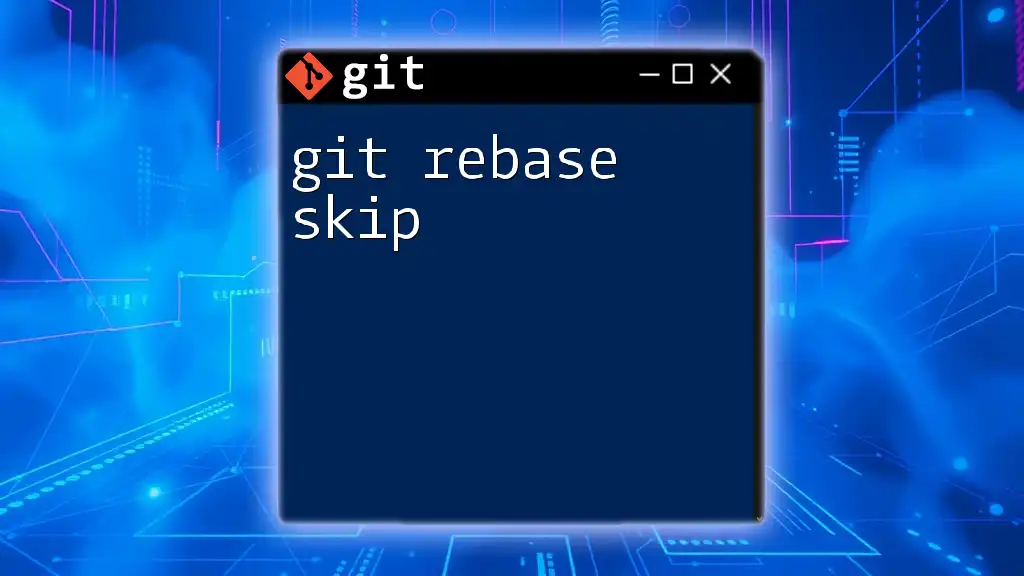
Preparing for Rebase
Before you initiate a rebase, it is crucial to prepare your environment to avoid interruptions and errors later on.
Prerequisites Before Rebasing
- Ensure you have a clean working directory. You can check the current state using:
git status
This verifies that there are no uncommitted changes in your working directory.
- Pull the latest changes from the upstream branch. Always fetch updates from the remote repository to ensure you are working with the most current data:
git fetch
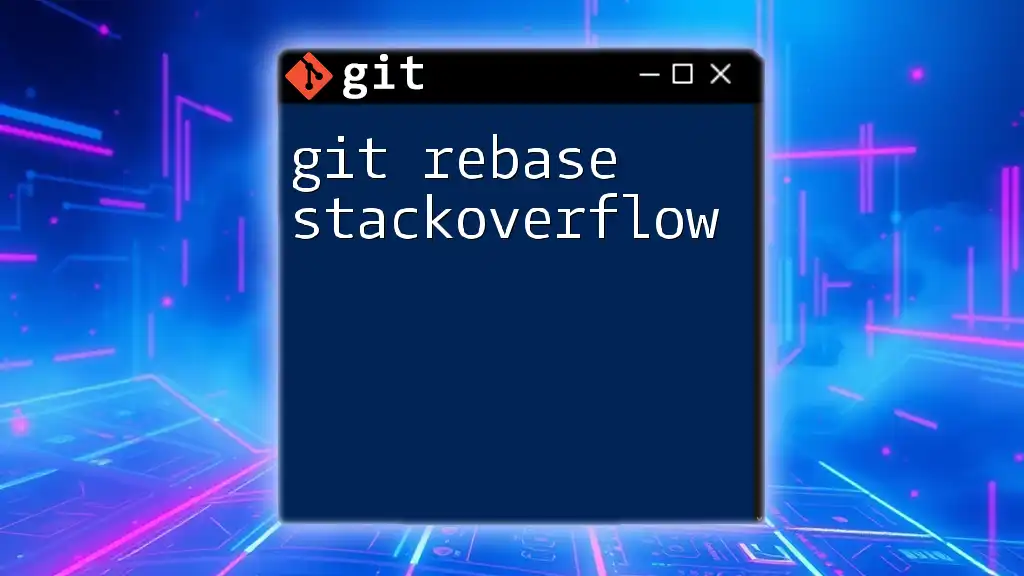
The Basic Git Rebase Steps
Initiating the Rebase
To start a rebase, use the command:
git rebase <upstream-branch>
Replace `<upstream-branch>` with the branch that you want to rebase onto. When you execute this command, Git will start reapplying your commits on top of the specified branch.
Resolving Conflicts
During the rebase, you might encounter conflicts. Conflicts occur when two branches have modifications to the same line in a file. If such a situation arises, Git will pause the rebase process.
When you face a conflict, you will see a message indicating which files are affected. You will have to manually resolve these conflicts:
- Open the conflicted files and look for the conflict markers (`<<<<<<<`, `=======`, `>>>>>>>`).
- Edit the file to keep the desired changes.
- After resolving the conflicts, add the resolved files to the staging area:
git add <file-name>
Provide the name of the file(s) you resolved.
Continuing the Rebase
Once conflicts are resolved, continue the rebase process using:
git rebase --continue
This command instructs Git to apply the next commit in the series. If you encounter more conflicts, repeat the resolution and continuation steps until the rebase process is complete.

Advanced Git Rebase Techniques
Interactive Rebase
Interactive rebase is a more advanced operation that allows you to manipulate your commits in greater detail. To start an interactive rebase, use:
git rebase -i <base-commit>
Replace `<base-commit>` with the commit hash or reference from which you want to rebase.
In the interactive mode, you have several options:
- Reorder commits: Change the order of lines in the editor to adjust the order of commits.
- Squash commits: Combine multiple commits into one for a cleaner history.
- Edit commits: Make changes to commits by stopping at each one.
Interactive rebasing is particularly useful for cleaning up commit history or consolidating changes before merging them into a primary branch.
Aborting a Rebase
If you encounter an issue during the rebase process or decide that you would rather not proceed, you can abort the rebase using:
git rebase --abort
This command will return your branch to the state it was in before you initiated the rebase, ensuring no changes are lost.

Best Practices for Using Git Rebase
When to Use Rebase vs. Merge
Understanding when to use rebase versus merge is essential for maintaining a clean project history. Use rebase when:
- You are working on a feature branch and want to keep your commits organized before merging them into the main branch.
- You prefer a linear history for ease of understanding.
Use merge when:
- There are multiple developers working on a project, and you want to preserve the history of how features were integrated.
Maintaining a Clean Commit History
To maintain a clean commit history, consider rebase a part of your regular workflow by frequently rebasing feature branches off the main branch. Make sure to rebase before merging your changes into main, as this keeps your commit history straightforward and easy to read.

Common Pitfalls and Troubleshooting
Common Rebase Mistakes
Beginners might struggle with:
- Forgetting to resolve all conflicts before continuing, which can lead to confusion and messy histories.
- Attempting to rebase a branch that has already been pushed to a shared repository, which could disrupt other developers’ workflows.
All modern Git users should remember that never alter shared commit history, which can confuse collaborators.
Troubleshooting Rebase Issues
Common issues during rebasing include dangling commits and unresolved conflicts. If you encounter complex problems:
- Check the Git logs with `git reflog` to investigate your commit history.
- Review conflict markers in files to ensure all conflicts have been resolved.
- Revert to a previous commit if necessary and carefully consider your rebase strategy moving forward.

Conclusion
Mastering git rebase steps can significantly enhance your version control capabilities and lead to a more organized and efficient workflow. Regularly practicing rebasing in a safe environment will empower you to manage your project's history confidently and make collaboration with your team seamless.
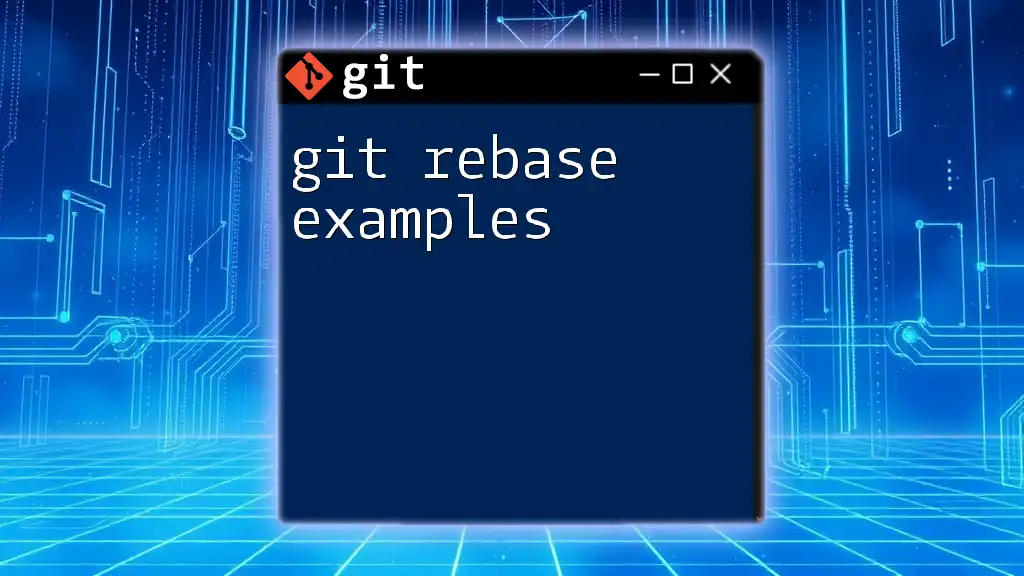
Further Resources
As you continue your journey with Git, consider exploring additional resources such as books, online courses, and tutorials dedicated to mastering Git commands and workflows to deepen your understanding.
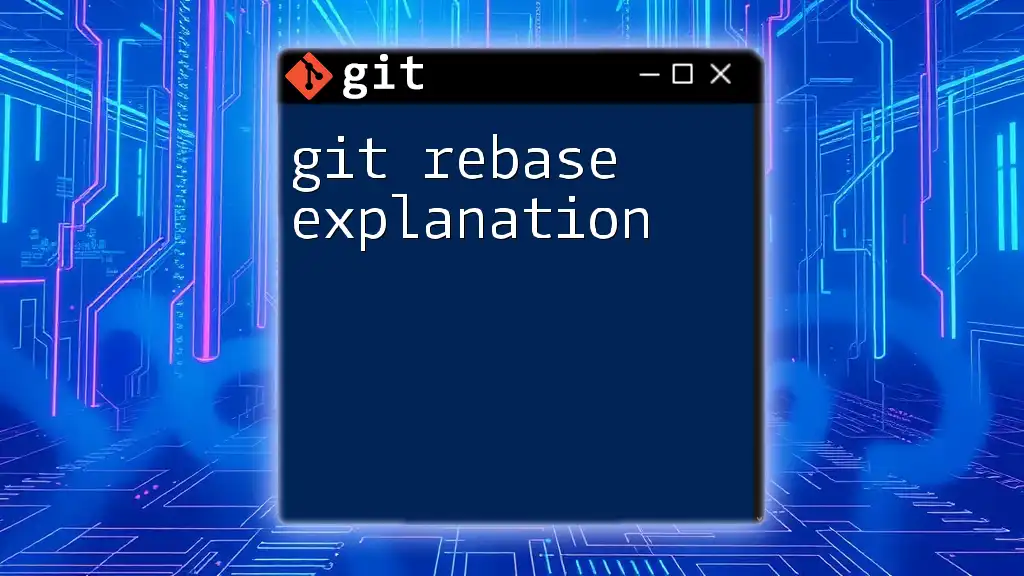
Call to Action
Try applying the git rebase steps on your branches today to see firsthand how it can streamline your workflow. Don't hesitate to check out various tutorials or hands-on exercises to solidify your knowledge!