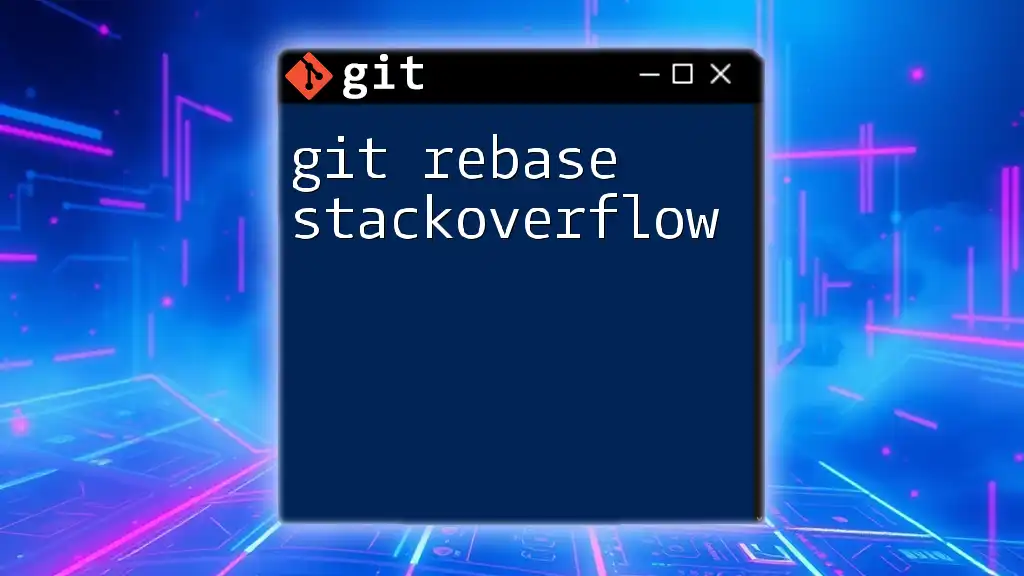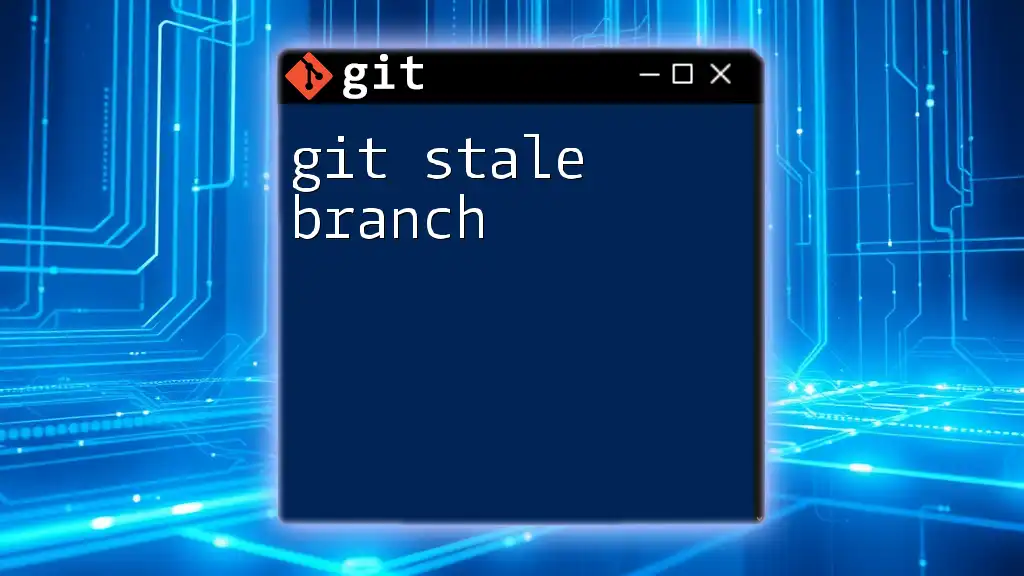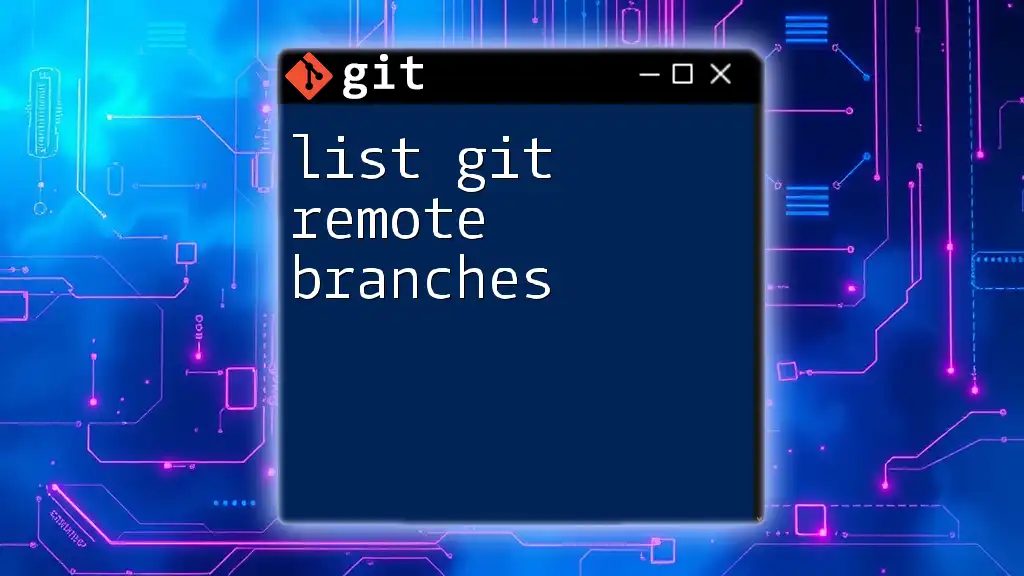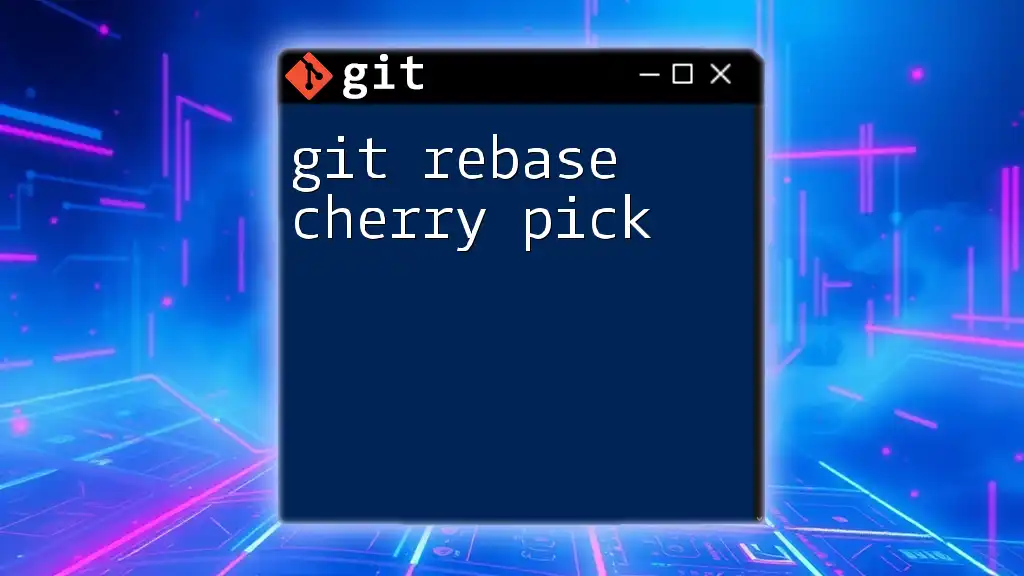The `git rebase branch` command allows you to apply the changes from one branch onto another, effectively integrating commits and creating a linear project history.
git checkout feature-branch
git rebase main
What is Git Rebase?
Git rebase is a powerful command in version control management that allows you to integrate changes from one branch into another. It essentially takes a set of commits from your current branch and replays them onto a different branch. Understanding this command is essential for avoiding messy commit histories and enhancing collaboration during software development.
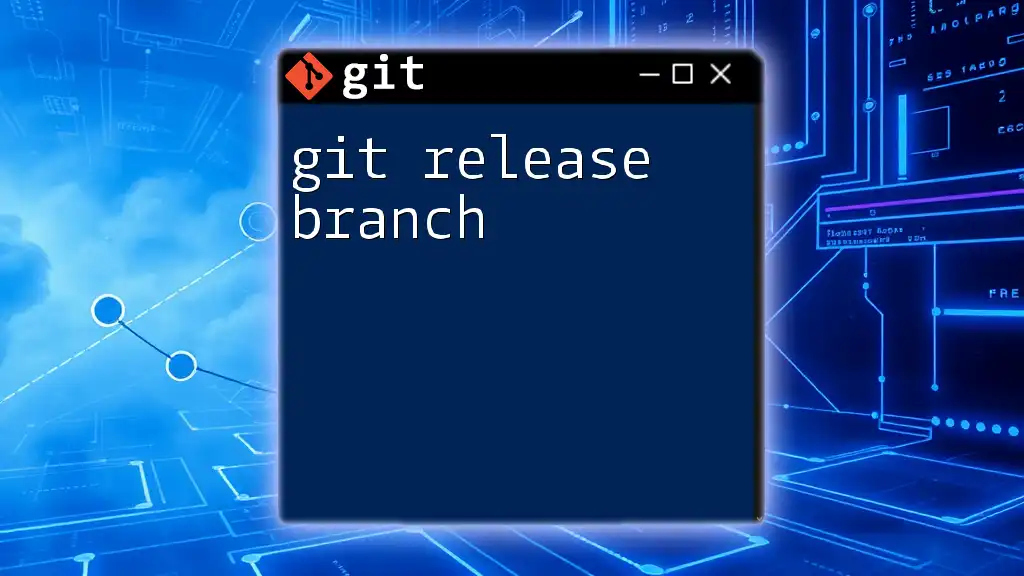
Understanding Branches in Git
What is a Branch?
A branch in Git is a lightweight, movable pointer to a commit. It allows you to develop features, fix bugs, or experiment in isolated environments without affecting the main codebase. Each branch can have its own commit history, which is advantageous for organized coding practices.
Why Use Branches?
Branches make collaboration easier by allowing multiple developers to work independently on different features or fixes. When each developer commits their changes to a separate branch, merging those changes back into the main branch becomes seamless.
Common Branching Strategies
There are several popular strategies for branching in Git, including:
- Git Flow: A well-defined branching model that uses specific branches for features, releases, and hotfixes.
- Feature Branching: Creating a branch for each new feature or bug fix, which can then be merged into the main branch.
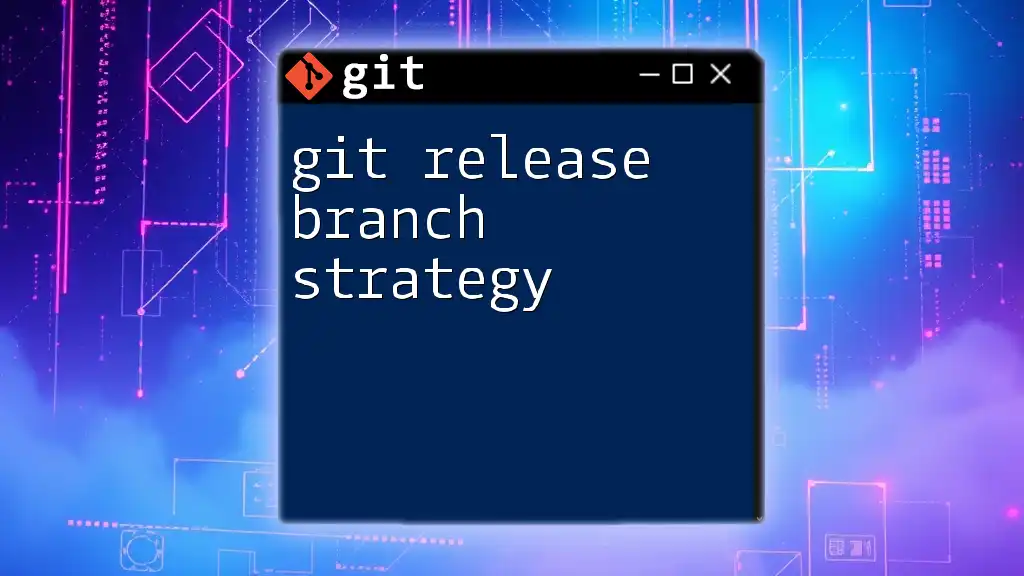
The Purpose of Rebase
What Does Rebase Do?
Rebase serves to integrate changes from one branch (usually the main branch) into another branch (like your feature branch). By rebasing, you can ensure that your changes are built upon the most recent commits, helping prevent conflicts and enhancing the code's overall coherence.
Rebase vs. Merge
Both rebase and merge are used to combine changes from different branches, but they do so in different ways:
- Rebase rewrites commit history by creating a linear progression of commits, making it easier to follow later.
- Merge preserves the context of the original branches, which can sometimes lead to a more complex commit history.
Choosing between the two generally depends on your team's workflow preferences. Rebase is optimal for keeping a clean history, while merge is useful for preserving context.

How to Use Git Rebase
Basic Syntax of Git Rebase
The basic syntax for the rebase command is as follows:
git rebase [options] [upstream]
Rebasing a Feature Branch
To rebase a feature branch onto the main branch, follow these steps:
-
First, check out your feature branch:
git checkout feature-branch -
Next, execute the rebase command:
git rebase main
At this point, Git will take all the commits from your feature branch and reapply them on top of the latest commit of the main branch. This results in a linear history, allowing for easier navigation through commits.
Handling Conflicts During Rebase
Identifying Conflicts
If there are conflicting changes between your feature branch and the main branch, Git will pause the rebase process and notify you of the conflicts. You can identify these by checking the status:
git status
Resolving Conflicts
To resolve conflicts during a rebase, follow these steps:
-
Edit the conflicting files to resolve discrepancies.
-
Once the conflicts are resolved, stage the changes:
git add <file> -
Finally, continue with the rebase:
git rebase --continue
This will reapply your commits one by one. If more conflicts arise, you’ll need to repeat the process.
Aborting a Rebase
If you realize that the rebase isn’t going well or you’ve made an error, you can abort the rebase and return to the state before you started the rebase:
git rebase --abort

Advanced Rebase Techniques
Interactive Rebase
Interactive rebase is a more advanced option that provides you with a great deal of control over your commit history. It allows you to choose which commits to include or exclude, reword commit messages, and combine multiple commits into one.
To initiate an interactive rebase, you can use:
git rebase -i HEAD~3
This command opens an editor window displaying the last three commits. You can then choose actions such as squash (combining commits) or reword (changing commit messages).
Squashing Commits
Squashing commits is a handy technique to combine multiple commits into a single one to clean up your commit history. For example, if you have three related commits that you want to combine, you can use interactive rebase to squash them into a single commit. This not only streamlines your commit history but also improves readability and reduces clutter.
Rewording Commit Messages
If you want to tweak a commit message for clarity, interactive rebase allows you to do that easily. Simply mark the commit you wish to change with the `reword` option during the interactive rebase process, and you will be prompted to enter a new message.
Skipping Commits
If there’s a commit that you wish to ignore during a rebase, you can use the `drop` option in interactive rebase. This method is useful for omitting certain changes that may no longer be needed in the current context.

Best Practices for Git Rebase
When to Rebase
Rebase is particularly useful when you are working on a feature branch and want to incorporate the latest changes from the main branch to ensure compatibility and prevent conflicts. It is ideal to perform this regularly, especially in collaborative environments.
Avoiding Rebase on Public Branches
Be cautious when using rebase on public branches that other team members are using. Rebasing rewrites history and can lead to confusion and conflicts for others who have based their work off those commits. It’s best to reserve rebase for local or private branches.
Keeping Your Commit History Clean
A clean commit history improves collaboration and understanding of the project’s evolution. By regularly using rebase and squashing commits when appropriate, you can maintain a concise and readable history that highlights significant changes.

Common Pitfalls with Git Rebase
Accidental Loss of Changes
One common pitfall when using rebase is the risk of losing commits if you're not careful. Always ensure that you have pushed your commits or have a backup before performing a rebase. It's recommended to use `git reflog` to recover lost commits if necessary.
Dealing with Large Repositories
In larger repositories, running a rebase might become more complicated due to the risk of conflicts with multiple contributors. It’s helpful to establish clear guidelines for rebasing in your team’s workflow to minimize disruptions.

Conclusion
Git rebase is a vital tool for maintaining a clean and intelligible commit history in your projects. By understanding the differences between rebasing and merging, and mastering advanced techniques such as interactive rebase, you'll empower yourself and your team to collaborate more efficiently in Git. Adopting best practices while being wary of common pitfalls will help you utilize rebase effectively, ensuring smooth development processes. The ability to keep your commit history clean is not just a technical choice; it’s a pathway to better team communication and coding practices.
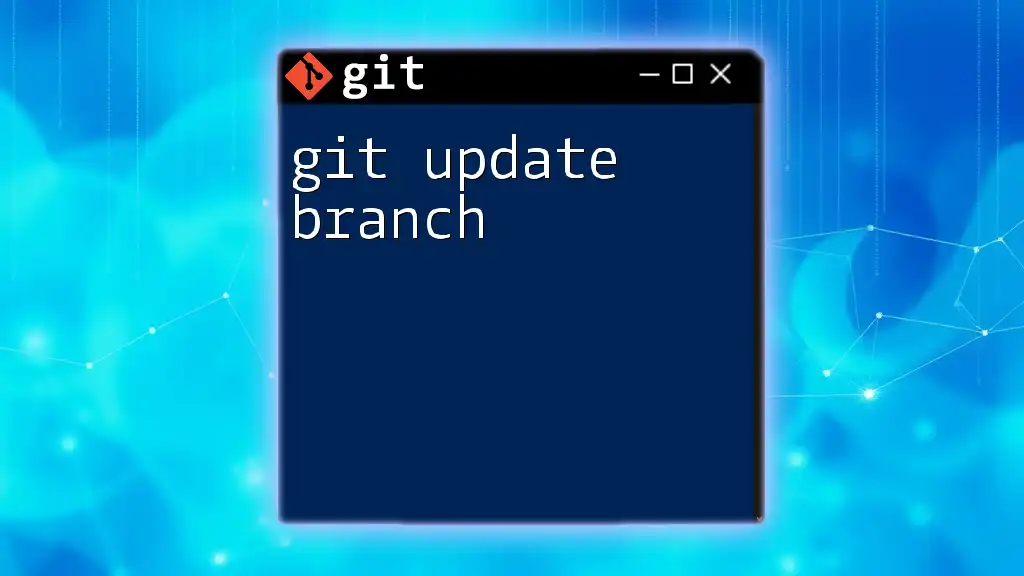
Additional Resources
For further reading and tools, consider visiting the official [Git documentation](https://git-scm.com/doc) or exploring various Git GUI tools designed to streamline your workflow as a beginner or seasoned developer.