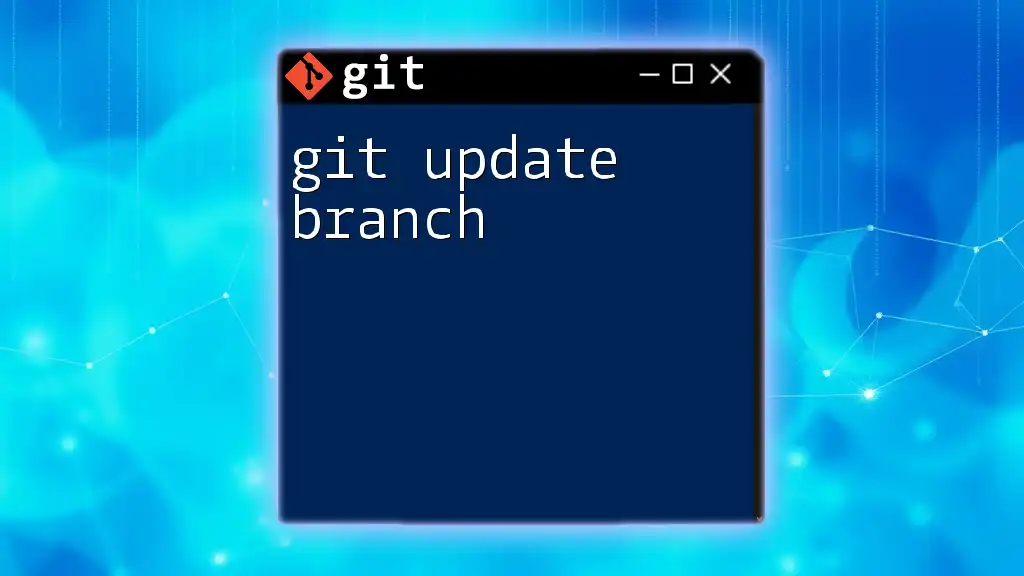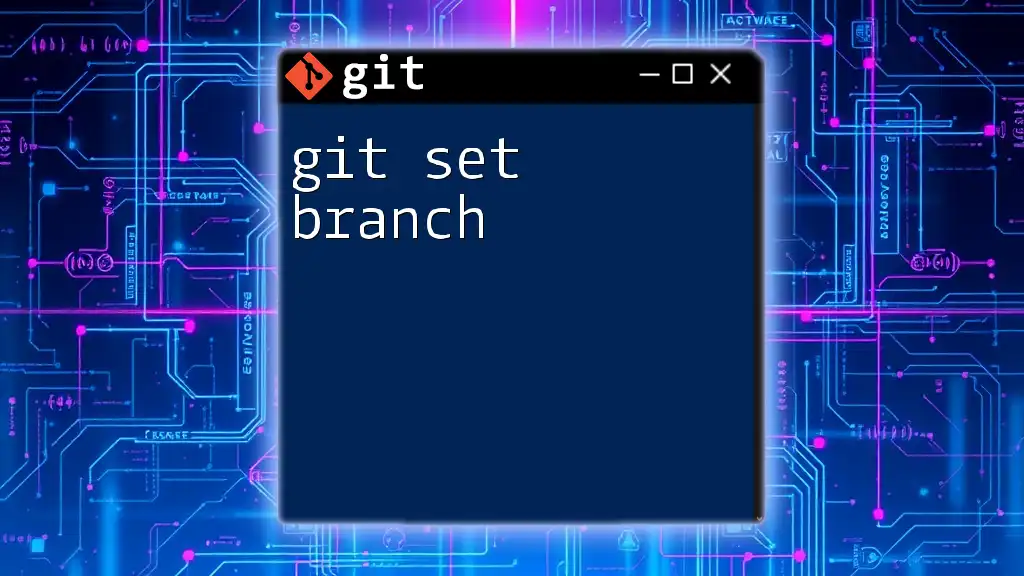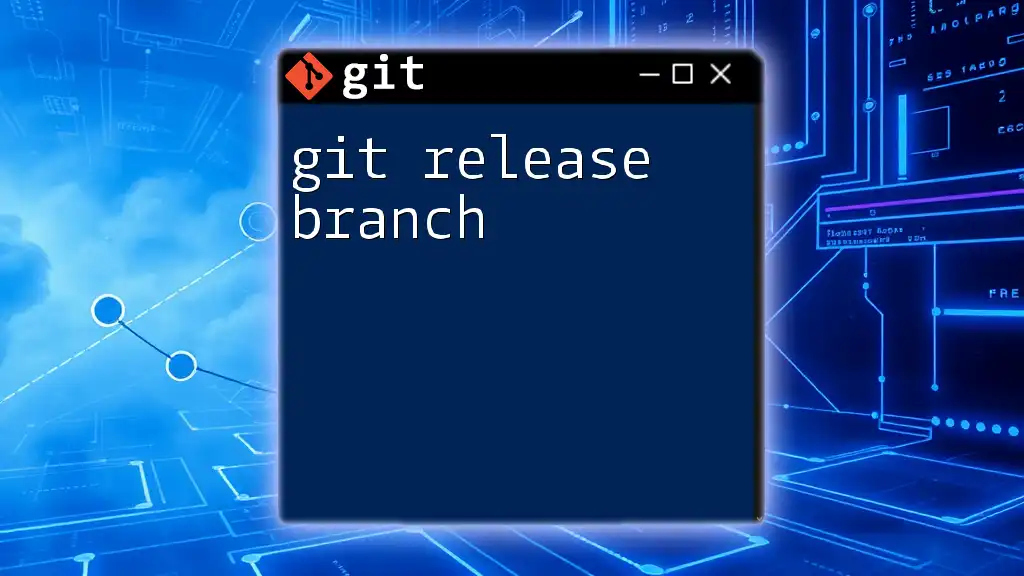A Git remote branch is a branch that exists in a remote repository, allowing multiple users to collaborate by tracking changes made by others; you can list all remote branches using the following command:
git branch -r
Understanding Remote Branches
What is a Remote Branch?
A remote branch is essentially a pointer to a specific commit in a branch of a remote repository. Unlike local branches, which exist only in your local repository, remote branches allow multiple collaborators to work on the same project seamlessly. They maintain a reference or a snapshot of the state of branches on the remote server.
The primary distinction between local branches and remote branches lies in accessibility. Local branches are created and modified on your machine, while remote branches reflect the state of the repository hosted on a platform such as GitHub, GitLab, or Bitbucket. This differentiation is crucial when working in teams, as it helps track changes made by various contributors.
Common Use Cases for Remote Branches
Remote branches play a critical role in fostering collaboration. Here are some common scenarios where remote branches are beneficial:
- Working in teams: When multiple developers work on a project, remote branches enable them to push their changes to a centralized repository, allowing everyone to access the latest code.
- Managing contributions from multiple sources: Remote branches facilitate contributions from different developers and assist in merging their code changes without overwriting each other's work.
- Keeping track of project versions: Utilizing remote branches allows teams to manage different features, bugs, or releases separately, providing a clear history and making it easier to track progress.

Setting Up Remote Repositories
Creating a Remote Repository
Before you can work with remote branches, you need to set up a remote repository. Platforms like GitHub, GitLab, and Bitbucket simplify this process significantly. Here’s a brief example of creating a repository on GitHub:
- Go to GitHub and log in to your account.
- Click on the "+" button on the top right corner and select "New Repository."
- Fill in the repository name (e.g., `example-repo`) and select visibility settings.
- Click "Create Repository."
After this, your remote repository is ready to use.
Connecting a Local Repository to a Remote Repository
Once you have a remote repository, the next step is to connect it to your local repository. You can do this with the following command:
git remote add origin https://github.com/username/example-repo.git
This command establishes a link between your local repository and the specified remote repository, enabling you to fetch, pull, and push changes.

Working with Remote Branches
Listing Remote Branches
To view existing remote branches, the following command is invaluable:
git branch -r
This command will display a list of all branches available in the remote repository, giving you an overview of what’s being worked on.
Fetching Remote Branches
The `git fetch` command updates your local repository with any changes from the remote repository without merging them. This command is essential for staying up-to-date:
git fetch origin
This command will retrieve updates from the specified remote repository (`origin`) and update your remote tracking branches.
Pulling Changes from a Remote Branch
When you want to incorporate those fetched changes into your current branch, you would use:
git pull origin main
This command retrieves the latest changes from the remote `main` branch and merges them with your current local branch. It’s a simple way to ensure you’re always up-to-date with collaborative work.
Pushing a Local Branch to a Remote
When you’ve made changes locally and want to share them, use the following command to push your local branch to the remote repository:
git push origin your-branch-name
This command uploads your local branch changes to the corresponding remote branch. If the branch doesn’t exist on the remote, it will be created. It’s essential to note that you may need permission to push changes depending on the repository configuration.
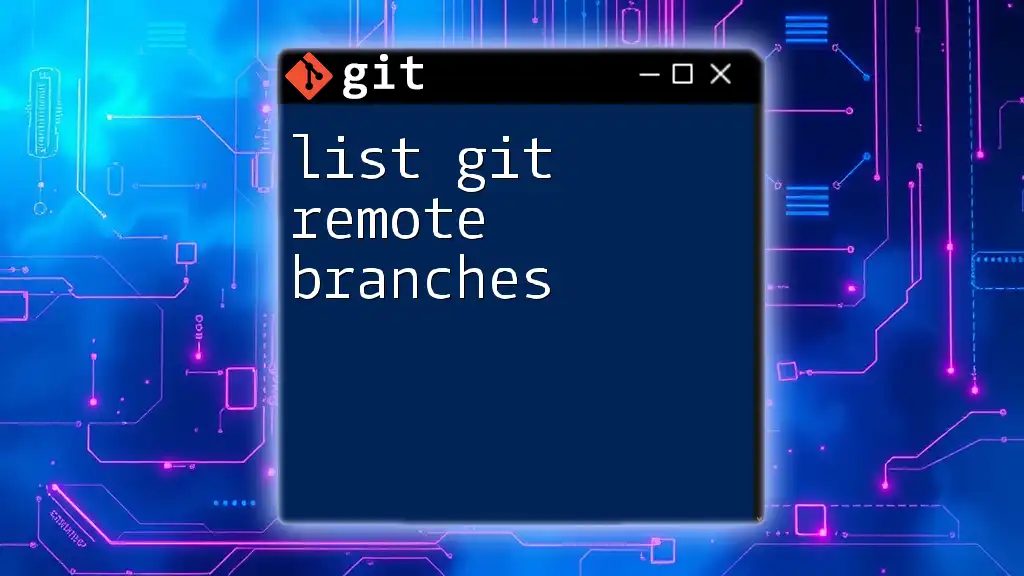
Managing Remote Branches
Renaming Remote Branches
If you need to rename a remote branch, follow this approach:
git push origin :old-branch-name
git push origin new-branch-name
The first command deletes the old branch from the remote, while the second command creates a new branch with the updated name.
Deleting a Remote Branch
Occasionally, branches need to be cleaned up. Deleting a remote branch can be done using:
git push origin --delete branch-name
This command removes the specified branch from the remote repository, helping to maintain order and simplicity within the project.
Fetching Changes from Remote Branches
To keep your local repository synchronized with remote repositories, you can run the following command regularly:
git fetch --all
This command updates all your remote-tracking branches and ensures you have the latest changes from every branch on the remote.

Best Practices for Using Remote Branches
Branch Naming Conventions
Clear branch names enhance collaboration among team members. Consider using descriptive prefixes based on the purpose of the branch. For example, use `feature/` for new features, `bugfix/` for bug fixes, and `hotfix/` for critical fixes. Following a systematic naming convention aids in organization and clarity.
Keeping Your Branches Organized
Regularly review and clean your remote branches to remove stale or merged branches. This practice keeps the repository clean and focused, facilitating better collaboration.

Troubleshooting Common Issues
Issues When Fetching Remote Branches
Sometimes, you might encounter issues when fetching branches. Common problems include network issues or authentication failures. Ensure you have appropriate permissions to access the remote repository and check your network connection.
Problems with Pushing Changes
A frequent issue encountered is the "non-fast-forward" error during push operations. This error occurs when the remote branch has new commits that your local branch does not. To resolve this, first pull the changes from the remote branch, merge them into your local branch, and then attempt the push again:
git pull origin your-branch-name
git push origin your-branch-name
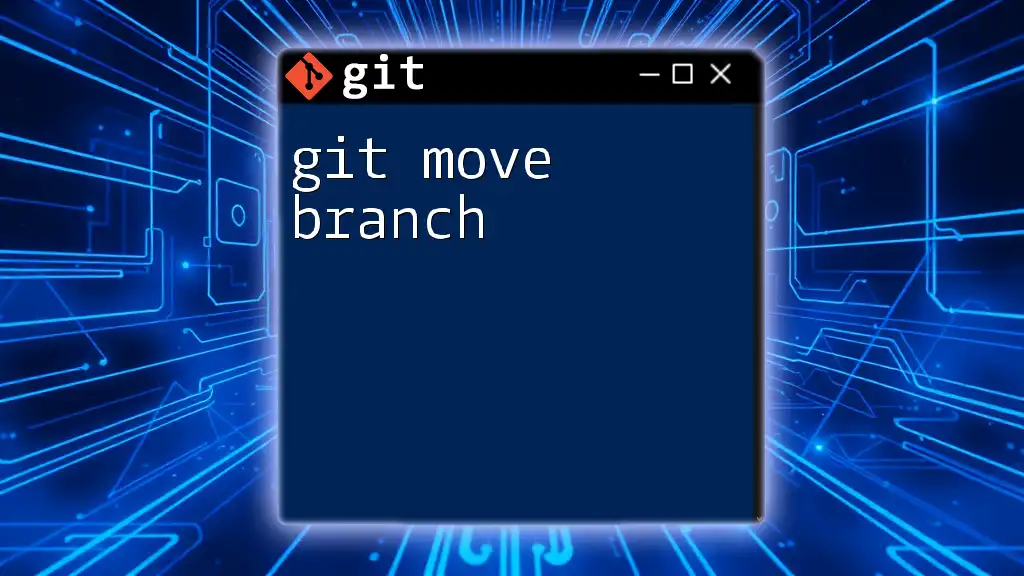
Conclusion
Understanding git remote branch is crucial for effective collaboration in any coding project. By mastering remote branches, you ensure smoother teamwork, better version control, and a more organized workflow. The concepts covered in this guide will empower you to utilize Git more efficiently and enhance your collaborative development experience.

Call to Action
If you're eager to dive deeper into Git commands and the intricacies of remote branches, sign up for our comprehensive course today. Explore related articles on branching strategies and merging workflows to further augment your Git skills!