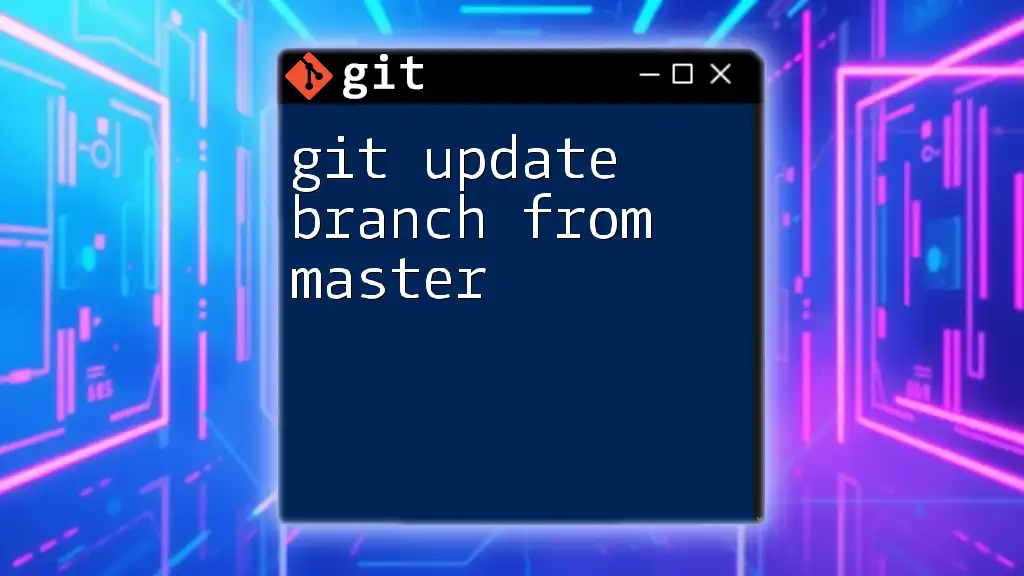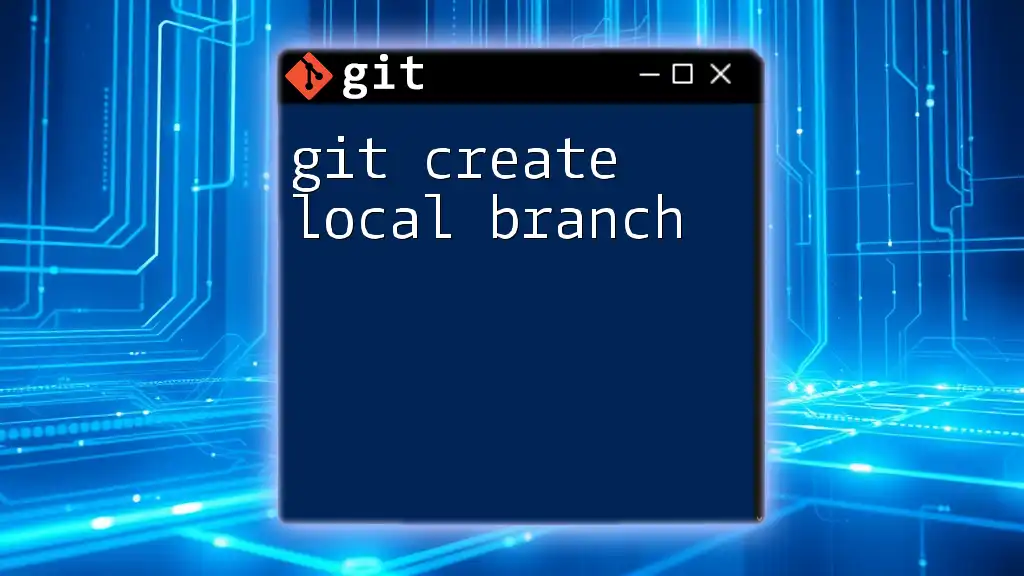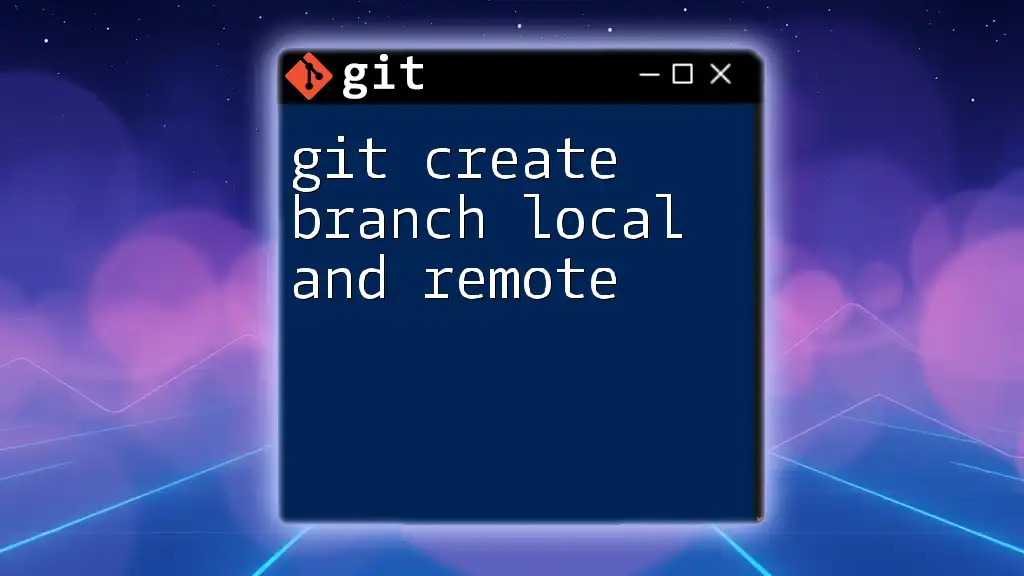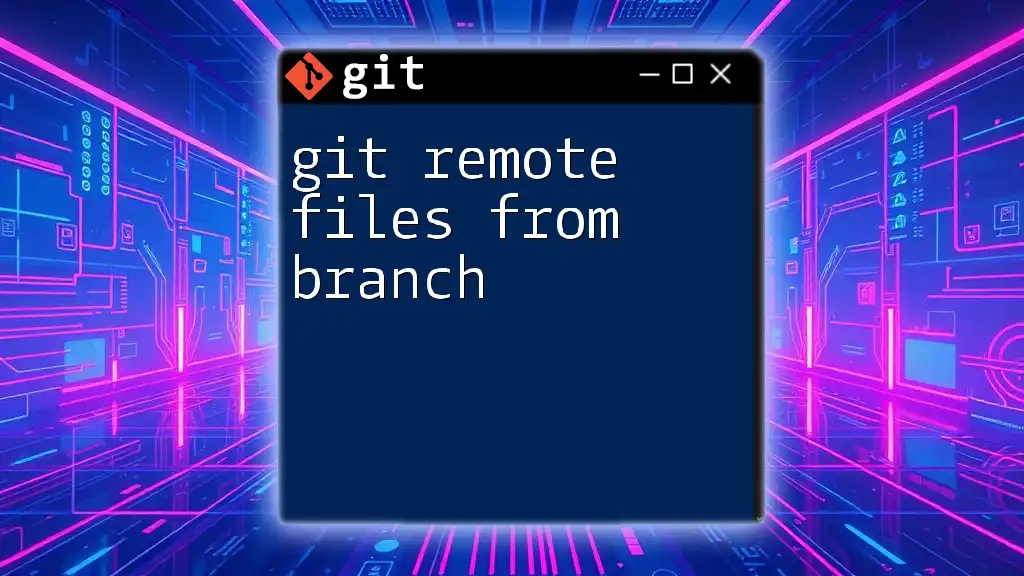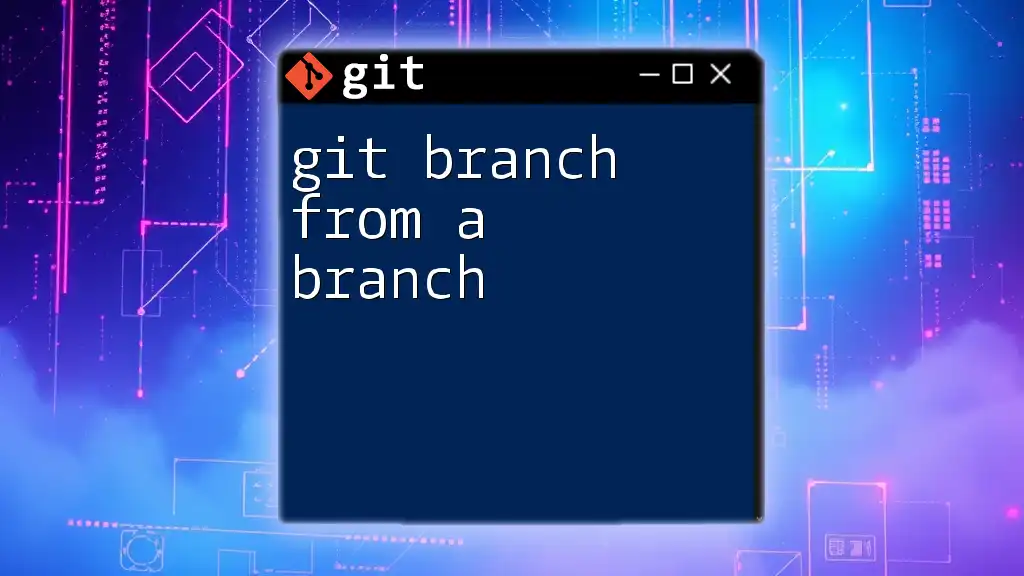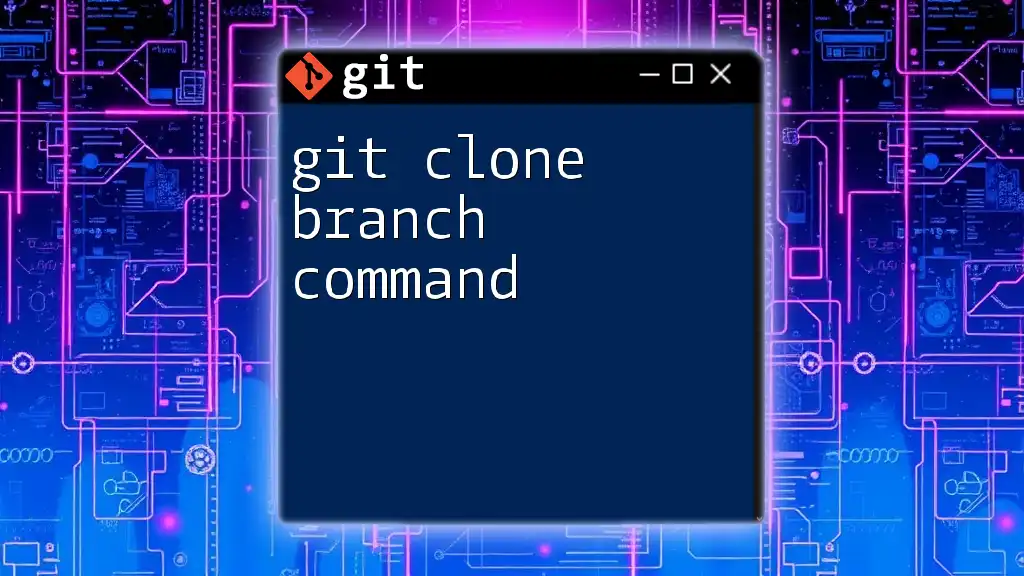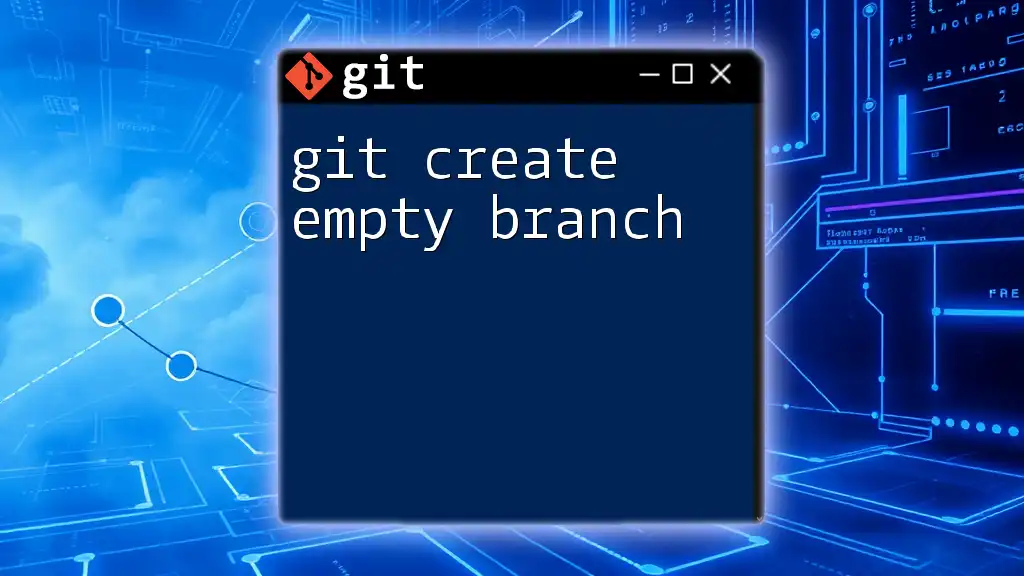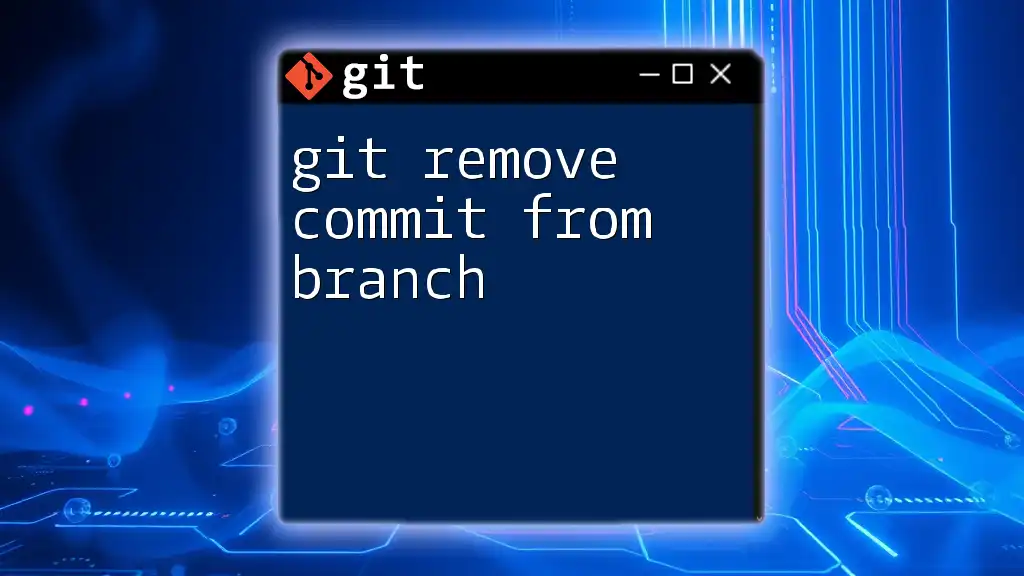To create a new branch from an existing branch in Git, first check out the base branch and then use the `git checkout -b` command to create and switch to the new branch.
git checkout base-branch
git checkout -b new-branch
Understanding Branches in Git
What is a Branch?
In Git, a branch represents an independent line of development. Think of it as a diverging path in a road map, allowing you to work on features or fixes separately without affecting the main project (often called the "main" or "master" branch). Branching is integral to version control, as it helps manage changes and collaborate with other developers without conflicts.
Types of Branches
-
Main Branch: This is the primary branch where the stable version of your project resides. It is crucial to maintain this branch in a deployable state, as it reflects the current production code.
-
Feature Branches: Typically, when working on a new feature, a feature branch is created. This allows developers to isolate their changes until the feature is complete. The naming convention often includes a prefix such as `feature/`, followed by the feature name (e.g., `feature/user-authentication`).
-
Release Branches: Once the features are complete and ready for a release, a release branch can be created. This branch helps in stabilizing the features before merging them into the main branch. The naming usually follows the pattern `release/x.y.z`, where `x.y.z` denotes the version number.

Creating a Branch from Another Branch
Why Create a Branch from Another Branch?
Creating a branch from another branch allows you to build upon existing work. For example, if you're developing a new feature that extends an existing one, branching from that existing feature branch ensures that your new branch incorporates current changes. This method minimizes conflicts and keeps your development streamlined.
Steps to Create a Branch from an Existing Branch
Check Your Current Branch
Before creating a new branch, it's essential to know which branch you are currently working on. You can easily check your current branch by executing:
git branch
This command will list all the branches. The asterisk (*) next to a branch name indicates the one you are currently on.
Switch to the Source Branch
Once you've identified the branch you want to branch from, switch to it using the following command:
git checkout existing-branch-name
This command moves you away from your current branch to the specified branch (`existing-branch-name`). Make sure you have committed or stashed your changes on the current branch to prevent losing any work.
Create the New Branch
Now that you are on the desired branch, you can create a new branch from it with:
git checkout -b new-branch-name
The `-b` flag is a shortcut that combines the branch creation and checkout process into one command. By executing this command, a new branch named `new-branch-name` is created, and you are immediately switched to it.
Confirming the New Branch Creation
To ensure that your new branch has been successfully created, you can run:
git branch
This will allow you to see a list of all branches, including the newly created `new-branch-name`, which will be highlighted with an asterisk, confirming you are currently on it.

Best Practices for Branch Creation
Naming Conventions for Branches
Proper naming conventions enhance clarity and collaboration within a team. Consider adopting a consistent pattern for naming branches. For instance, you might prefix feature branches with `feature/` or bug fix branches with `bugfix/`. This practice simplifies identification of the purpose of each branch, aiding in project management and code reviews.
Regularly Merging or Rebasing
When you are working on a branch, the base branch you created from may receive updates. It’s essential to keep your new branch up-to-date to minimize merge conflicts later. You can either merge or rebase:
-
Merge: To integrate the latest changes from the base branch into your new branch, execute:
git merge existing-branch-name -
Rebase: Alternatively, to reapply your changes on top of the latest commits from the base branch, use:
git rebase existing-branch-name
Both methods have their pros and cons, and your choice might depend on your team's workflow preferences.

Troubleshooting Common Issues
Error: Branch Already Exists
Sometimes, you might attempt to create a branch with a name that already exists. Git will throw an error in this case. To resolve this, either choose a different name or check out the existing branch if you meant to work on it instead.
Merge Conflicts
When merging or rebasing, you may encounter merge conflicts if the same line of code has changed in both branches. Womenatuate them by:
- Looking for conflict markers (e.g., `<<<<<<`, `======`) in your code.
- Manually resolving the conflicts by choosing which changes to keep.
- After resolving, you'll need to add the resolved files and commit the merge.
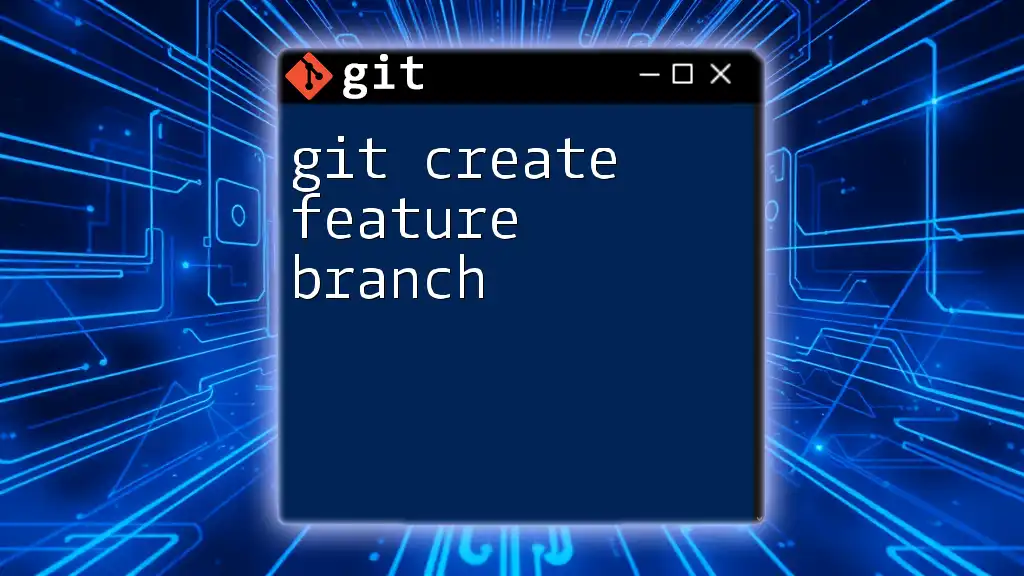
Conclusion
Creating a branch from another branch in Git is a fundamental skill that streamlines the development process. By following the outlined steps and best practices, you position your project for success through organized and efficient version control. Whether your workflow involves individual projects or collaborative environments, mastering this technique will greatly enhance your productivity with Git.

Additional Resources
For further reading, explore branching strategies at the official Git documentation or popular sites like GitHub and Atlassian, which provide extensive tutorials on advanced branching techniques.

FAQs
What happens if I forget to switch branches before creating a new branch?
If you create a new branch without switching, it will be created from your current branch. This could lead to unwanted changes being included in your new branch if you intended to branch from another one. Always check your current branch first!
Can I create a branch from a remote branch?
Yes, you can create a local branch from a remote branch. First, ensure you've fetched the latest changes from the remote repository with `git fetch`. Then, you can create your branch from the remote branch by executing:
git checkout -b new-branch-name origin/remote-branch-name
How do I delete a branch after I’m done with it?
Once a branch is no longer needed, you can delete it using:
git branch -d branch-name
If you want to force delete it (e.g., if it hasn't been merged), use:
git branch -D branch-name
Always ensure you've pushed all necessary changes and that the branch isn't still in use.