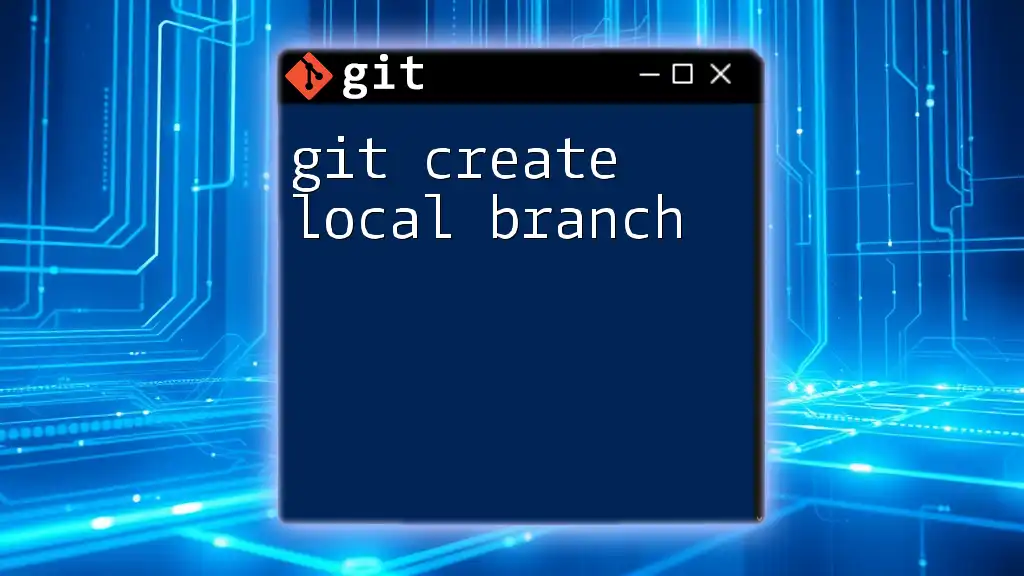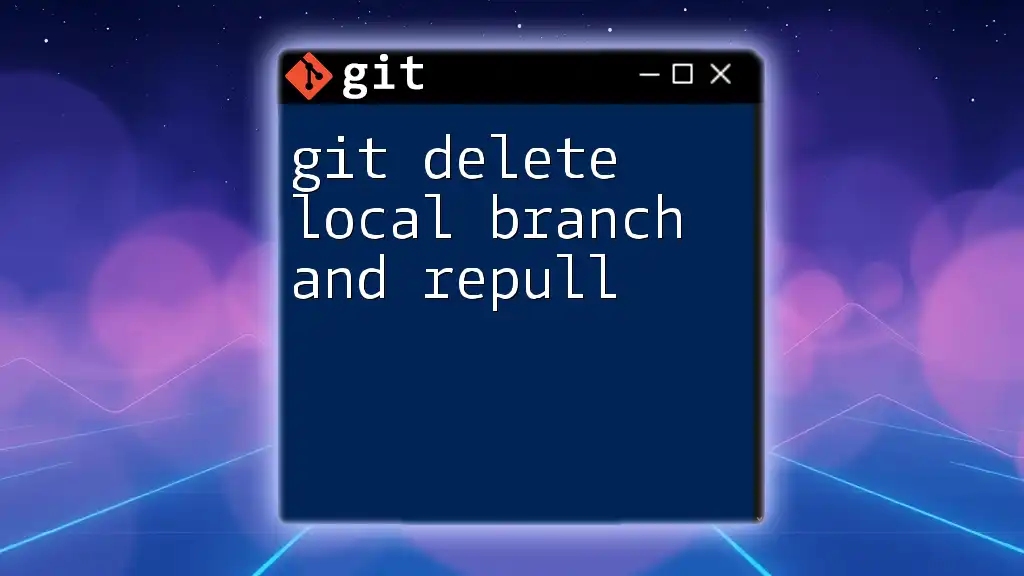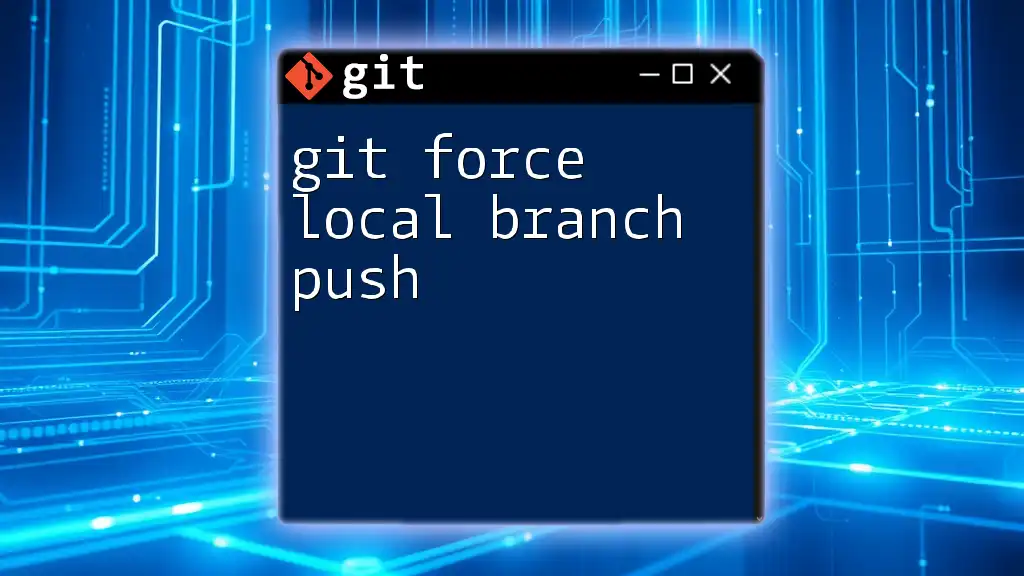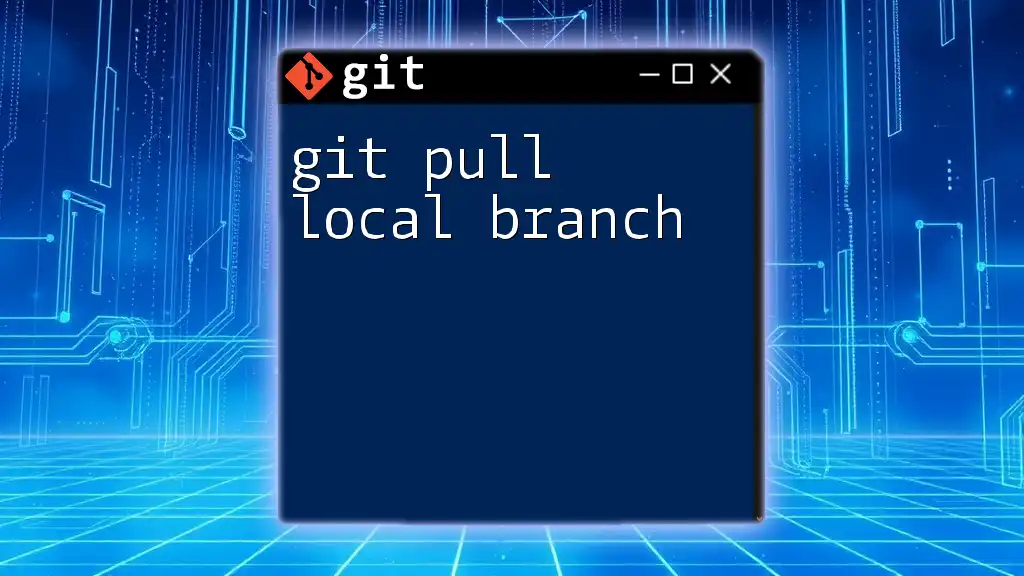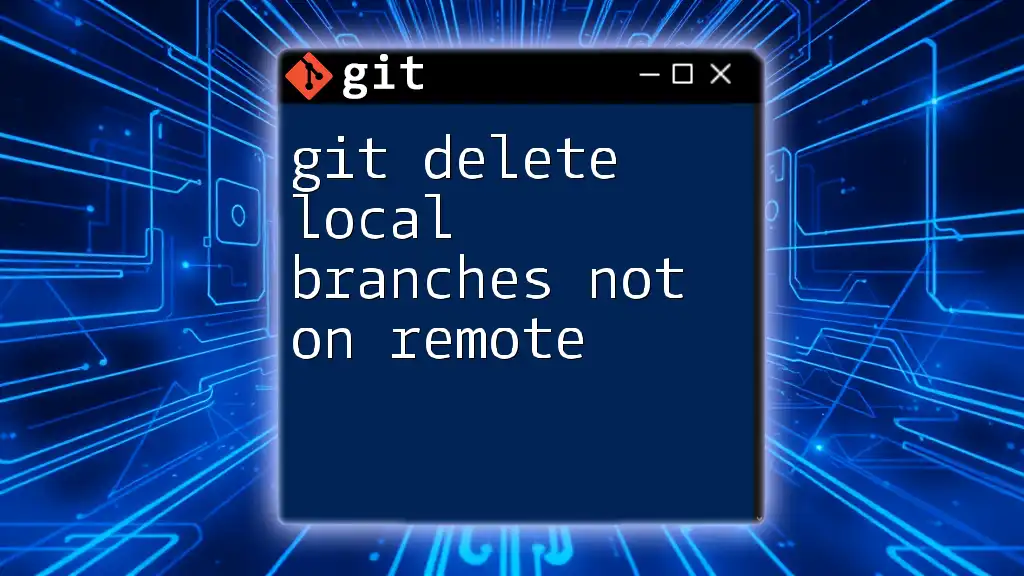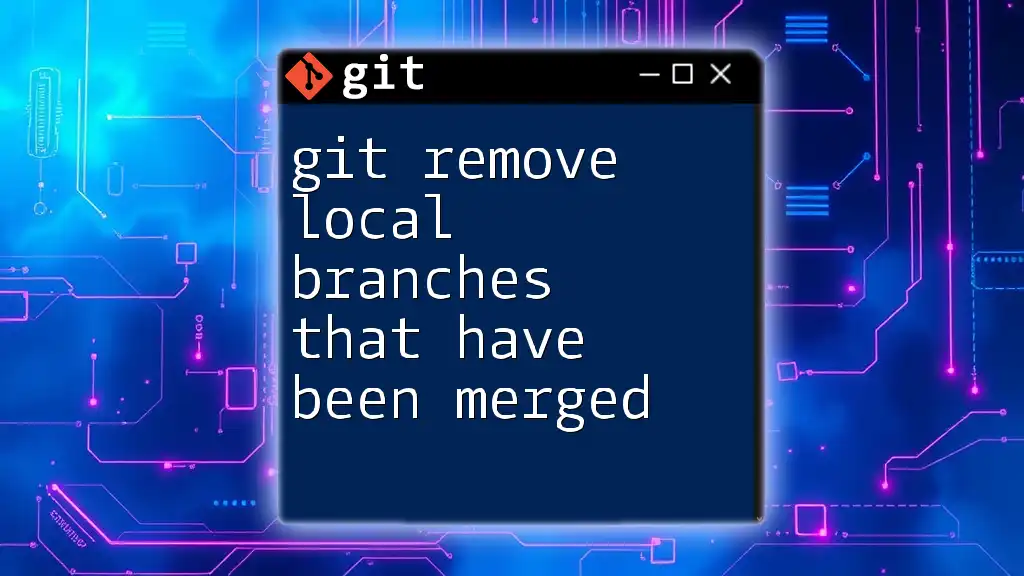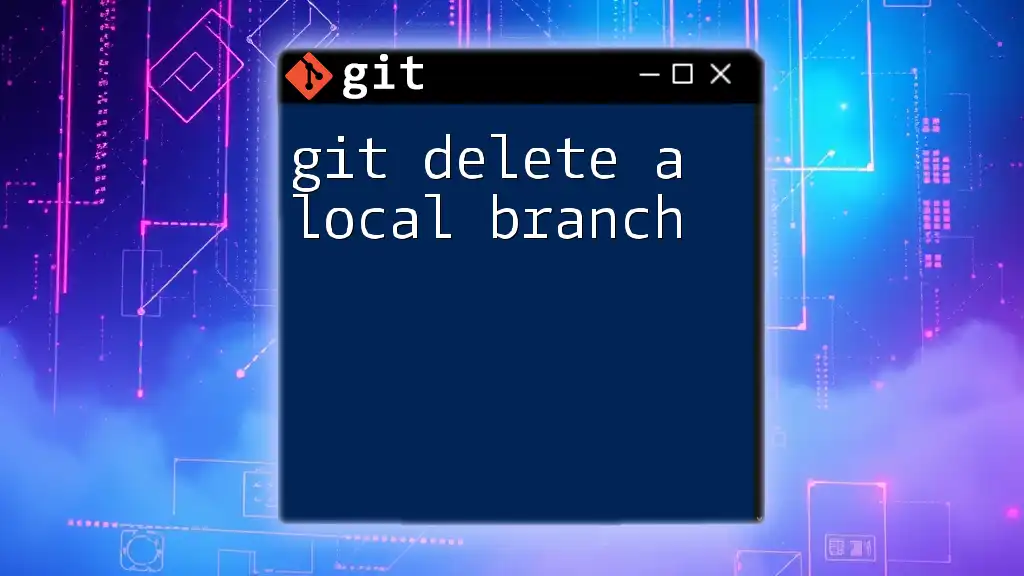To create a local branch in Git, you can use the following command, which creates a new branch and switches to it immediately:
git checkout -b your-branch-name
Understanding Git Branches
What are Branches?
In the context of version control, a branch is essentially a separate line of development. It allows developers to work on various features or fixes in isolation from the main codebase. This concept is fundamental in Git as it enables developers to experiment without worrying about affecting the main project.
The Importance of Local Branches
Creating a local branch is crucial for individual workflows. Local branches enable developers to make changes in a private space, test new features, and collaborate more effectively without disrupting the primary code. For example, when developing a new feature, a developer can create a local branch, work on it independently, and later merge it back into the main branch once it’s tested and deemed stable.
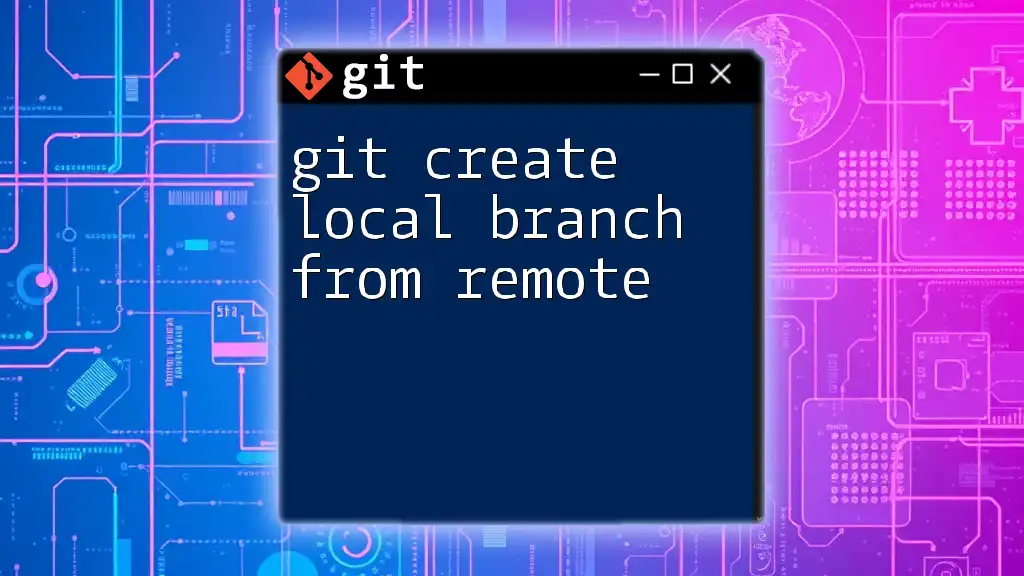
Setting Up Your Environment
Prerequisites for Using Git
Before diving into commands, ensure that you have the Git software installed on your machine. If you haven’t set up a repository yet, you can create one by running:
git init
This command initializes a new Git repository in your current directory.
Navigating the Command Line
Familiarity with the command line is essential for executing Git commands effectively. Basic navigation commands such as `cd` (change directory), `ls` (list directory), and `pwd` (print working directory) will serve you well as you navigate through your project folders.
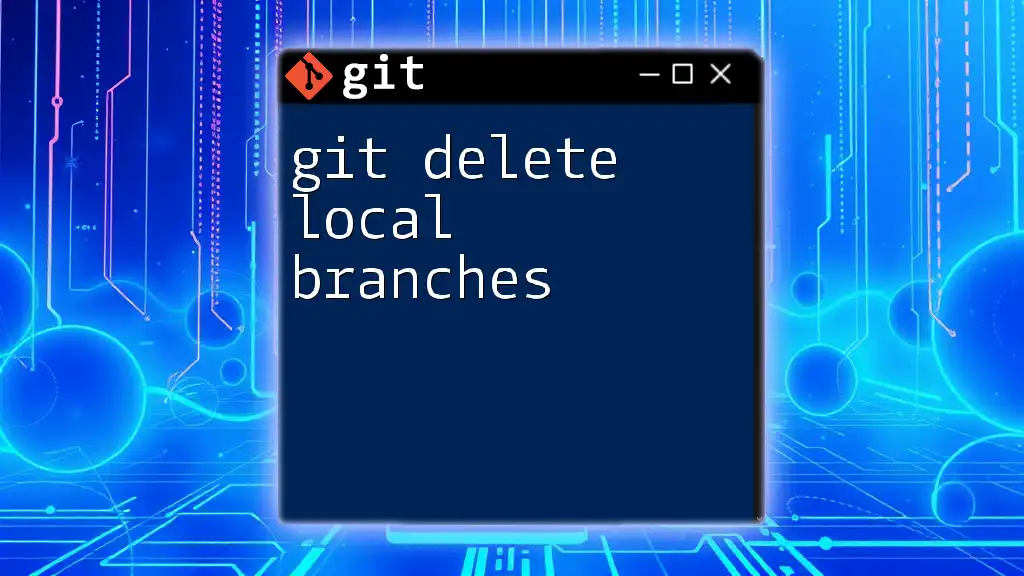
Creating a Local Branch
Basic Git Branch Command Syntax
The command used to create a new branch is straightforward. The syntax is as follows:
git branch <branch-name>
Here, `<branch-name>` is a placeholder that represents the name you want to give your new local branch. For example, if you wanted to create a branch for a login feature, you might use:
git branch feature/login
Creating a New Branch
Step-by-Step Guide
- Navigate to the repository: Ensure you are in the right directory where your Git repository is located.
- Use the command to create a branch: Run the command as shown above to create your new branch.
After executing the command successfully, your branch is now created, ready for further exploration.
Switching to a New Branch
Using Git Checkout
The next step is to switch to the new branch you just created. The command for switching is:
git checkout feature/login
This command takes you to the `feature/login` branch, allowing you to start working on your feature immediately.
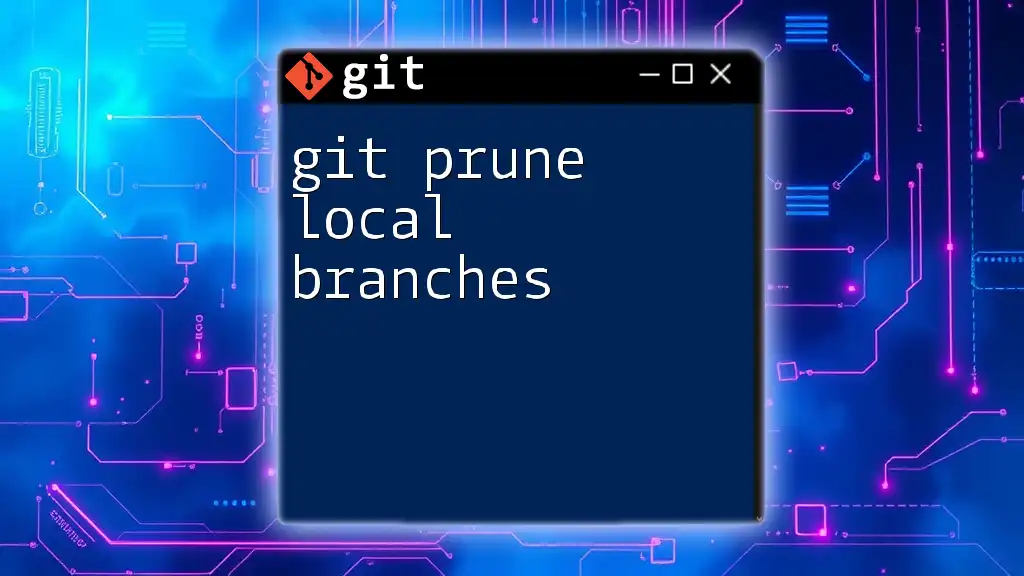
Alternative Method: Creating and Switching in One Command
Using Git Checkout with -b
There’s a more efficient way to accomplish both branching and switching in a single command using the `-b` flag. Instead of creating the branch and then having to switch to it, you can combine both actions:
git checkout -b feature/login
This command creates the branch and switches to it in one fell swoop, which saves time and simplifies the workflow.
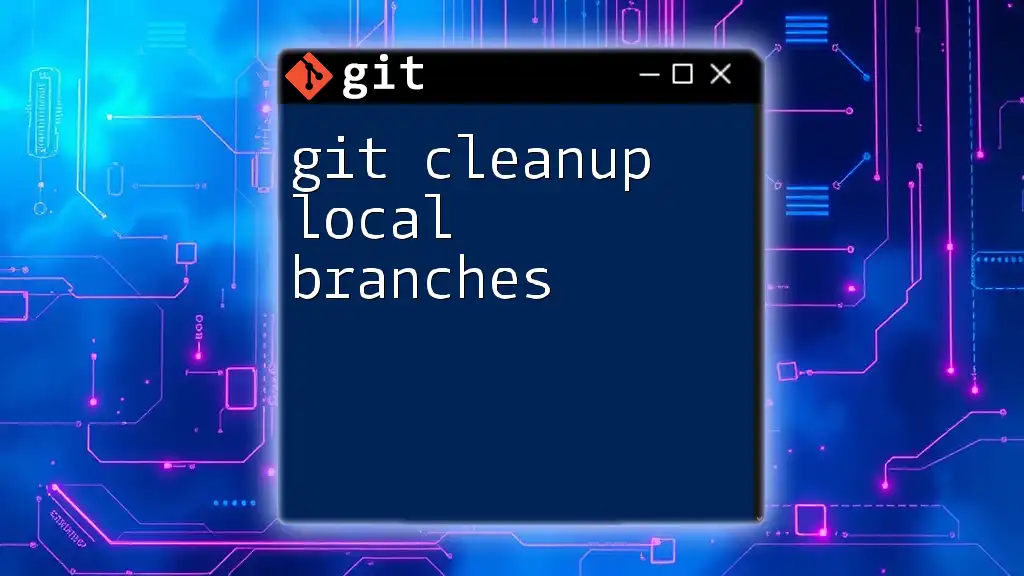
Confirming Branch Creation
Checking Your Current Branch
To verify that you are on the correct branch after creation, you can use the following command:
git branch
This command will list all the branches in your repository, highlighting the current branch with an asterisk (`*`). This is a quick and easy way to confirm that you are working on the intended branch.
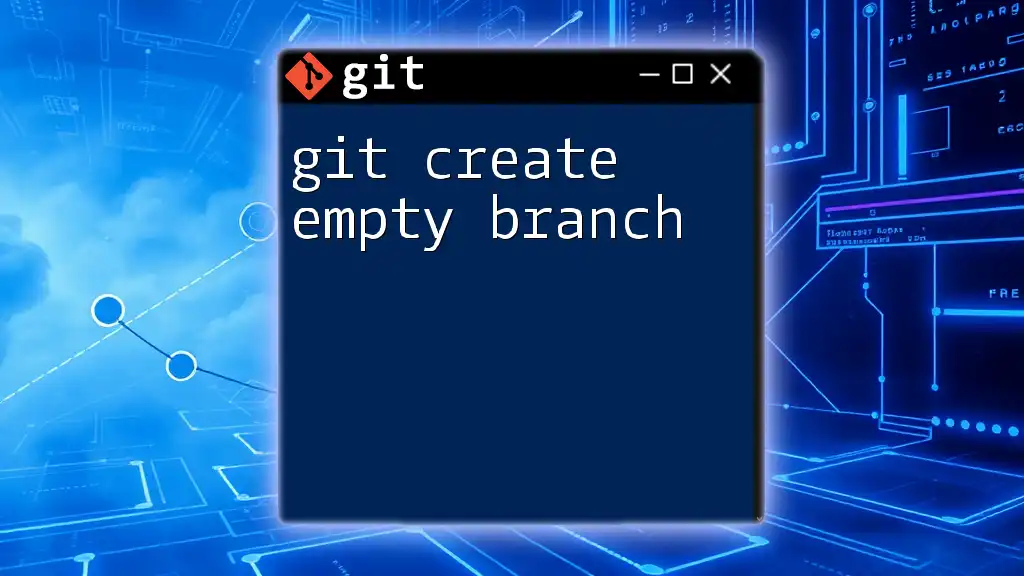
Best Practices for Branch Creation
Naming Conventions
Proper naming conventions when creating branches can enhance collaboration and reduce confusion. A few best practices include:
- Be descriptive: Use names that clearly indicate the purpose of the branch, like `feature/login` or `bugfix/header-issue`.
- Use hyphens or slashes: This improves readability and organizes your branches better.
Keeping Your Branches Organized
As you work on multiple features, keeping track of your branches can get unwieldy. To maintain organization:
- Regularly delete old branches that are no longer needed using `git branch -d branch-name`.
- Periodically review your branches to keep your repository tidy.
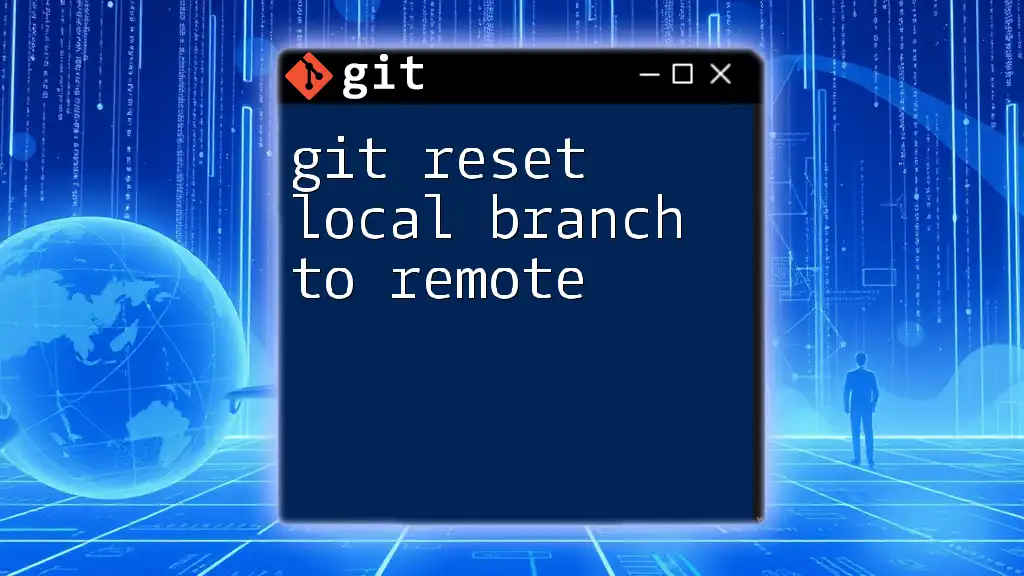
Conclusion
Creating a local branch is a pivotal skill in using Git efficiently. By understanding the commands and best practices associated with branch creation, you empower yourself to manage your coding projects more effectively. Practice these commands consistently, and you’ll soon see the benefits of using local branches in your development workflow.
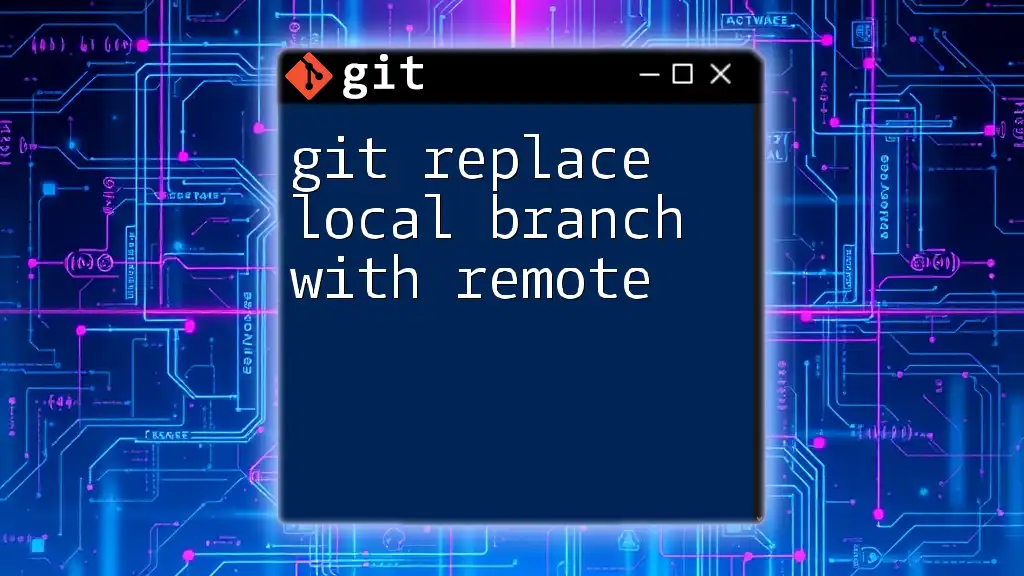
Additional Resources
For further learning, consider visiting the official Git documentation or exploring books and online courses dedicated to mastering Git. This foundational knowledge will be invaluable as you progress in your development career.