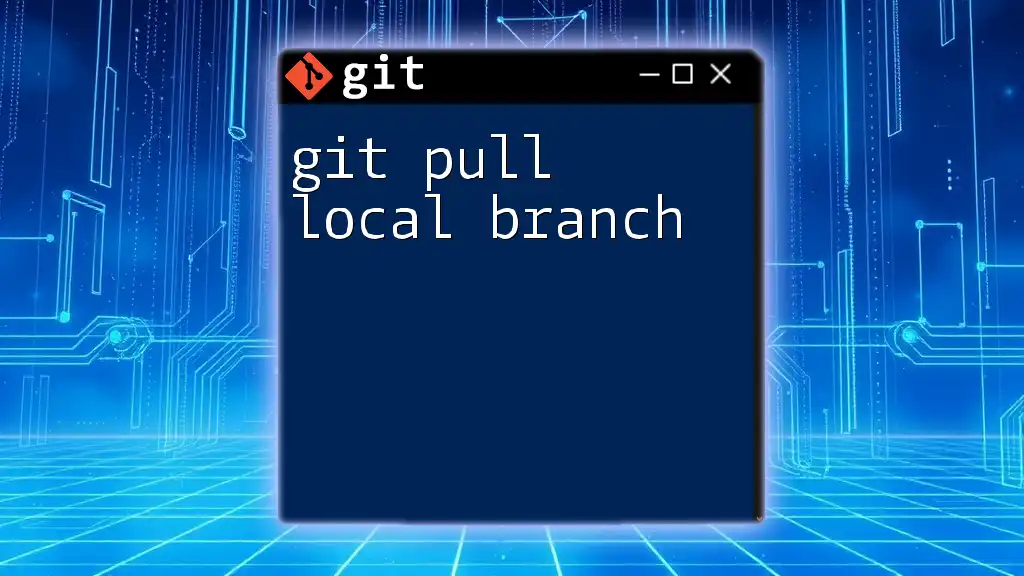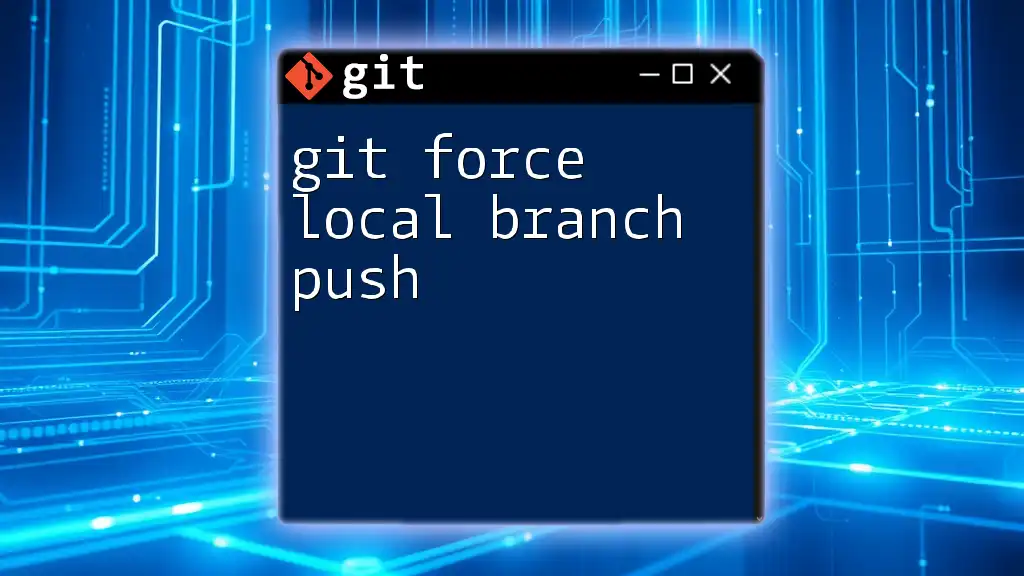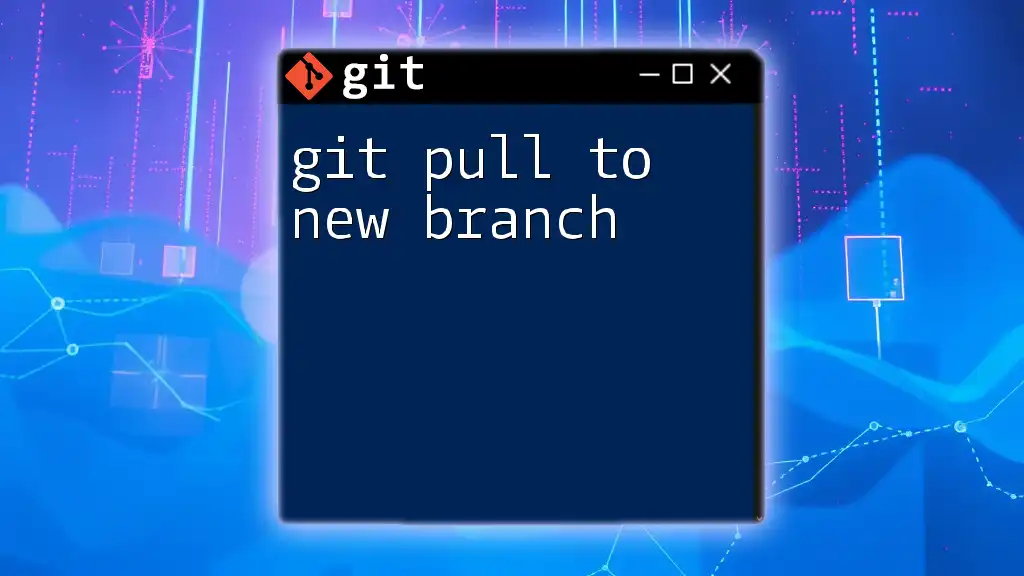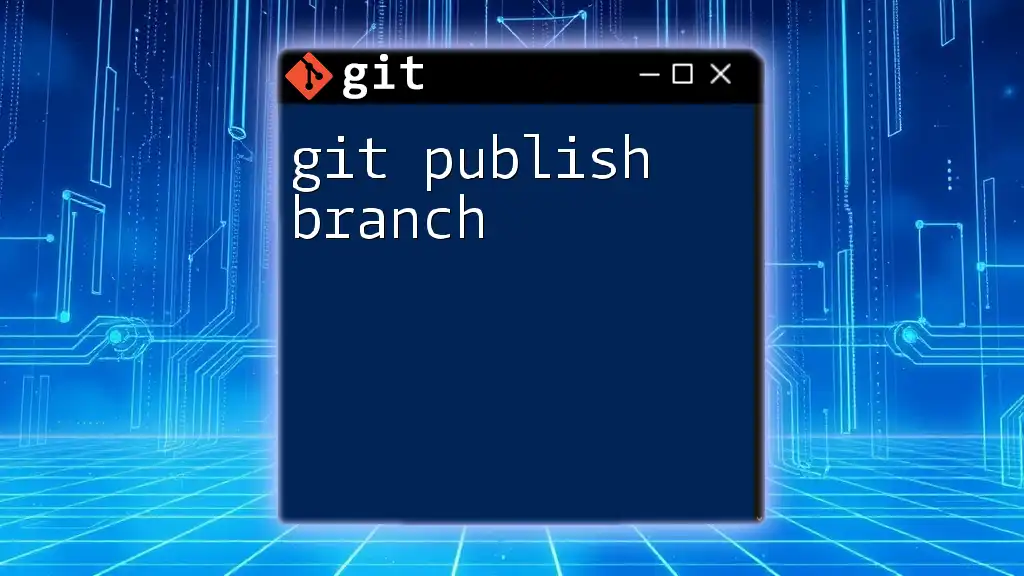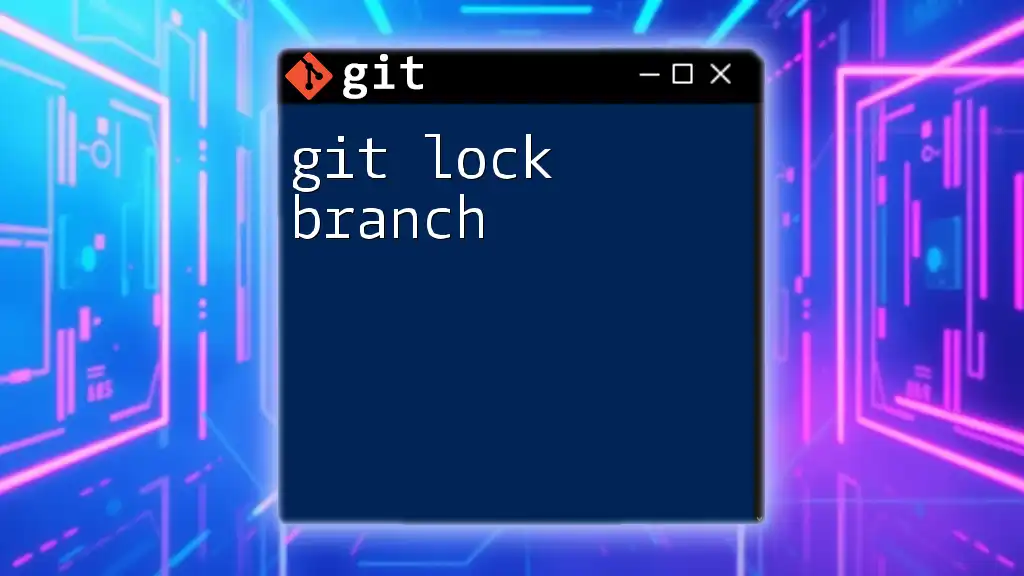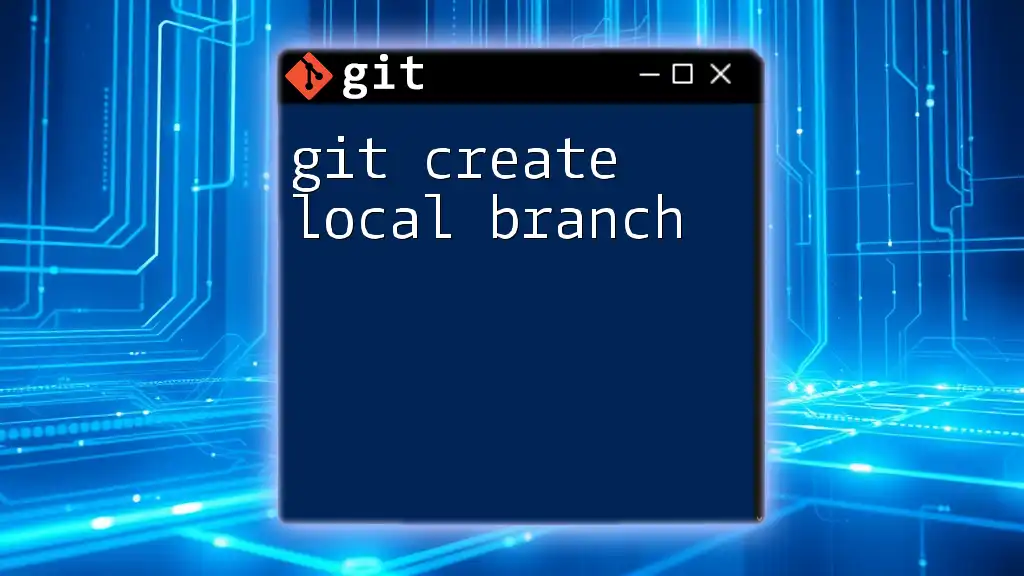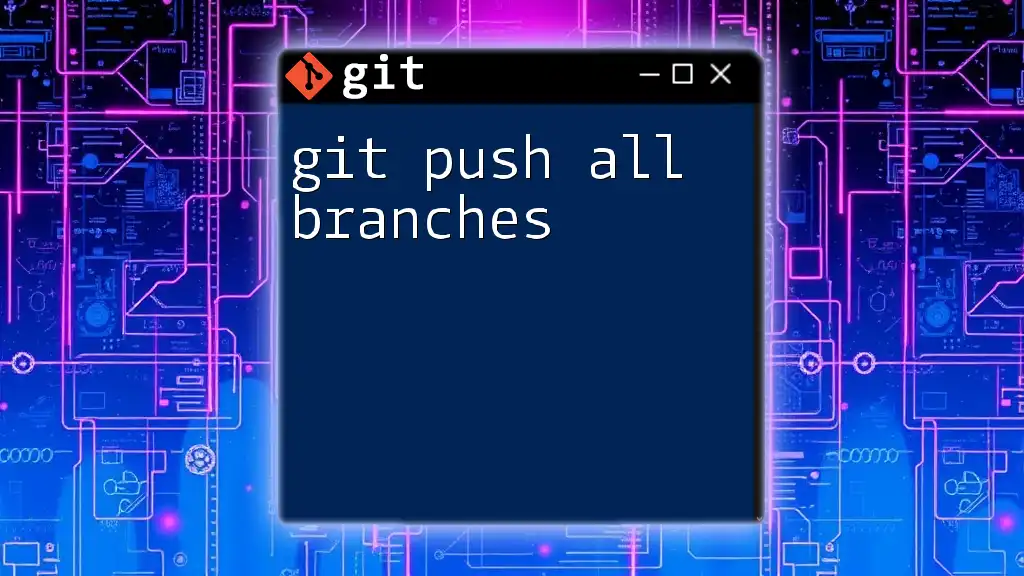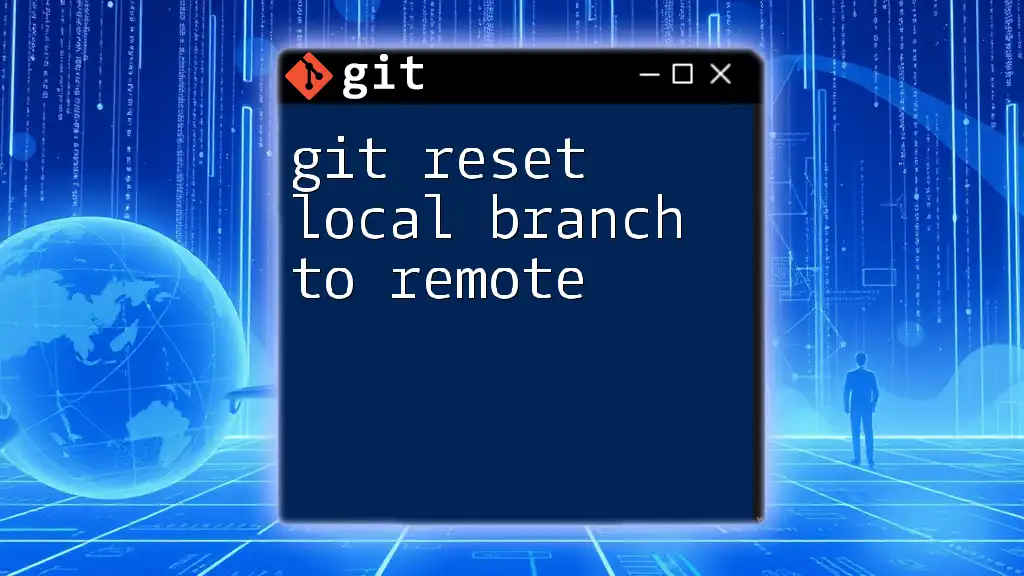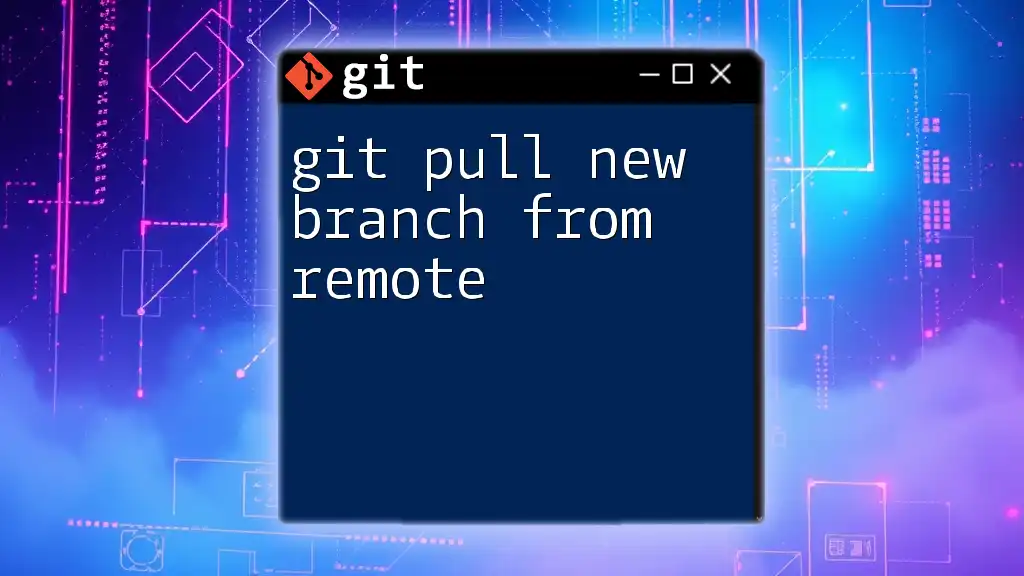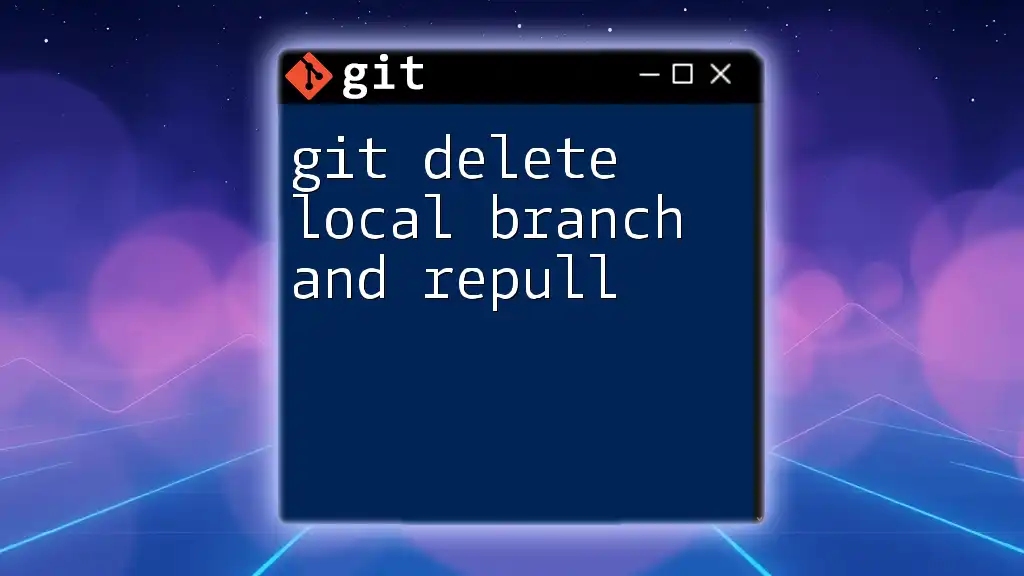The `git pull` command fetches changes from a remote repository and merges them into your current local branch. Here's the command you would use:
git pull origin your-branch-name
Understanding Git Branches
What is a Git Branch?
A Git branch is a powerful feature that allows you to manage various lines of development in your project. It acts like a separate workspace, enabling developers to work on features, fixes, or experiments without disrupting the main codebase.
By using branches, you can develop features in isolation and merge them back into the main branch when they are complete. This promotes parallel development, leading to a more organized and efficient workflow.
Creating Local Branches
Creating a new local branch is a straightforward process that helps you segment your work. You can easily create a new branch using the following command:
git branch feature-branch
This command generates a new branch called `feature-branch`. It’s essential to understand the relationships between branches, especially when you are collaborating in a team. Each branch may diverge from the main branch, and tracking these can significantly impact your development process.
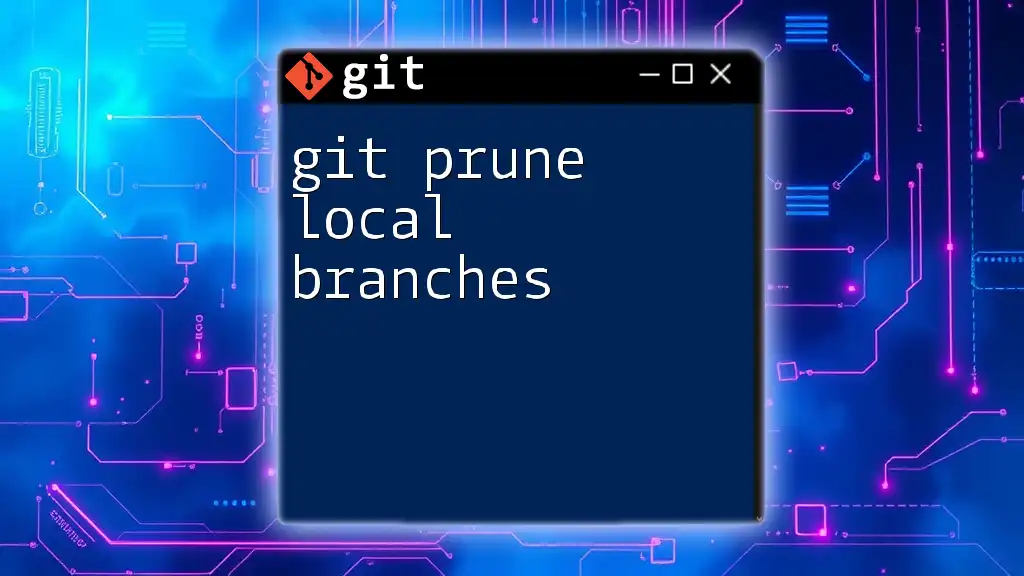
The `git pull` Command
What Does `git pull` Do?
The `git pull` command is integral to keeping your local branch synchronized with an upstream repository. By combining two significant commands—`git fetch` and `git merge`—`git pull` first fetches the changes from the specified remote branch and then merges those updates into your current local branch.
Basic Syntax of `git pull`
The basic syntax of the `git pull` command is structured as follows:
git pull [<remote> [<branch>]]
In this syntax, `<remote>` represents the name of the remote repository (like `origin`), and `<branch>` indicates the specific branch you wish to pull from. If no parameters are specified, `git pull` defaults to pulling changes from the remote branch that your current local branch is tracking.
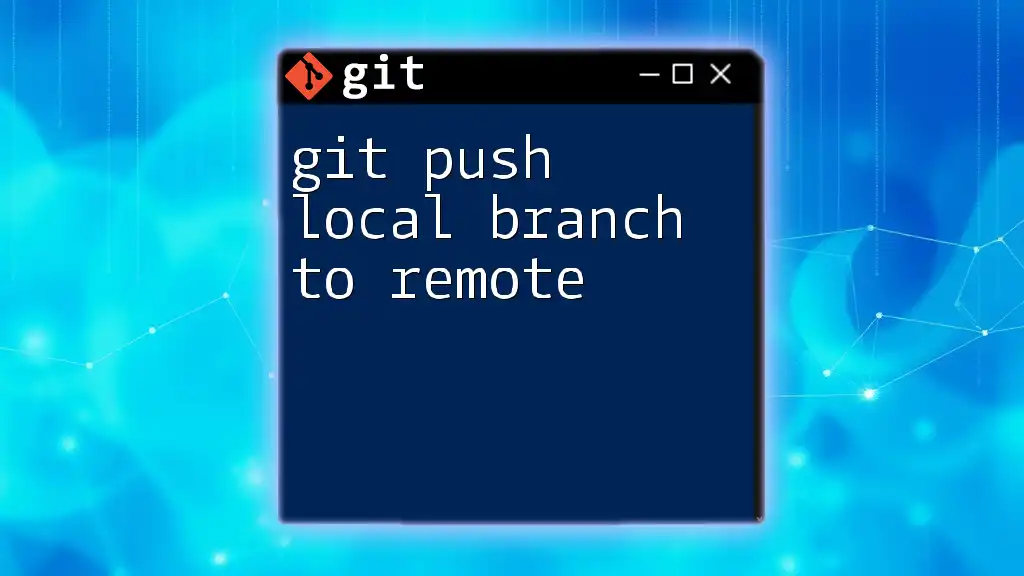
Pulling Updates to a Local Branch
Preparing to Pull Changes
Before executing a pull, it’s crucial to ensure that you are on the correct local branch from which you want to pull changes. You can switch branches using:
git checkout feature-branch
This step ensures you are operating on the branch intended for the updates. It’s also vital to commit any uncommitted changes before pulling to avoid losing your work or encountering unexpected conflicts.
Executing the Pull Command
Once you are on the desired branch, you can execute the pull command. For example, if you want to pull updates from a remote branch called `feature-branch`, you would run:
git pull origin feature-branch
This command fetches any changes from the `feature-branch` of the `origin` remote repository and merges them into your local `feature-branch`. During this operation, Git will automatically handle fast-forward merges when possible, helping you maintain a clean history.
Handling Merge Conflicts
What Are Merge Conflicts?
Merge conflicts can arise when the changes in your local branch diverge from those in the remote branch. When you attempt to pull, Git may find conflicting modifications that it cannot automatically reconcile, resulting in a merge conflict.
Steps to Resolve Merge Conflicts
If you encounter a merge conflict, Git will notify you, and you will likely see a message indicating the conflicts. To resolve these conflicts, you’ll need to manually edit the affected files to merge the changes. After resolving any issues, you can mark them as resolved by running:
git add conflicted-file.js
Once you’ve added the resolved files, commit the changes with:
git commit -m "Resolved merge conflict"
This workflow ensures that you retain the necessary changes while integrating updates from your team.
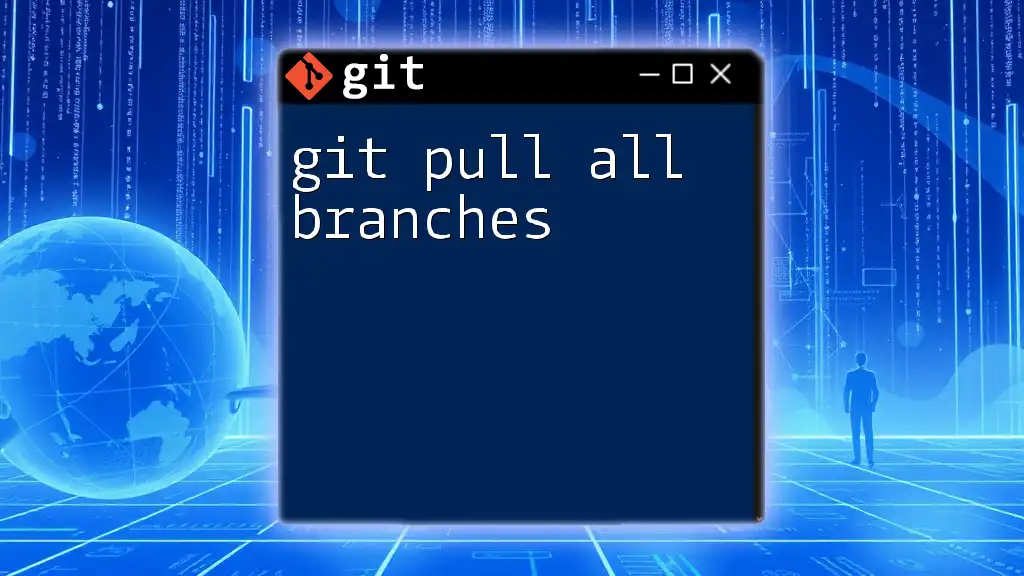
Best Practices When Using `git pull`
Regularly Pull from the Main Branch
To ensure your local branch remains current, regularly pulling changes from the main branch is essential. Frequent updates help minimize the risk of complex merge conflicts during larger changes.
Communicating With Your Team
Good communication within your team significantly improves workflow efficiency. Encourage your team members to use `git pull` before pushing their changes to share the latest developments, thus preventing conflicts and redundant work.
Making Use of Pull Requests
Integrating pull requests into your workflow can enhance collaboration and code quality. Pull requests facilitate code review and discussions about specific changes before they are merged into the main codebase, providing context to `git pull` operations.
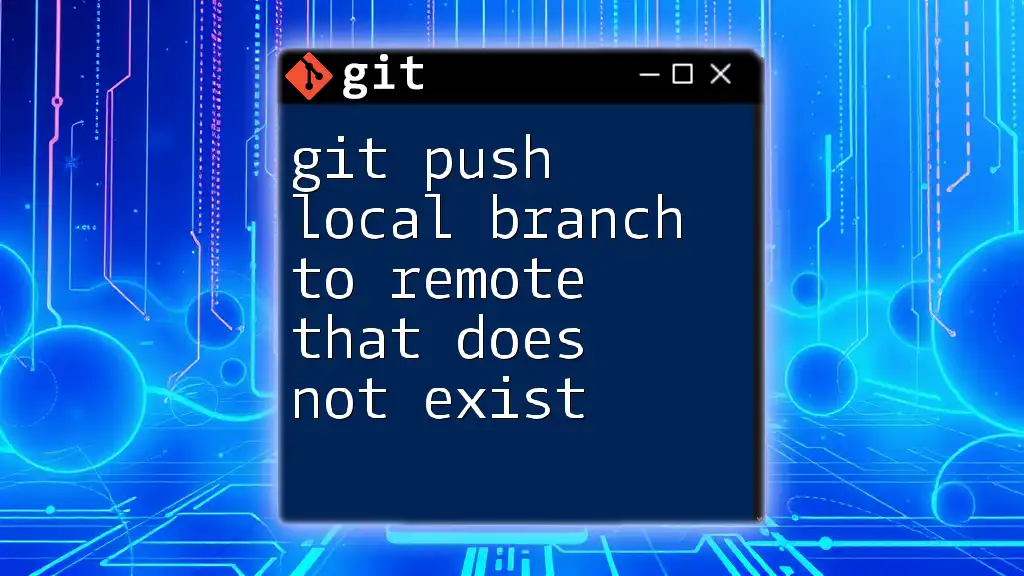
Advanced Usage of `git pull`
Using `--rebase` Option
For developers wanting to maintain a linear project history, using the `--rebase` option can be beneficial. Instead of merging changes, rebasing rewrites the commit history to place your local changes on top of the updates fetched from the remote branch. This can be executed with:
git pull --rebase origin feature-branch
Using the `rebase` option reduces unnecessary merge commits, resulting in a cleaner history. However, be cautious when rebasing shared branches, as it can complicate the workflow for other developers.
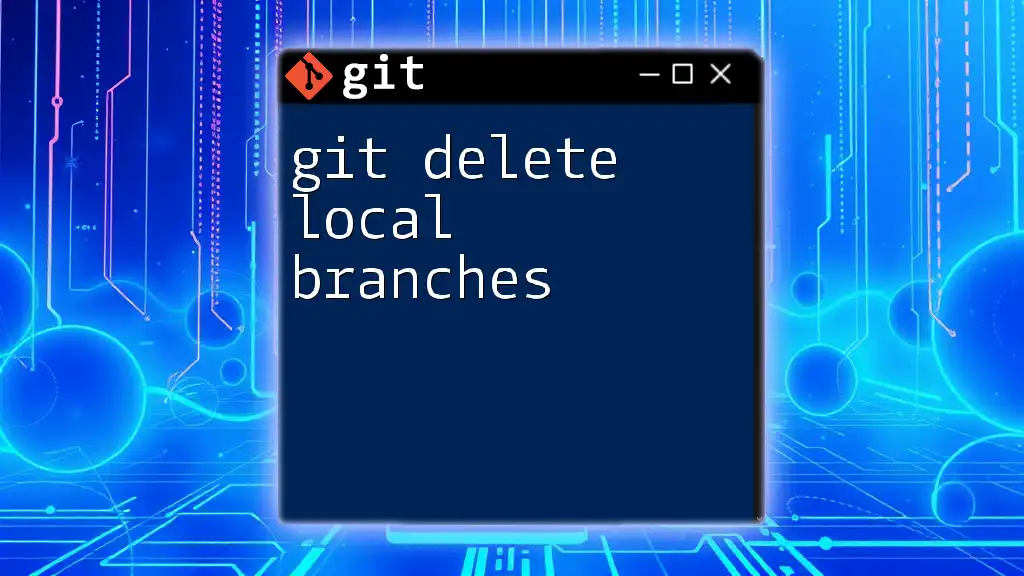
Conclusion
In conclusion, mastering the git pull local branch command is vital for effective collaboration and project management. Regularly updating your local branches ensures you remain in sync with your team, minimizing conflicts and fostering a productive workflow. Incorporating best practices and understanding advanced features like rebase can further enhance your Git expertise, encouraging a smoother development process.
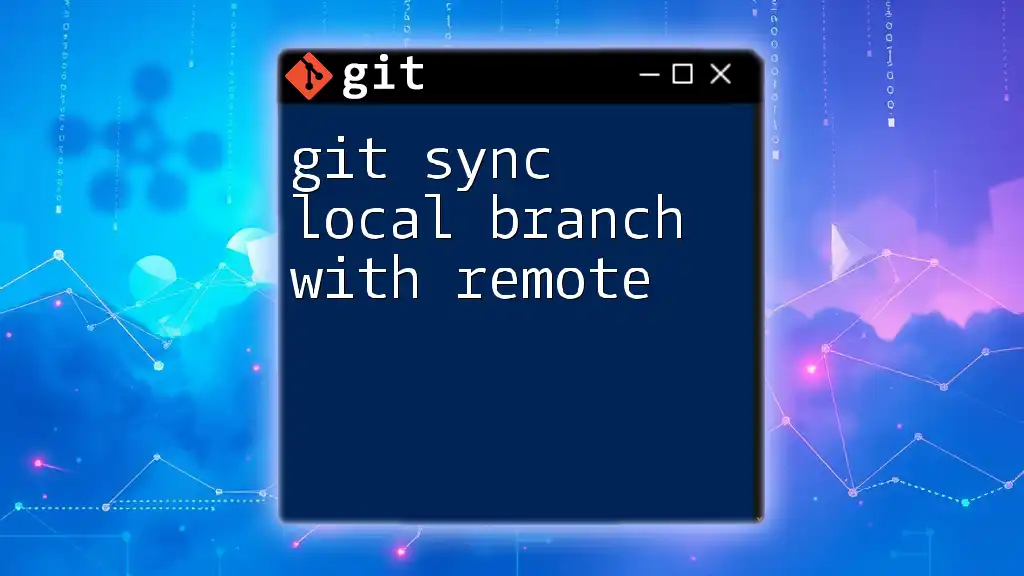
Additional Resources
To continue your journey in mastering Git, consider exploring the official [Git documentation](https://git-scm.com/doc), engaging with community tutorials, or using Git GUI tools that streamline your developer experience.
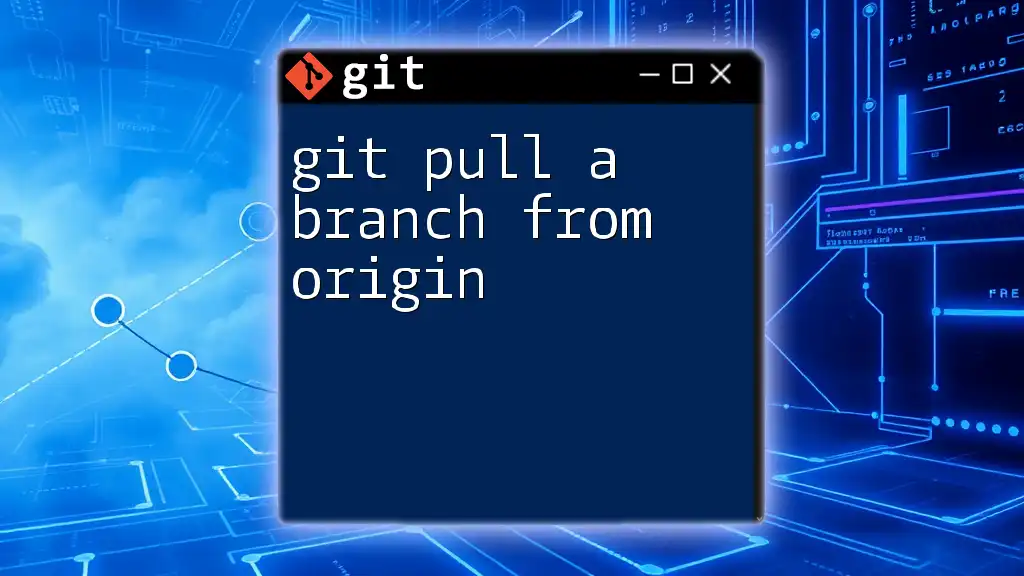
Call to Action
If you found this guide on `git pull` useful, consider subscribing for more expert Git tutorials. Feel free to leave any comments or questions regarding `git pull` or other Git topics you would like to explore further!