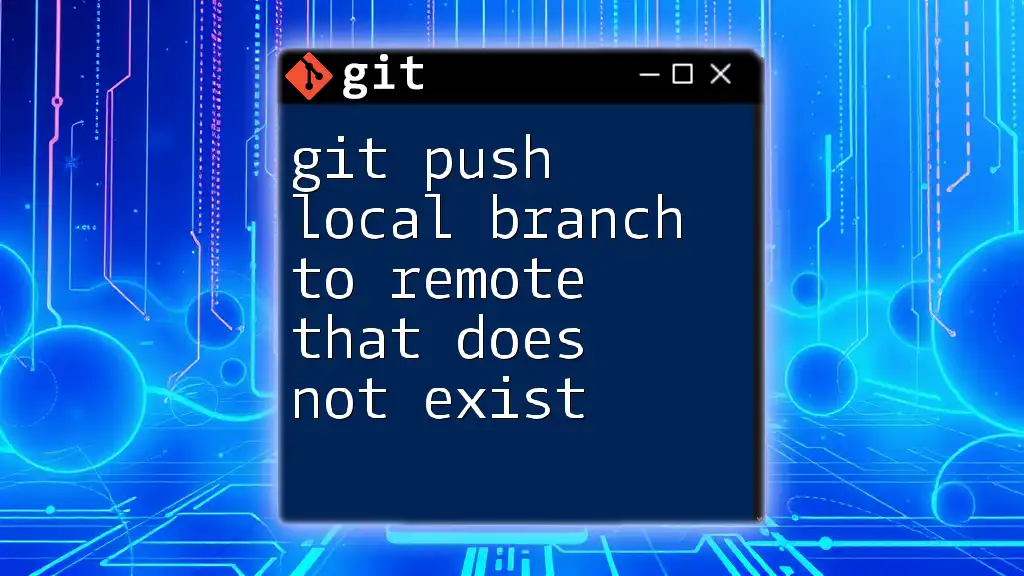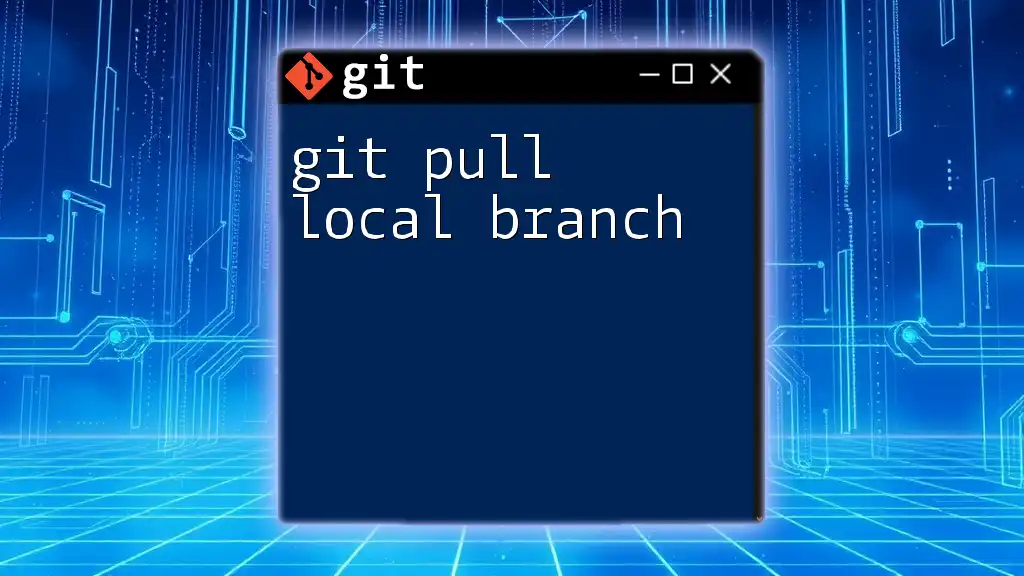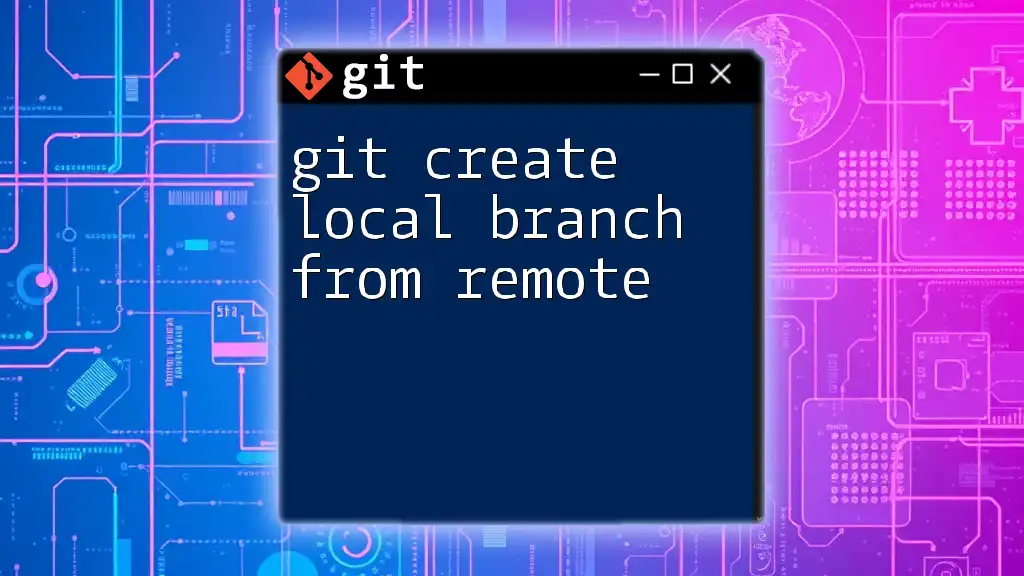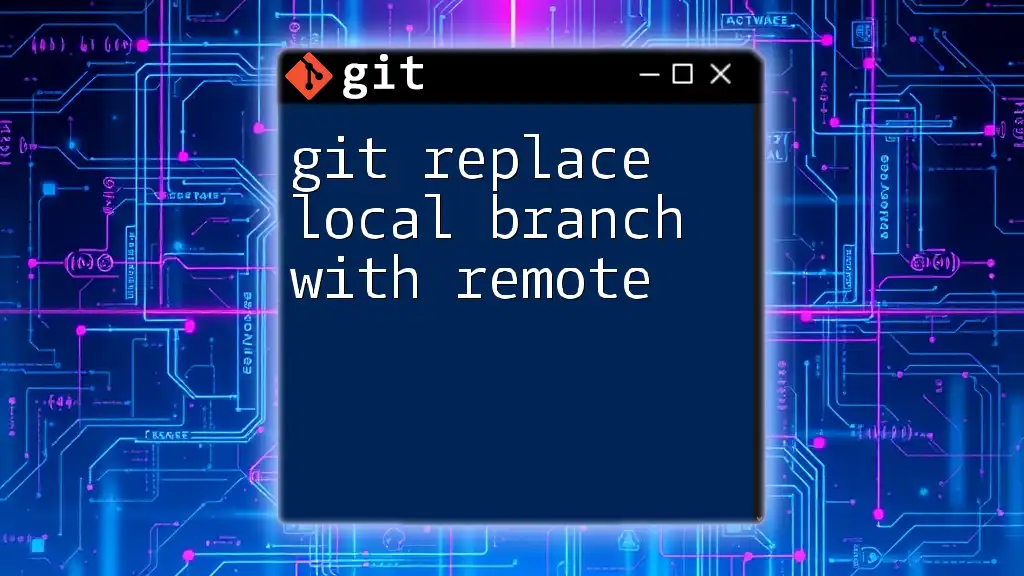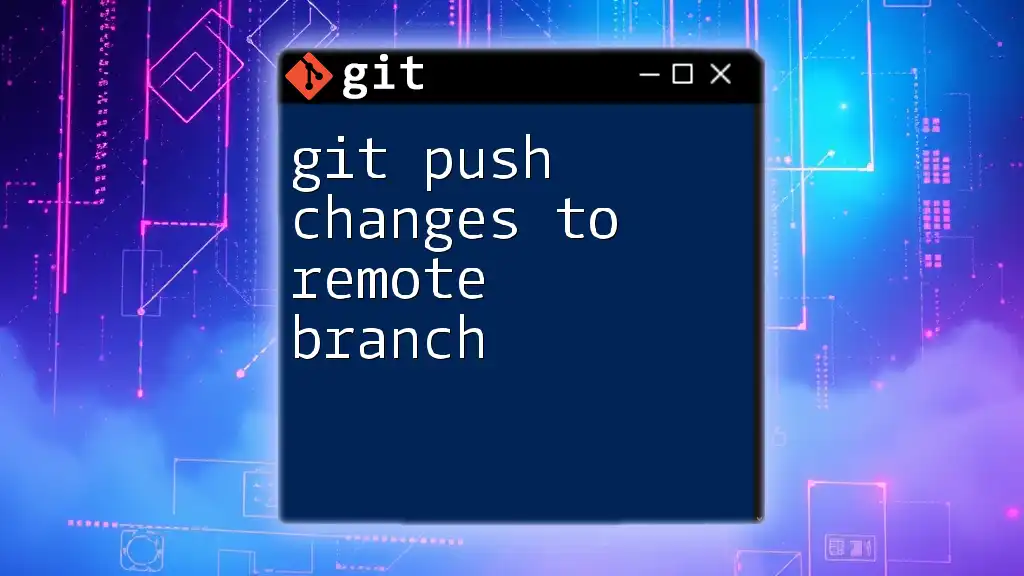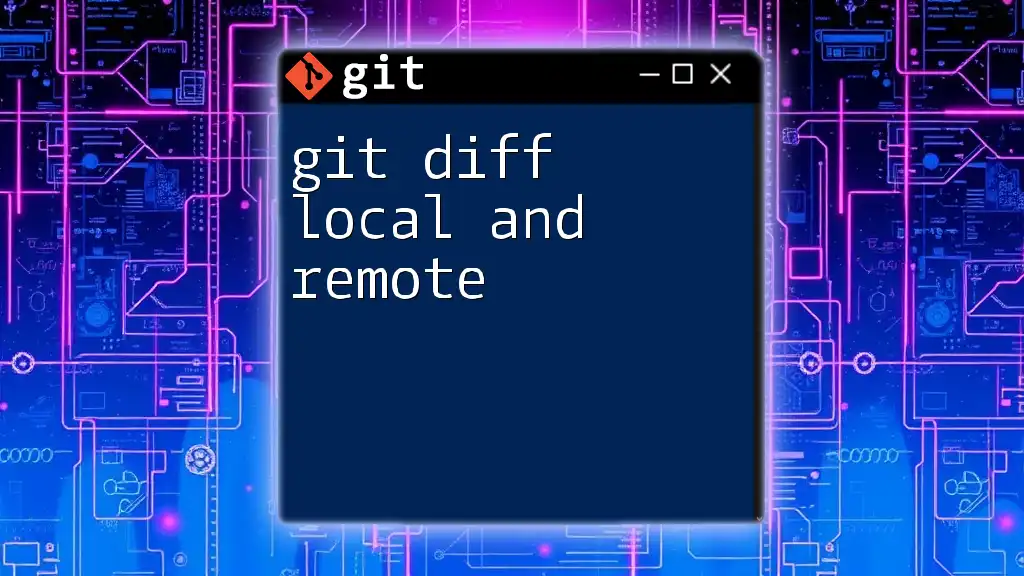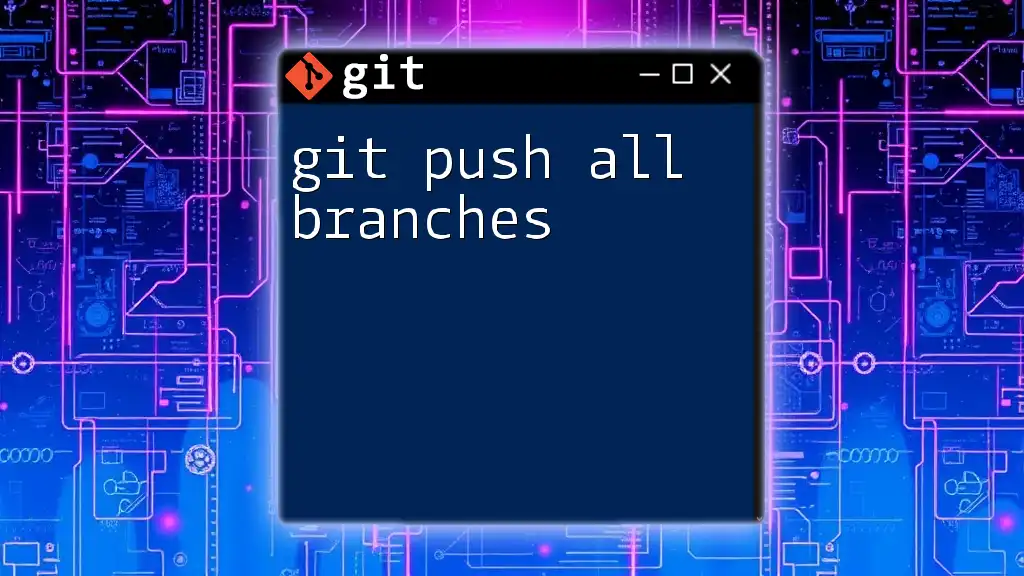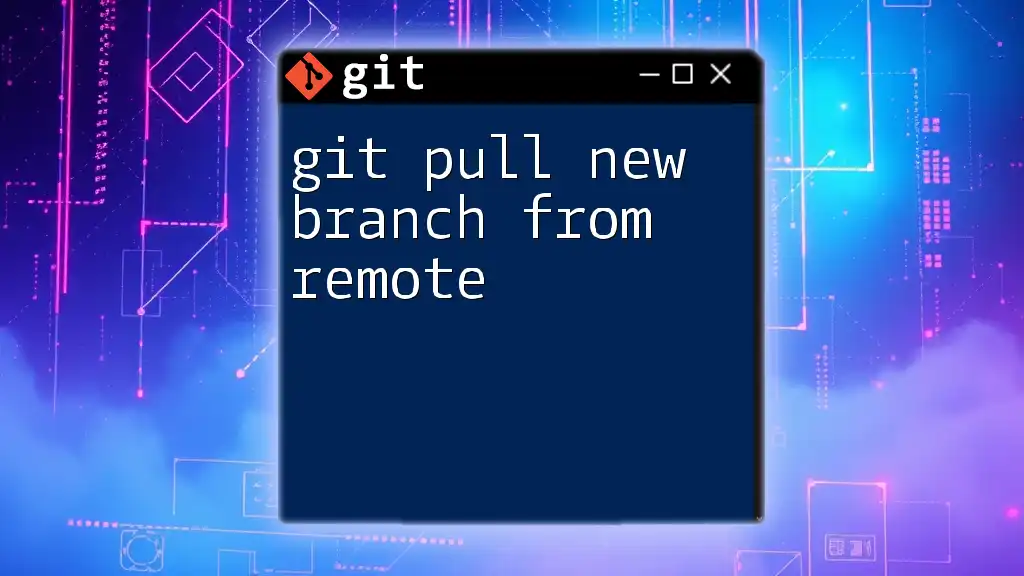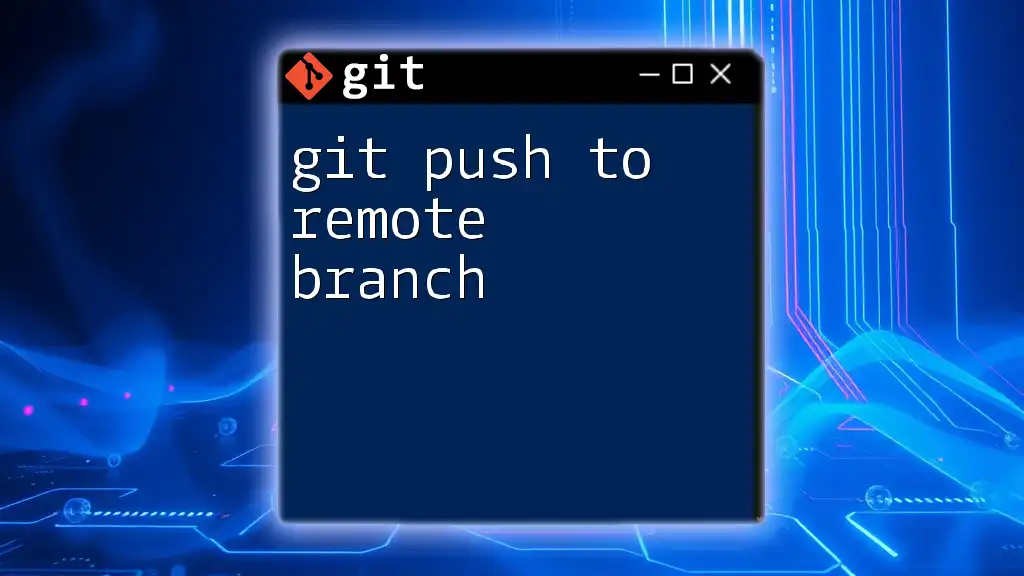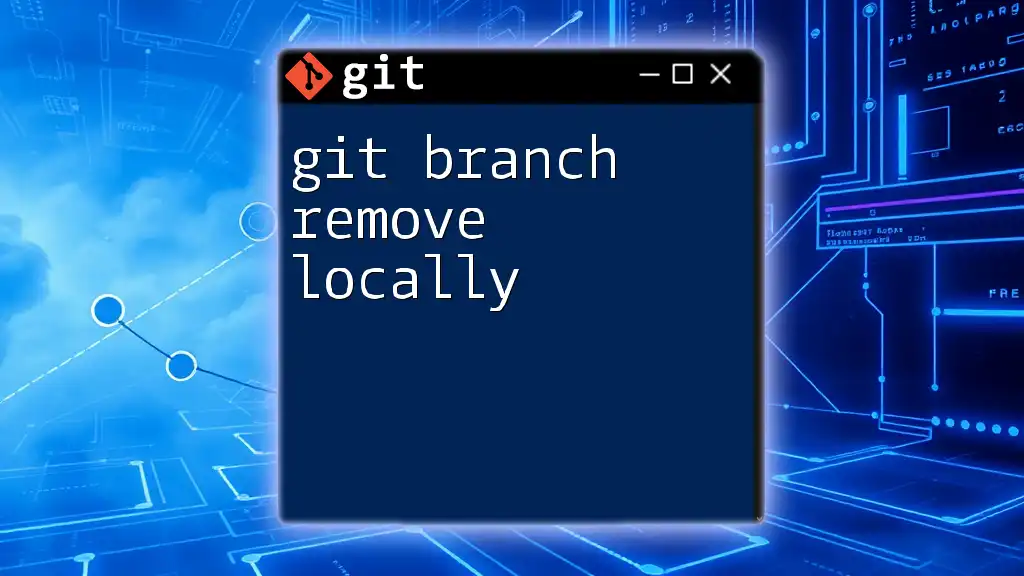To push a local branch to a remote repository that does not yet exist on the remote, use the following command:
git push -u origin your-branch-name
Understanding Git Branches
What is a Local Branch?
A local branch in Git is a development workspace that allows you to make changes and commits without affecting the main codebase or others working in a shared environment. It’s an integral part of Git workflows, enabling developers to work on features, bug fixes, or experiments independently.
What is a Remote Branch?
A remote branch is a pointer to the state of branches in a remote repository, allowing collaborators to see and work on the latest changes. It helps in tracking progress and sharing code among teams, ensuring that everyone is aligned with the current state of the project.
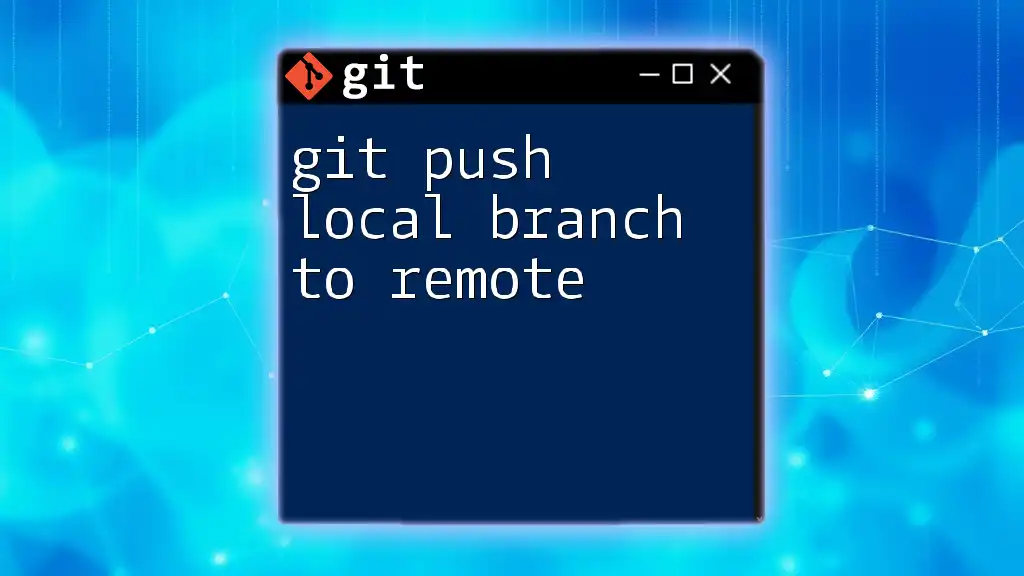
Why Push a Local Branch That Does Not Exist on the Remote?
Importance of Creating Remote Branches
Creating remote branches is crucial for fostering collaboration. When you push a local branch that does not exist on the remote, you:
- Facilitate collaboration: Team members can access and work on the same feature or fix.
- Keep the remote repository organized: Each feature can have its dedicated branch, reducing conflicts and enhancing clarity.
Scenarios for Pushing a New Local Branch
There are several instances where you may need to push a new local branch:
- Starting a new feature: When you begin working on a new feature, you often create a local branch to avoid disrupting the main code.
- Experimenting with new ideas: A local branch allows you to test concepts that may not be ready for production, giving you the freedom to innovate.
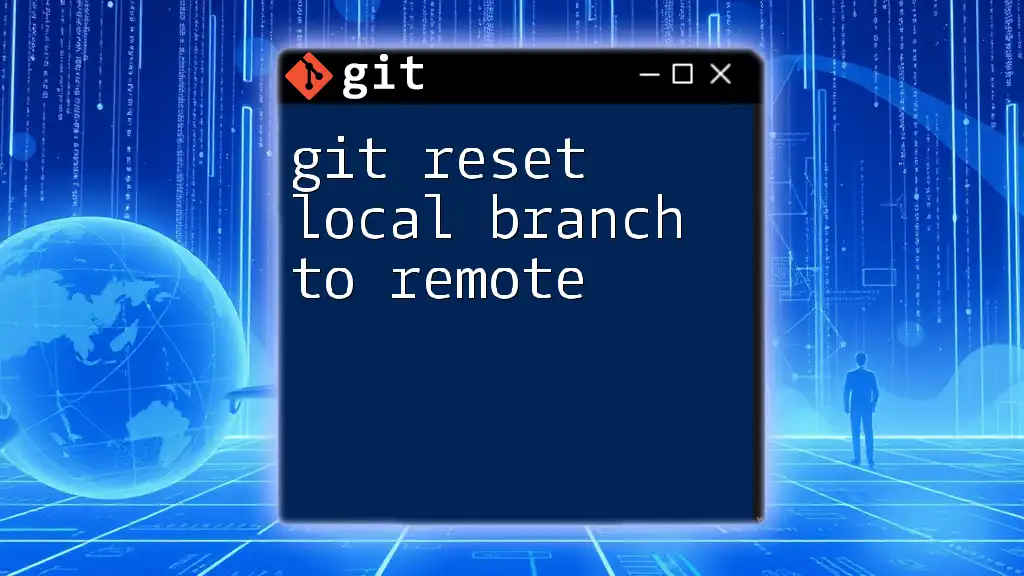
Preparation for Pushing a Local Branch
Ensure You're on the Correct Local Branch
Before pushing, it’s essential to confirm that you're on the correct branch where your work exists. You can check your local branches by executing:
git branch
This command lists all your local branches and highlights the current one, helping you avoid any accidental pushes to the wrong branch.
Confirm Changes are Committed
Ensure that all your changes are committed before pushing. Use the following command to check your working directory for any uncommitted changes:
git status
This will provide a clear indication of the state of your working directory. If there are changes you haven’t committed yet, use:
git add .
git commit -m "Your commit message here"
This will stage and commit your changes, making them ready for the push.
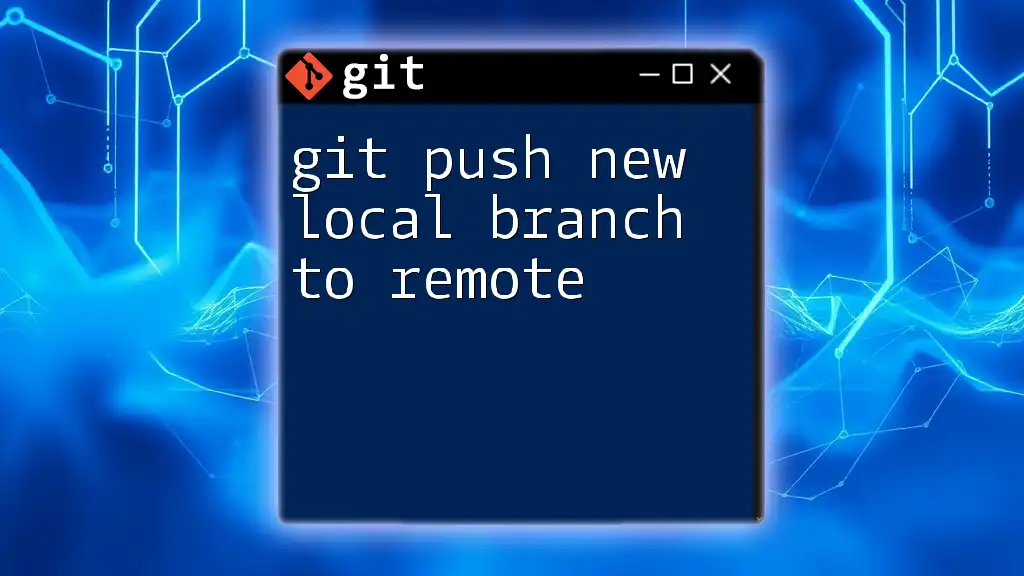
Pushing the Local Branch to Remote
The Command to Push a New Local Branch
To push a local branch that doesn’t exist in the remote repository, you typically use the command:
git push -u origin your-branch-name
Let’s break down this command:
- `git push`: This is the command that tells Git to push your commits to a remote repository.
- `-u`: This flag sets the upstream tracking relationship between your local branch and the remote branch.
- `origin`: This is the default name that represents your remote repository.
- `your-branch-name`: This is the name of the local branch you want to push to the remote.
Code Snippet Example
Suppose you have created a new feature branch called `feature/new-feature`. You can push it to the remote repository with the following command:
git push -u origin feature/new-feature
This command does two things: it pushes your local branch to the remote repository and sets the upstream branch, allowing you to use simpler commands (like `git push` or `git pull`) in the future without specifying the branch or remote.
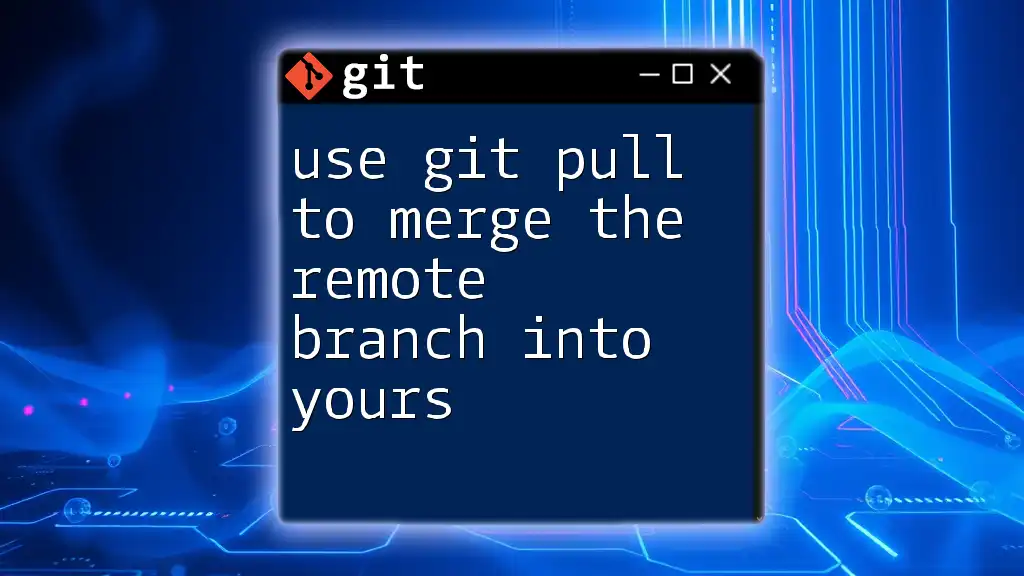
Confirming the Push Was Successful
Checking Remote Branches
To ensure that your branch was successfully pushed to the remote, you can list the remote branches by executing:
git branch -r
This command shows all the branches available on the remote, verifying that your new branch has been created.
Viewing the Changes on Git Hosting Platforms
Once you’ve pushed the branch, log into your Git hosting platform of choice, such as GitHub or GitLab, to visually confirm that your new branch appears in the repository. Navigate to the branches section for a clear overview of all remote branches.
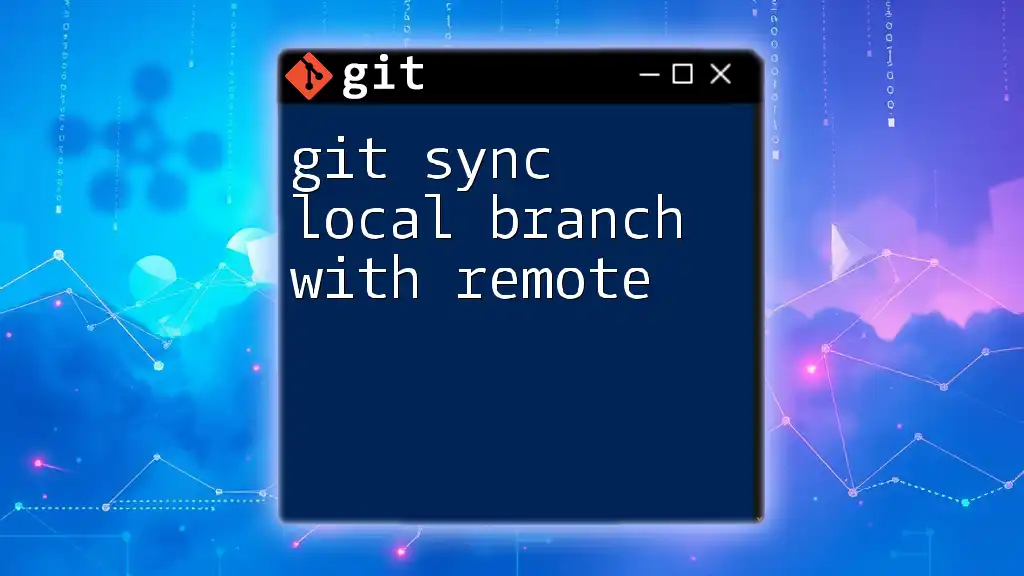
Common Errors and Troubleshooting
Common Errors When Pushing
When executing `git push`, you may encounter several common errors:
- Error: 'remote: Repository not found': This indicates that the remote you are trying to push to does not exist, possibly due to a typo in the repository name or URL. Double-check your remote configuration using:
git remote -v
- Error: 'failed to push some refs': This could happen if your local branch is behind the remote branch. You can resolve this by first pulling the latest changes:
git pull origin your-branch-name
Then, retry the push command.
Debugging Tips
If you face issues while pushing, consider the following:
- Review your Git configuration with `git config -l` to ensure your user name and email are correctly set.
- Verify that your remote origin is correctly configured and points to the intended repository.
- Consult the Git documentation for more advanced troubleshooting steps.
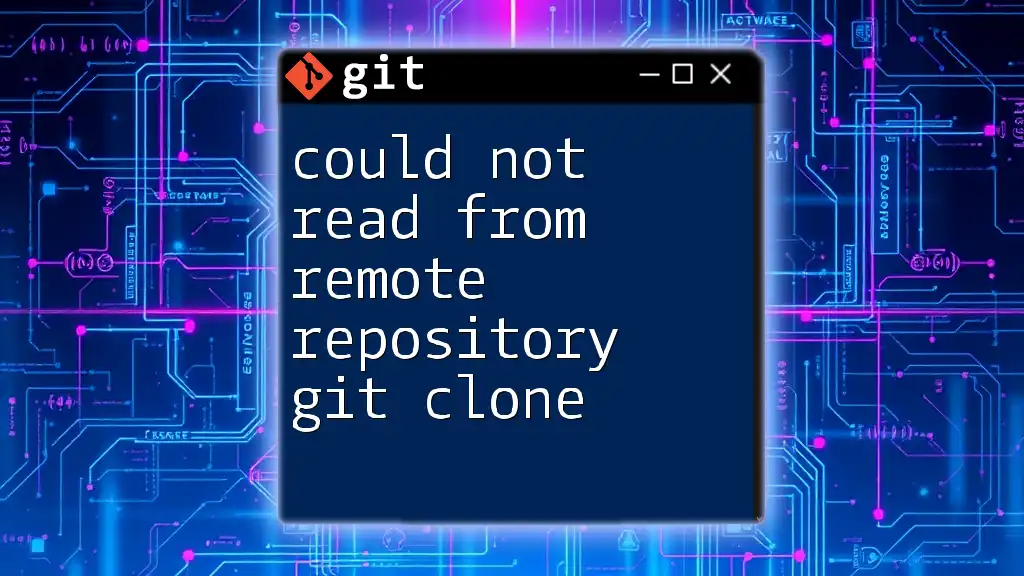
Conclusion
Pushing a local branch to a remote repository that does not exist is a fundamental aspect of using Git effectively. By adhering to best practices—for instance, checking your branch, confirming changes are committed, and understanding push commands—you can significantly streamline your workflow. Practice these commands to integrate them into your development routine, and don’t hesitate to explore our courses for more in-depth Git training.

Additional Resources
Recommended Reading
For further assistance, explore the official Git documentation and consider online courses or books dedicated to mastering Git, which will solidify your understanding and proficiency in version control.
Section for FAQs
If you still have questions about pushing local branches, check the FAQs for clarity and quick answers to common inquiries.
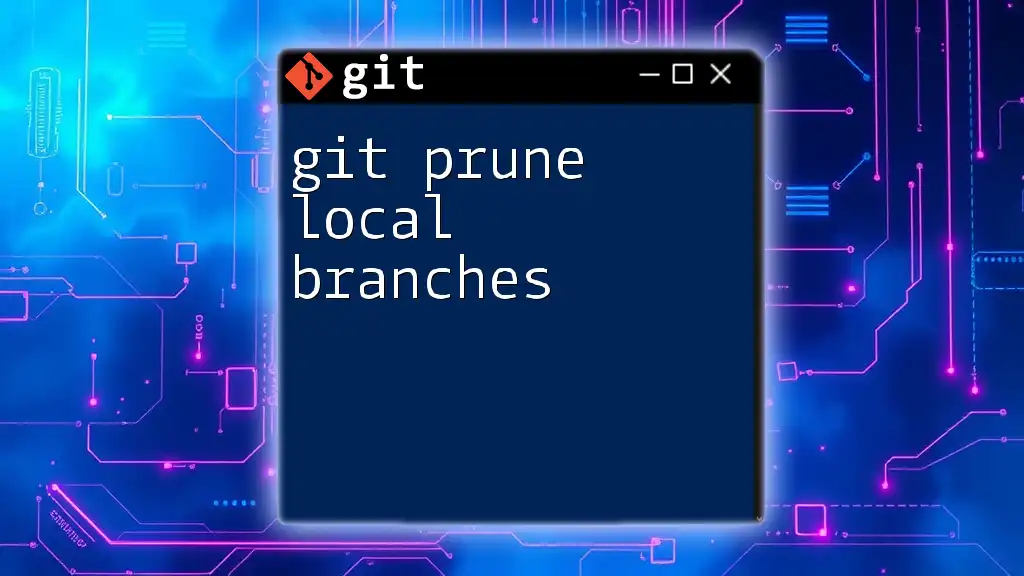
Call to Action
Join our community to learn more about Git and enhance your version control skills. Contact us for further information or sign up for classes to transform your understanding of Git commands!