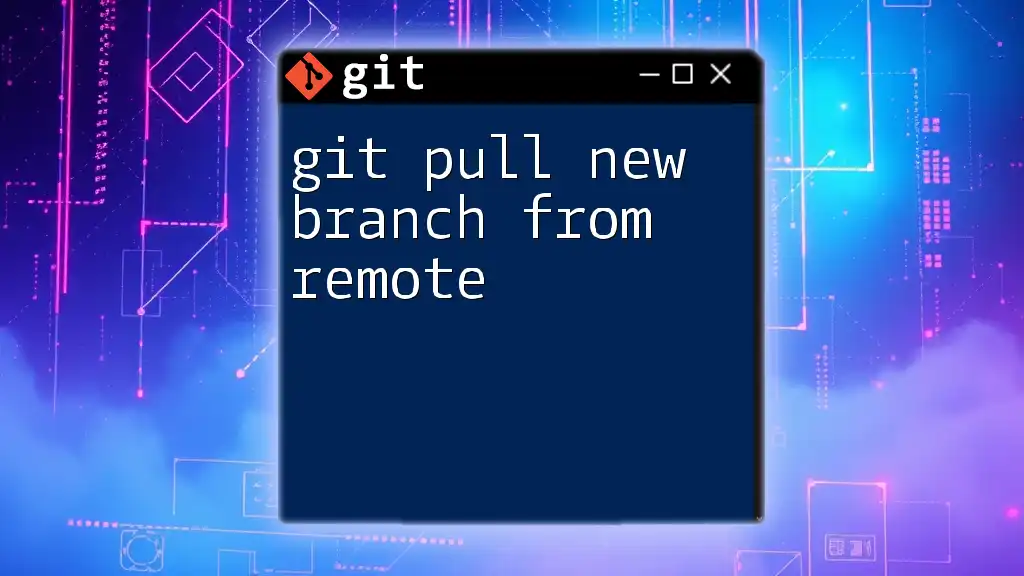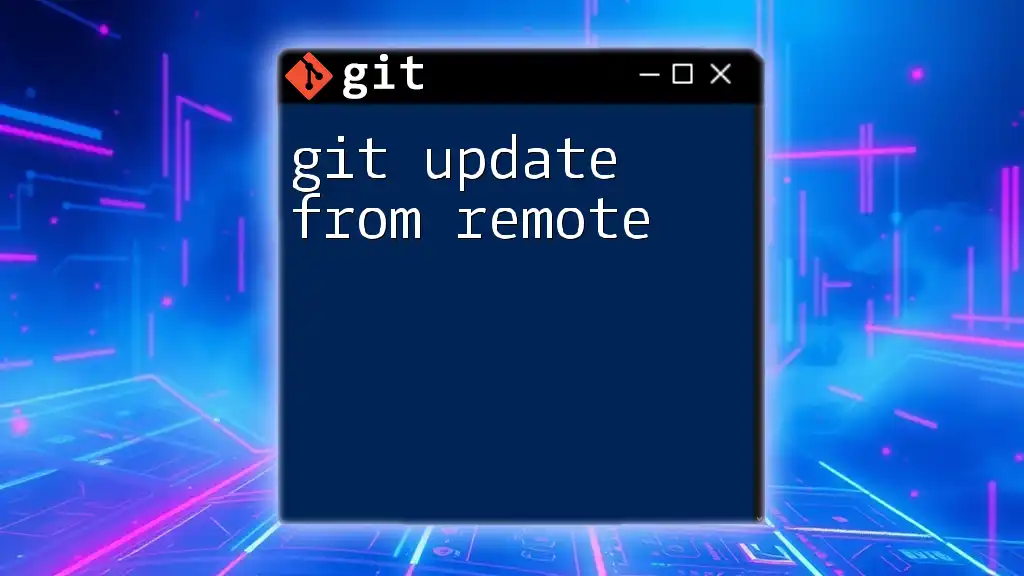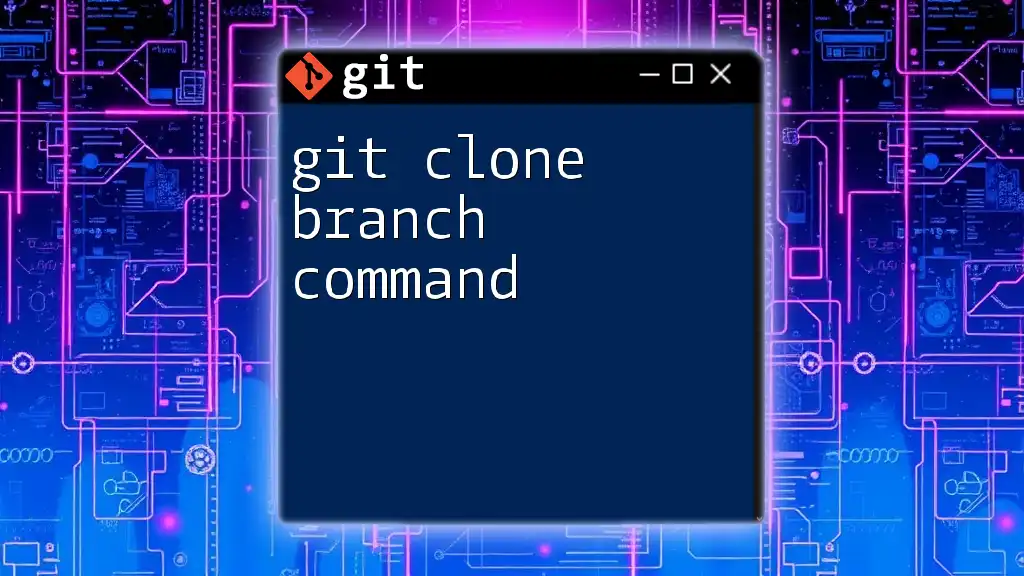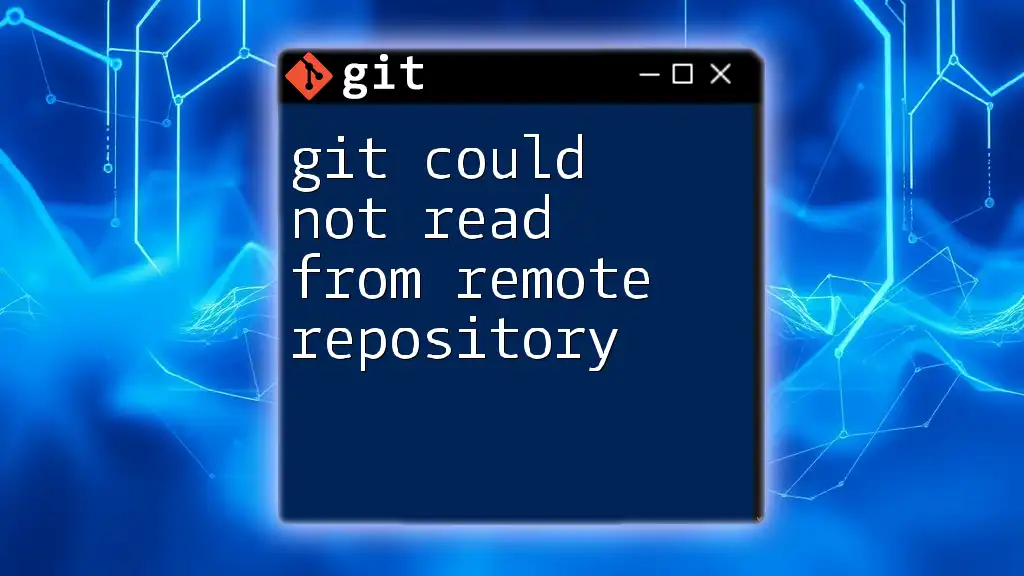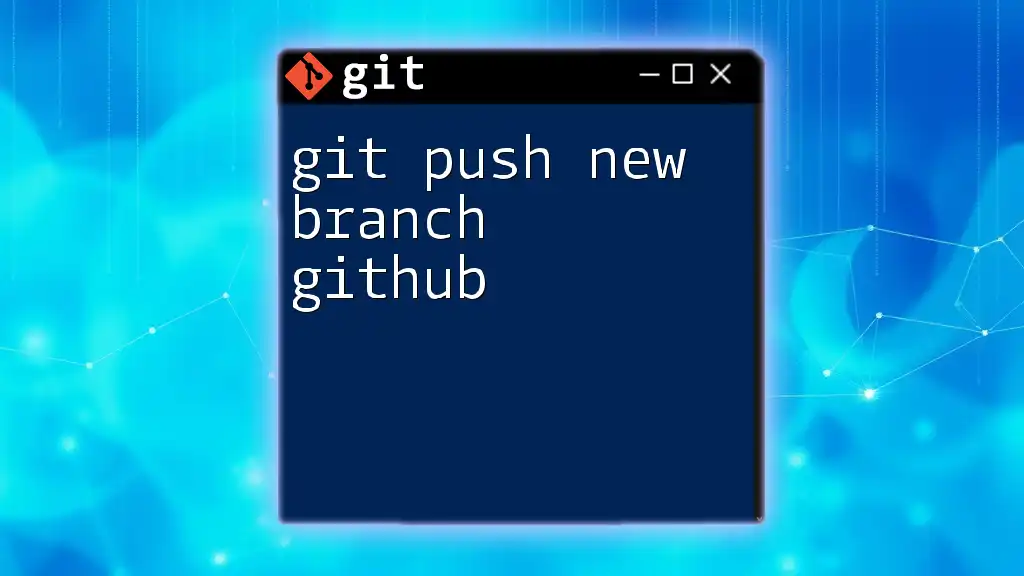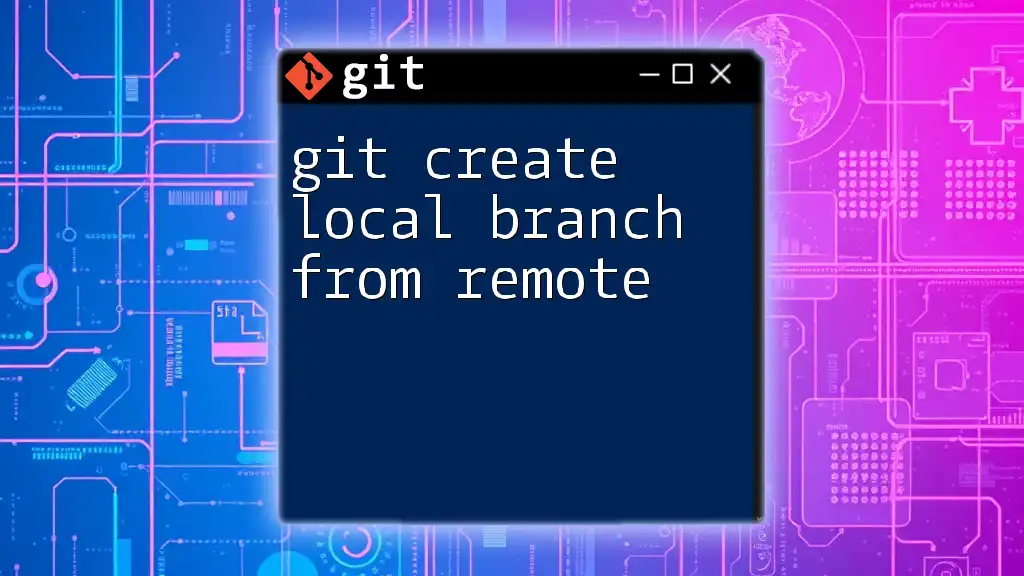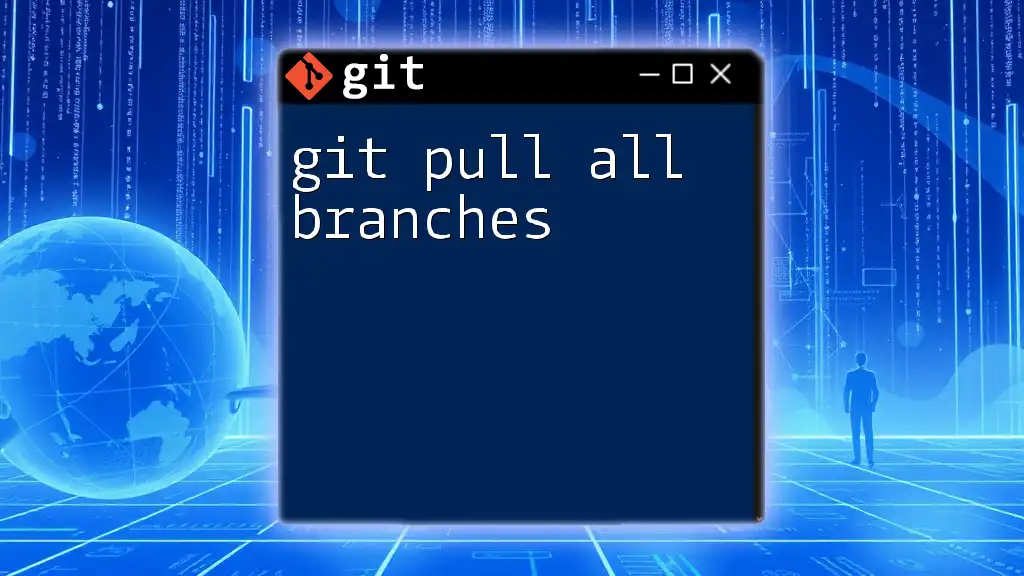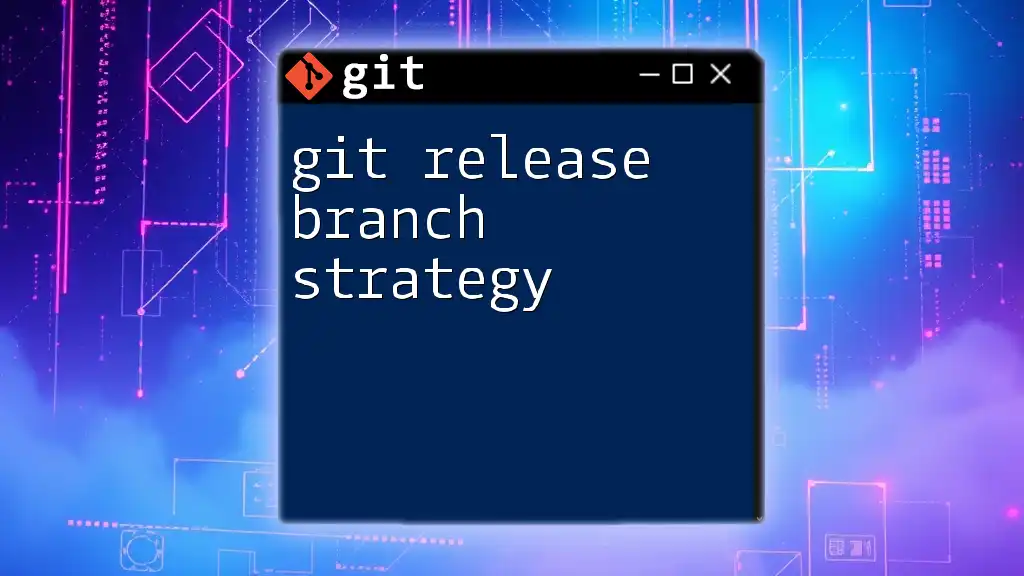To pull a new branch from a remote repository in Git, use the command below after ensuring your local repository is updated.
git fetch origin && git checkout -b new-branch-name origin/new-branch-name
Understanding Remote Branches
What are Remote Branches?
Remote branches in Git are essentially the branches that exist on a remote repository, such as GitHub or Bitbucket. Each remote branch can represent a feature or fix that is being developed by a collaborator. Understanding remote branches is crucial for collaboration, as they allow multiple contributors to work on their own features simultaneously without interfering with each other's work.
Why Use Remote Branches?
Remote branches are instrumental in teamwork. They allow developers to collaborate by providing a structure where everyone can push their changes without causing conflicts in the codebase. Moreover, remote branches help maintain separate lines of development, making it easy to manage different features or versions of a project. Understanding the nature of short-lived branches (often used for specific features or fixes) versus long-lived branches (such as main or development branches) can also enhance a team's workflow efficiency.
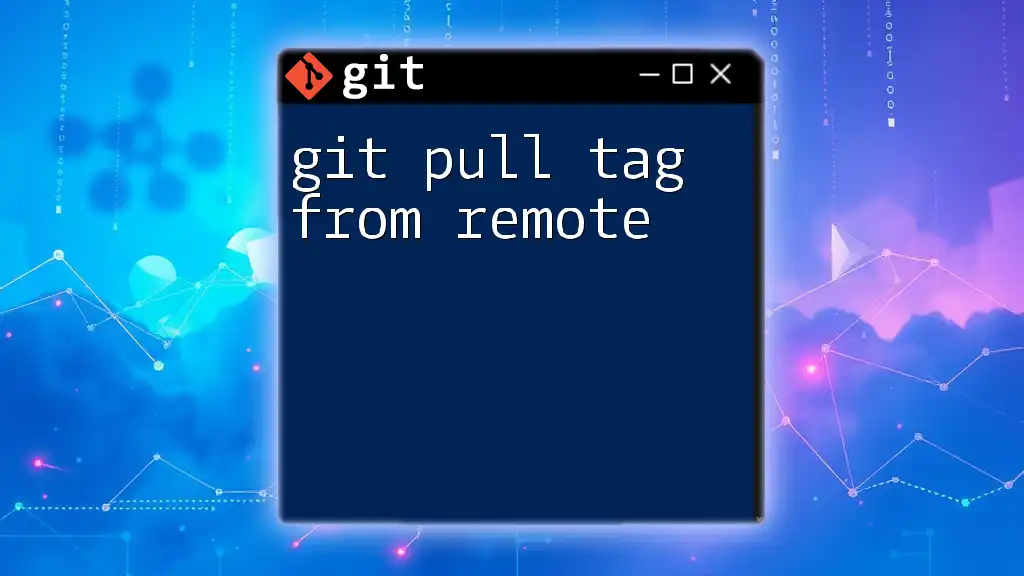
Basic Git Concepts
Repositories and Their Types
In Git, a repository can be local (stored on your machine) or remote (stored on a server). Understanding how to navigate between these repositories is vital. Branches play a critical role in organizing work within both types of repositories, allowing you to develop features independently from the main codebase.
Key Git Commands
Familiarity with essential Git commands is necessary for effective branch management and collaboration. Key commands include:
- `git clone`: Used for copying a remote repository to your local machine.
- `git fetch`: Updates your local repository with changes from the remote repository.
- `git pull`: Merges changes from the remote branch into your current branch.
- `git checkout`: Switches between branches in your local repository—an important command when focusing on different features or fixes.
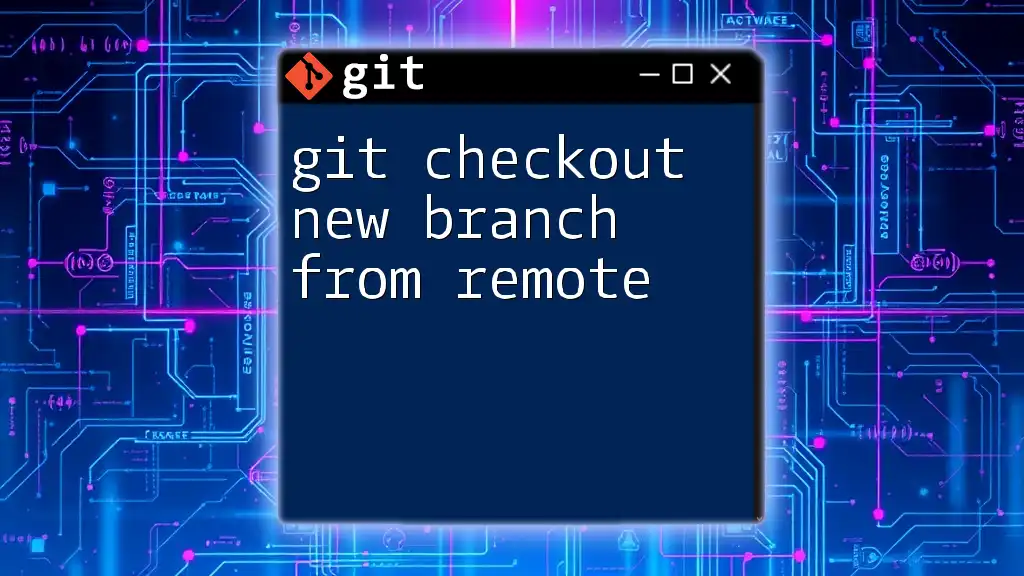
The Workflow for Pulling a New Branch from Remote
Step 1: Setting Up Your Local Repository
Before pulling a new branch, it's important to ensure your local repository is up to date. Begin by fetching updates from the remote repository. This allows you to see any new branches that might have been added without affecting your current working state.
git fetch origin
Step 2: Listing Remote Branches
To find out which branches are available on the remote, you can list them using the command:
git branch -r
This command will display all remote branches, allowing you to see which new branches are available to pull. This step is vital to ensure you are aware of changes made by other collaborators.
Step 3: Pulling a New Branch
Using `git checkout`
One of the most traditional methods to switch to a remote branch is by utilizing the `git checkout` command. This allows you to create a new local branch that tracks the remote branch you wish to pull.
git checkout -b <branch_name> origin/<branch_name>
In this command:
- `-b <branch_name>` indicates that you are creating a new branch locally.
- `origin/<branch_name>` specifies the remote branch you wish to track.
This command will both create the new local branch and switch you to that branch.
Using `git switch`
In more recent versions of Git, the `git switch` command has been introduced to simplify branch switching. This command is especially beneficial for cleaner operations related to branch management.
git switch -b <branch_name> --track origin/<branch_name>
Using `git switch` enhances clarity and reduces ambiguity, as it is specifically designed for switching branches. The `--track` option sets up the new branch to track the specified upstream branch from the remote.
Step 4: Confirming Your New Branch
Once you have switched to the new branch, it is prudent to confirm your successful transition. You can do this by checking the status of your working directory:
git status
This command will display your current branch and confirm that you are on the newly created local branch.
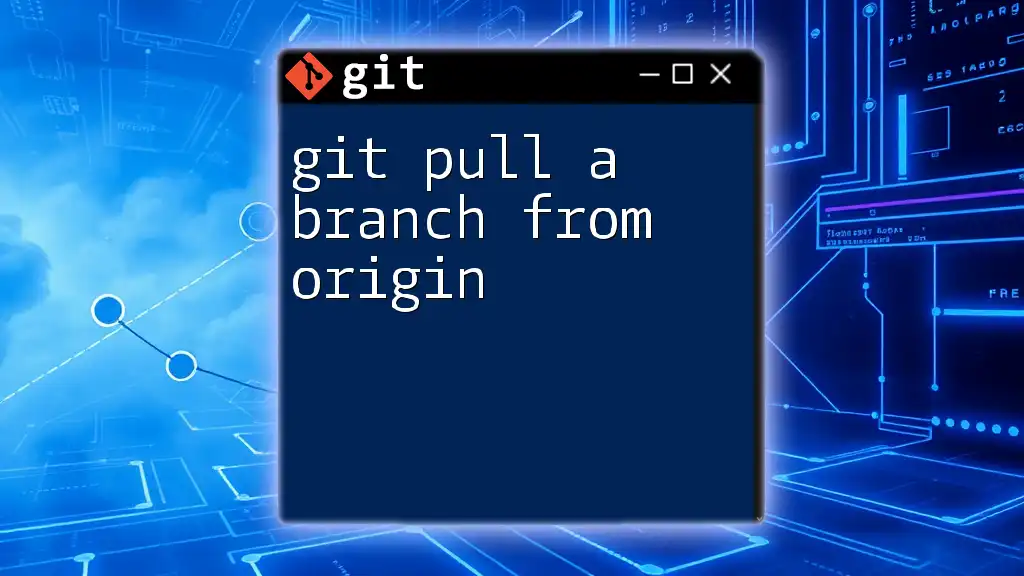
Common Issues and Troubleshooting
Handling Conflicts
During collaborative work, you may encounter merge conflicts when pulling changes from remote branches. Understanding how to resolve these conflicts is imperative. When a conflict arises, Git will mark the files with the conflicts and provide details on how to resolve them. Always ensure that you communicate with your team members if conflicts arise, as it may require input from more than one person to resolve.
Fetching without Pulling
There might be scenarios where you want to view updates in your remote branches without merging the changes. In such cases, instead of using `git pull`, use:
git fetch origin
This command will update your local copy of the remote branches without altering your current branch. This separation of fetching vs. pulling allows you to review changes before deciding whether to integrate them into your work.
Updating Your Local Branches
To keep your local branch synced with your remote counterpart, it’s crucial to routinely pull changes. This can be done as follows:
git pull origin <branch_name>
This command will fetch and merge changes from the specified branch on the remote repository into your local branch.
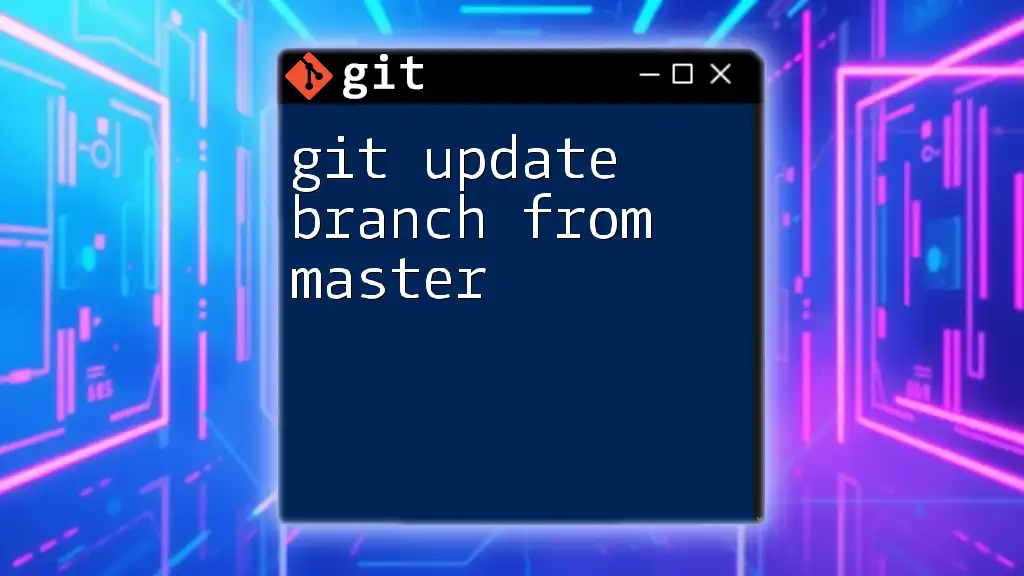
Best Practices
Consistent Branch Naming Conventions
Using clear and consistent branch naming conventions boosts overall project organization and makes it easier for all collaborators to know the purpose of each branch at a glance. Consider adopting patterns such as `feature/`, `bugfix/`, or `hotfix/` to categorize your branches meaningfully.
Regularly Syncing with Remote
Encourage team members to regularly synchronize their work with remote branches. Frequent updates help prevent conflicts and ensure everyone is working with the latest code.
Utilizing Visual Tools
Using graphical user interface (GUI) tools for Git can enhance branch management and visualization of the project structure. Tools like GitKraken, SourceTree, or GitHub Desktop provide user-friendly interfaces for managing branches, making them useful for beginners or those who prefer visual representation.
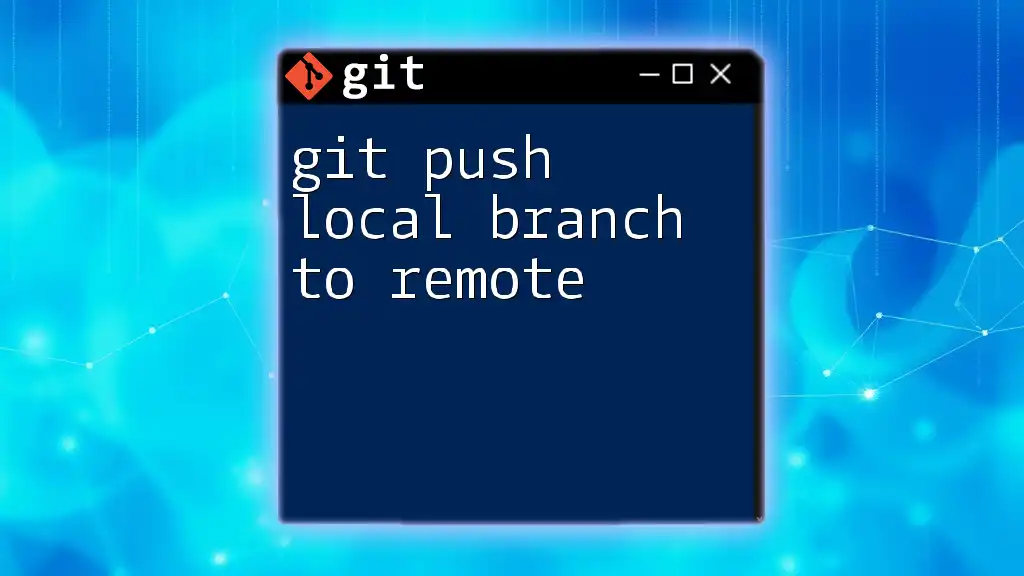
Conclusion
Pulling a new branch from a remote repository is a vital skill for any developer working in a collaborative environment. By following the steps outlined above, you can effectively manage branches in Git, enhance your workflow, and contribute seamlessly to your team's projects.

Additional Resources
For further learning and exploration about Git, refer to the official [Git documentation](https://git-scm.com/doc). Additionally, consider joining communities like Stack Overflow and GitHub discussions, where you can exchange knowledge with other developers.
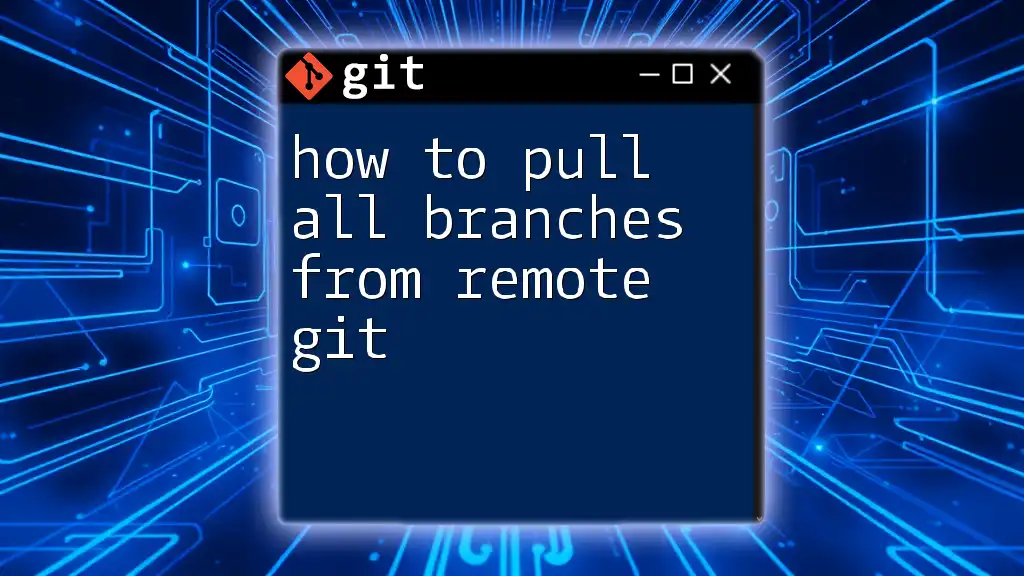
Call to Action
Ready to enhance your Git skills? Sign up for our tutorials for more insights into mastering Git commands and best practices for efficient collaboration!