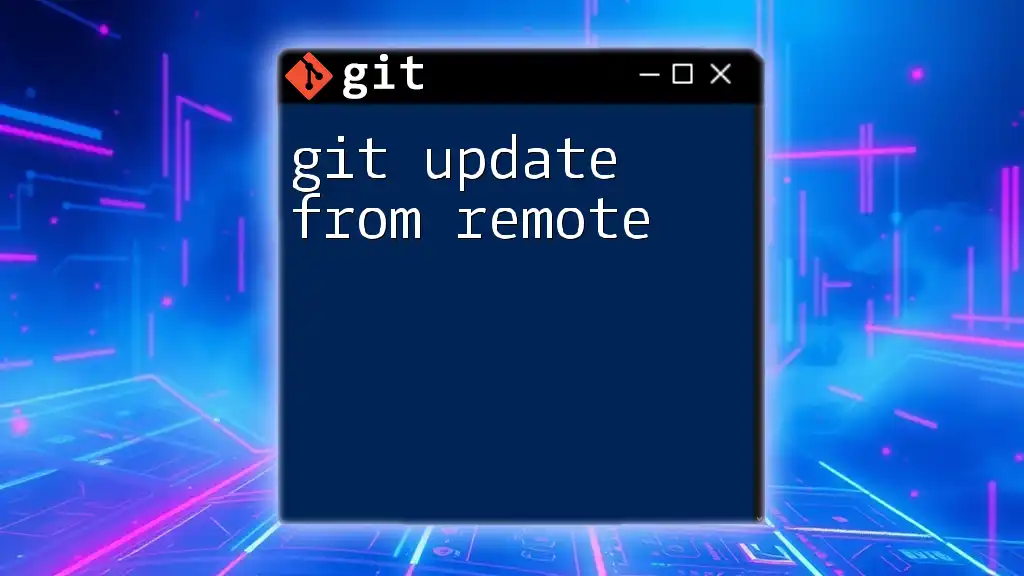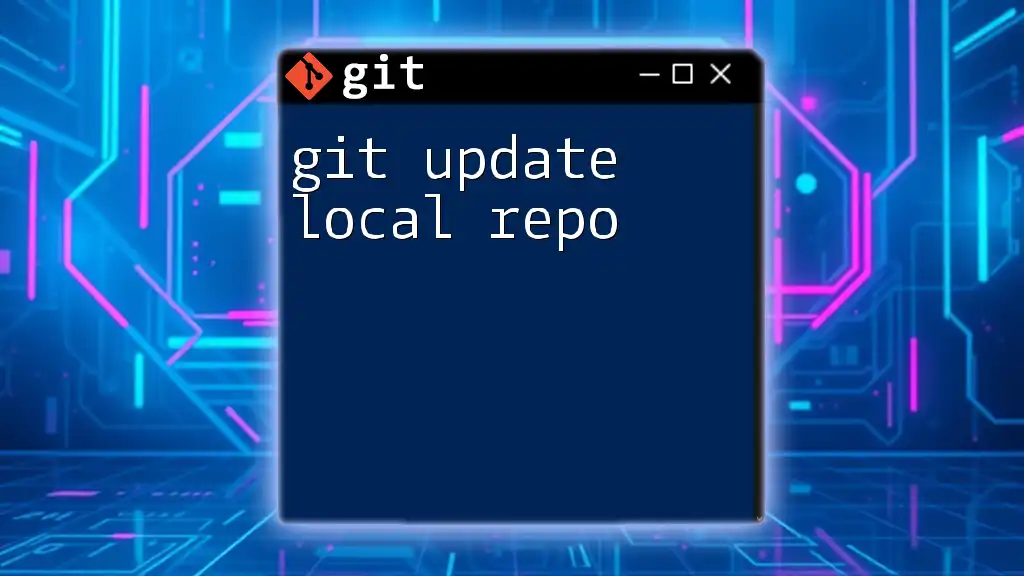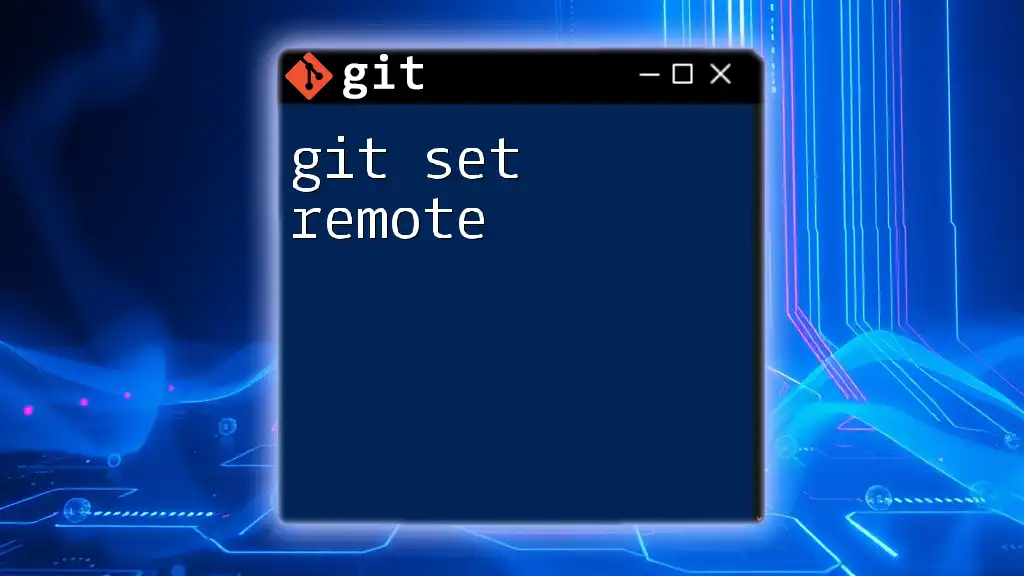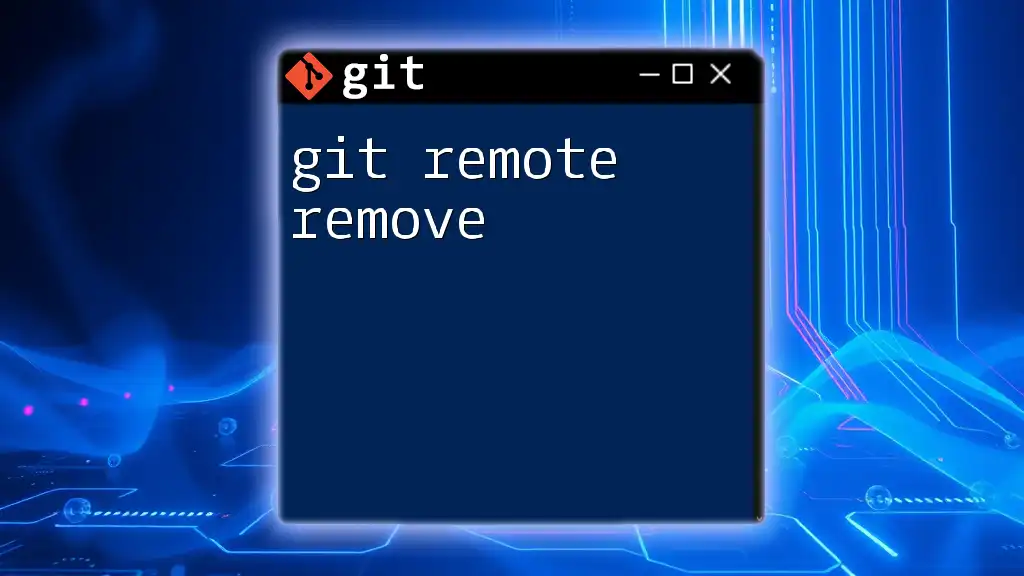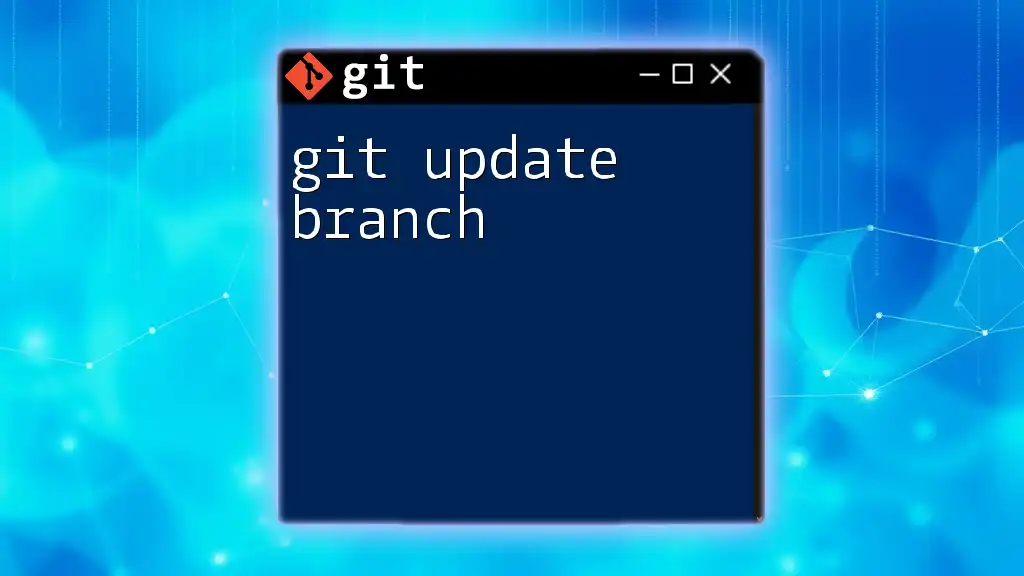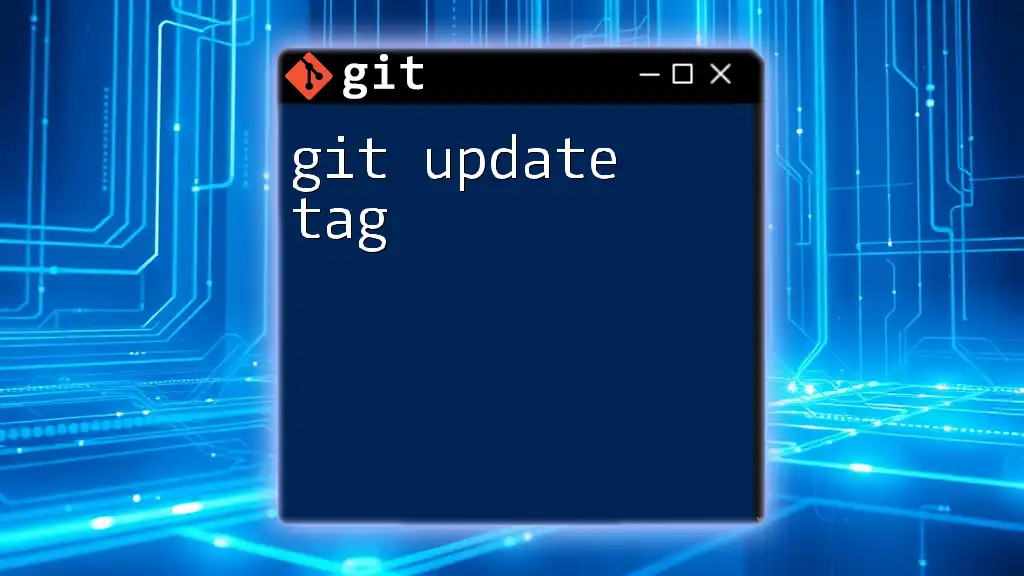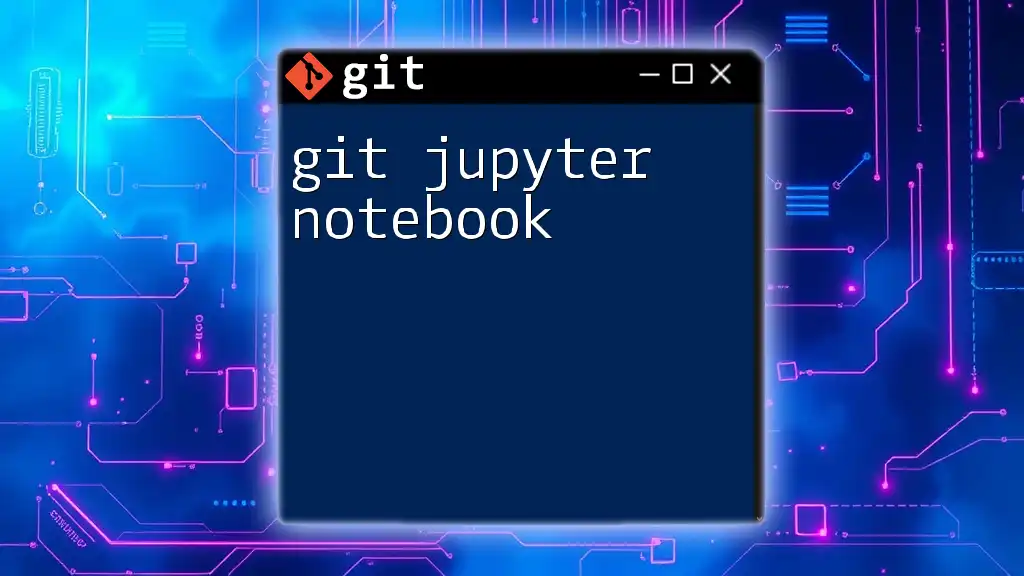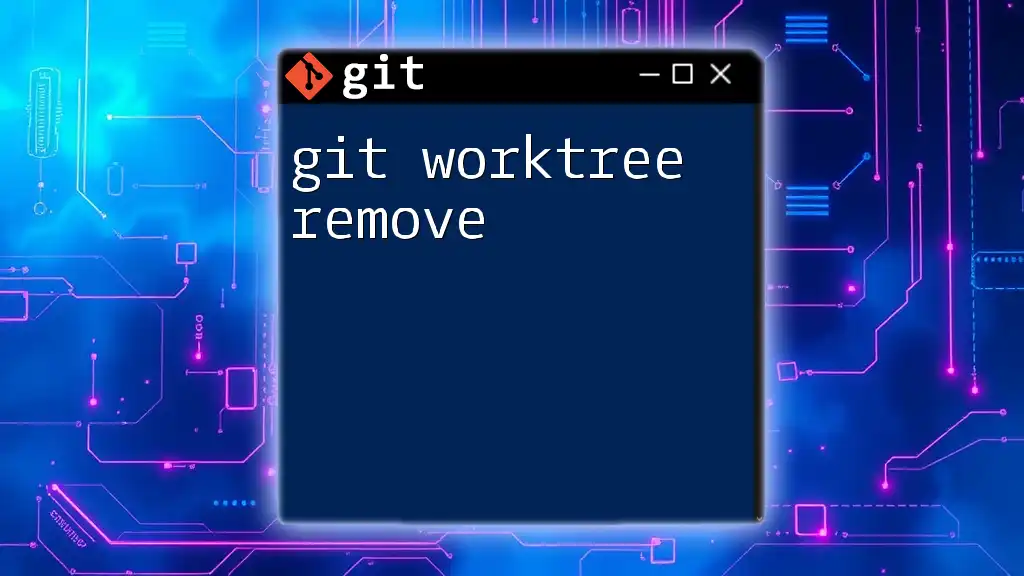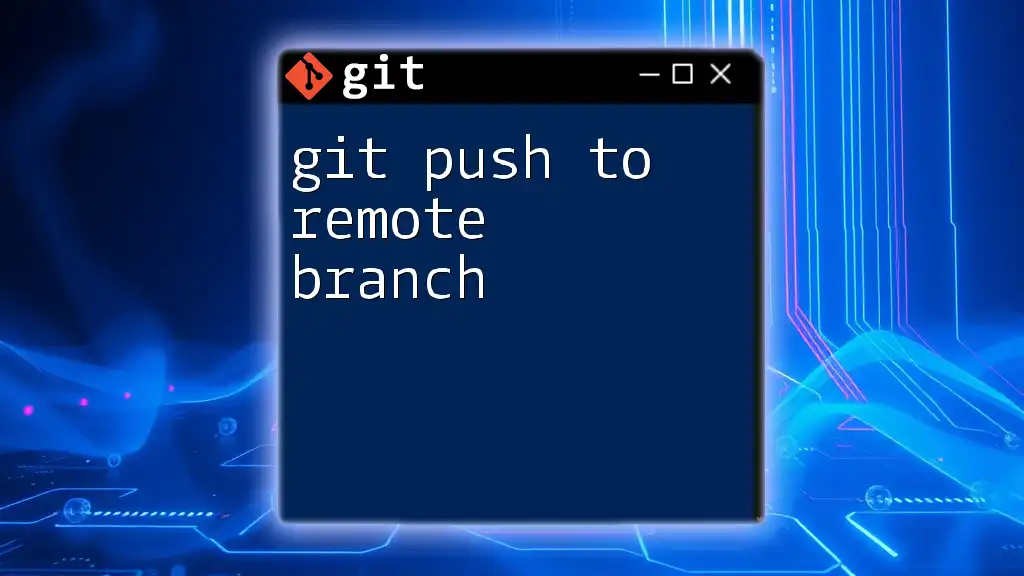To update your local repository with the latest changes from a remote repository, you can use the following command:
git pull origin main
Make sure to replace `main` with the name of the branch you want to update from, if it's different.
Understanding Git and Remote Repositories
What is Git?
Git is a powerful version control system that allows developers to manage changes in their code projects efficiently. Version control is essential for tracking alterations, collaborating with other developers, and maintaining a history of project development. With Git’s distributed nature, every contributor has a complete copy of the code repository, making it easier to work offline and synchronize changes later.
What is a Remote Repository?
A remote repository serves as a shared central location for code projects. It enables multiple developers to contribute, collaborate, and keep their work synchronized. Common hosting services for remote repositories include GitHub, GitLab, and Bitbucket. These platforms also facilitate code reviews, issue tracking, and project management features that enhance team productivity.

The Need for Updating from Remote
Why Update Your Local Repository?
Keeping your local repository updated is crucial in collaborative environments. When working with others, changes are continually made to the remote repository. Failing to synchronize can lead to several issues, such as working with outdated data, encountering conflicts when merging changes, or missing out on essential features and updates.
Scenarios for Fetching Updates
There are various scenarios where updating your local repository is vital:
- Collaborating with Teams: When multiple developers contribute to a project, it’s essential to ensure everyone is on the same page, minimizing discrepancies.
- Working Across Multiple Devices: If you work on multiple devices, regularly updating from the remote repository ensures that your code is consistent no matter where you access it.

How to Check the Current Remote
Viewing Remote Repositories
To see which remote repositories your local repo is connected to, use the following command:
git remote -v
This command will display the remote connections, showing both the fetch and push URLs. The fetch URL is where you retrieve updates, while the push URL is where your local changes are sent.
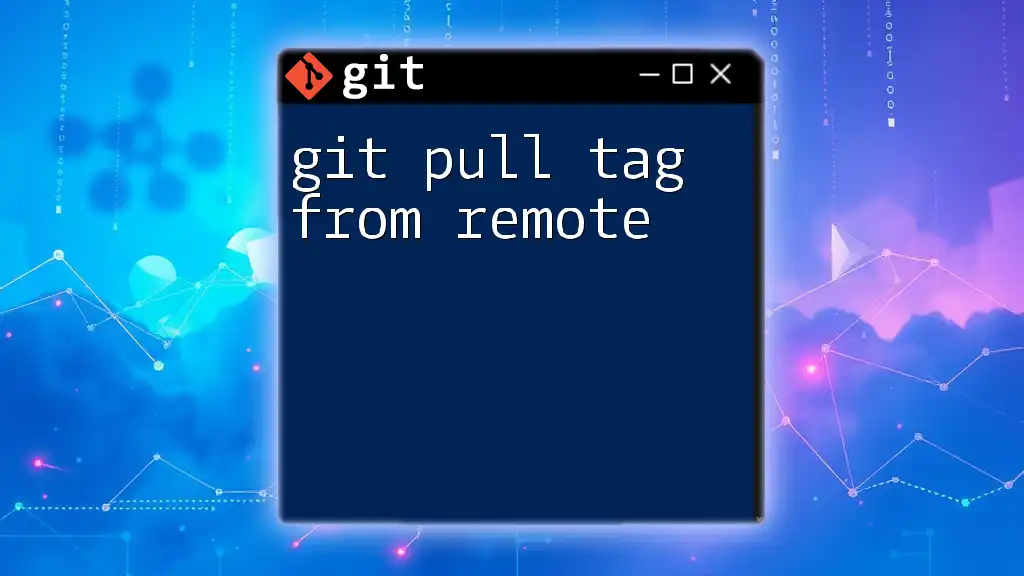
Fetching Changes from Remote
Understanding the Fetch Command
The `git fetch` command is used to download updates from the remote repository to your local repository without automatically merging them. This non-destructive operation allows you to review changes before applying them to your current working branch, making it a safe approach to staying current with remote changes.
How to Fetch Changes
To fetch changes from a specific remote, utilize the following command:
git fetch <remote-name>
For instance, if your remote is named `origin`, you would use:
git fetch origin
Executing this command updates your local references to the state of the remote repository, allowing you to see what’s new without altering your working files.
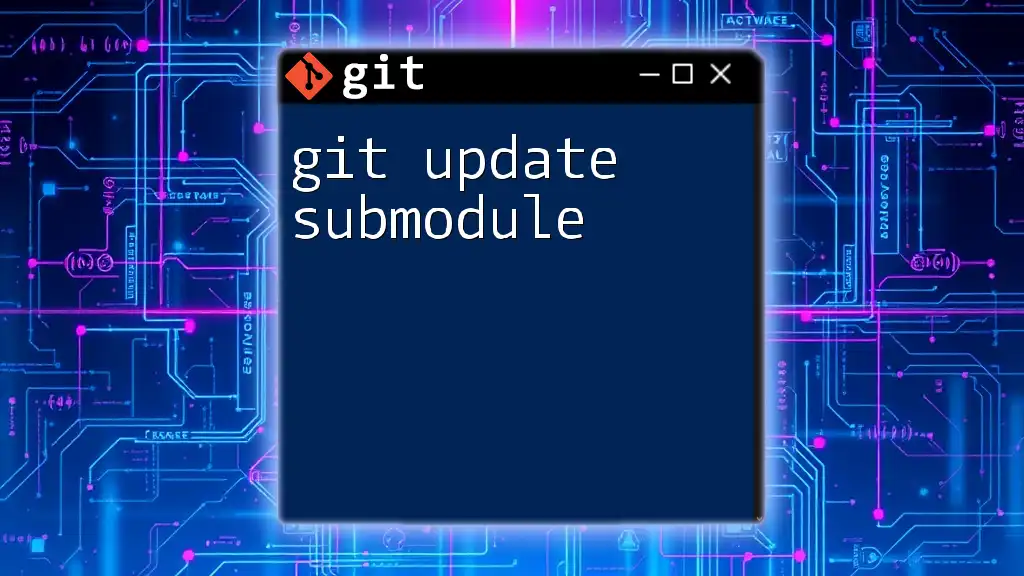
Merging Remote Changes
Understanding Merging
Merging is the process of integrating changes from one branch into another. When you fetch updates, they’re not automatically merged into your working branch. Instead, merging is the step you perform to apply those changes.
How to Merge After Fetching
After fetching updates, you may want to merge specific branches from the remote repository. Use the following command to merge:
git merge <branch-name>
For example, if you want to merge the `main` branch after fetching, you would do:
git merge origin/main
This command applies the changes from the fetched branch to your current branch. If there are conflicts between your changes and those from the remote, Git will inform you, allowing you to resolve them through its conflict resolution tools.
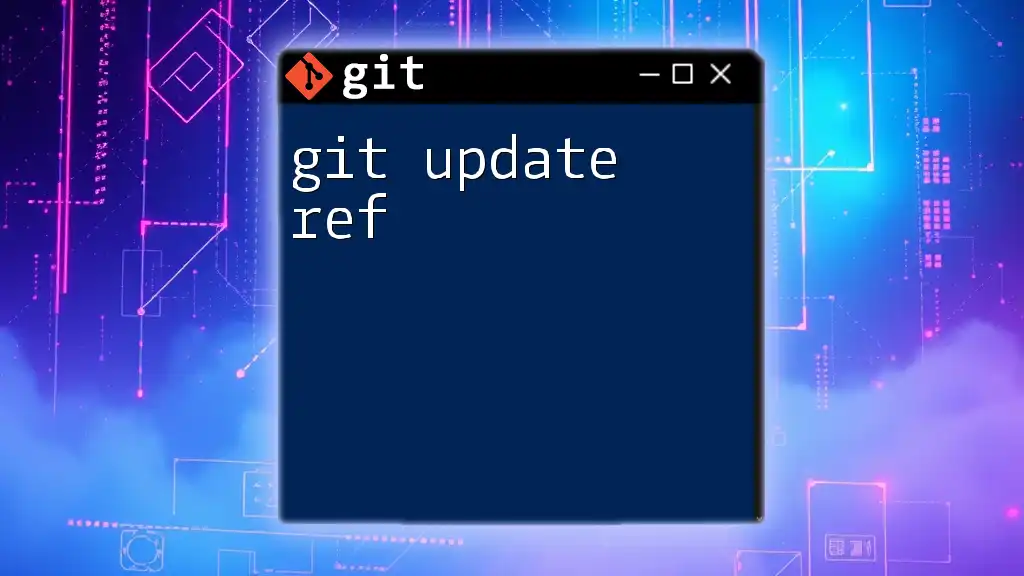
Pulling Updates from Remote
What is `git pull`?
The `git pull` command is essentially a combination of `git fetch` and `git merge`. It fetches updates from the remote and merges them into your current branch in one step. This makes it a convenient command, but users should be cautious, as it can lead to unexpected results if there are complex merge conflicts.
When to Use `git pull`
Use `git pull` when you want to quickly integrate remote updates into your current work. However, it's beneficial to use `git fetch` followed by `git merge` in scenarios where you need to review changes before merging to ensure you have full control over your code.
How to Execute a Pull
To pull updates from a remote repository, use the command:
git pull <remote-name> <branch-name>
An example pulling from the `origin` for the `main` branch would be:
git pull origin main
This command fetches the latest changes and merges them into your current active branch, streamlining your workflow.
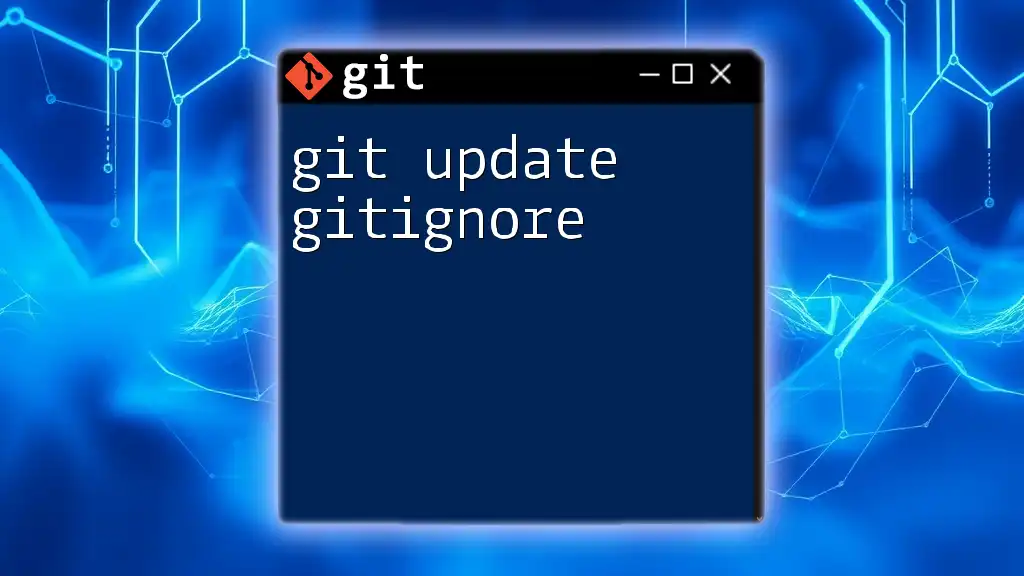
Best Practices for Updating from Remote
Regular Updates
Making it a habit to frequently fetch and pull updates will keep your local repository synchronized with remote changes. This habit reduces the risk of conflicts and missing out on important features or fixes that collaborators have made.
Handling Conflicts Gracefully
Merge conflicts can occur when two contributors make changes to the same part of the code. To avoid and resolve conflicts efficiently:
- Whenever working on significant changes, do frequent updates to minimize divergence.
- Use Git’s built-in conflict resolution commands or graphical user interfaces in Git clients, which simplify conflict resolution.
Keeping Your Branches Organized
Maintaining a clean branch structure is essential. Here are some practical steps to follow:
- Use clear and consistent naming conventions for branches.
- Regularly delete branches that are no longer in use to avoid clutter and confusion.
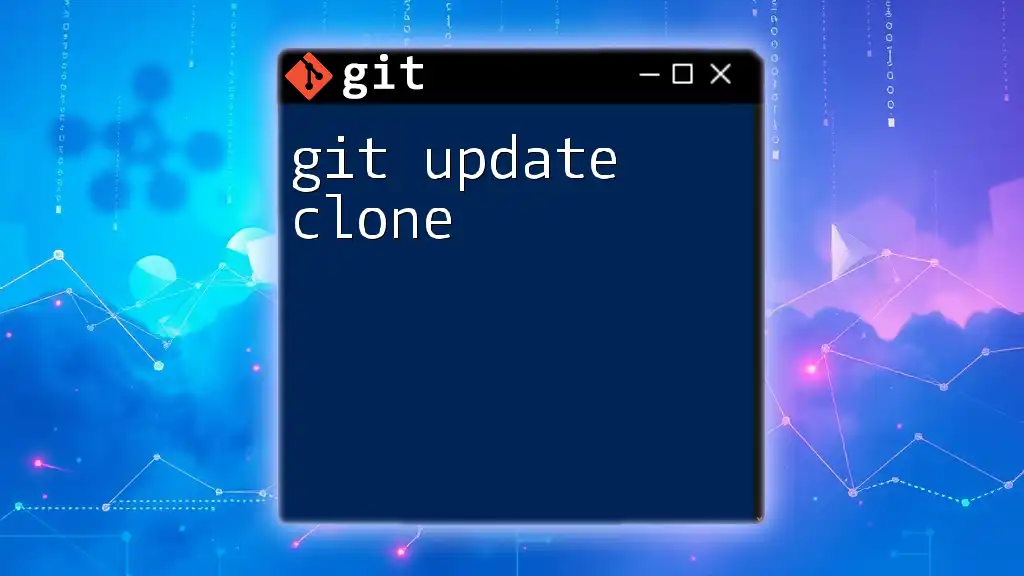
Conclusion
To maintain an efficient workflow, mastering how to git update from remote is essential. Understanding the differences between `git fetch` and `git pull`, knowing when to merge, and adopting best practices for conflict resolution and branch management will enable you to work collaboratively and effectively on any project.

Additional Resources
Helpful Commands Reference
Creating a reference list of essential Git commands covered in this article can enhance your understanding and application of these practices. Here’s a quick table:
| Command | Description |
|---|---|
| `git remote -v` | View current remote repositories |
| `git fetch <remote>` | Fetch updates without merging |
| `git merge <branch-name>` | Merge fetched changes into your current branch |
| `git pull <remote> <branch>` | Fetch and merge updates in one command |
Recommended Tools
For enhancing your Git experience, consider using tools that can improve your workflow:
- GitKraken and SourceTree provide graphical interfaces for managing repositories.
- Many modern IDEs now incorporate Git support directly into their environments, streamlining your workflow and making it easier to manage changes.
By following these guidelines and utilizing the provided commands, you can ensure that you stay up-to-date with your projects, facilitating a collaborative and efficient development process. Happy coding!