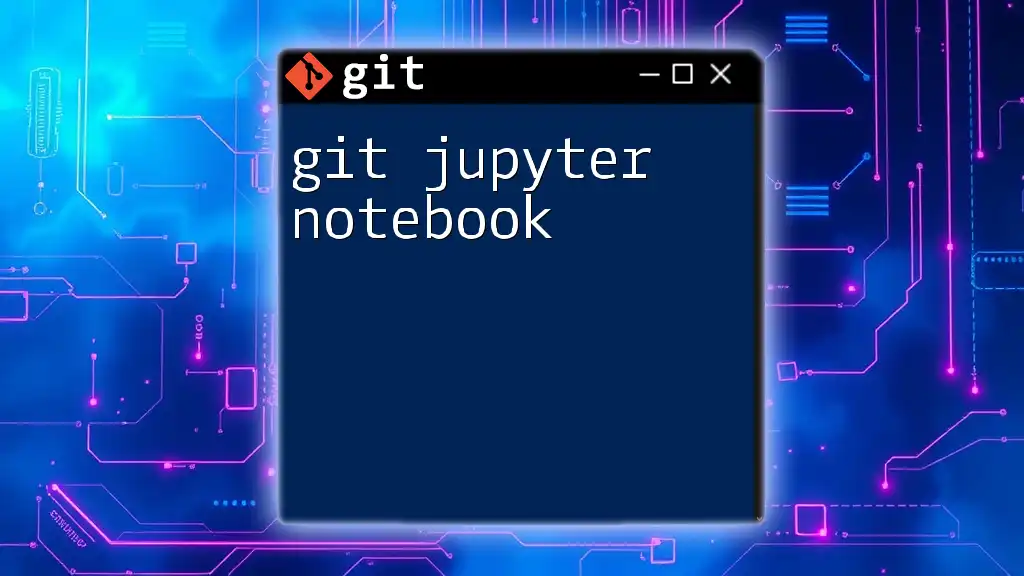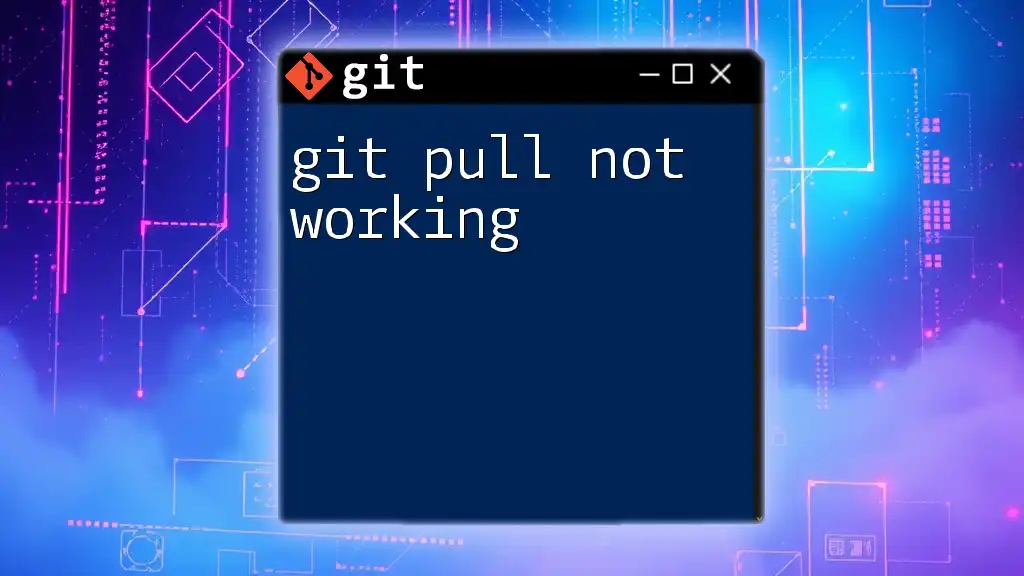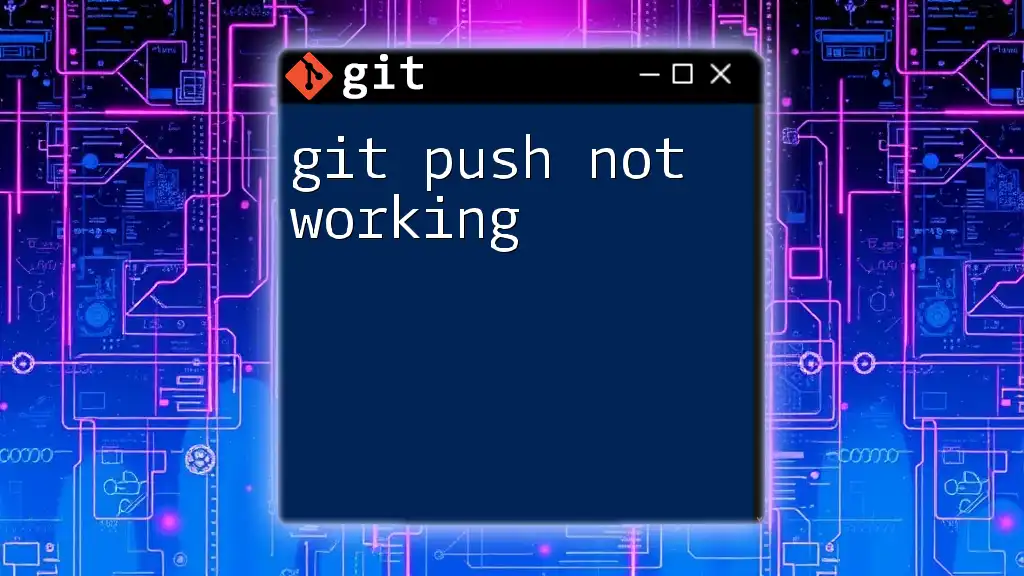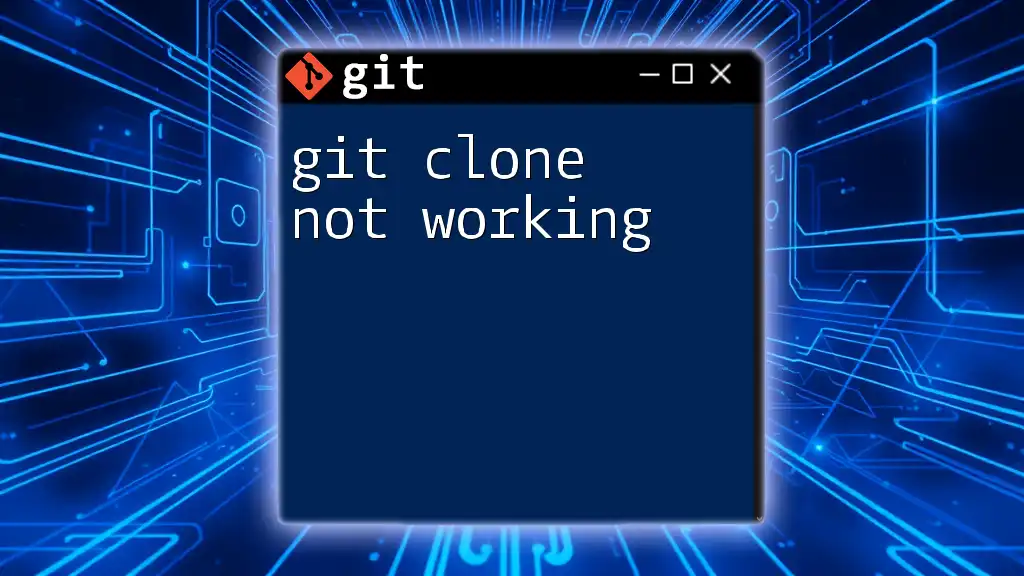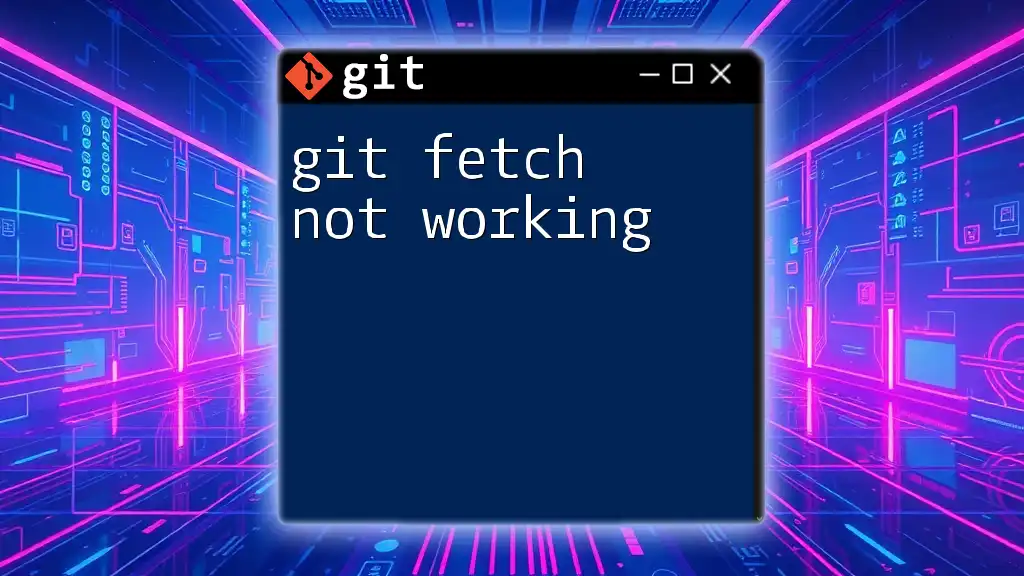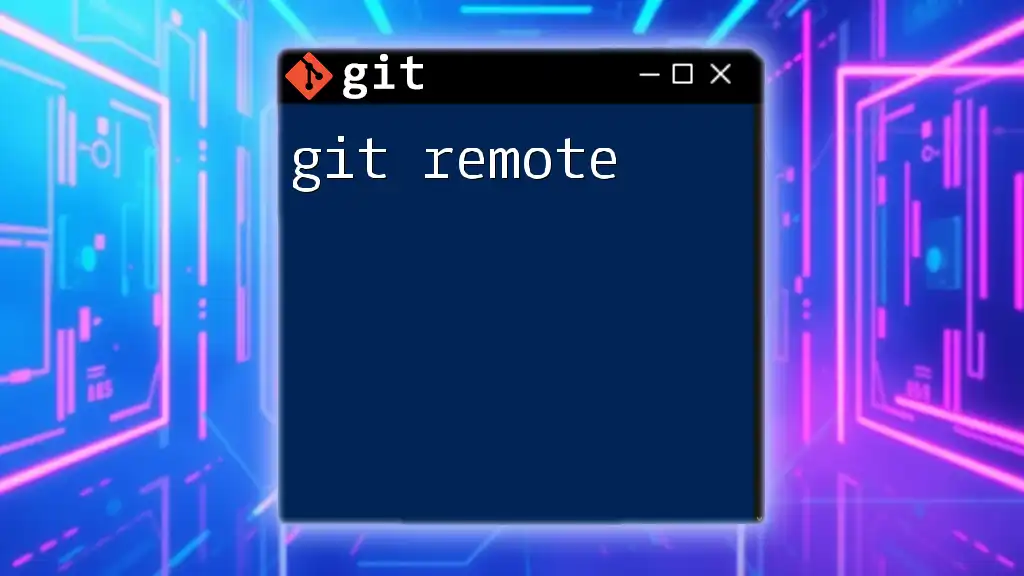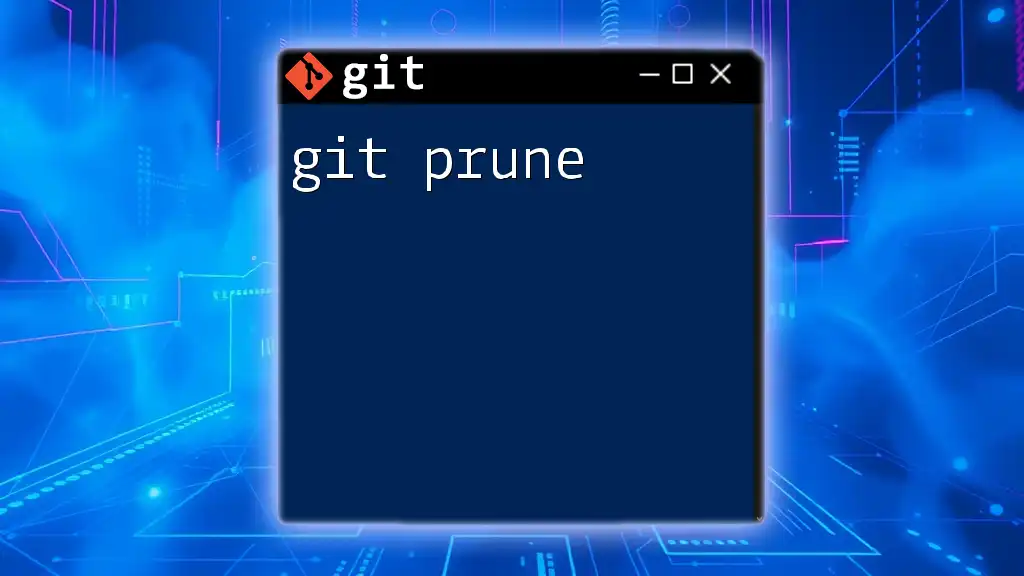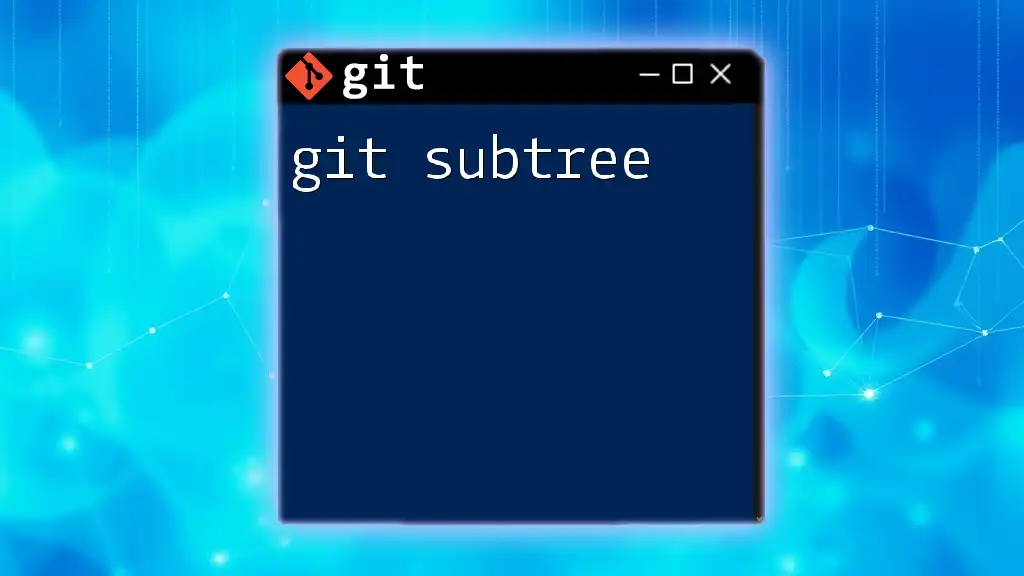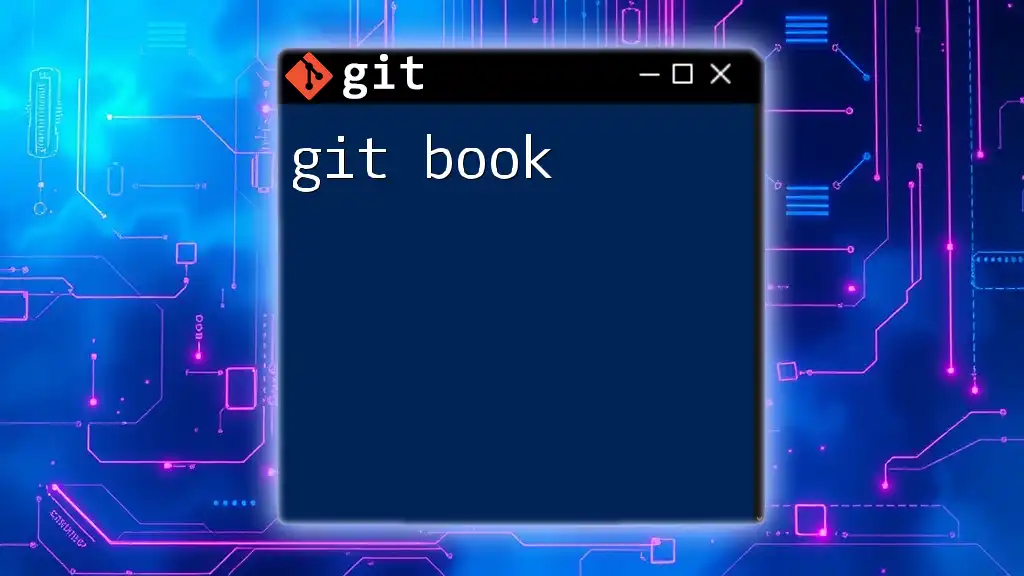Using Git with Jupyter Notebook allows you to version control your notebooks effectively, making it easy to track changes and collaborate with others.
Here’s a simple command to initialize a Git repository in your Jupyter Notebook's directory:
git init
What is Jupyter Notebook?
Definition and Purpose
A Jupyter Notebook is an open-source web application that allows you to create and share documents that contain live code, equations, visualizations, and narrative text. It is an integral tool in data science and research, enabling users to perform interactive computing and data analysis.
Key Features
Jupyter Notebooks provide several significant features:
- Interactive Computing: Write and execute code in real-time, which is especially useful for iterative experimentation.
- Rich Media Support: Integrate text, images, and interactive plots seamlessly within the notebook, making it easier to communicate insights.
- Combination of Code and Narrative: Document your thought process alongside your code, which is essential for reproducibility and collaborative projects.
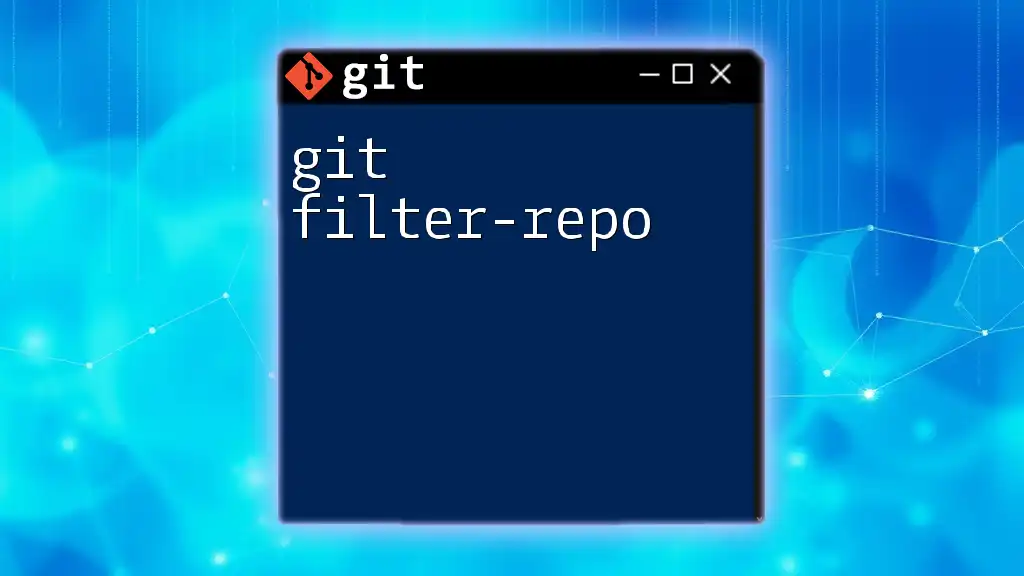
Setting Up the Environment
Installing Git
To begin, you need to install Git on your machine. The steps vary depending on your operating system:
- Windows: Download the Git installer from the official [Git website](https://git-scm.com). Follow the installation steps, and during the setup, choose the default options.
- macOS: Open Terminal and run the command:
brew install git - Linux: Use the package manager for your distribution. For example, on Ubuntu, you can use:
sudo apt-get install git
After installation, configure your Git username and email to identify your commits:
git config --global user.name "Your Name"
git config --global user.email "your.email@example.com"
Installing Jupyter Notebook
You can install Jupyter Notebook via Anaconda or pip. If you opt for Anaconda, it typically comes with Jupyter included. If you decide to use pip, execute:
pip install notebook
Verify the installation by running:
jupyter notebook
This command should launch Jupyter in your web browser.
Creating a Git Repository
To keep track of your Jupyter Notebook project, you'll need a Git repository. Navigate to your project folder in your terminal and run:
git init
This command initializes a new Git repository. As a best practice, structure your repository clearly, organizing files and folders to facilitate ease of use.

Basic Git Commands for Jupyter Notebook Users
Checking File Status
Use the command `git status` to see which files are staged, unstaged, or untracked. This will help you know what changes need to be committed.
Adding Files to Staging Area
To track your Jupyter Notebook files, you can add them to the staging area using:
git add <filename.ipynb>
If you want to add all changes, simply use:
git add .
Be mindful to only stage files necessary for your commit.
Committing Changes
After staging, commit your changes with a meaningful message:
git commit -m "Add initial data cleaning notebook"
Effective commit messages tell collaborators about changes made, especially in larger teams.
Viewing Commit History
To see the history of your commits, use:
git log
Understanding your commit history is crucial, especially when you want to revert or reference past work.

Collaborating on Jupyter Notebooks with Git
Branching Strategies
Branches in Git allow you to work on features separately without affecting the main branch. For collaborative projects, establish a clear branching strategy:
- Feature branches for new functionality
- Bugfix branches for resolving issues
Merging Changes
When finishing work on a branch, you’ll want to merge it back into the main branch with:
git merge <branch-name>
Dealing with merge conflicts can be complex. Familiarize yourself with conflict markers in Jupyter Notebook files and ensure clear communication with your collaborators to resolve conflicts smoothly.
Pull Requests
Using platforms like GitHub or GitLab, pull requests function as requests for changes to be reviewed and merged. Encourage team members to review each other’s work. This process fosters better collaboration and maintains high code quality.
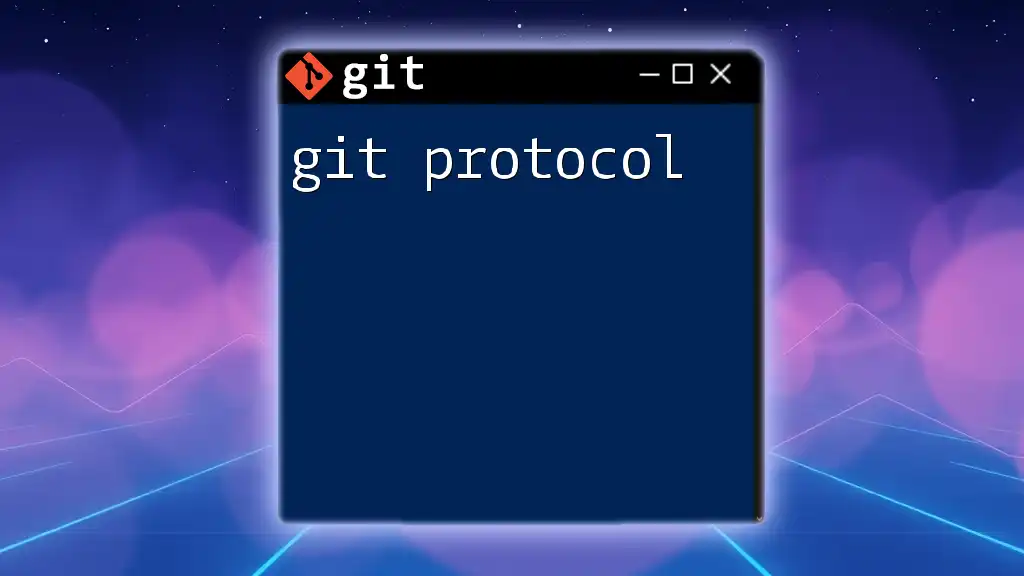
Managing Jupyter Notebook Files
Avoiding Merge Conflicts in Notebooks
Because Jupyter Notebook files are stored in JSON format, collaboration can lead to merge conflicts if two changes overlap. To reduce conflicts:
- Clear outputs before committing.
- Use tools like nbdime to diff and merge Jupyter notebooks effectively.
Using Git LFS (Large File Storage)
If your notebooks contain large files (like datasets or images), use Git LFS to manage these efficiently. Install Git LFS and track large files by running:
git lfs track "*.png"
Make sure to add your changes to Git before committing.
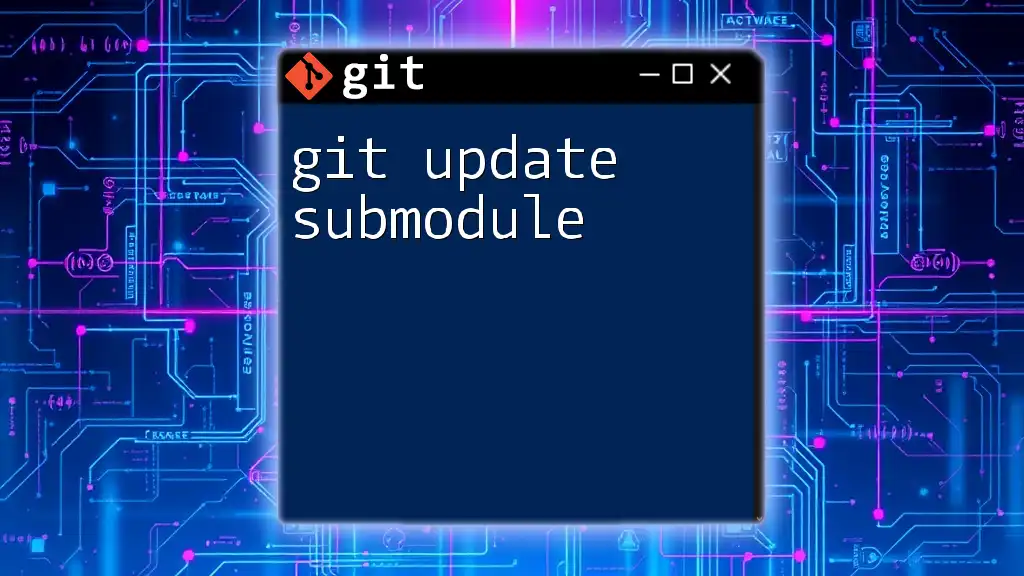
Advanced Git Techniques for Jupyter Users
Creating and Applying Git Tags
Tags in Git help mark specific points in your repository’s history. To create a tag, run:
git tag -a v1.0 -m "Version 1.0 release"
Tags allow you to easily reference the state of your project at various milestones.
Using .gitignore Effectively
The `.gitignore` file specifies which files or folders should be ignored by Git. For Jupyter projects, you might include:
.ipynb_checkpoints/
*.pyc
*.csv
output/
This helps avoid committing unnecessary files and keeps your repository clean.
Reverting Changes
To undo changes made to files or revert to a previous commit, you can use:
git checkout -- <filename.ipynb>
For reverting to a specific commit, use:
git revert <commit-hash>
Understanding how to revert safely helps maintain stability in your project.

Example Project Workflow
Setting Up a New Jupyter Project Repository
- Initialize Git within the project folder.
- Create and save your first Jupyter Notebook.
- Stage the new notebook with `git add`.
- Commit the notebook with a relevant message.
Collaborative Workflow
- Each collaborator creates a feature branch for their changes.
- After making updates, they push the branch and create a pull request.
- Team members review and approve the pull request before merging into the main branch.
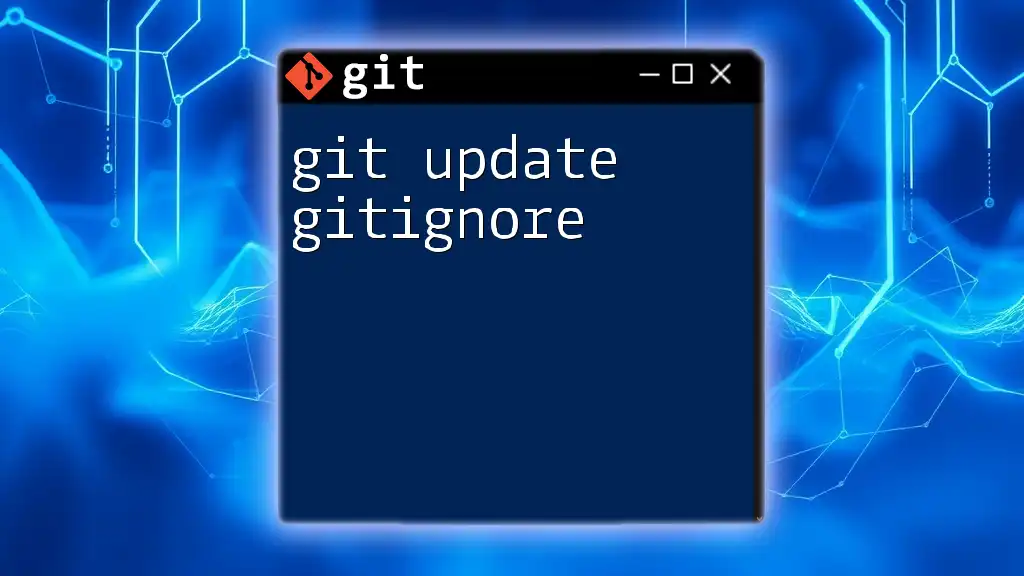
Conclusion
Using Git with Jupyter Notebook is essential for efficient version control in data science projects. Mastering Git commands and collaborating effectively can significantly enhance the quality and maintainability of your work. By implementing suggested practices, you can ensure that your Jupyter Notebooks are well-organized and easily shareable within your team.
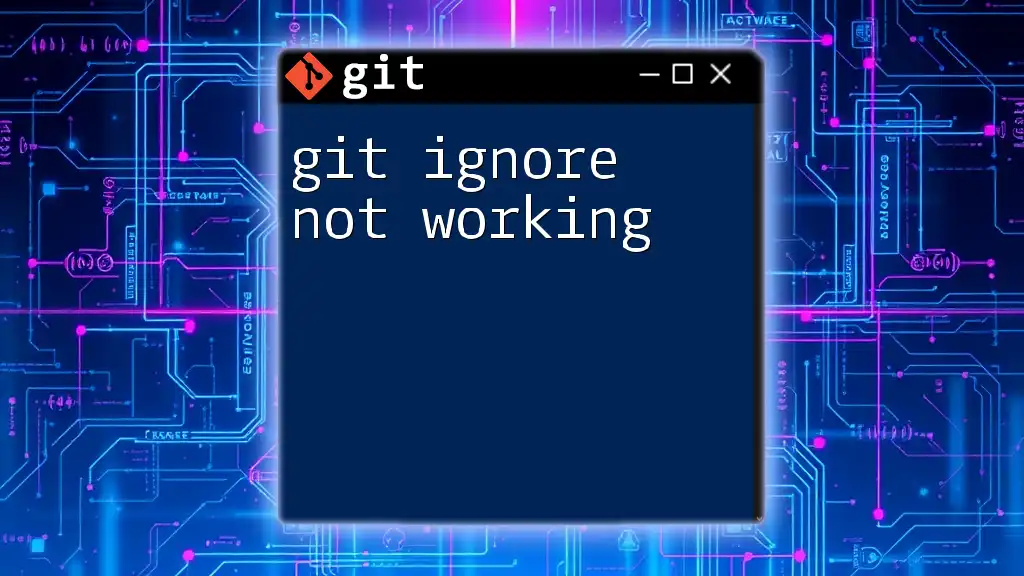
Additional Resources
Links to Further Reading
- Official Git documentation: [git-scm.com](https://git-scm.com/doc)
- Jupyter Notebook documentation: [jupyter.org/documentation](https://jupyter.org/documentation)
Video Tutorials and Online Courses
Look for online platforms offering courses on Git and Jupyter Notebook, catering to both beginners and advanced users, to further deepen your understanding and skills.