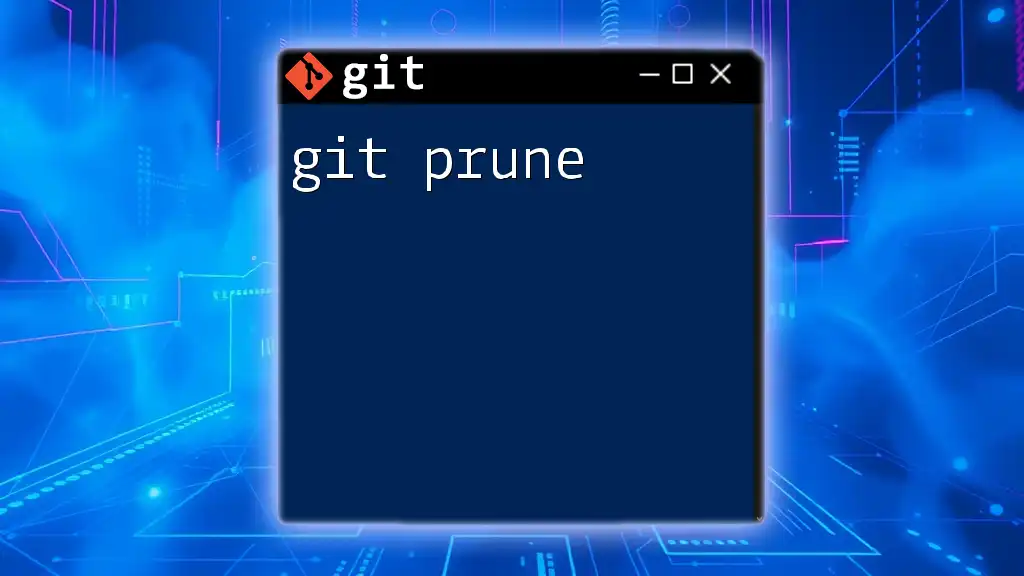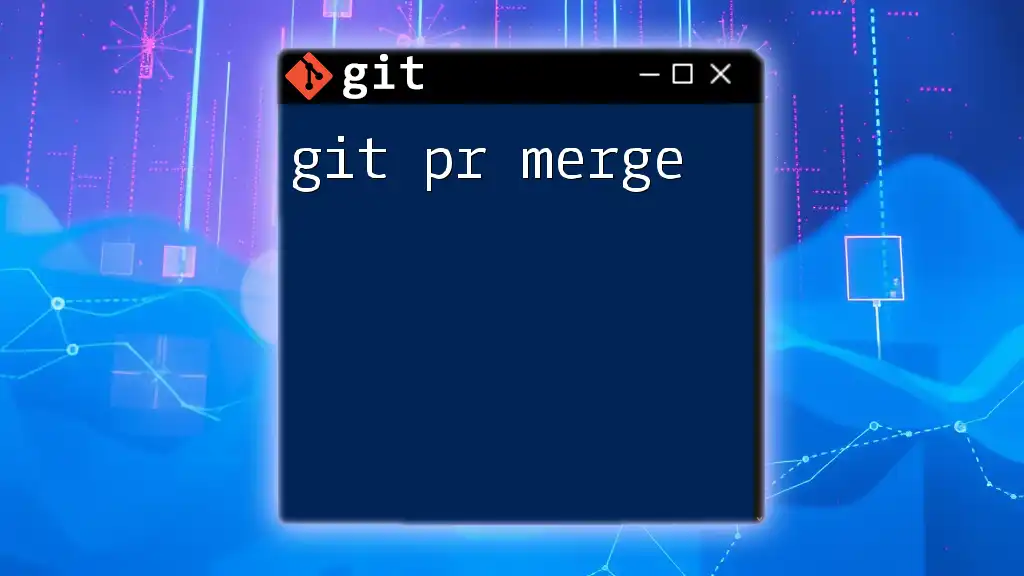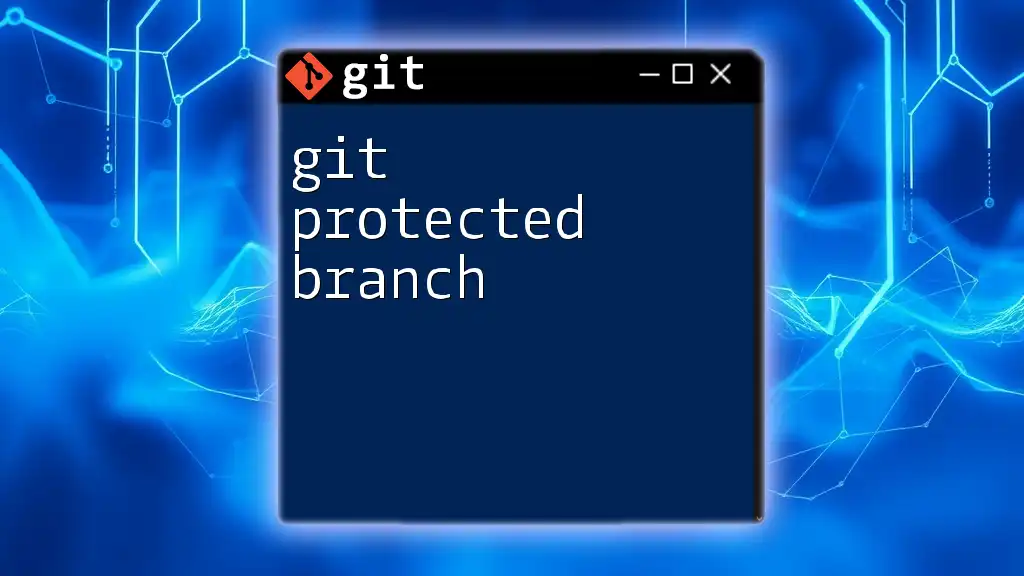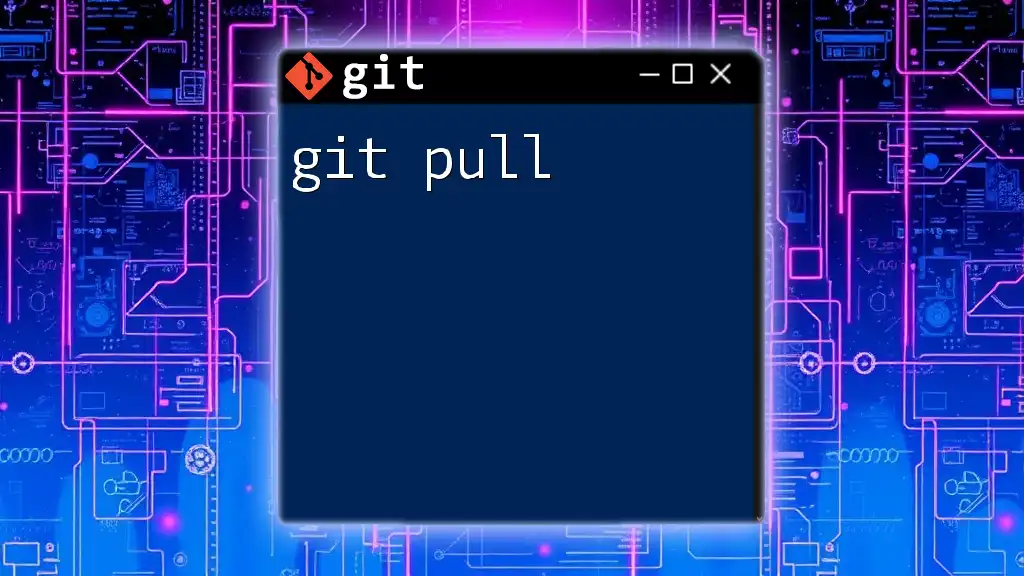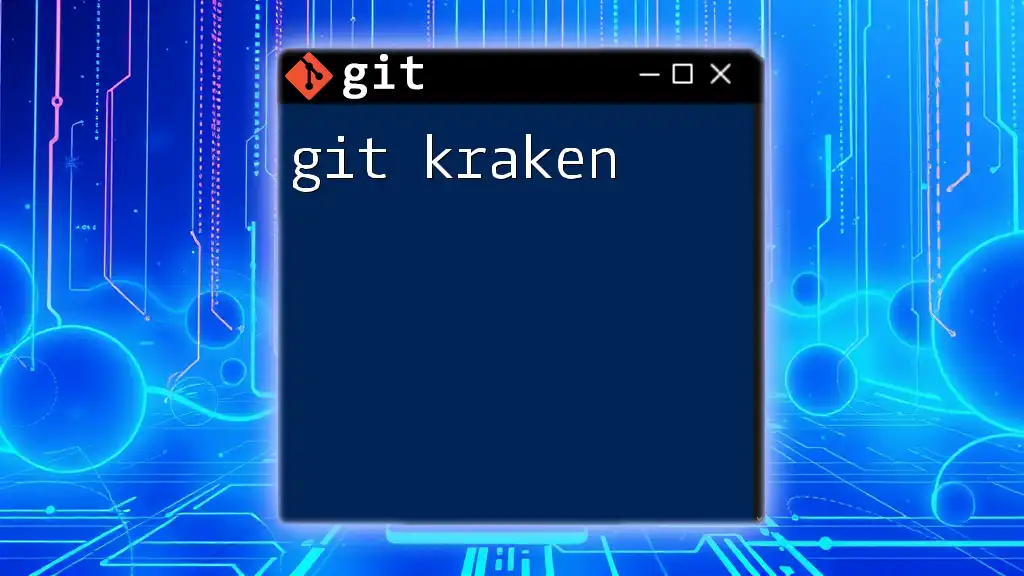`git prune` is a command used to remove objects that are no longer reachable from any branch or tag in your Git repository, helping to clean up unnecessary data and reclaim disk space.
git prune
Understanding the Git Object Database
What are Git Objects?
In Git, all data is stored as objects. There are three main types of objects:
- Blob: This is the object that contains the contents of a file.
- Tree: This represents a directory and can contain blobs and other trees, effectively modeling the file hierarchy.
- Commit: Each commit points to a tree object and includes metadata such as the author, timestamp, and commit message.
Git objects are crucial because they form a snapshot of your repository at any point in time, allowing you to track changes effectively and roll back if needed.
The Role of References
References, such as branches and tags, are pointers that simplify navigation through this complex object database. They make it easier for users to interact with their history, as they represent the latest commits in a given line of development. However, if these references are deleted or become invalid, the associated objects can become unreachable, leading to the need for maintenance via commands like `git prune`.

What is `git prune`?
Definition and Purpose
The command `git prune` is designed to clean up your repository by removing objects that are no longer reachable from any reference. These unreachable objects often accumulate over time as branches are created and deleted, or as history is altered during rebasing. Using `git prune` can streamline your repository, reclaiming disk space and improving performance.
When to Use `git prune`
Regularly running `git prune` is beneficial, especially in the following situations:
- After deleting branches or reverting commits, to remove orphaned objects.
- After intense workflows involving rebasing or complex merges.
However, it is crucial to understand the potential risks of neglecting the command, as doing so can lead to a bloated repository, potentially slowing down operations and consuming unnecessary storage.
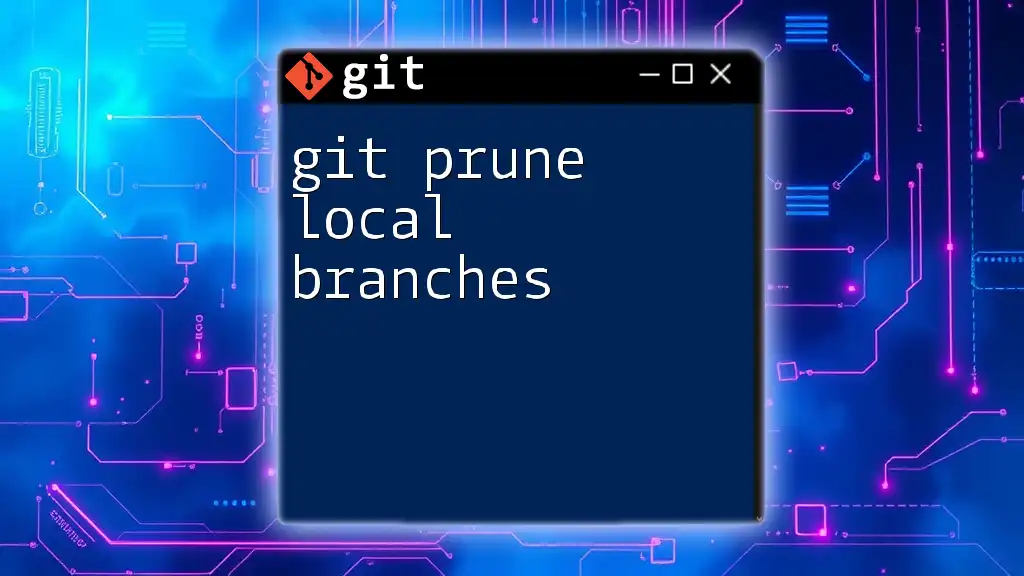
How `git prune` Works
The Pruning Process
When you run `git prune`, Git identifies objects that are not reachable from any reference and marks them for deletion. This process ensures that any files that are no longer part of the current project state are permanently removed. This not only aids in optimizing the file size but also enhances performance by speeding up general Git operations.
Options and Flags
`git prune` comes with several options that can enhance its functionality:
- `--dry-run`: This option allows you to simulate the prune operation. It's especially useful for checking which objects would be removed without actually executing the command.
git prune --dry-run
- `--expire`: This allows you to specify a time frame. Only objects older than the specified time will be pruned.
For example, to prune objects that have not been referenced in over two weeks:
git prune --expire=2.weeks.ago
Safety Considerations
Pruning is inherently risky as it permanently deletes objects. Always ensure that you have backups of essential data before performing pruning operations. If you're loath to risk losing data, consider running `git reflog` to discover and track object allocations before executing `git prune`.

Examples of Using `git prune`
Basic Usage
The simplest way to execute `git prune` is by running it directly in your terminal:
git prune
After execution, you typically won’t see any output if there are no unreachable objects. If objects are pruned, they are permanently deleted, thus maintaining a clean repository. This helps in keeping your local repository optimized and manageable.
Combining with Other Commands
Using `git prune` with `git gc`
For more comprehensive cleanups, it’s common to use `git prune` in conjunction with `git gc` (garbage collection). This combination not only prunes unreachable objects but also compresses file storage.
git gc --prune=now
This command invokes garbage collection and removes all unreachable objects immediately, thus reclaiming space more aggressively.
Pruning in Remote Repositories
In remote environments, entities such as cloud repositories generally maintain their own garbage collection routines, but it's good practice to clean up your local repository before pushing changes. You can also recommend your team members run `git prune` locally before synchronizing their work to ensure minimal unnecessary data is shared.
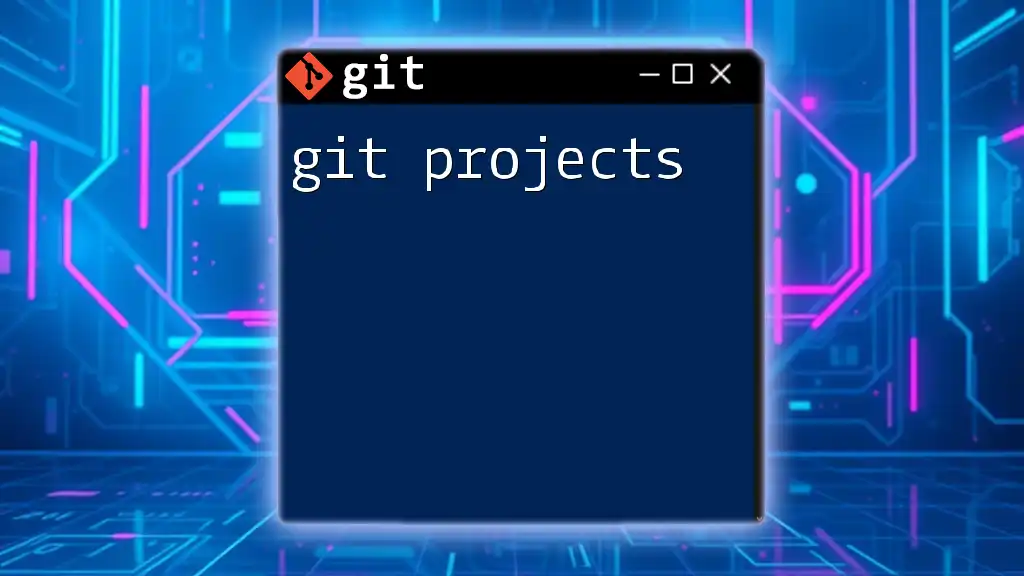
Troubleshooting Common Issues
What Happens if Prune is Misused?
Using `git prune` incorrectly can lead to the irreversible loss of data. If you haven't adequately tracked branches and commits, you might end up deleting important references. However, if you mistakenly prune objects, you might have to rely on backups if you want to recover lost data.
Frequently Encountered Errors
Common errors while using `git prune` often relate to orphaned objects that cannot be deleted due to being in use or referenced by another process. If you encounter errors, re-check your current branch and the statuses of your existing commits to ensure everything is aligned.
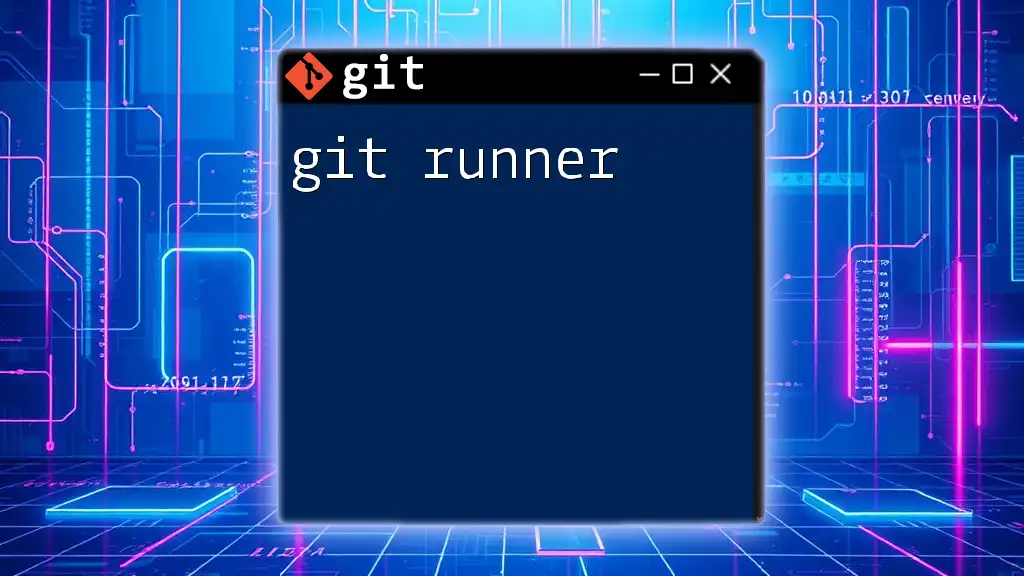
Best Practices for Using `git prune`
Regular Maintenance
To keep your Git repositories efficient, it's best to integrate `git prune` into your regular maintenance routine. Consider scheduling it post significant development cycles or after deleting branches. This proactive approach prevents the accumulation of orphaned objects.
Monitoring Repository Health
Regularly monitor your repository's state through commands like `git fsck`. This helps in identifying corruption or issues within the Git object database, allowing you to rectify them before running `git prune`.
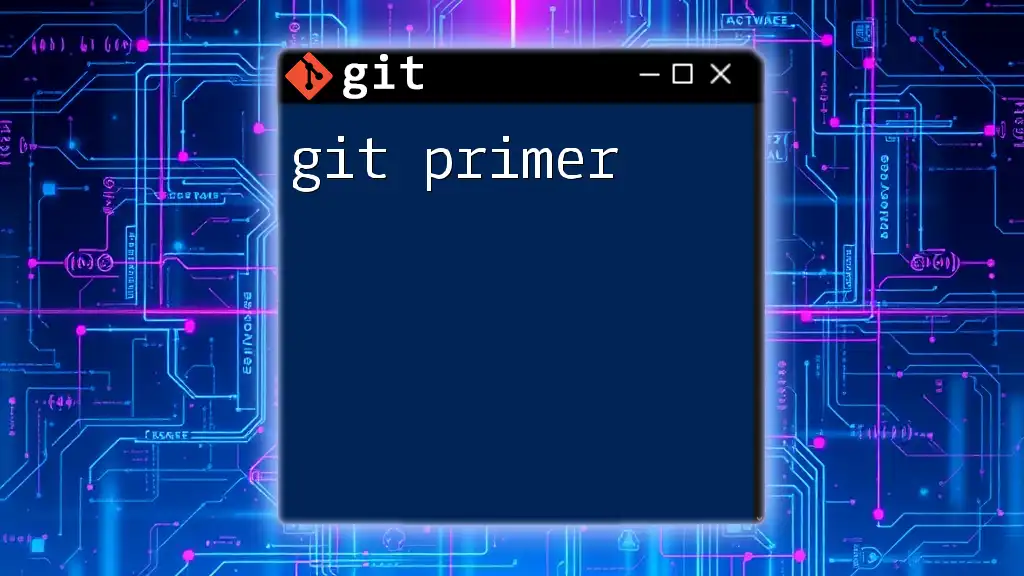
Conclusion
Incorporating `git prune` into your Git maintenance regimen is essential for ensuring your repository remains fast, lean, and manageable. By understanding its functionality and using the command wisely, you can significantly improve your development workflow while keeping unnecessary data at bay.
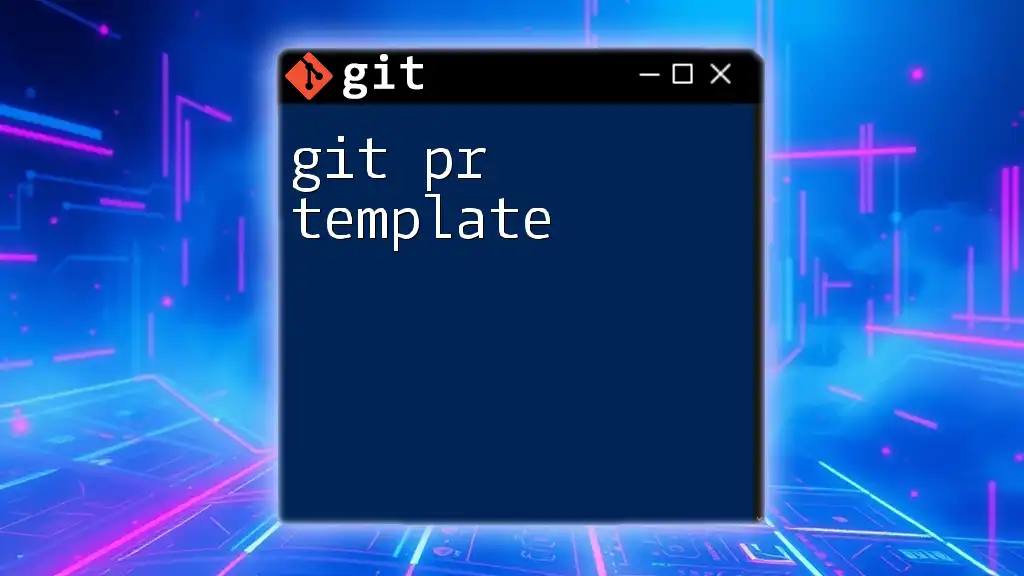
Additional Resources
For further learning about Git, consider exploring documentation, tutorials, and community resources that delve deeper into Git commands and best practices. Engaging with the community can provide additional support and insights as you enhance your skills with Git.