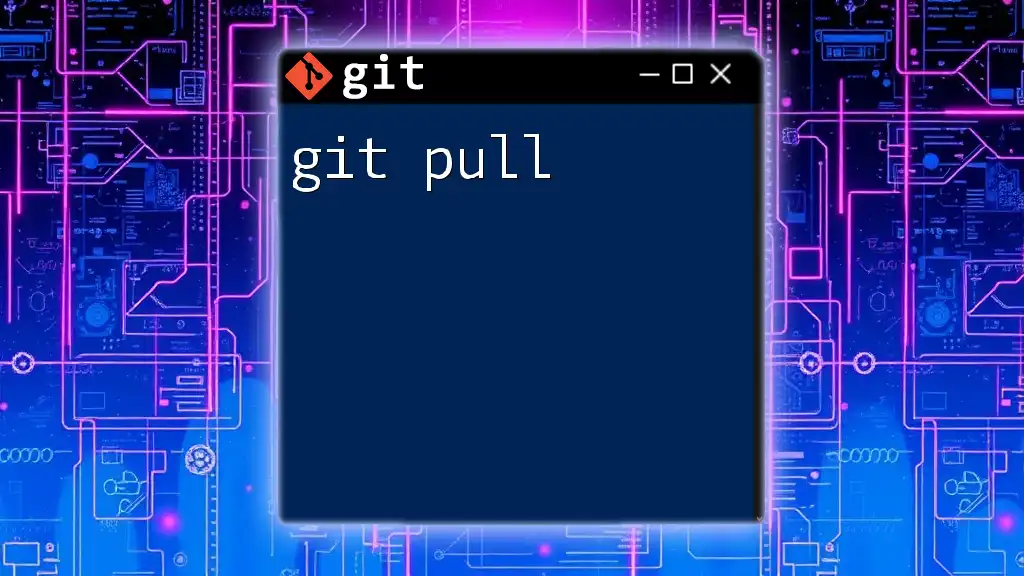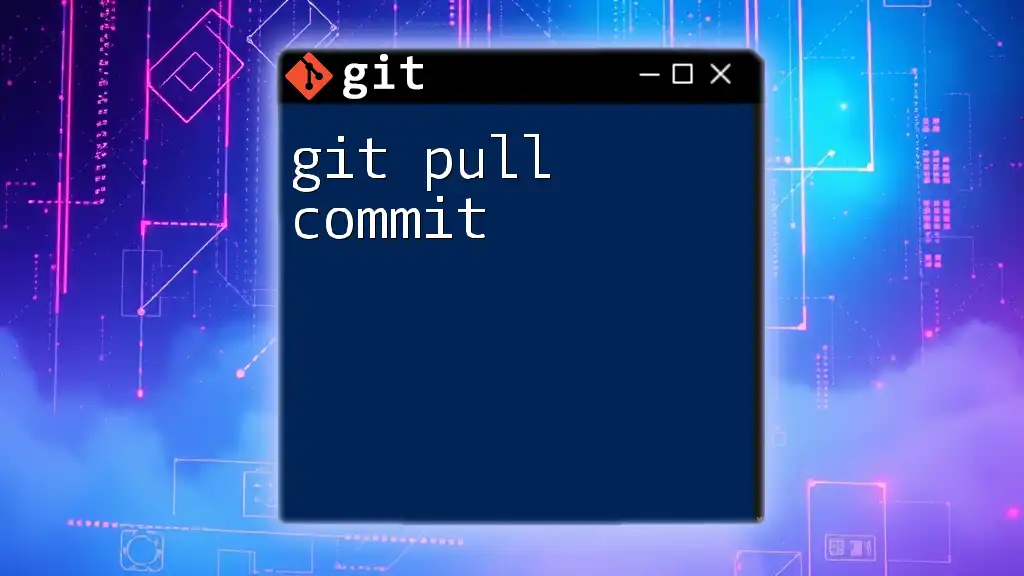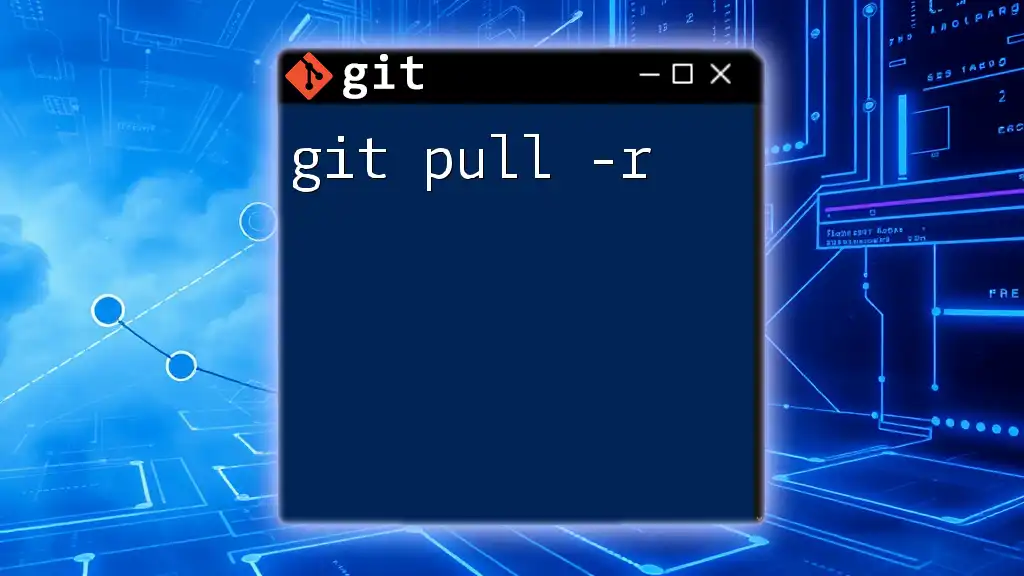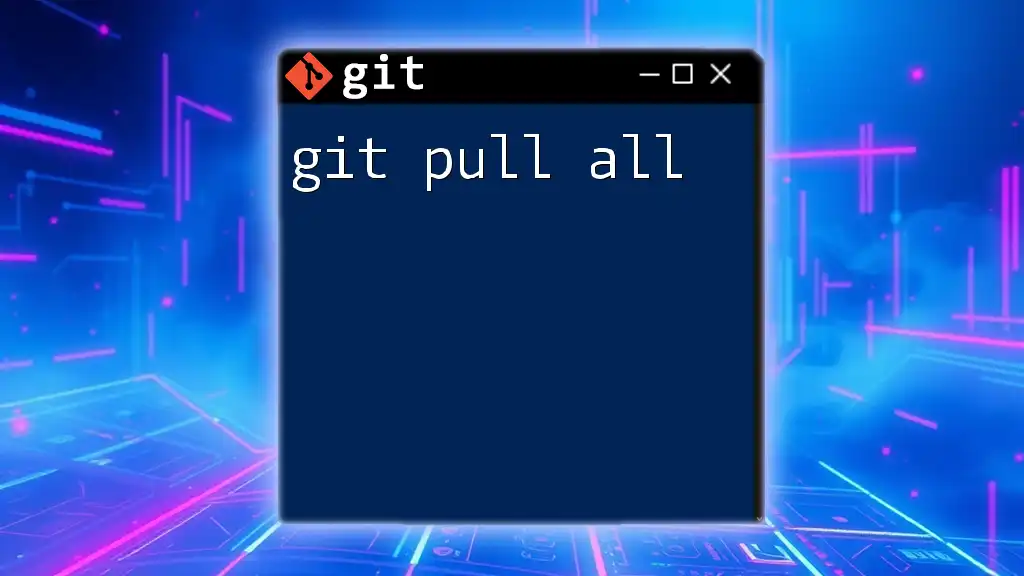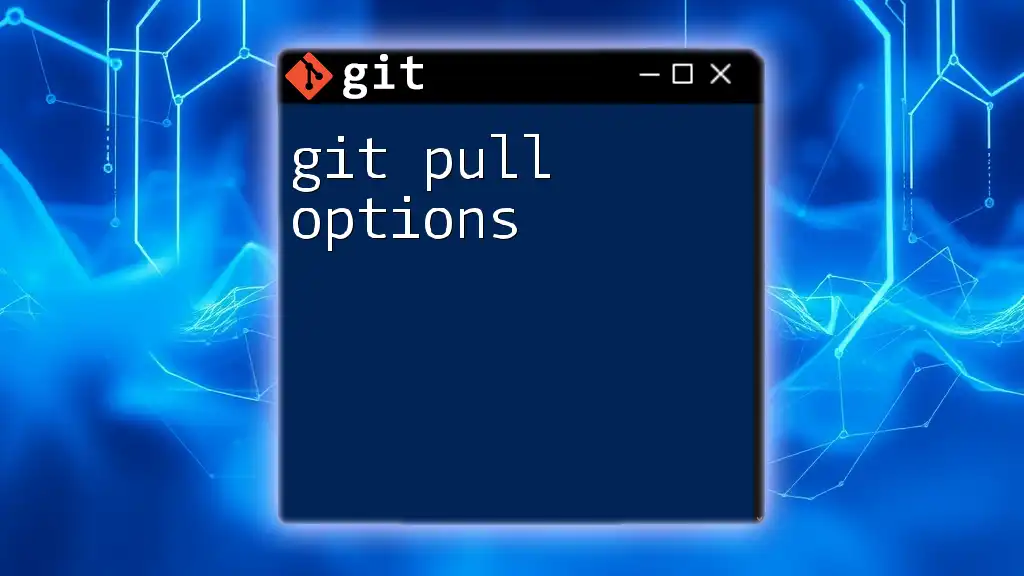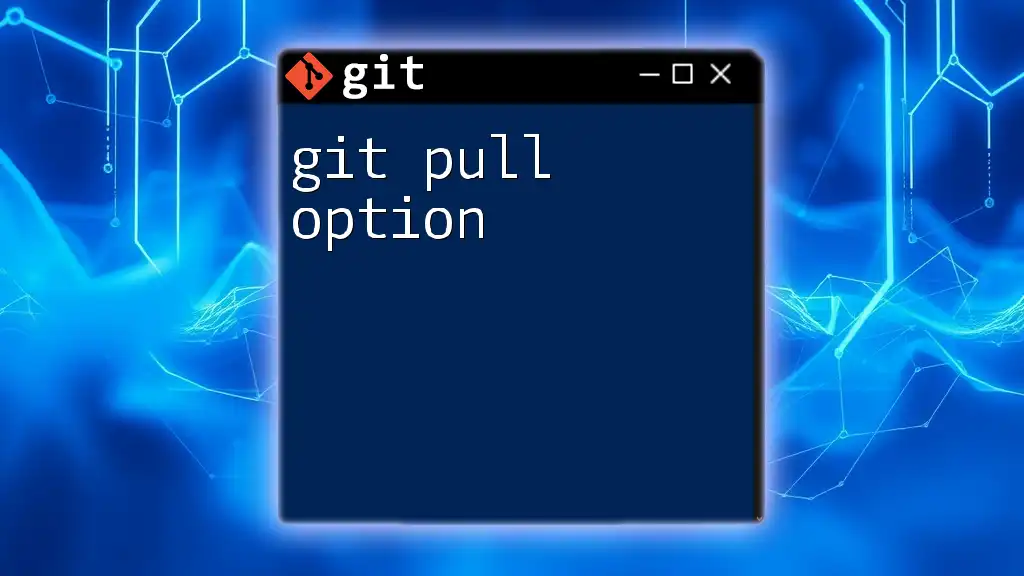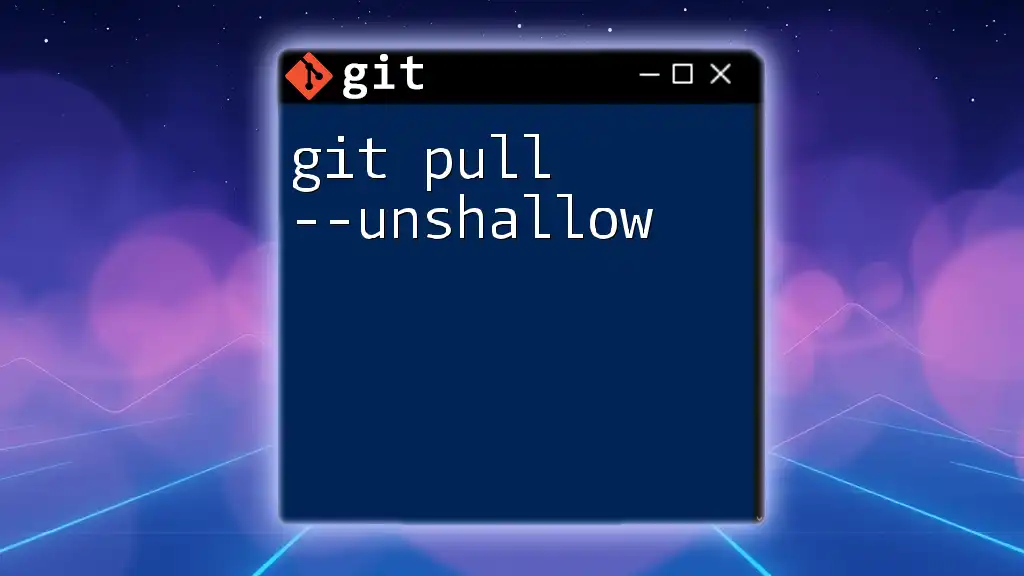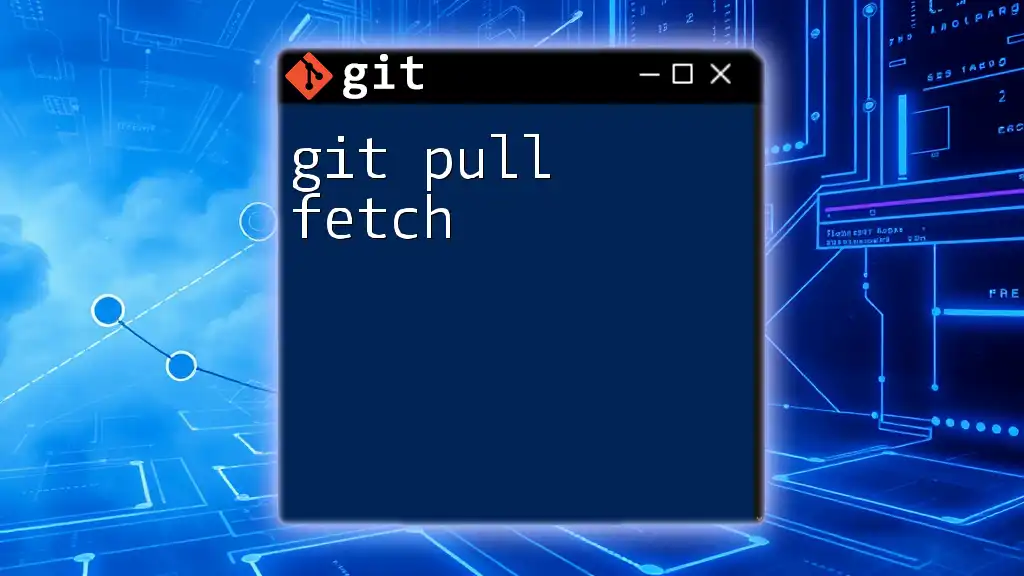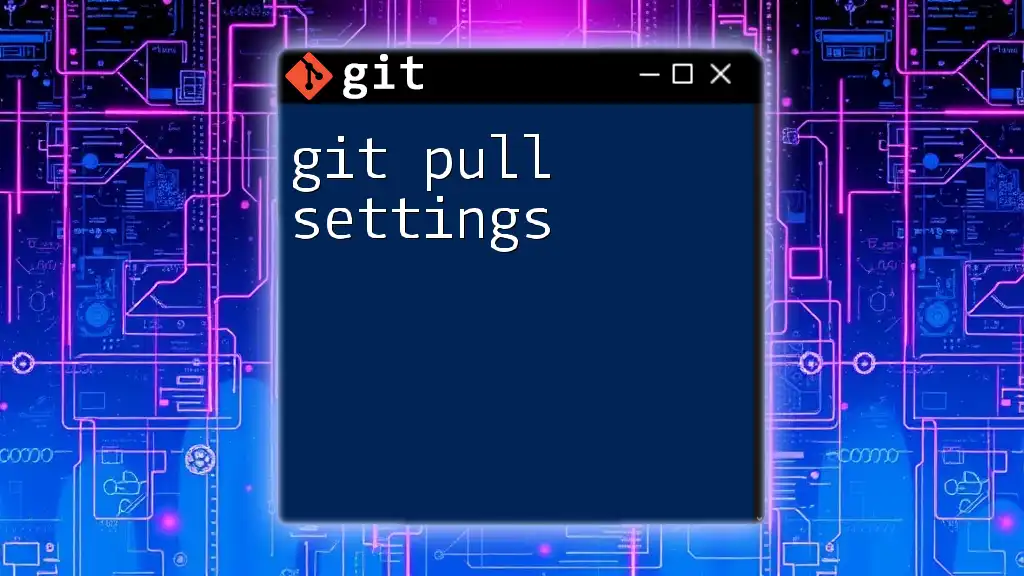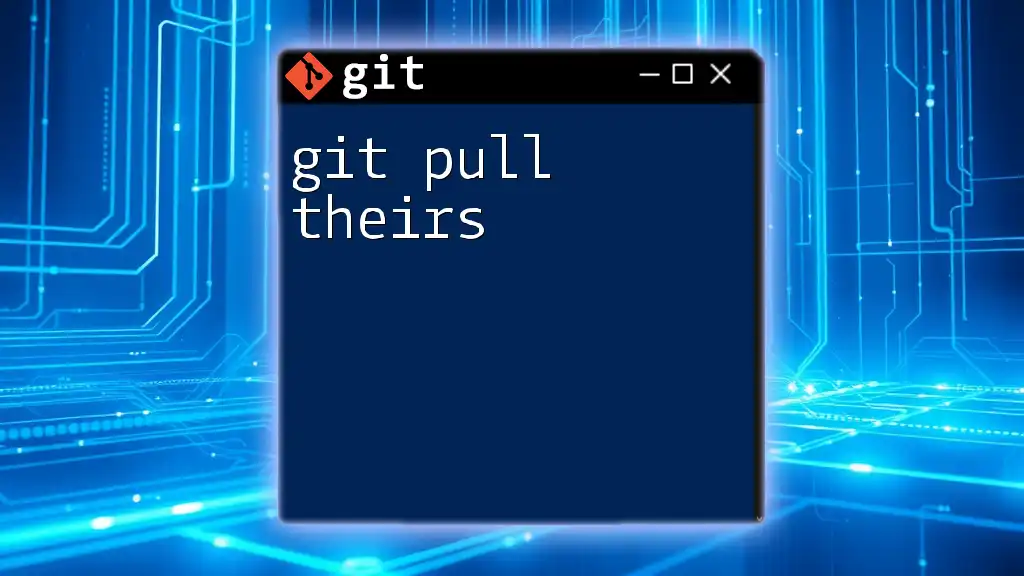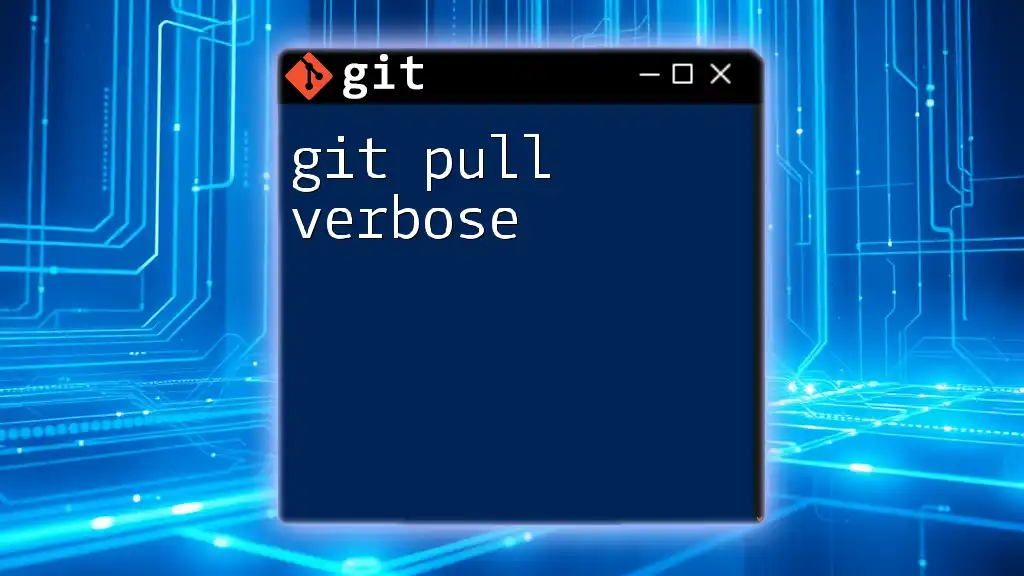The `git pull` command is used to fetch and integrate changes from a remote repository into your current branch, allowing you to update your local project with the latest changes made by others.
git pull origin main
What is `git pull`?
`git pull` is a powerful command in Git that is used to update your local repository with changes from a remote repository. It essentially combines two commands: `git fetch` and `git merge`. When you run `git pull`, Git first fetches the changes from the specified remote branch and then merges them into your current branch, creating a seamless workflow for collaborative development.

When to Use `git pull`
You should use `git pull` in various scenarios, particularly when you are collaborating with others on projects. For instance, when team members make changes to the shared codebase, you need to fetch their updates regularly. This command helps ensure you're always working with the latest version of the code. Regular use of `git pull` can minimize conflicts and keep your code in sync with the team's progress.
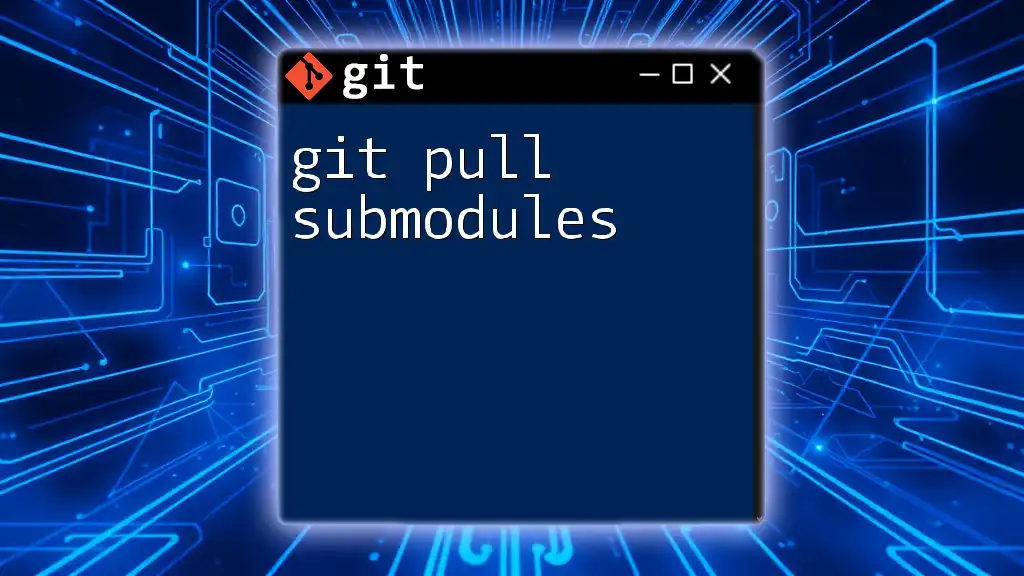
How `git pull` Works
Understanding how `git pull` operates is essential for effective usage. When you issue the command, Git performs the following steps:
- Fetching Changes: Git makes a request to the remote repository for any new changes that have occurred since your last update.
- Merging Changes: Once the changes are fetched, Git merges these changes into your current branch.
This two-step process allows you to integrate the latest modifications from other contributors without needing to initiate separate fetch and merge commands.
Syntax of `git pull`
The basic syntax for the `git pull` command is structured as follows:
git pull [<remote>] [<branch>]
- `<remote>`: This specifies the name of the remote repository you want to pull from (the default remote is typically named `origin`).
- `<branch>`: This is the branch you want to pull changes into (for example, `main`).
Valid Options with `git pull`
`git pull` comes with a variety of useful options to tailor its functionality to your needs.
-
`--rebase`: This option is particularly valuable when you want to maintain a cleaner commit history. Instead of merging the fetched changes, it reapplies your local commits on top of the fetched branch. For instance:
git pull --rebase origin main
Using rebase integrates your changes in a linear fashion, which is often preferred for collaborative projects.
-
`--no-commit`: This option allows you to merge the changes without automatically committing, giving you the chance to modify the merge commit message before saving.
-
`--verbose`: Adding this flag provides detailed output about the pull process, which can be helpful for debugging.
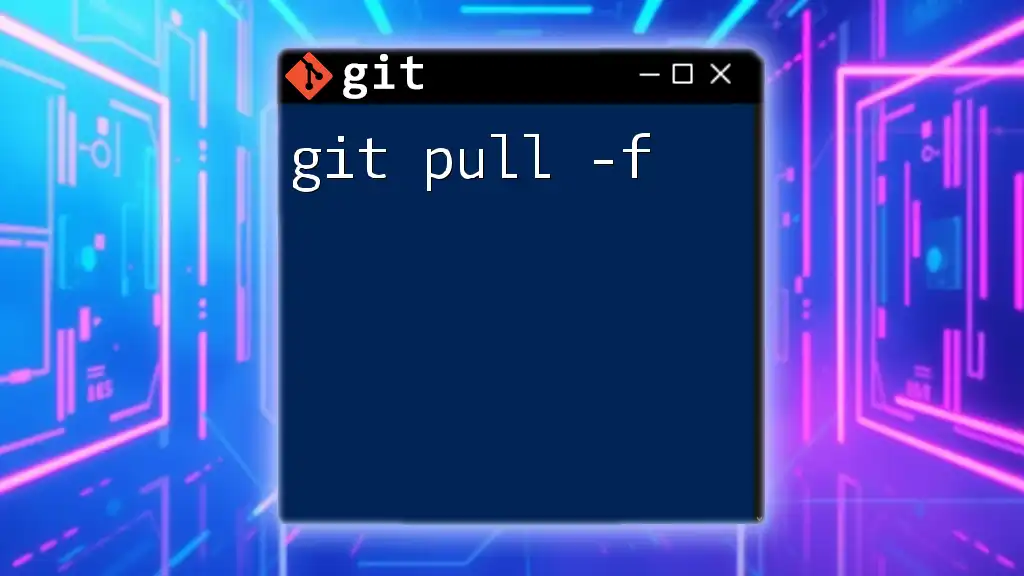
Practical Examples of Using `git pull`
Example 1: Basic Pull
To execute a basic pull from the `main` branch of the `origin` remote, you can simply run:
git pull origin main
This command fetches the latest changes from the remote `main` branch and merges them into your current branch.
Example 2: Pulling with Rebase
When you wish to keep your commit history clean and linear, use the rebase option. For example:
git pull --rebase origin main
This pulls the latest changes from the `origin` and applies your local commits on top of what you fetched, preventing unnecessary merge commits.
Example 3: Resolving Merge Conflicts During Pull
Sometimes, when you run `git pull`, you may encounter merge conflicts. If your changes overlap with changes made by others, Git will notify you of conflicts:
git status
To resolve these conflicts, you should:
-
Open the affected files and manually merge the changes.
-
After resolving the conflicts, stage the resolved files with:
git add <file> -
Complete the merge by committing the changes:
git commit
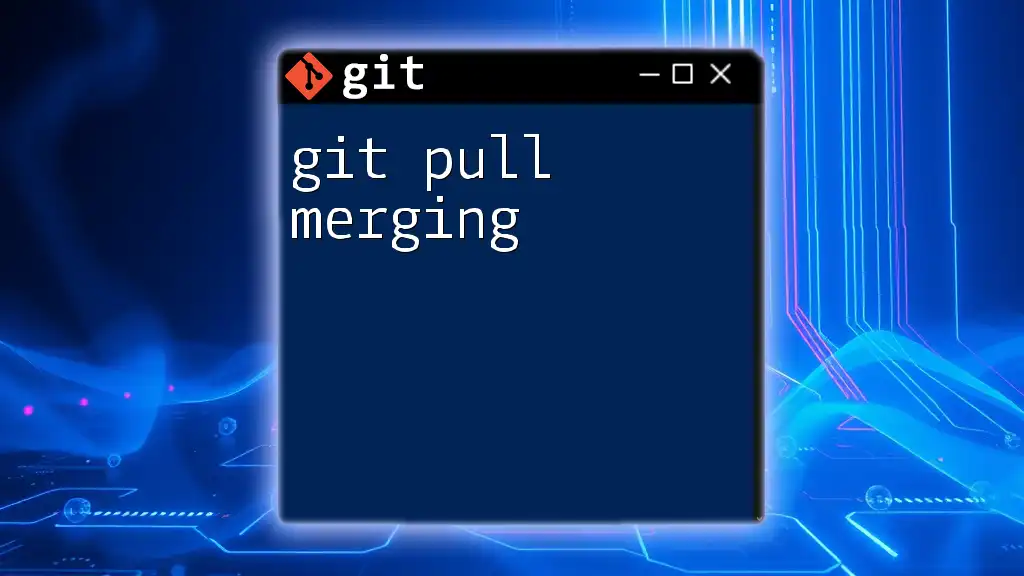
Best Practices for Using `git pull`
Maintain a Clean Commit History: Using `git pull --rebase` can help ensure that your commit history remains clean and easy to follow, which is critical in collaborative projects.
Frequent Pulls for Team Collaboration: Regularly pulling changes can minimize merge conflicts down the line. Establish a routine to fetch and merge changes at least once a day, or more often if your team is actively working on shared code.
Communicating Within Your Team: Clear communication is vital in a team environment. If you are aware that a large change is happening, it’s often beneficial to discuss how this will impact the current working state of the code and when to pull changes.

Troubleshooting Common Issues
What to Do When `git pull` Fails
Sometimes, `git pull` may fail due to conflicts or if you're not on an updated branch. Common error messages will give you instructions on how to proceed. Familiarize yourself with these messages to troubleshoot effectively.
Recovering From Failed Pulls
If you find yourself in a situation where a pull has gone awry or conflicts are too convoluted, you might need to revert your local branch back to a previous state. You can do this by resetting to the last commit:
git reset --hard HEAD^
This command will erase any uncommitted changes, so use it with caution.
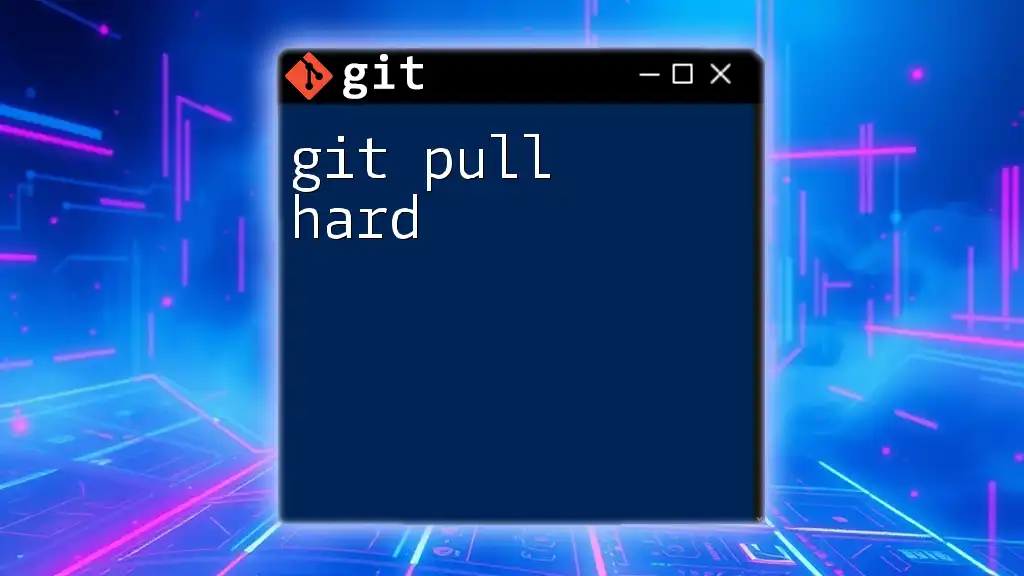
Conclusion
In this comprehensive guide, we've delved deep into the intricacies of `git pull`, highlighting its importance for collaboration and version control. By regularly integrating updates from your team and using `git pull` effectively, you can maintain a smooth workflow and keep conflicts at bay. Remember to practice the commands discussed to gain confidence in manipulating Git efficiently.