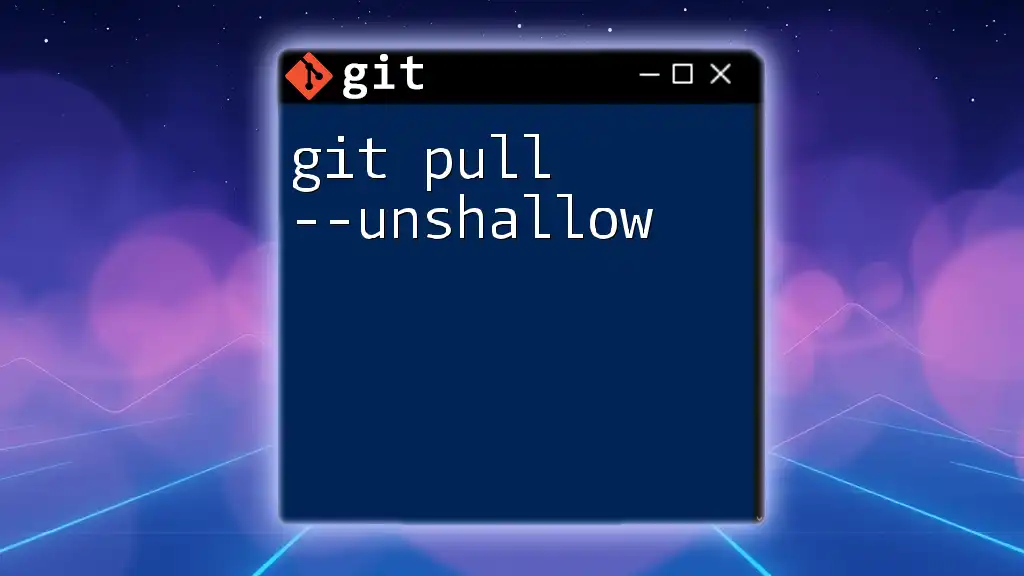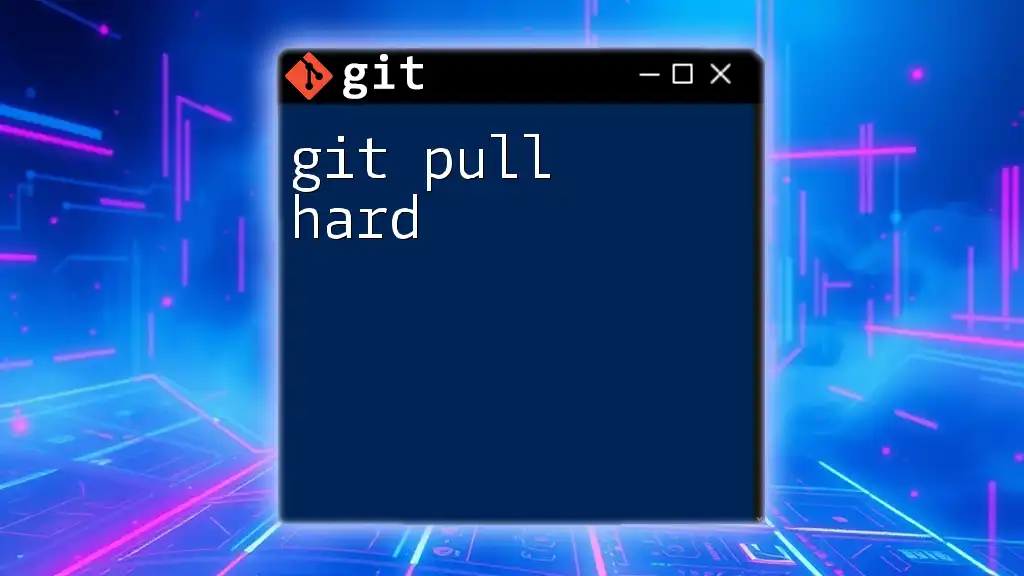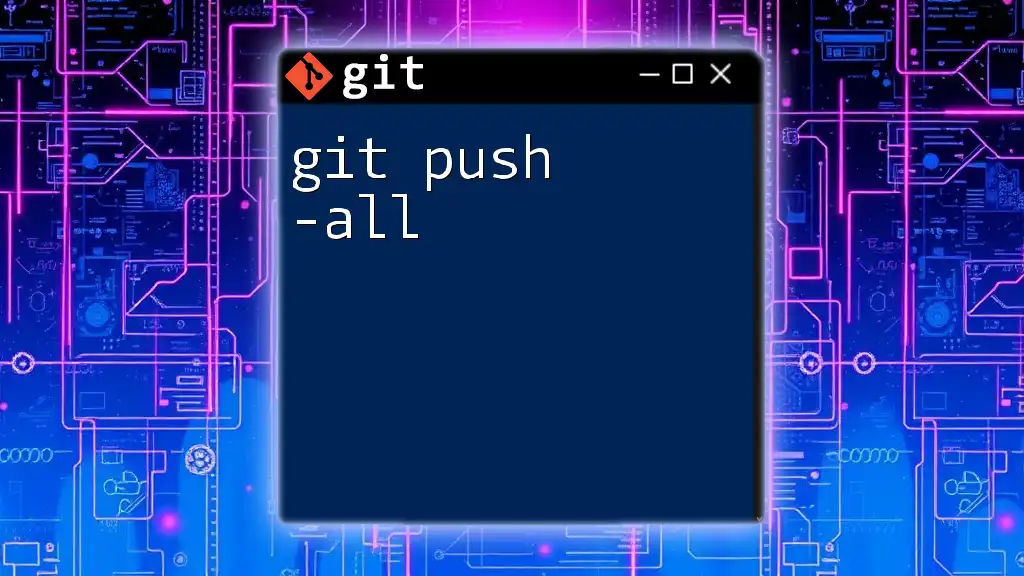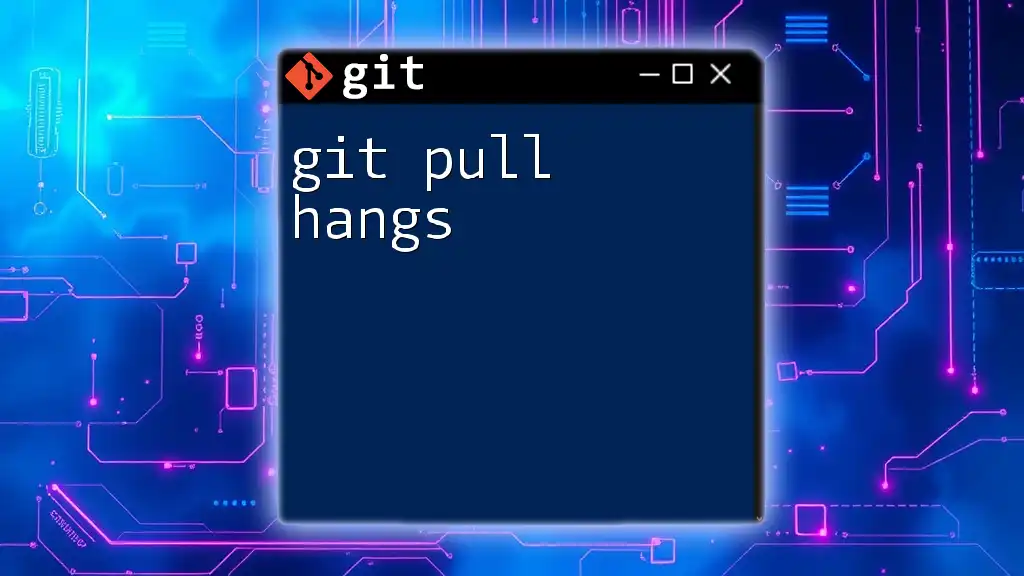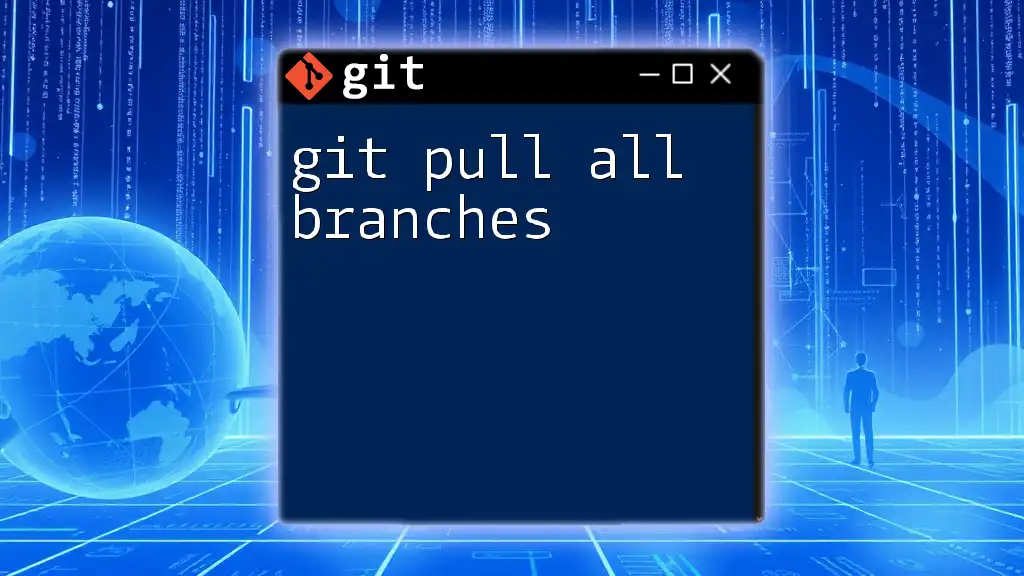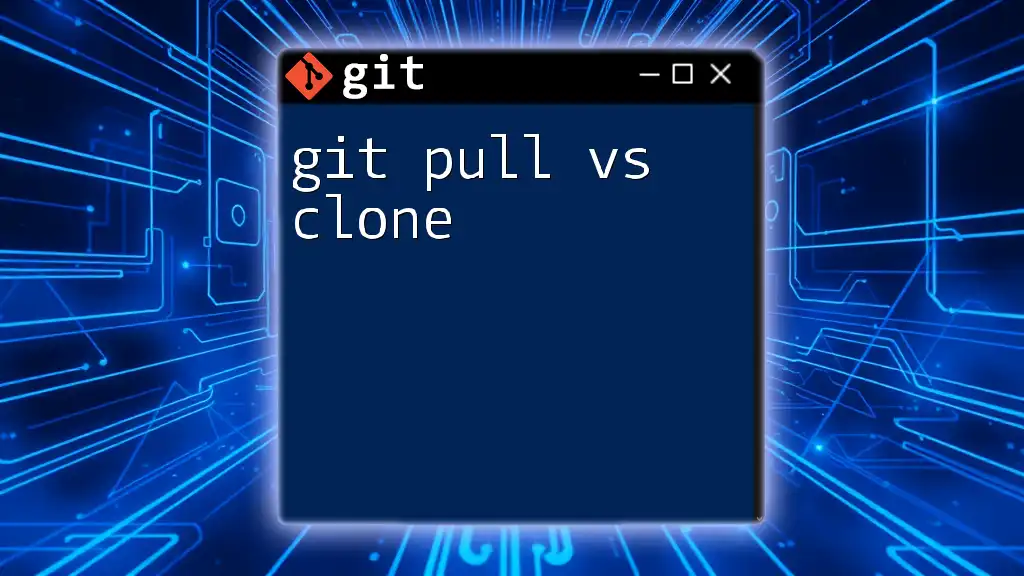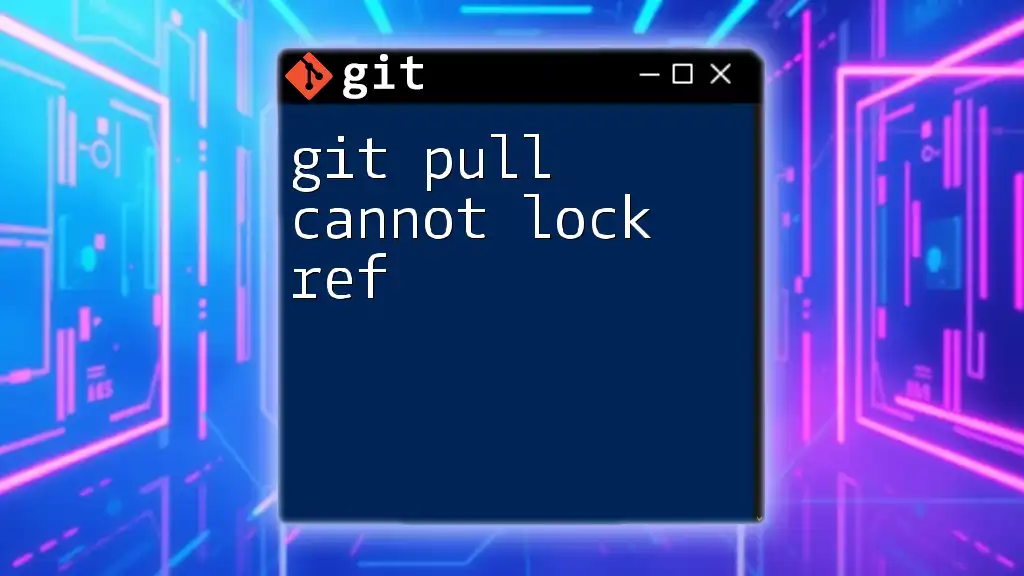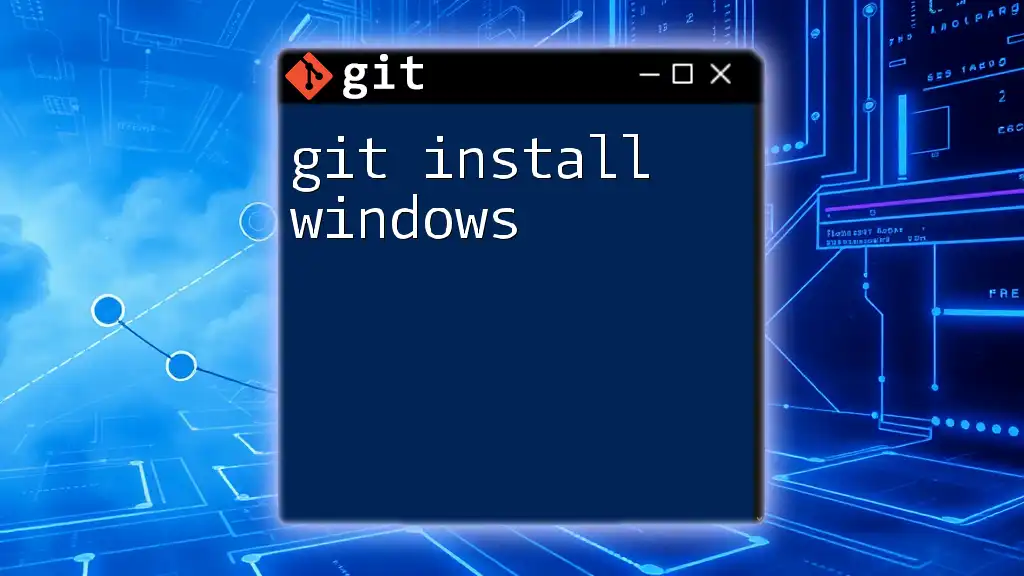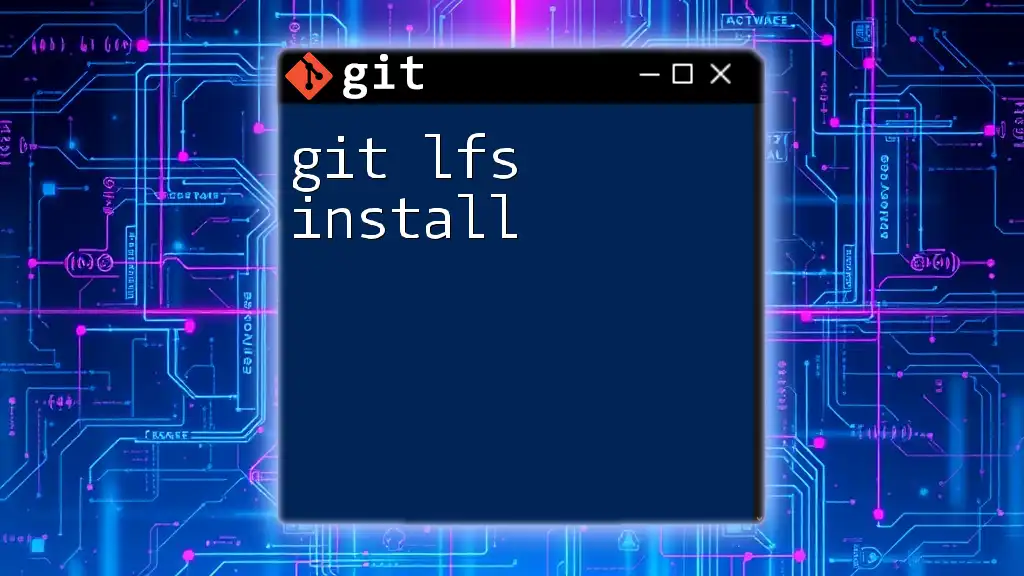The `git pull --unshallow` command converts a shallow clone of a repository into a complete clone by fetching the missing commits from the remote, allowing full history to be accessed.
git pull --unshallow
What Does `git pull --unshallow` Do?
When you clone a Git repository, you can choose to perform a shallow clone, meaning you only get the most recent commits. This is particularly useful for large repositories where downloading the entire history isn't necessary. Essentially, a shallow clone restricts your commit history, offering a lighter and faster way to access the project.
However, there are instances where you may need the complete commit history for better functionality, such as during a merge or rebase. This is where the command `git pull --unshallow` comes into play. When executed, this command converts a shallow repository into a full repository by downloading the missing commit history. In essence, it brings you up-to-date by drawing in all the previous commits that are not present in your current clone.
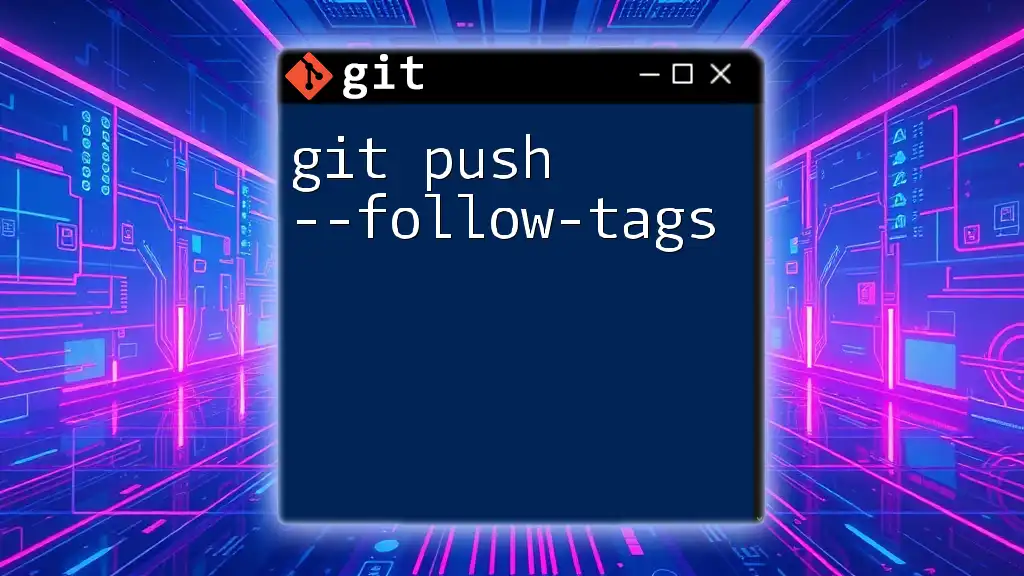
The Context for Using `git pull --unshallow`
When to Use a Shallow Clone
Shallow clones are favorable for several reasons:
- Speed: Downloading just a few commits is significantly quicker than fetching a full repository with a deep history.
- Space Efficiency: Shallow clones take up less disk space, making it easier to manage local resources.
These aspects make shallow clones a common choice in environments where you simply need to review or modify the latest version of code.
Common Scenarios for Shallow Clones
- Exploring a repository: If you're browsing through a project simply for reference or review, a shallow clone suffices.
- Automated Pipelines: Many CI/CD pipelines utilize shallow clones to save time and resources.
Transitioning from Shallow to Full Clones
Despite the benefits, there are certain situations where you might need the complete history:
- Feature Development: If you're working on a feature that requires understanding its history to resolve conflicts properly.
- Debugging: Full history can provide insights into past changes, which can help trace the root cause of issues.
Using `git pull --unshallow`, you can transition from a shallow clone to a full clone when you find yourself in these scenarios.
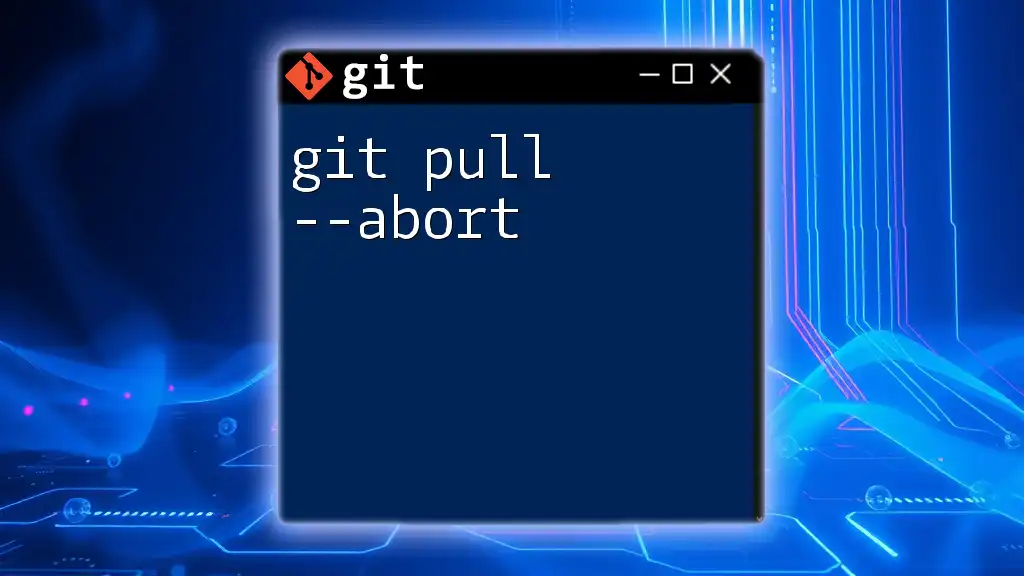
Syntax and Options for `git pull`
Basic Syntax of `git pull`
The general syntax for the `git pull` command is as follows:
git pull [options] [<repository> [<refspec>...]]
This command is vital for fetching changes from a remote repository and merging them into your local branch.
Deep Dive into `git pull --unshallow`
The specific syntax for executing the unshallow command is relatively straightforward:
git pull --unshallow
This command works seamlessly to pull and integrate the complete history from the original remote repository.
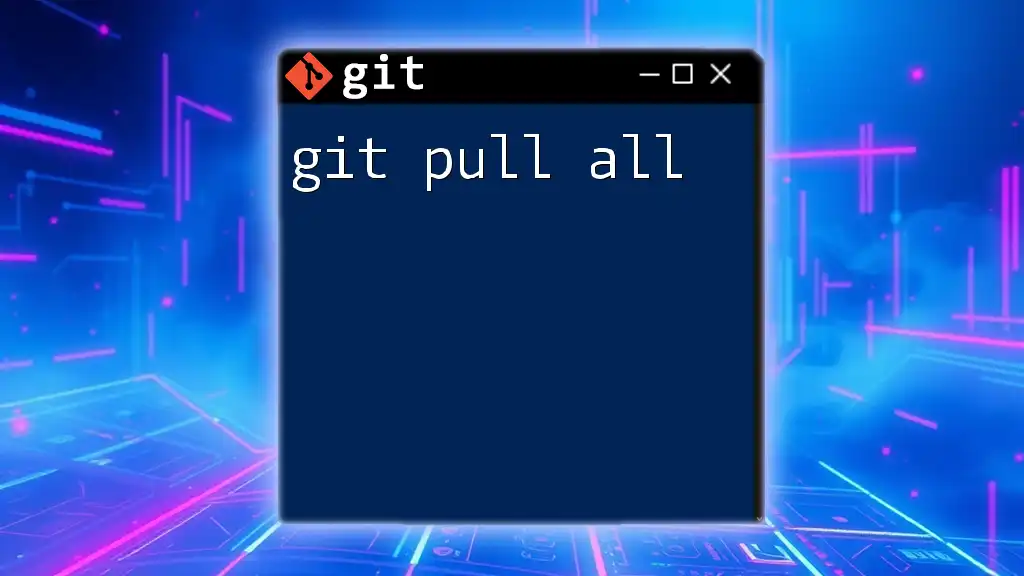
Using `git pull --unshallow` in Practice
Step-by-Step Guide
To effectively use `git pull --unshallow`, follow these steps:
Step 1: Identify Your Shallow Clone First, check whether your repository is indeed a shallow clone:
git rev-parse --is-shallow-repository
If the command returns `true`, you are working within a shallow repository.
Step 2: Pulling the Full History Now, you can execute the unshallow command as follows:
git pull --unshallow
During this operation, Git retrieves the entire commit history, integrating it into your local repository. You'll see output confirming the fetch operation along with the commit history that has been added to your repository.
Handling Potential Issues
While `git pull --unshallow` is typically straightforward, potential pitfalls can arise. Familiarize yourself with common problems, such as:
-
Remote End Errors: If you encounter "fatal: The remote end hung up unexpectedly," it could mean that the connection timed out or that you're lacking permissions to retrieve a complete history. Check your network connection and ensure you have permissions.
-
Conflict Resolution: After pulling the full history, you might face merge conflicts. It's crucial to review and resolve conflicts for a smooth integration of recent changes.
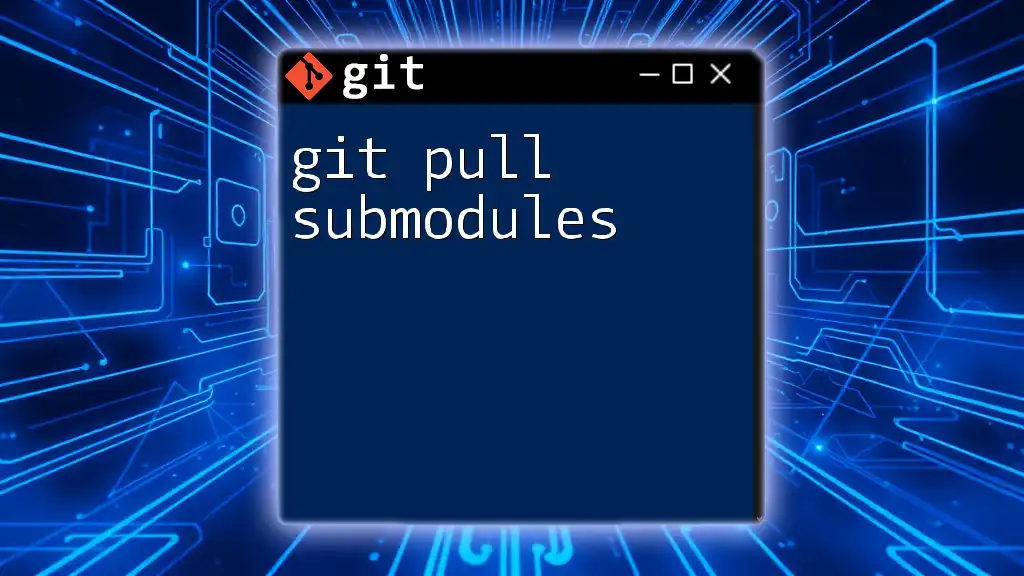
Case Studies and Examples
Practical Example with Explanation
Consider a scenario in a popular open-source project where you initially clone the repository with a shallow option due to its size:
git clone --depth 1 https://github.com/example/repo.git
As you start identifying issues, you realize that your commits require complete context. By running:
git pull --unshallow
you seamlessly convert your shallow clone to a full clone. Post-execution, you gain access to the complete history, enabling you to solve conflicts efficiently and understand the evolution of the code.
Real-World Applications
Many open-source projects leverage shallow clones to streamline contributions. For instance, large libraries like TensorFlow or React often see contributors pulling shallow copies to facilitate quick fixes. As contributions evolve, the command `git pull --unshallow` allows them to fetch full histories when necessary.
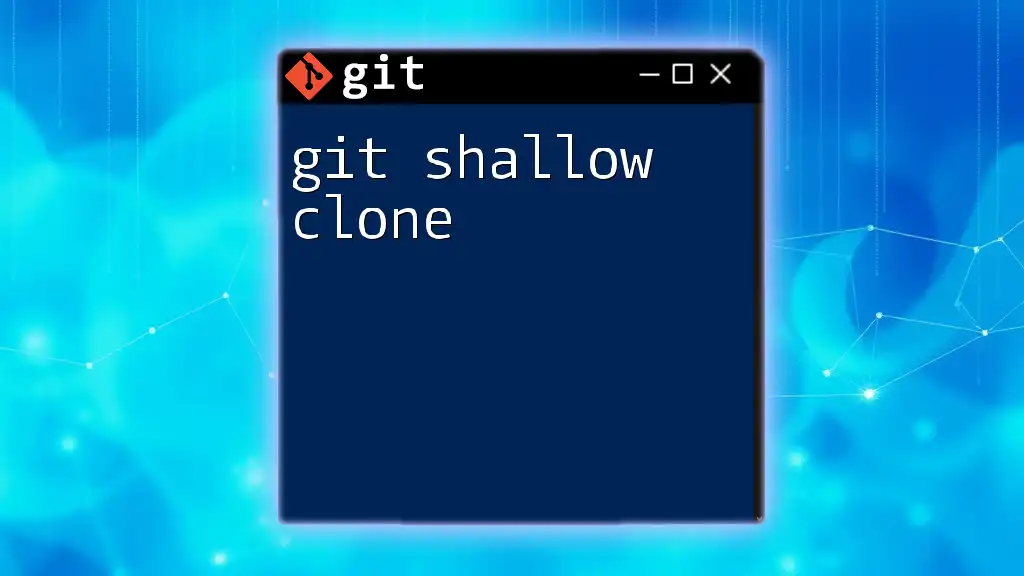
Best Practices
To utilize shallow clones and `git pull --unshallow` effectively, consider these best practices:
-
Use Shallow Clones Wisely: Choose shallow clones for temporary explorations or when you need only the latest commits. However, transition to full clones when deeper insights are necessary for development tasks.
-
Monitor Clone Depth: Be conscious of the depth of your clones. Opt for a defined depth using `--depth <n>` if you know how far back you may need the history, offering a balance between speed and completeness.
-
Stay Updated: Regularly update your repositories, especially before running significant operations. Running `git pull --unshallow` before making extensive changes ensures that you're working with the most current history.

Conclusion
In summary, the `git pull --unshallow` command is an essential tool for developers that transitions a shallow repository to a full one, enabling access to vital historical information. By understanding its functionality and applying it correctly, you can streamline your workflow, deepen your comprehension of projects, and enhance your Git experience. As you continue your journey with Git, consider exploring more commands to bolster your version control skills—each command opens the door to greater mastery and productivity in your development endeavors.