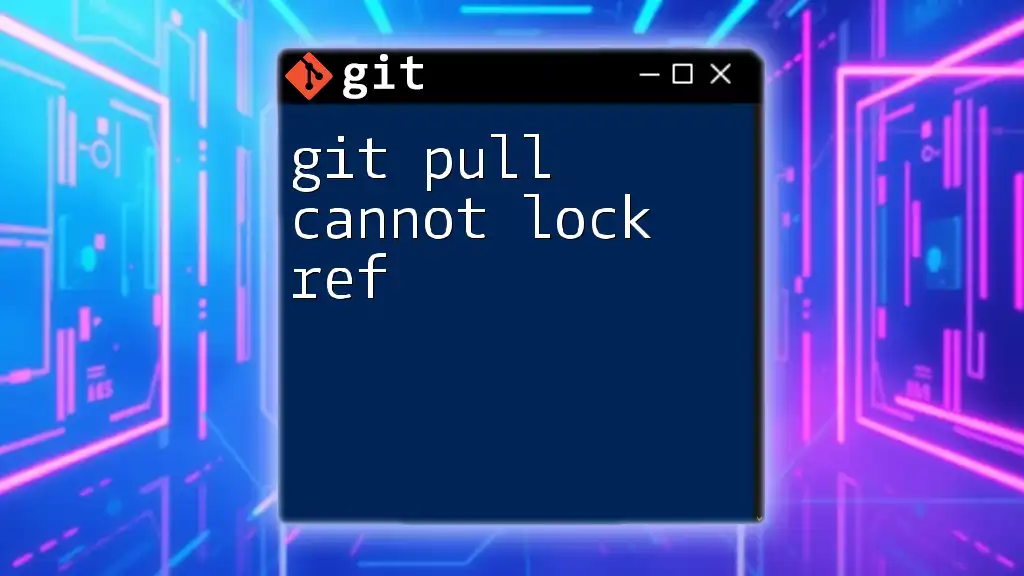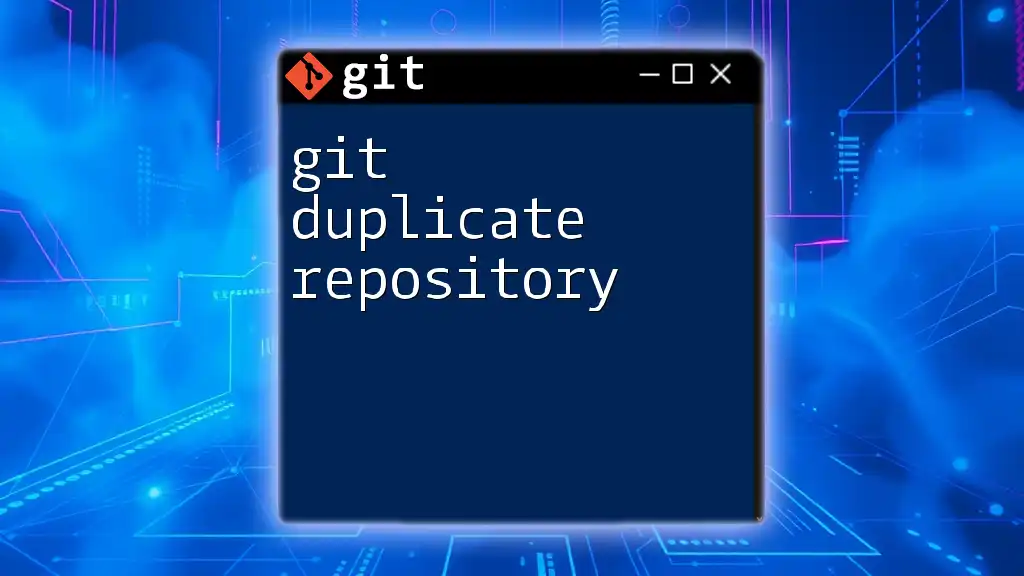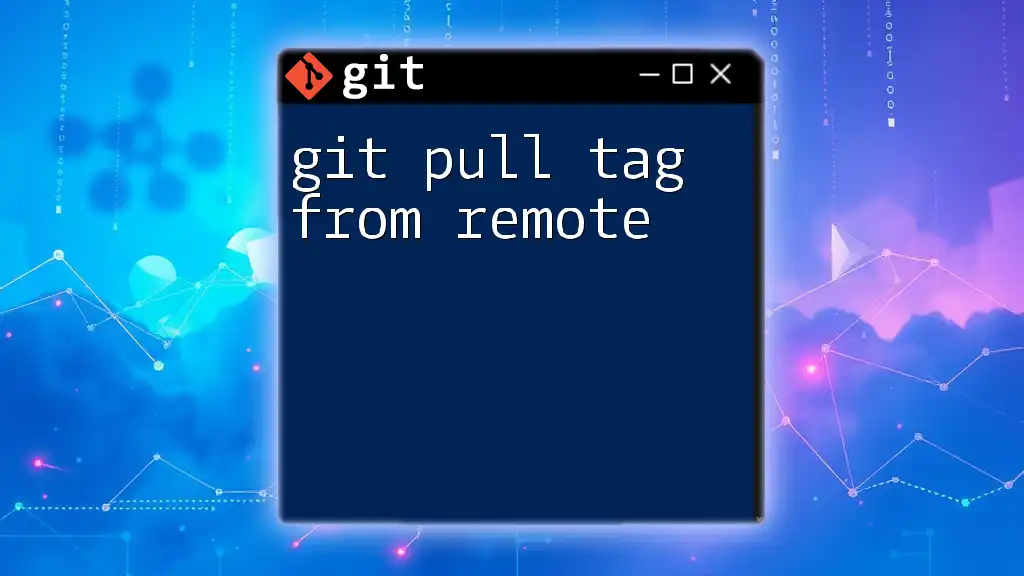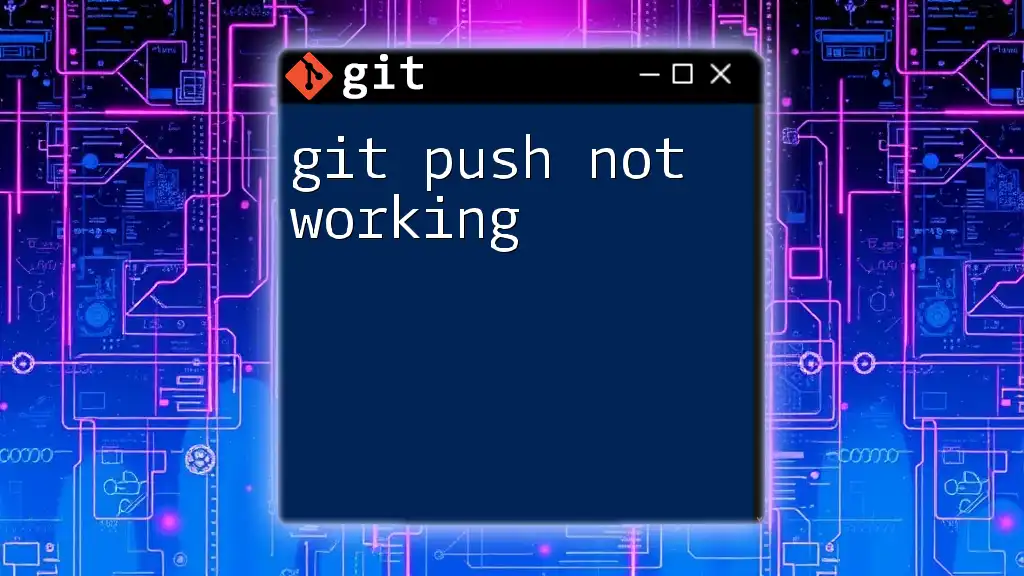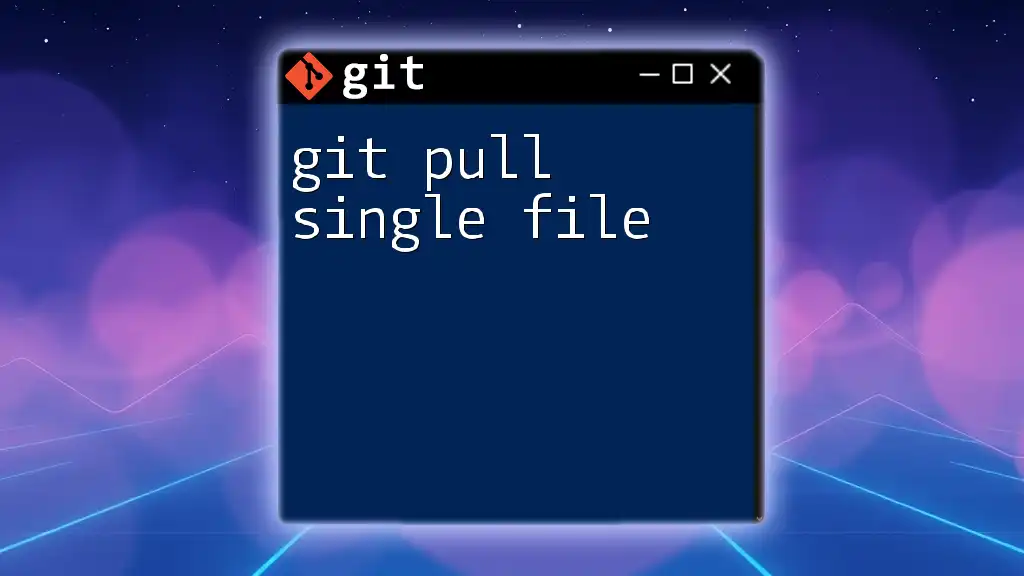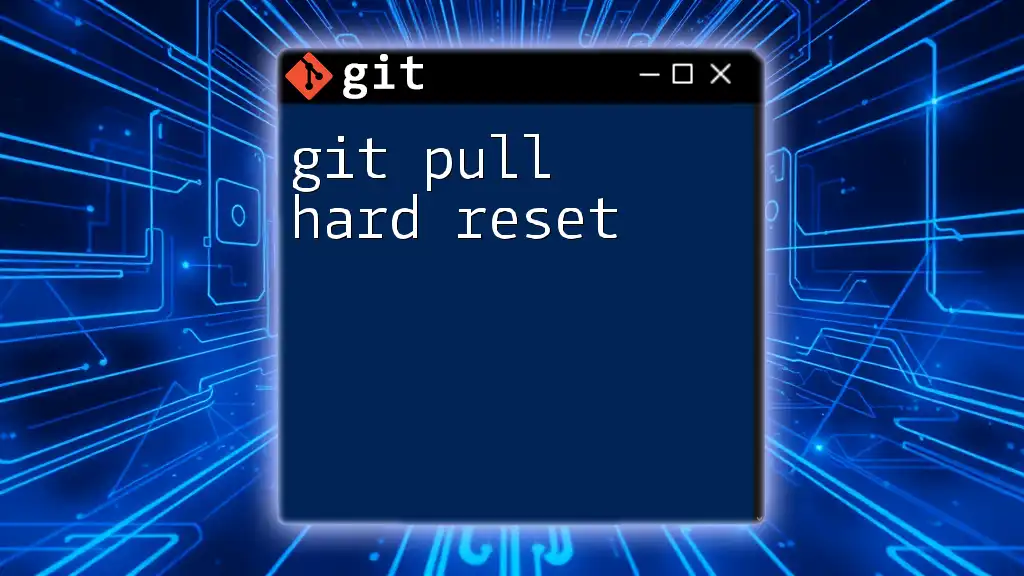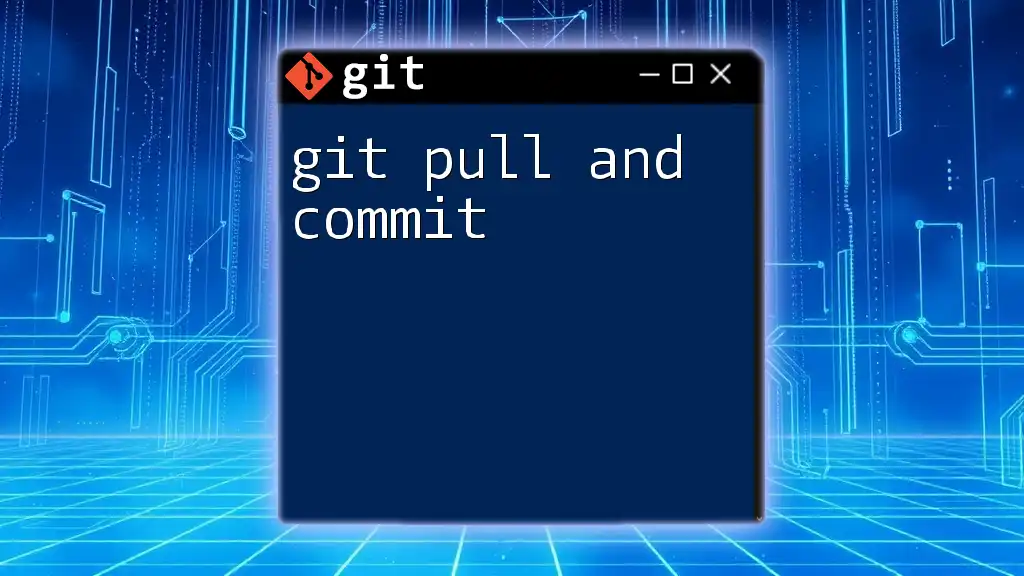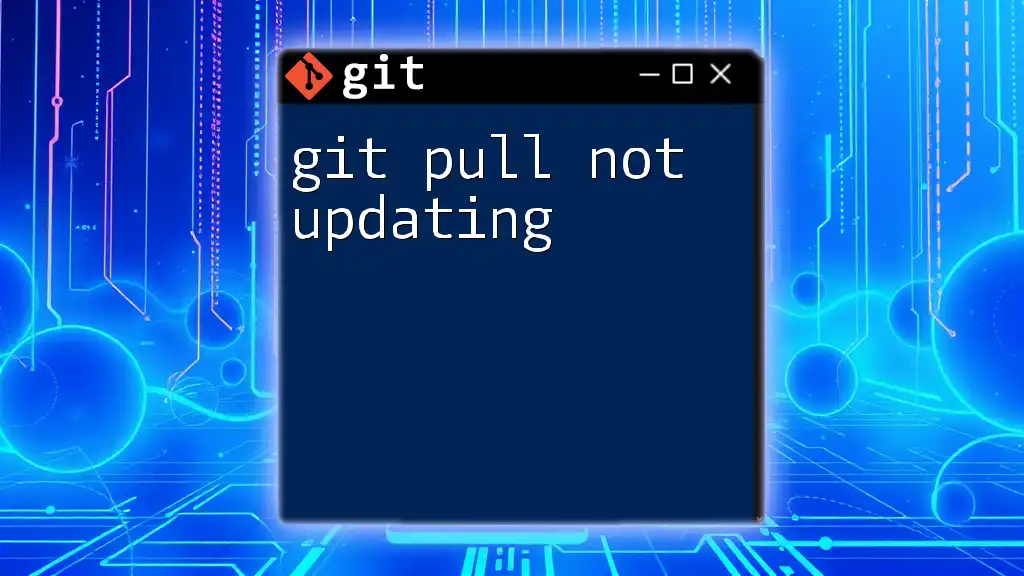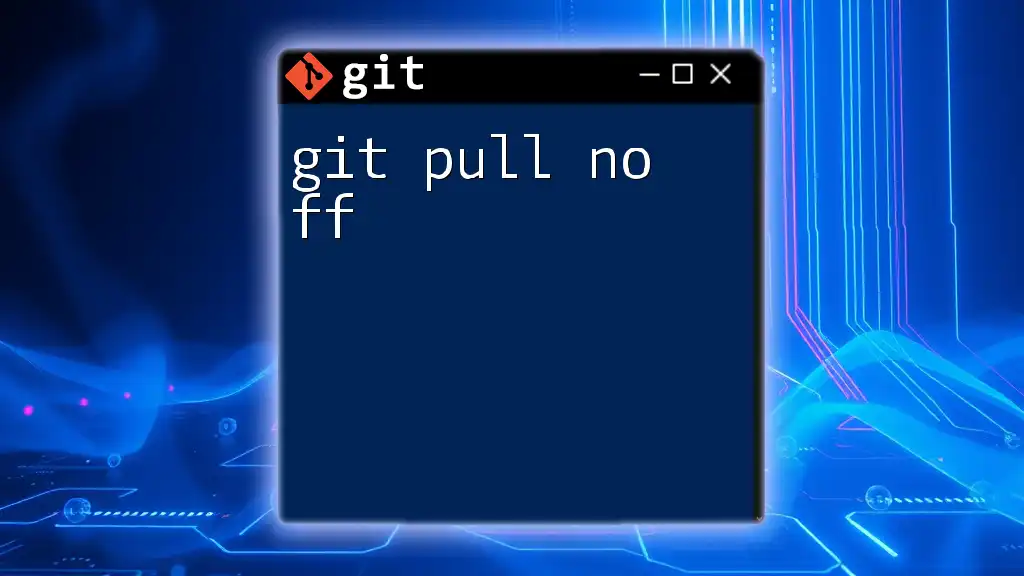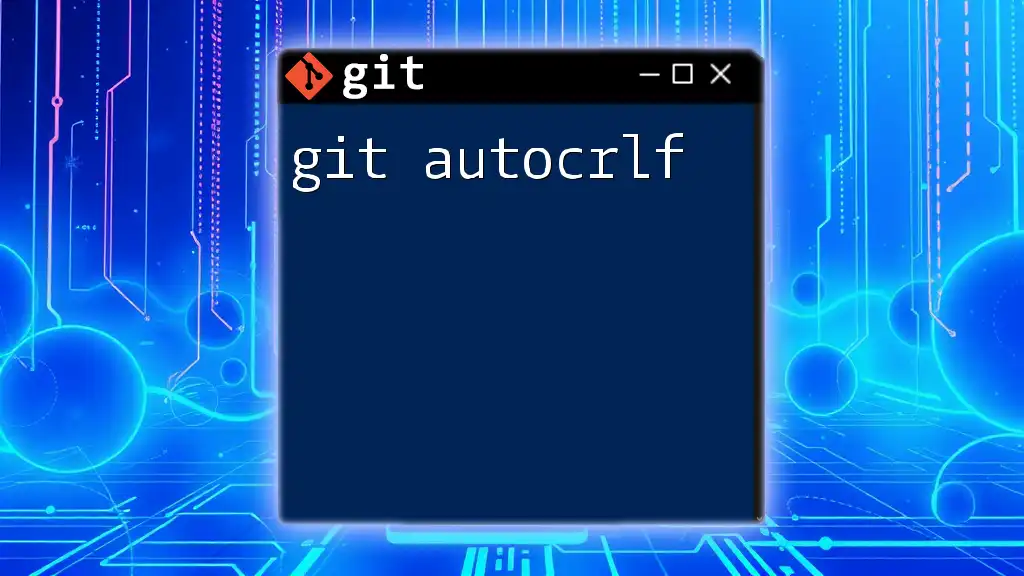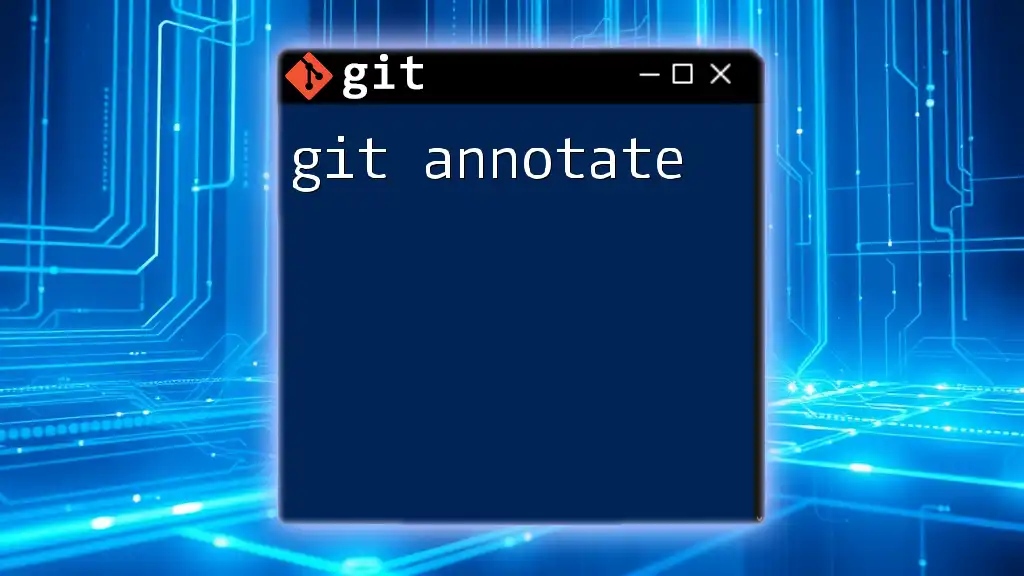The error "git pull cannot lock ref" typically occurs when there is an issue with the local repository's reference, often due to concurrent modifications or a corrupted state that prevents Git from updating the branches.
Here's a code snippet to help resolve the issue by forcibly removing the lock file:
rm -f .git/refs/heads/<branch-name>.lock
Replace `<branch-name>` with the name of the branch you are trying to pull.
Understanding Git Pull and Locking Mechanisms
What is Git Pull?
The `git pull` command is a fundamental part of using Git for version control. Essentially, it is used to update your local repository with changes from a remote repository. When you run `git pull`, it performs two main actions:
-
Fetches: This step retrieves changes from the remote repository. It updates your local copy of the remote branches, enabling you to see what's been changed or added.
-
Merges: This continues by merging those changes into your local branch. If your local branch has diverged from the remote branch, a merge conflict may occur, which you will need to resolve before completing the pull.
In sum, `git pull` is an essential command that keeps your repository in sync with your team’s work.
The Concept of Locking in Git
Locking is a core concept in Git aimed at preventing corruption and ensuring integrity during operations. When Git is modifying references (like branches or tags), it uses a locking mechanism to control access to these references, ensuring that no two operations are trying to change them simultaneously.
Locking is critical in scenarios where you are merging, checking out, or pulling changes. It safeguards your repository against conflicts that could arise from concurrent operations, maintaining the consistency of the Git database.
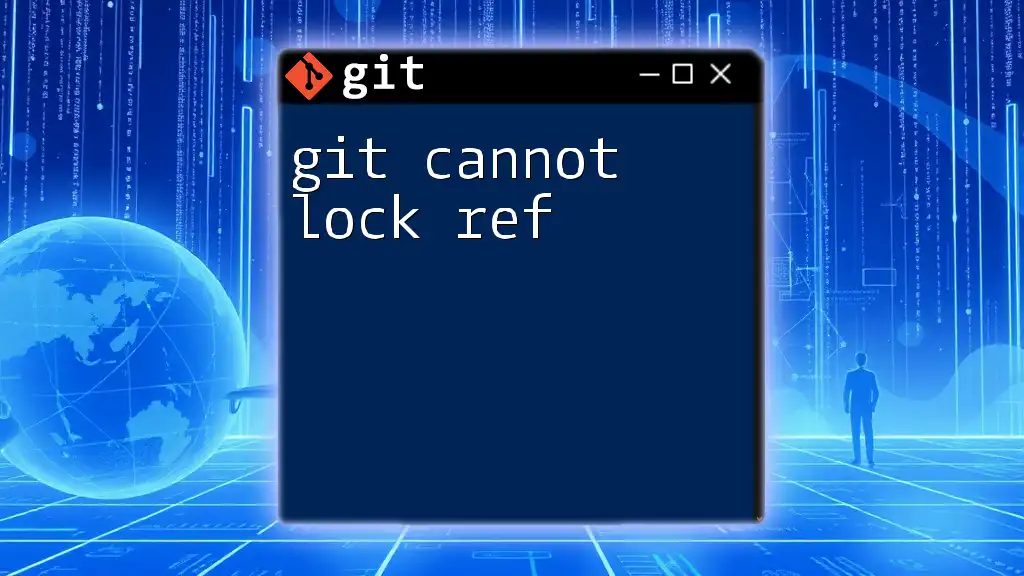
Exploring the "cannot lock ref" Error
What Does the Error Mean?
The error message "git pull cannot lock ref" indicates a failure when Git attempts to lock a reference (ref) while executing a pull operation. This error generally occurs due to conflicting references or issues that prevent Git from obtaining the necessary write access to the files it needs to modify.
Common Causes of the Error
Several factors can lead to the "cannot lock ref" error:
-
Conflicts with Existing References: If there are multiple operations attempting to modify the same branch or reference, a locking issue may arise.
-
Concurrent Git Operations: If another git command is currently running, it can lock the refs until the operation completes.
-
Disk Permission Issues: Inadequate permissions to the `.git` directory can prevent Git from modifying the necessary files.
-
Issues with Unmerged Changes: If there are pending changes from previous merges, it can create a blockage for subsequent operations.
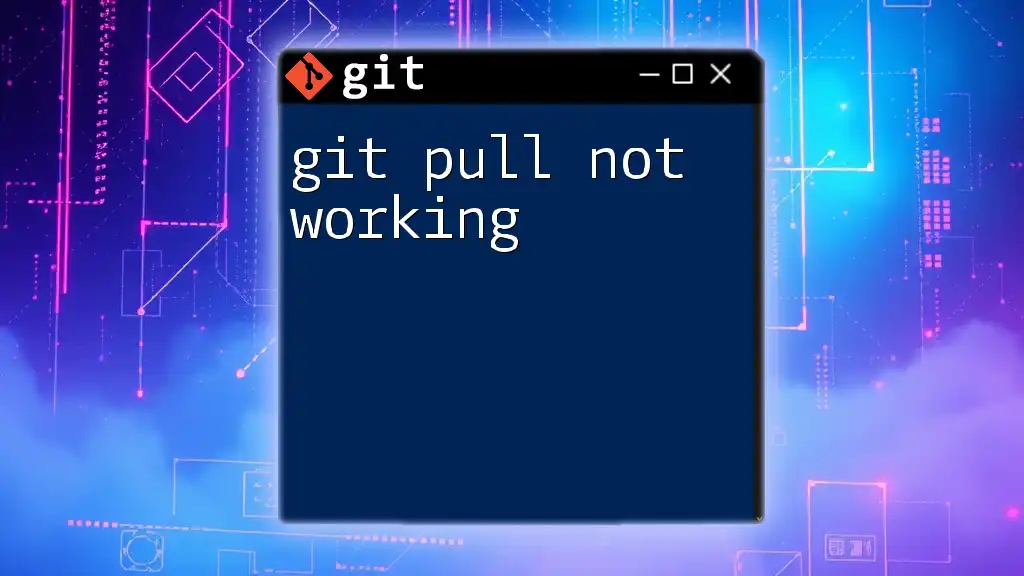
Diagnosing the Problem
Checking for Existing Locks
To begin resolving the error, check for any existing lock files. Git typically creates lock files to guard against data corruption during operations. You can find lock files in your repository directory, especially within the `.git/refs/heads/` folder. Use the following command to inspect the directory for any lock files:
ls .git/refs/heads/
Identify lock files that may be lingering from previous Git operations, as they may be the cause of your issue.
Inspecting Git Status
Running `git status` can provide insights into the repository's current state. This command will show you any ongoing operations, unmerged paths, or pending changes that may conflict with your pull request.
By interpreting the output, you can better understand the underlying issues contributing to the "cannot lock ref" error.
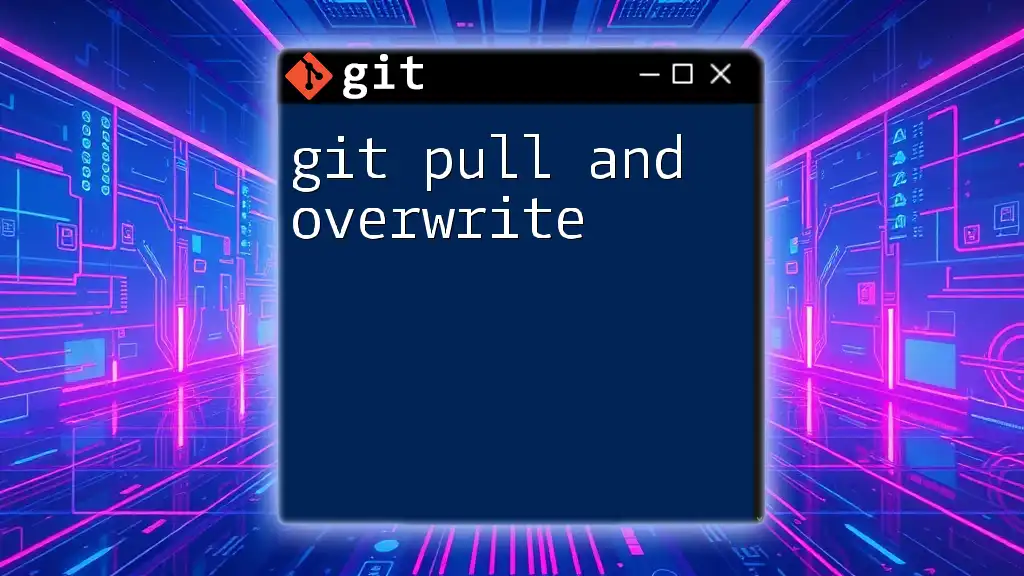
Solutions to the "Cannot Lock Ref" Error
Basic Fixes
Remove Stale Lock Files
If you identify any lock files, they may need to be removed. Stale locks can occur when a process is interrupted, leaving behind remnants that prevent further access. To delete a lock file, execute the following command:
rm -f .git/refs/heads/<branch>.lock
Replace `<branch>` with the actual branch name where the lock file exists. Once removed, you should be able to retry the `git pull` command.
Run Commands in a Clean Environment
Make sure there are no other Git processes running that might interfere with your current operation. This includes other terminal sessions, IDE background processes, or automated scripts. Restarting your terminal or IDE can often resolve this issue quickly.
Advanced Troubleshooting
Resolving Permission Issues
Disk permission issues can prevent Git from accessing or modifying necessary files. Check the permissions of your Git directory with this command:
ls -la .git/
If you notice permission errors, you can update the directory permissions to ensure you have the right access level. Use the following command to grant write permissions:
chmod -R u+w .git
Handling Unmerged Changes
If there are unmerged changes that were not resolved, Git may block further operations. To check for unmerged changes, you can run:
git status
If you find unmerged paths, the best course of action may be to abort the current merge and start fresh with:
git merge --abort
Managing Multiple Repositories
When working across multiple repositories, conflicts may arise if they attempt to modify branches or refs simultaneously. To mitigate this risk, manage your repositories with caution. Always ensure that one repository is clean and ready for operations before switching to another.
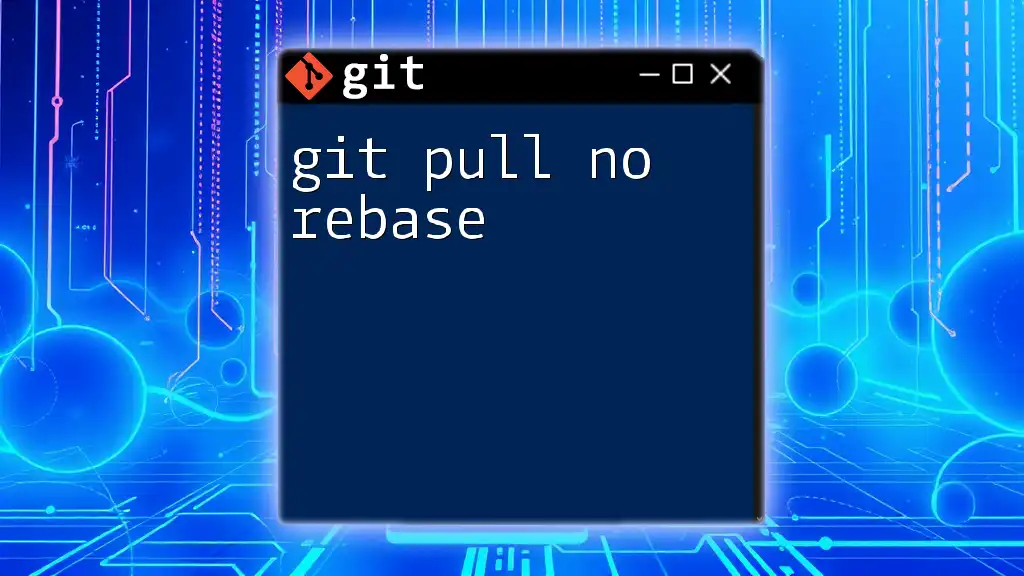
Preventing Future Occurrences
Best Practices for Git Workflow
To avoid encountering the "git pull cannot lock ref" error in the future, adopt a disciplined Git workflow:
-
Commit Frequently: Regular commits ensure that you always have a clean working directory, reducing the chance of merge conflicts.
-
Pull Regularly: Make it a habit to pull changes from shared repositories consistently. This keeps your local branches up to date and minimizes integration conflicts.
-
Keep Your Branches Clean: Regularly delete branches that are no longer in use to avoid confusion and conflicts.
Using Git Hooks
Git hooks can automate checks before certain actions are executed. Implementing a pre-commit hook can establish rules to ensure your workspace is in good condition before committing changes. This proactive measure can help thwart issues before they arise.
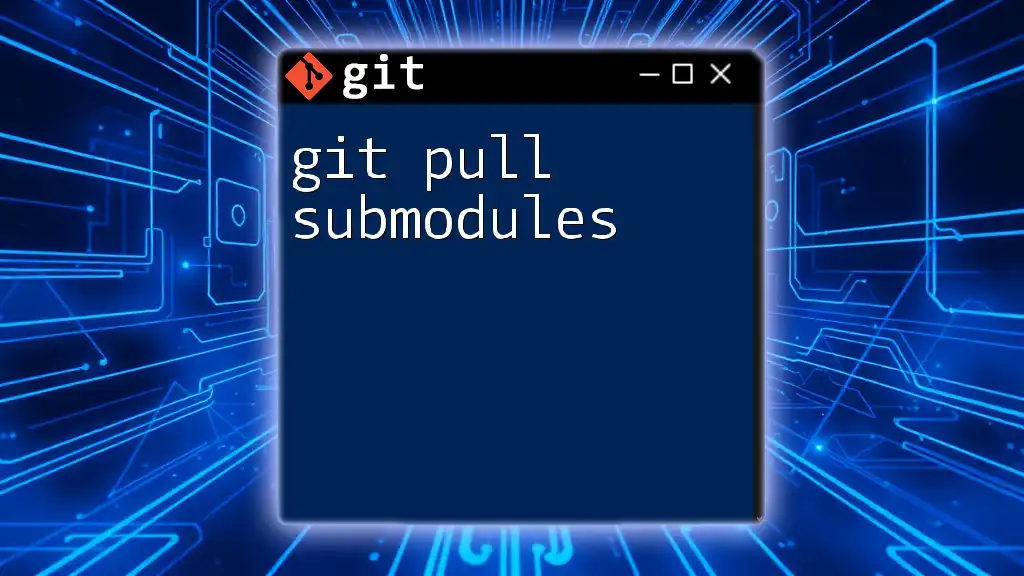
Conclusion
Recapping the key points discussed in this article provides a clear understanding of the "git pull cannot lock ref" error and its implications on your Git workflow. We’ve outlined common causes, diagnostic methods, and effective solutions to resolve the problem.
Understanding these concepts is crucial in maintaining a smooth and efficient version control environment. Practice makes perfect, so get comfortable using Git commands, resolve any lingering issues, and explore its powerful features!

Additional Resources
For further knowledge, consider checking the official [Git documentation](https://git-scm.com/doc) and explore recommended books and online courses to deepen your understanding of Git and version control systems.