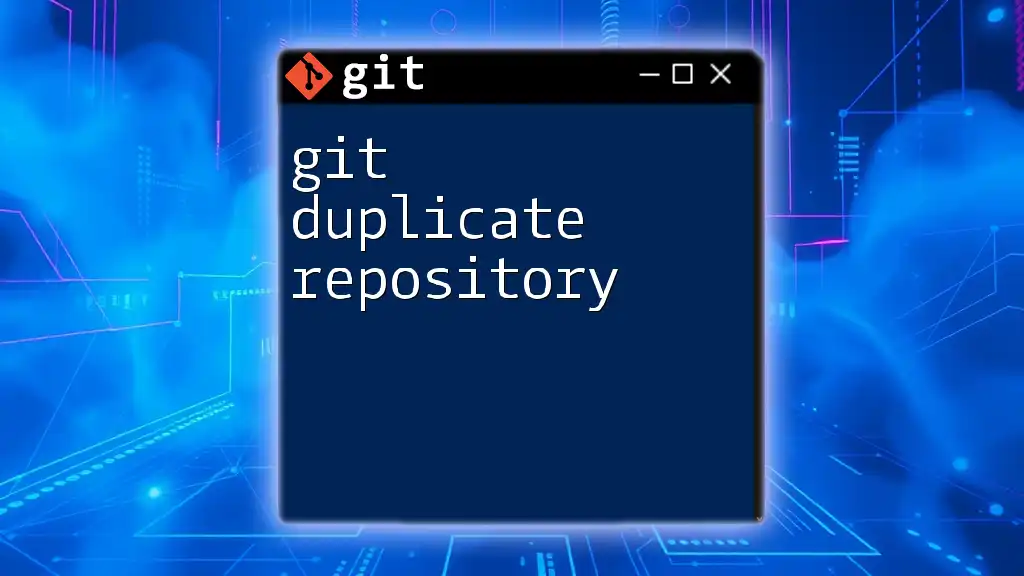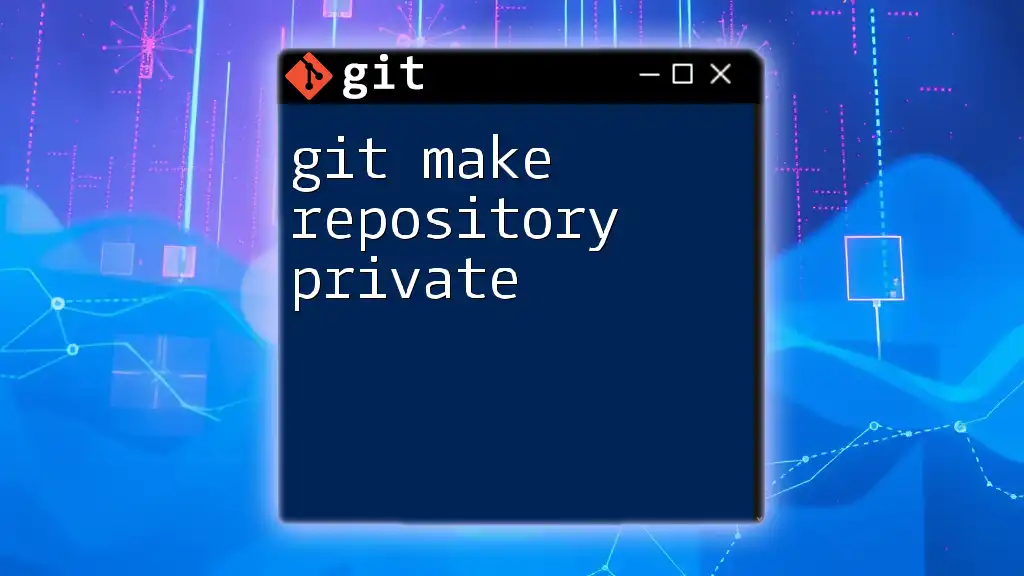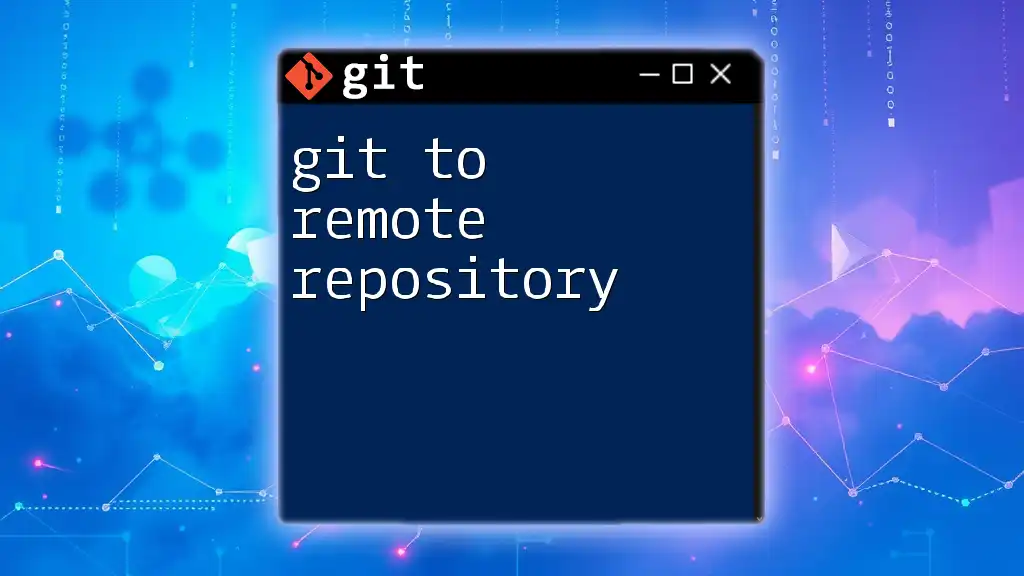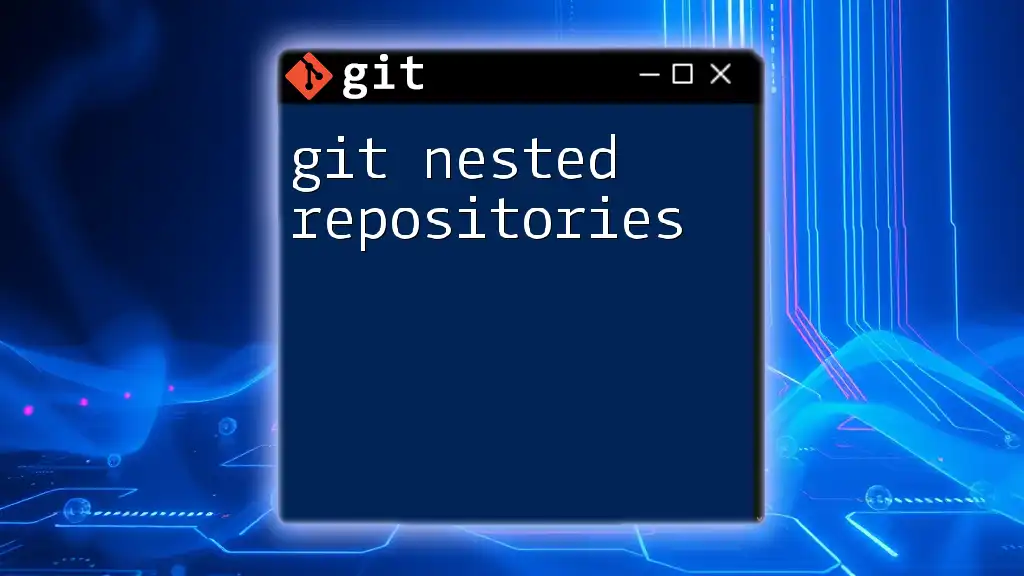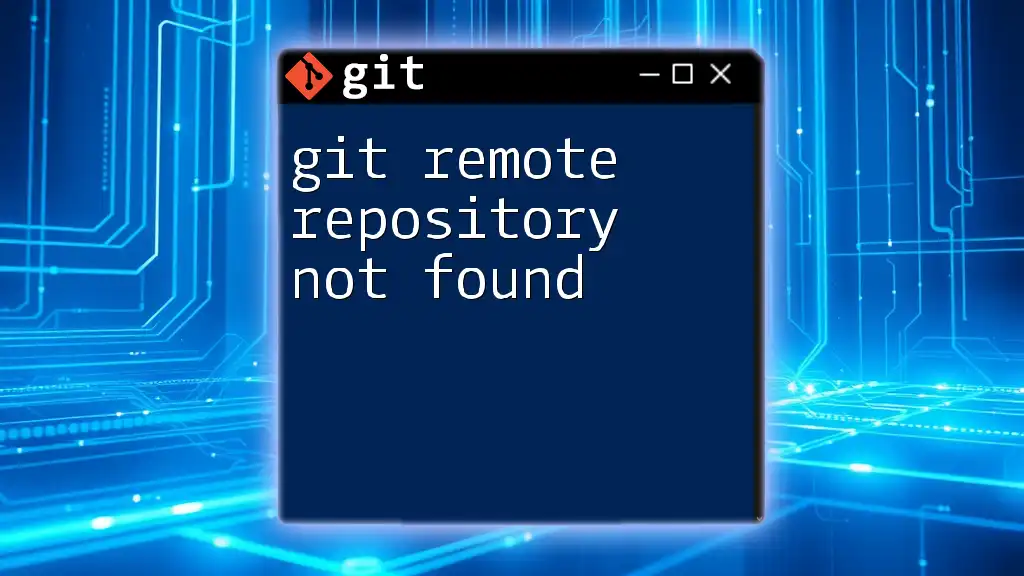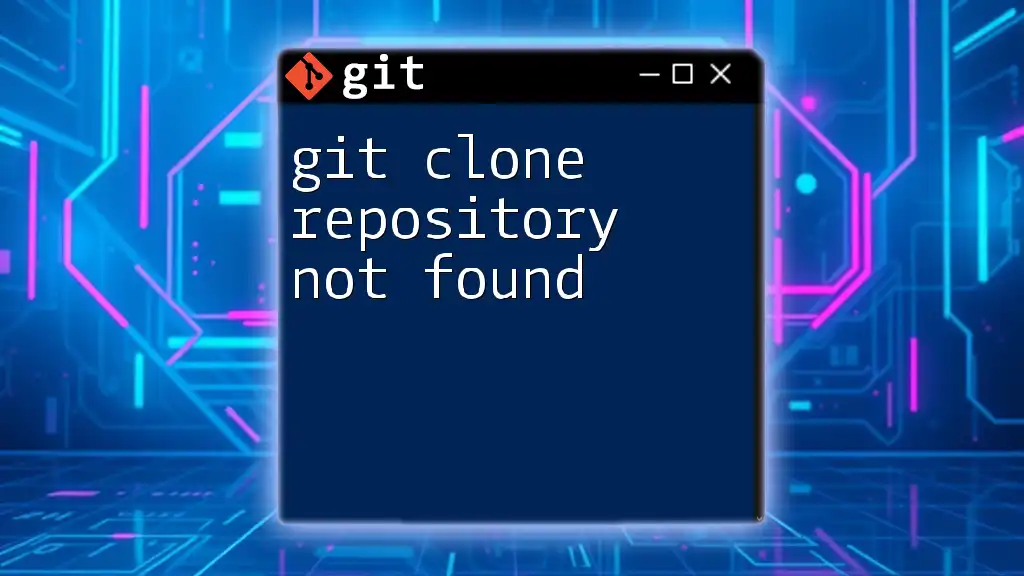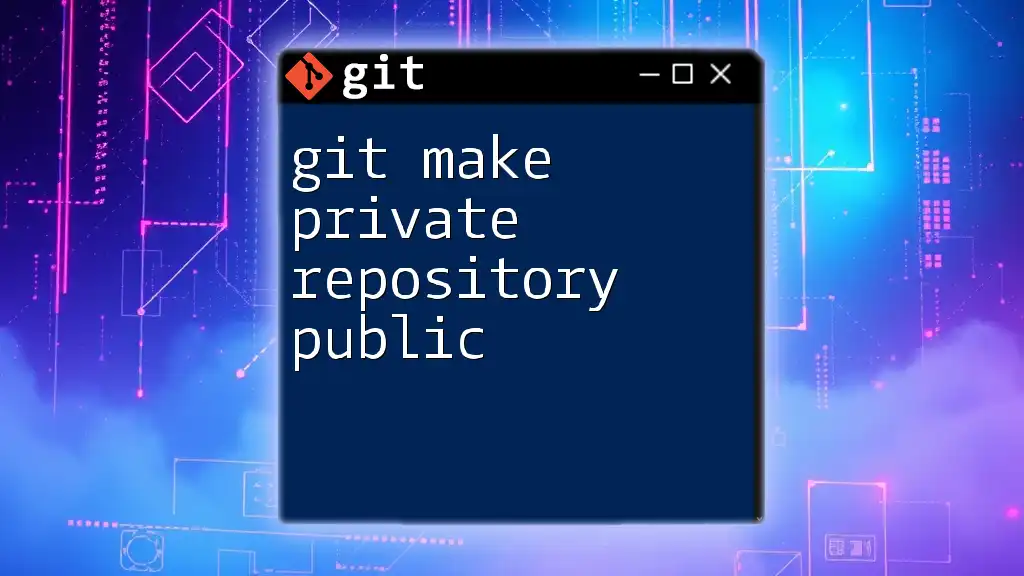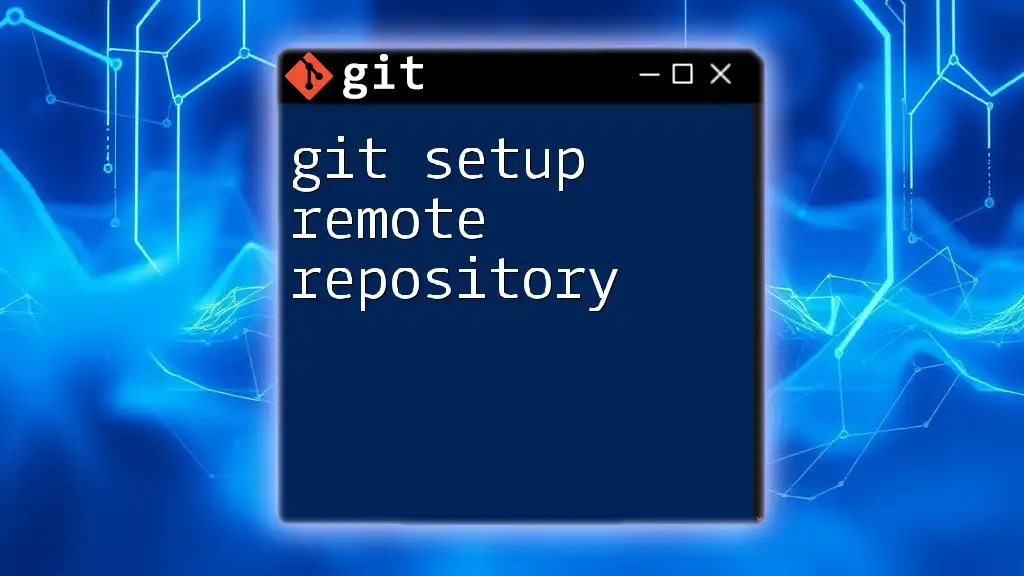To duplicate a Git repository, you can use the `git clone` command followed by the repository URL, which creates a local copy of the repository on your machine.
git clone https://github.com/username/repository.git
What Does It Mean to Duplicate a Repository?
Duplicating a repository essentially means creating a copy. This can involve bringing the entire content and history of the original repository to a new location, allowing you to work with it without affecting the original project. Understanding key terms is crucial here:
- Clone: A full copy of a repository including its history, allowing full access to all features.
- Fork: A distinct copy typically within the same host platform, designed for contributing back to the original repository.

Methods to Duplicate a Repository
Cloning a Repository
Cloning creates a local copy of a repository on your machine, enabling you to work offline and make changes freely. It is the most straightforward way to duplicate a repository, particularly useful when you want to start working on a project without directly impacting the original.
How to Clone a Repository
To clone a Git repository, use the command:
git clone https://github.com/username/repository.git
When you run this command:
- Git creates a directory with the repository name.
- It pulls down all the files, branches, and commit history, establishing a complete local replica.
- You can immediately start making changes or reviewing the project offline.
Forking a Repository
Forking, on the other hand, creates an independent copy on a Git hosting service, such as GitHub. This is ideal when you're looking to propose changes back to the original repository or when you want to develop with a separate workflow.
How to Fork a Repository
To fork a repository on GitHub:
- Navigate to the original repository.
- Click the Fork button located at the top right corner of the page.
- GitHub creates a copy in your account, allowing you to work on your version independently.
Once forked, you can clone your newly created fork with the standard clone command:
git clone https://github.com/your-username/repository.git

Key Differences Between Cloning and Forking
Cloning vs. Forking
| Feature | Cloning | Forking |
|---|---|---|
| Purpose | Make a copy for personal use. | Create a separate version for edits and contributions. |
| Location | Local machine. | Online on the Git hosting service. |
| Collaboration | Does not facilitate collaboration. | Designed for contributing back. |
Summary of Use Cases: Choose cloning when you just need a copy for local work. Opt for forking if you intend to contribute to the original project and need the ability to propose changes.

Steps After Duplicating a Repository
Managing Your Duplicate Repository
Once you have cloned or forked a repository, it's crucial to set up your environment correctly.
- Navigate to Your Repository: After cloning, use the shell command:
cd repository-name
- Configure Git Settings: Set up your user identity in Git for commits. This step ensures that your contributions are properly attributed.
git config --global user.name "Your Name"
git config --global user.email "you@example.com"
Syncing Changes with the Original
If you’ve forked a repository, keeping it updated with changes from the original project is essential to make sure you’re working with the latest code.
Steps to Sync a Fork
- Add the Upstream Remote: This step links your fork to the original repository, allowing easy updates. Use the following command:
git remote add upstream https://github.com/original-owner/repository.git
- Fetch and Merge Changes: To pull updates from the original repository, execute:
git fetch upstream
git checkout main
git merge upstream/main
This process ensures that you have the latest content from the original repo, reducing the chance of merge conflicts later on.

Troubleshooting Common Issues
Common Errors While Duplicating
Authentication Issues: When cloning or pulling from remote repositories, you may encounter authentication errors. Ensure that you have set up SSH keys or are properly authenticated if using HTTPS.
Addressing Merge Conflicts: If there are differences in the code between your local repository and the remote one, conflicts may arise. If you encounter merge conflicts during a pull:
- Use `git status` to identify the files in conflict.
- Open these files and resolve the conflicts manually.
- After resolving conflicts, stage and commit your changes.
FAQs
-
Why Clone Instead of Fork?
- Clone if you need a quick, offline copy without the intention of contributing changes back.
-
Can I Duplicate a Private Repository?
- Yes, you can clone or fork private repos, but permissions will apply.
-
How to Change the Remote URL After Cloning?
- If you need to change the repository URL, use:
git remote set-url origin new-url
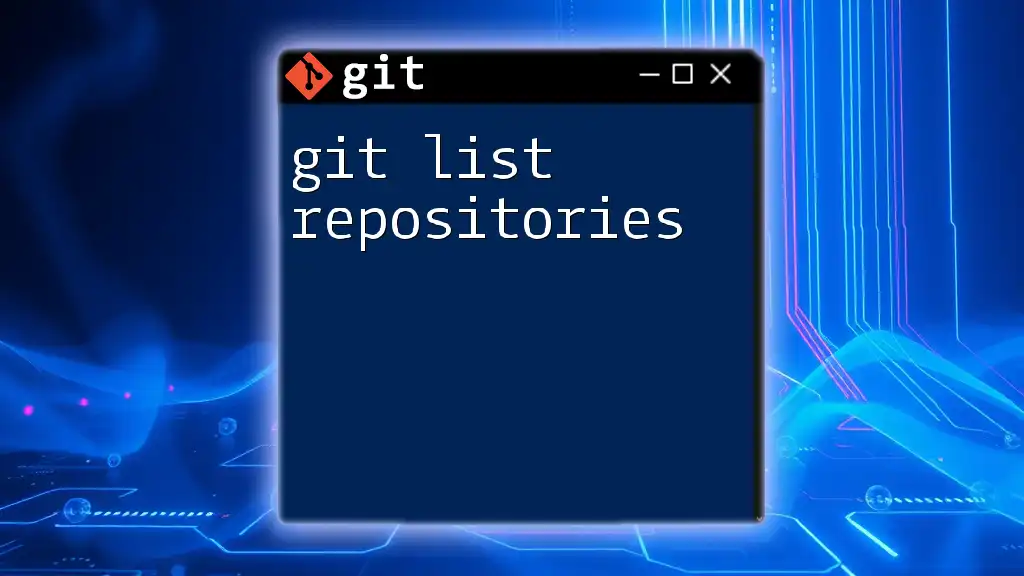
Best Practices for Managing Duplicate Repositories
- Regular Updates: Always keep your cloned/forked repositories in sync with their originals to avoid larger conflicts later.
- Document Changes: Create commit messages that accurately describe your changes. This habit not only helps you track your progress but also assists collaborators who later review your work.
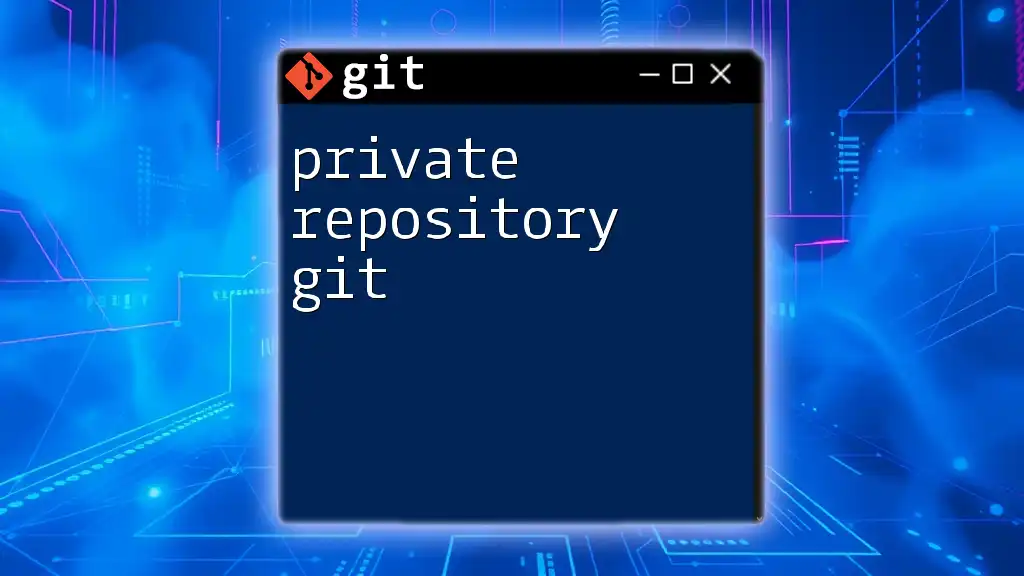
Conclusion
Understanding how to create and manage a git duplicate repository is a fundamental skill in version control. By learning the difference between cloning and forking, along with how to keep your duplicates updated, you enhance your workflow and ability to contribute effectively to collaborative projects. Embrace these practices for a smoother experience with Git, and remember to practice duplicating various repositories to build your confidence!

Additional Resources
- For further reading, check out the [Git Documentation](https://git-scm.com/doc) and explore tutorials on platforms like GitHub Learning Lab for more hands-on experience with Git commands.

Call to Action
Have you tried duplicating a repository? Share your experiences or questions in the comments below! Join us to delve deeper into concise lessons on using Git commands effectively, and stay updated on best practices in version control.