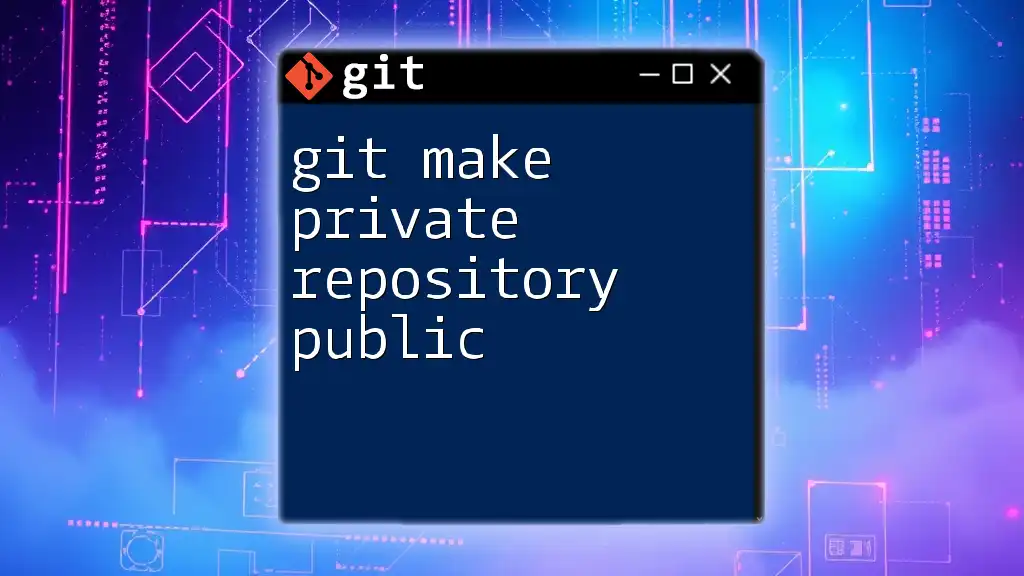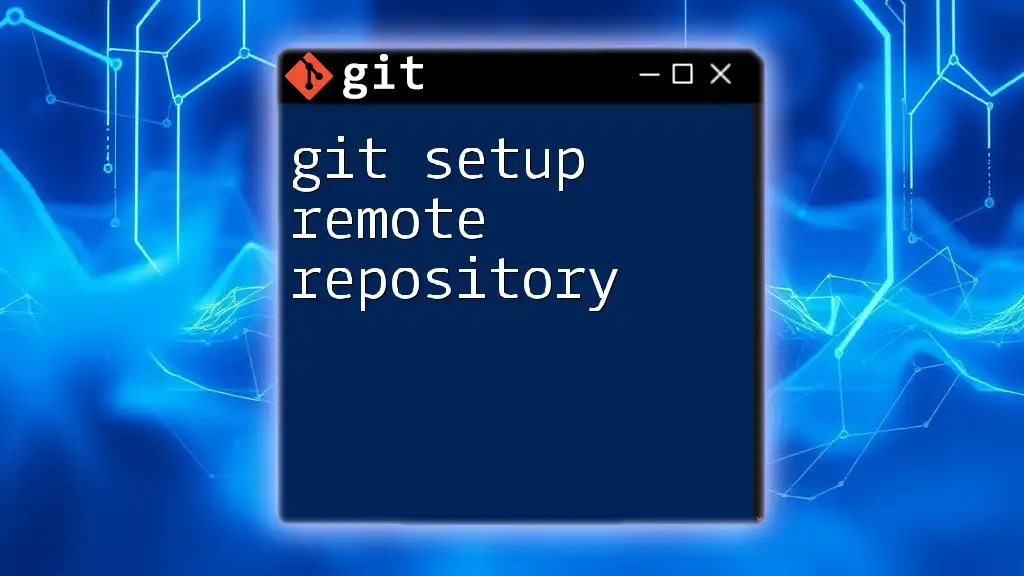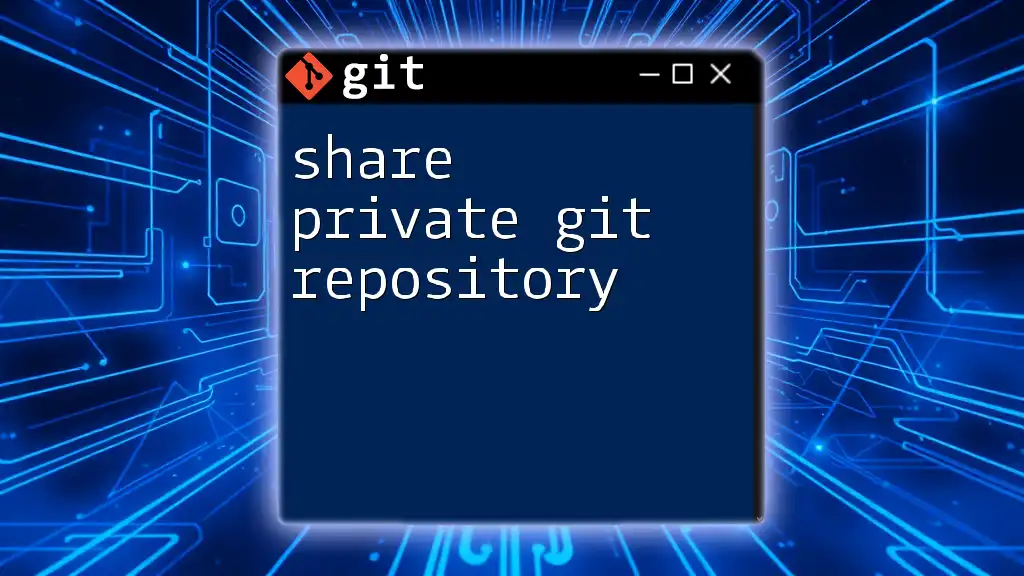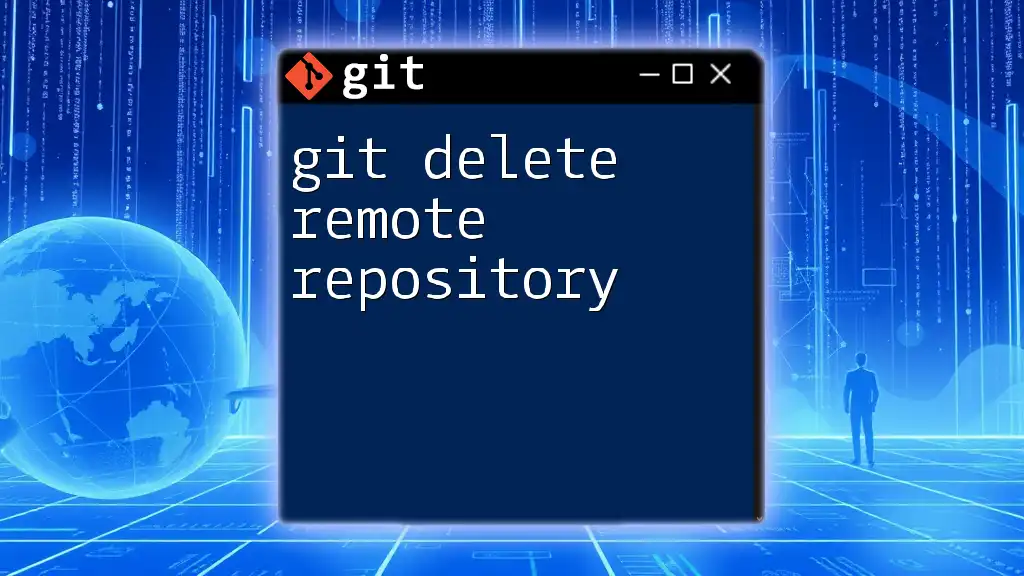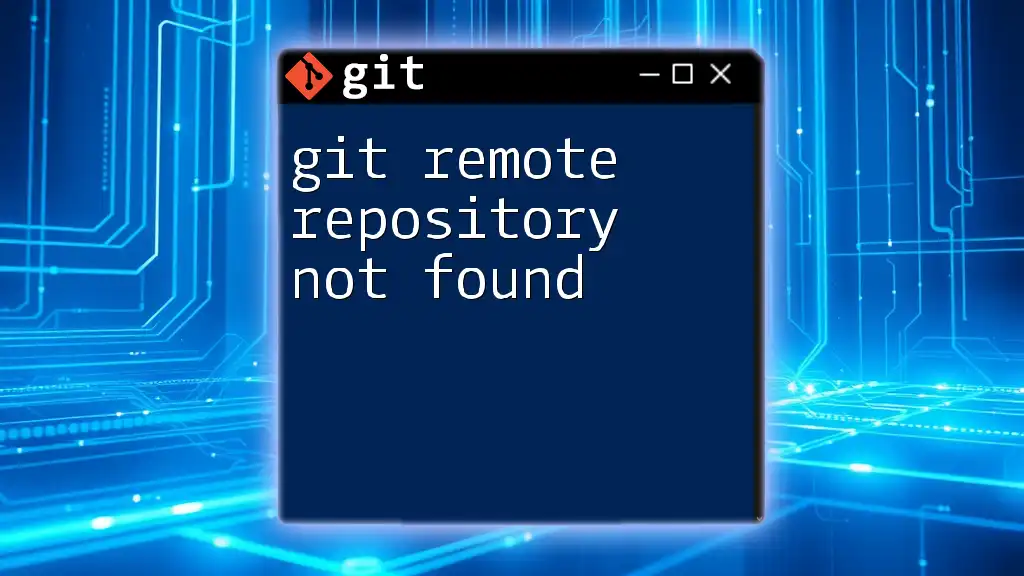To make a private GitHub repository public, navigate to the repository's settings page and change the visibility from private to public; alternatively, you can use the GitHub CLI with the following command:
gh repo edit <username/repo-name> --visibility public
Understanding Git Repositories
What is a Git Repository?
A Git repository is a data structure that stores the metadata for a project. It allows developers to track changes, collaborate, and manage versions of their code efficiently. Repositories can be either local, located on a developer's machine, or remote, hosted on platforms like GitHub, GitLab, or Bitbucket.
Types of Git Repositories
Public vs. Private Repositories
-
Public Repositories: These are visible to everyone. Anyone can view, fork, or contribute to these repositories. They are ideal for open-source projects where collaboration is encouraged.
-
Private Repositories: Access is restricted to selected users. This type is typically used for proprietary projects or sensitive information, ensuring that only specific collaborators can view or modify the content.

Why Make a Private Repository Public?
Benefits of Public Repositories
By transitioning to a public repository, you open the door to collaboration with a broader community. Some of the key benefits include:
- Collaboration and Community Involvement: Gain contributions from other developers who can help enhance and optimize your project.
- Enhanced Visibility for Projects: Showcase your work to potential employers or clients, demonstrating your skills and expertise.
- Receiving Feedback and Contributions: Engage with a community that may offer valuable insights and improvements.
Situations to Consider
Making a private repository public isn't always straightforward. There are various situations where this transition may be beneficial, such as:
- Launching a project that you'd like to get feedback on.
- Completing a personal project that could benefit others.
- Hosting an open-source initiative to encourage community development.
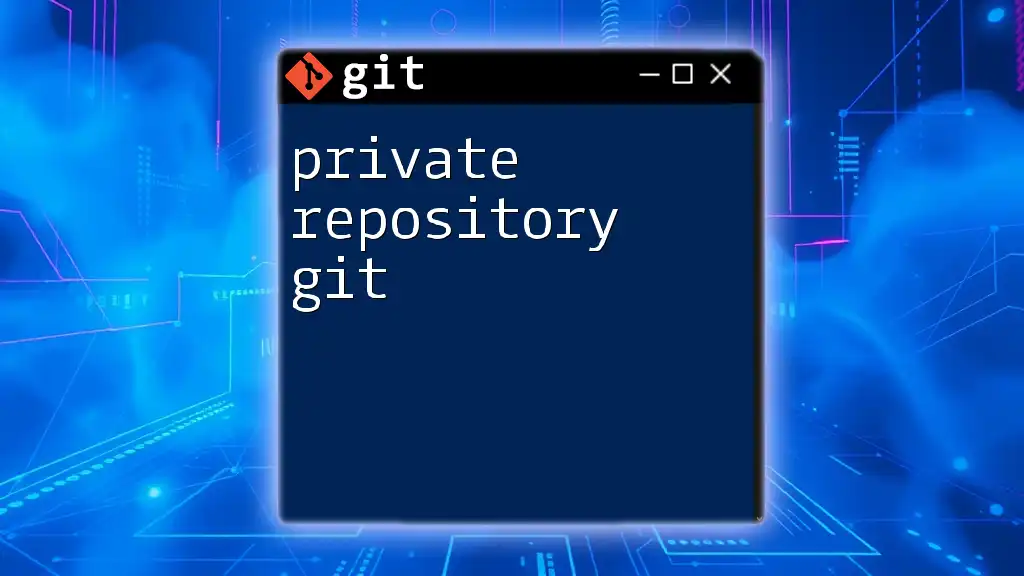
Steps to Make a Private Repository Public on GitHub
Prerequisites
Before proceeding, ensure you:
- Have a GitHub account.
- Have access to the private repository you want to make public.
Step-by-Step Guide
Access Repository Settings
To change the visibility of your repository, follow these steps:
- Navigate to your GitHub account.
- Locate and click on the repository name you want to change.
- In the repository's menu, select Settings.
Change Repository Visibility
Upon accessing the repository settings, scroll to the Danger Zone section, where you will find the options to change the repository’s visibility:
- Click on Change visibility.
- Choose Public from the options presented.
- Confirm by typing the repository name as prompted.
Final Confirmation
Once confirmed, your repository will become public. It is essential to understand that:
- All repository contents, including commit history, issues, and pull requests, are now accessible to everyone.
- Before making your repository public, thoroughly review the contents for any sensitive information that should not be disclosed.
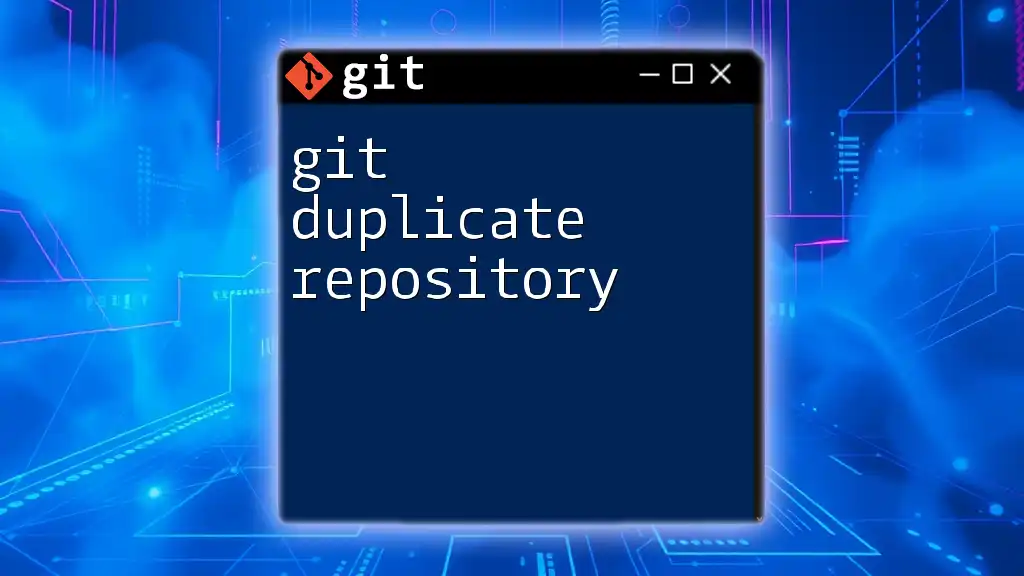
Important Considerations
Review and Documentation
Before switching to a public repository, it is crucial to:
- Audit your repository and remove any sensitive data, such as API keys or personal information.
- Update the README documentation to provide clear instructions and context for potential users or contributors.
Protecting Sensitive Information
If there are sensitive details in your project's history, consider using tools like BFG Repo-Cleaner or git filter-branch to permanently remove them before making the switch. This ensures that no traces of sensitive information remain accessible.
Impact on Collaborators
If you’re working with a team, it's vital to inform all collaborators about the change in visibility. Once made public, anyone can view and contribute to the repository. Ensure that everyone understands the implications of this change, particularly concerning their contributions and intellectual property.

Example: Making a Private Repository Public
Real-world Scenario
Consider a developer who initially created a private repository to manage their personal project. After completing the project, they decide to transition to a public repository to encourage contributions:
- They audited their files, ensuring no sensitive data was present.
- Updated the README file to include installation instructions and contribution guidelines.
- Followed the steps outlined above to make the repository public.
As a result, they received valuable feedback from users, enhancing the project's functionality and fostering a community around it.
Code Snippet for Best Practices
A clean, informative README is essential for public repositories. Below is an example of how a README file might look:
# Project Name
<InternalLink slug="git-make-repository-private" title="Git Make Repository Private: A Simple Guide" featuredImg="/images/posts/g/git-make-repository-private.webp" />
## Description
A brief description of what this project does and why it is valuable.
<InternalLink slug="git-sharedrepository" title="Mastering Git SharedRepository for Effortless Collaboration" featuredImg="/images/posts/g/git-sharedrepository.webp" />
## Installation
Instructions on how to install and set up the project on your local machine.
```bash
# Example command to clone the repository
git clone https://github.com/username/repository-name.git

Contributions
Guidelines for contributing to this project are a must. Provide a clear pathway for potential contributors to submit their work and collaborate effectively.
<InternalLink slug="git-make-repo-public" title="How to Make Your Git Repo Public Easily" featuredImg="/images/posts/g/git-make-repo-public.webp" />
## Troubleshooting Potential Issues
### Common Problems and Solutions
Making a repository public can lead to several issues if not properly handled:
- **Access Issues after Changing Visibility**: If collaborators encounter problems, check their access permissions and ensure they are correctly added to the repository.
- **Reverting Visibility**: If you choose to make your repository private again, navigate back to the settings and follow similar steps to set it back to private.
### FAQ Section
**Frequently Asked Questions**
- **Will my commits and history be public?** Yes, making the repository public will make all commits, issues, and pull requests accessible to everyone.
- **Can I change my mind after making a repository public?** Yes, you can revert the repository to private, but be cautious about the timelines and limitations imposed by the chosen hosting platform.
<InternalLink slug="git-to-remote-repository" title="Mastering Git to Remote Repository: A Quick Guide" featuredImg="/images/posts/g/git-to-remote-repository.webp" />
## Conclusion
Making a private Git repository public is a straightforward process that significantly opens up collaboration opportunities. However, it requires careful consideration and thorough preparation. By following the outlined steps, understanding the implications, and adopting best practices, you can successfully transition your repository while maximizing its benefits. Embrace the power of open-source collaboration and let your work benefit others in the community.
<InternalLink slug="git-list-repositories" title="Git List Repositories: A Quick and Easy Guide" featuredImg="/images/posts/g/git-list-repositories.webp" />
## Additional Resources
For more information on repository visibility and best practices, consider reviewing the official GitHub documentation, as well as tutorials focused on advanced Git commands to deepen your understanding and ability to use Git effectively.
<InternalLink slug="git-nested-repositories" title="Mastering Git Nested Repositories: A Quick Guide" featuredImg="/images/posts/g/git-nested-repositories.webp" />
## Call to Action
Now that you have the knowledge to _git make private repository public_, take a moment to practice on your own repositories. Start small and progressively share your work with the community, contributing to the rich ecosystem of open-source development.