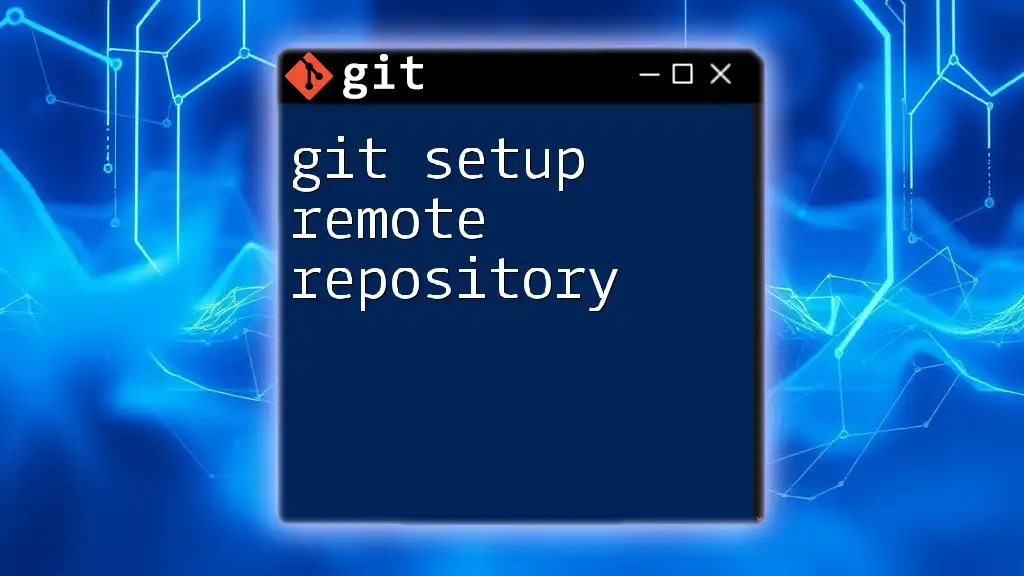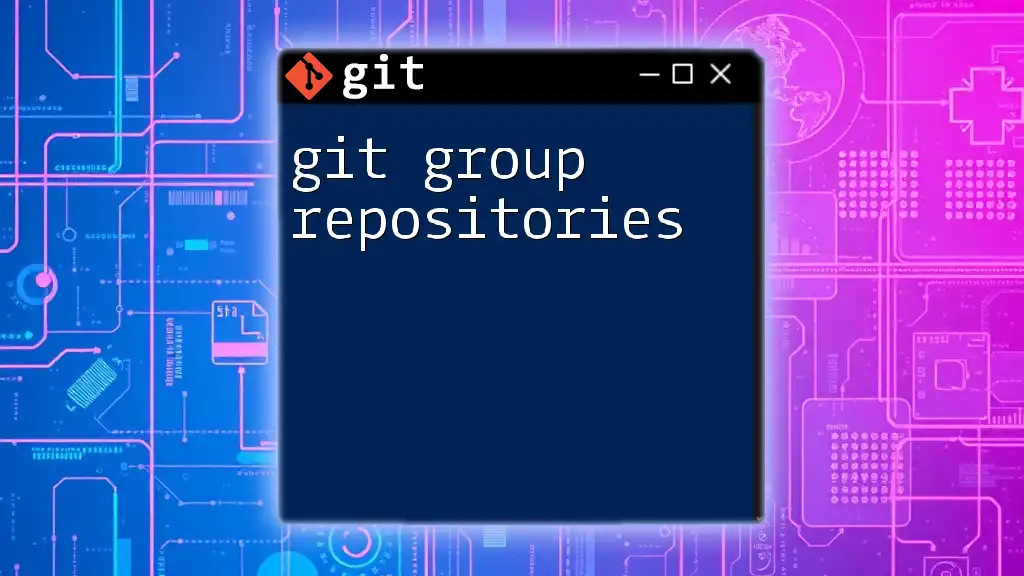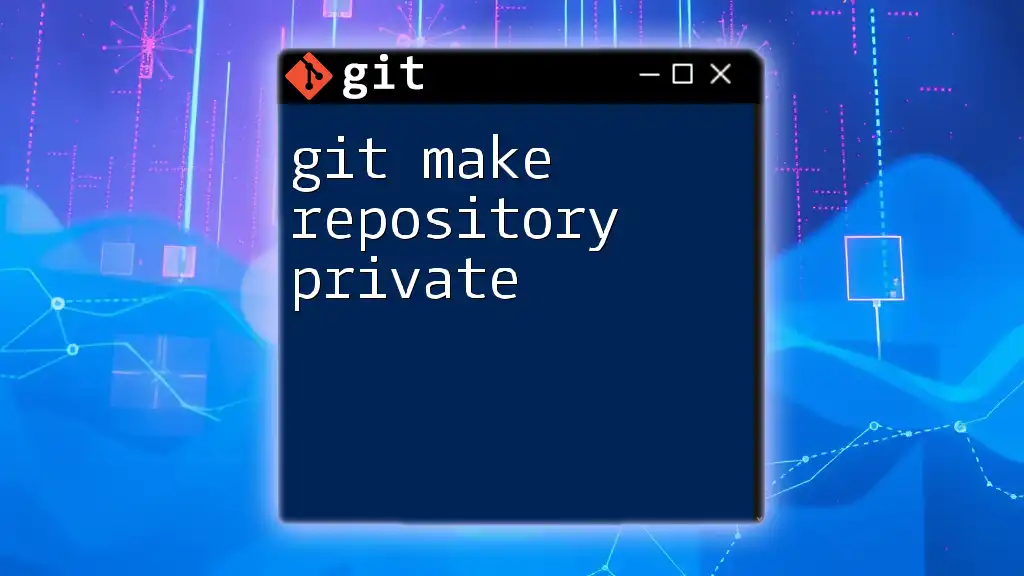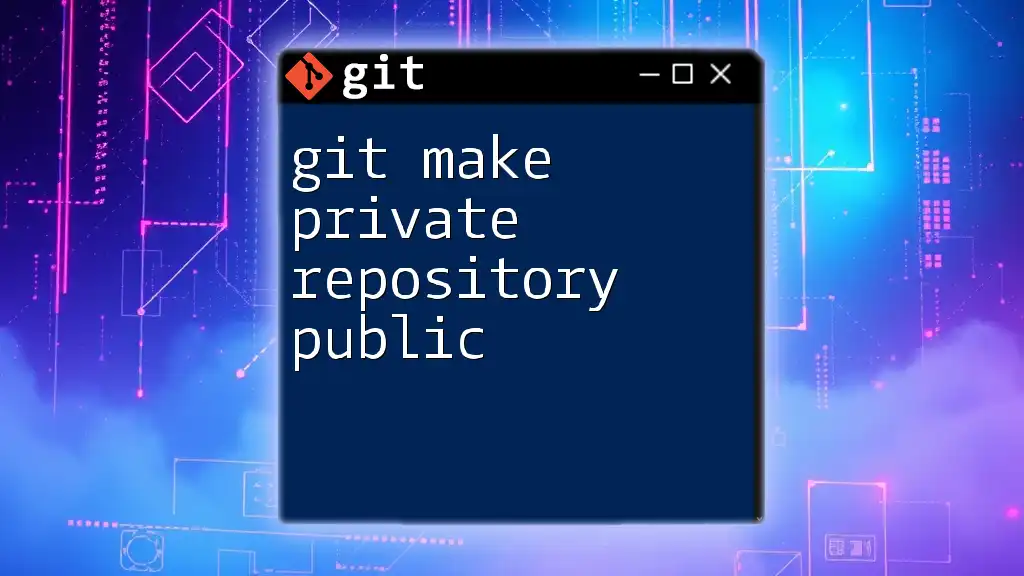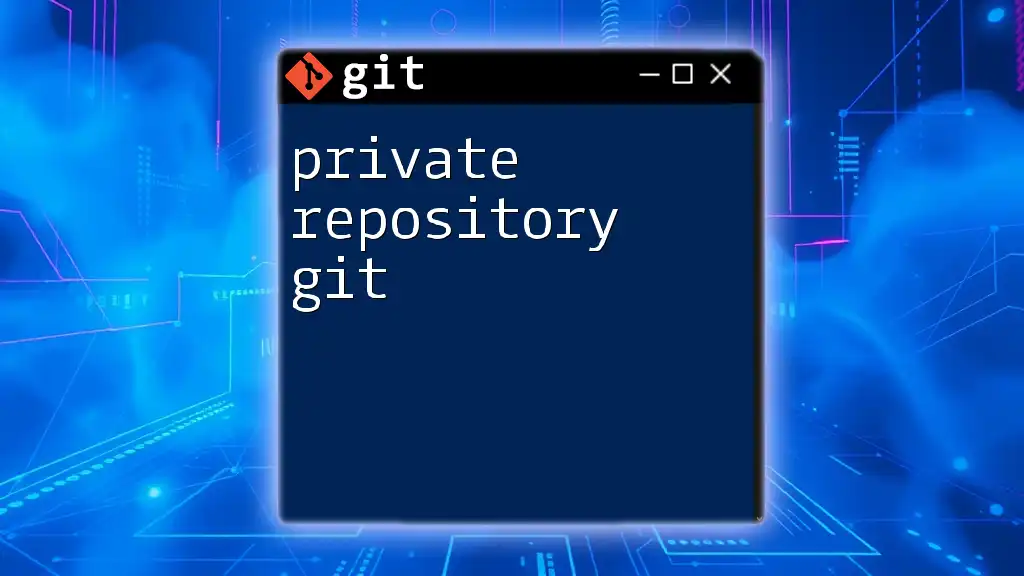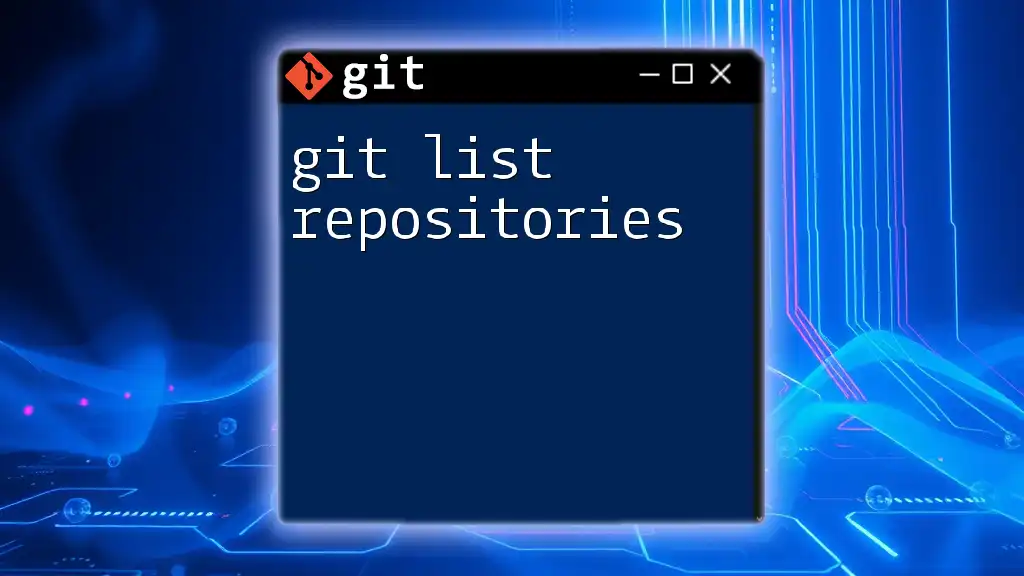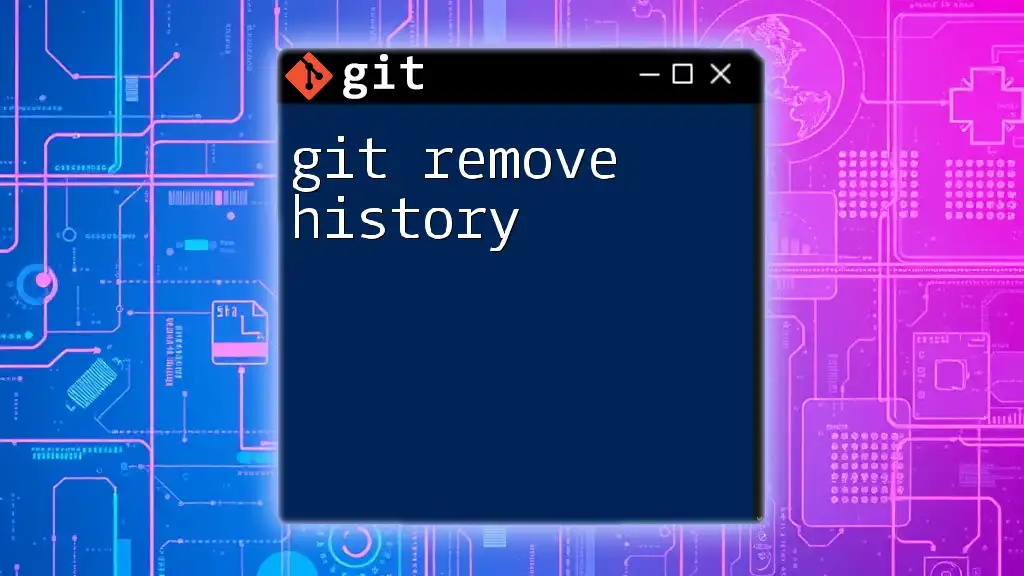To set up a remote repository in Git, you can use the following command to link your local repository to a remote one, typically hosted on platforms like GitHub or GitLab:
git remote add origin <remote-repository-URL>
What is a Remote Repository?
A remote repository is a version-controlled project stored on a server far away from your local workspace. It acts as a central hub where developers can collaborate by sharing code, facilitating a smooth workflow among team members. Remote repositories are crucial in any collaborative programming environment, enabling synchronization of work and fostering efficiency.
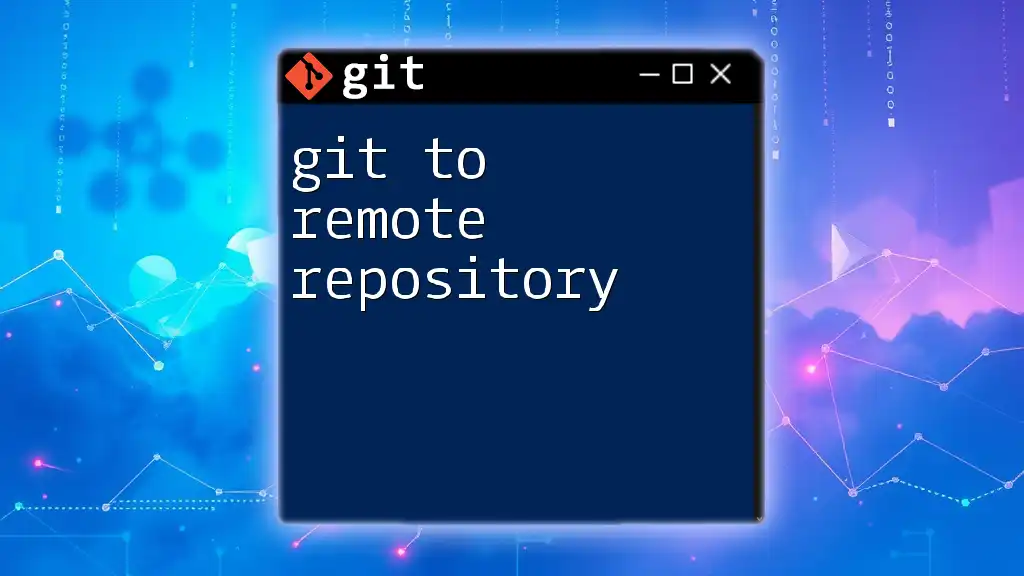
Benefits of Setting Up a Remote Repository
Setting up a remote repository offers numerous benefits:
- Data Backup: Your code is securely stored online, minimizing the risk of loss due to local hardware failures.
- Collaboration: Team members can work together on the same project, making it easier to share and merge changes.
- Version Control Tracking: Each change is logged, enabling easy access to the history of revisions and the ability to revert back if needed.
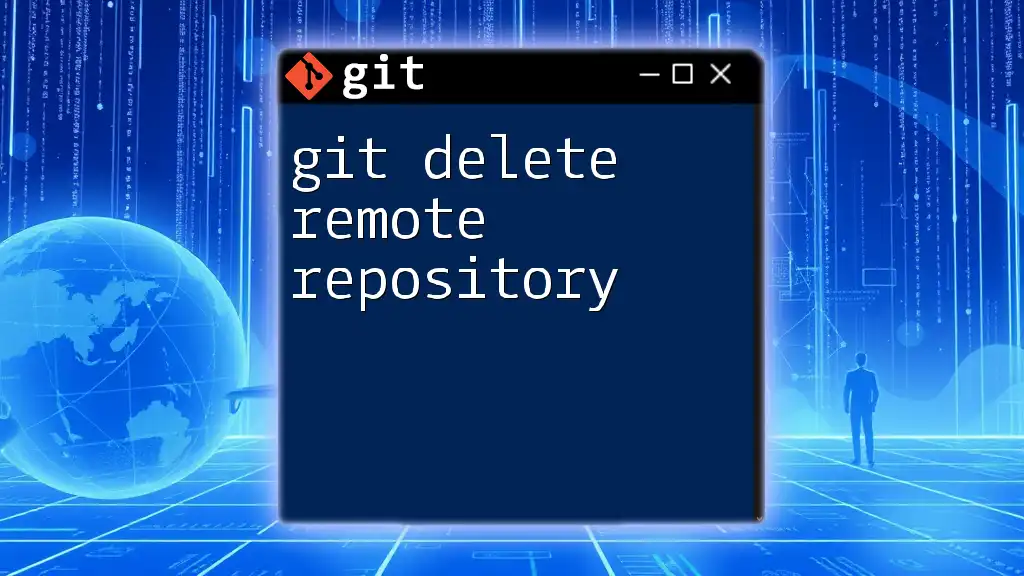
Understanding Git Remote Commands
What are Git Remote Commands?
Git remote commands establish a connection between your local repository and the remote repository. They facilitate crucial actions like adding a remote destination, pushing changes, and pulling updates, ensuring a seamless interaction between different code versions.

Step 1: Choose the Right Hosting Service
Popular Git Hosting Services
When setting up a remote repository, you must choose a hosting service that aligns with your developmental needs. Here are a few widely-used options:
- GitHub: A platform favored for its user-friendly interface and strong community features. Ideal for open-source projects.
- GitLab: Known for robust CI/CD tools and extensive integration capabilities. Great for teams looking to manage everything in one place.
- Bitbucket: Offers unique features like integrated CI/CD pipelines and support for both Git and Mercurial repositories. A popular choice for small teams and private repositories.
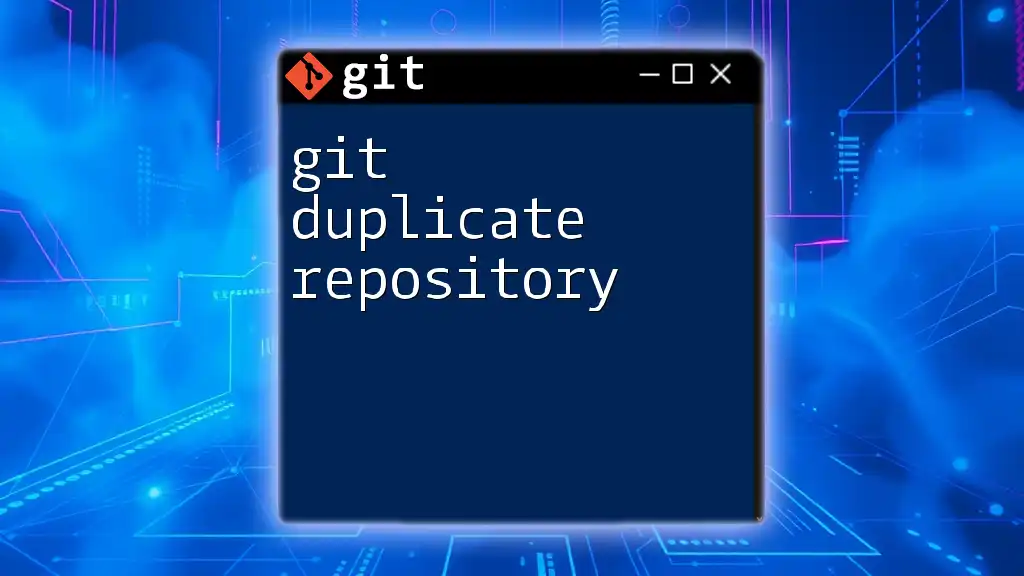
Step 2: Create a Remote Repository
Creating a New Remote Repository on GitHub
- Navigate to GitHub and log into your account.
- Click the "+" icon in the upper-right corner and select "New repository."
- Fill out the repository name, add a description, and choose the visibility.
- Click "Create repository."
Creating a New Remote Repository on GitLab
- Go to GitLab and log into your account.
- Select "Projects" in the sidebar and click "Create project."
- Enter a project name, optionally add a description, and set visibility levels.
- Click the "Create project" button.
Creating a New Remote Repository on Bitbucket
- Log into Bitbucket and go to your repositories dashboard.
- Click on "Create repository."
- Fill out the necessary information like repository name, type, and access level.
- Confirm by clicking "Create repository."

Step 3: Link Local Repository to Remote Repository
Initialize Your Local Repository
Before you can link your local repository to a remote one, you need to start by initializing it. Use the following command in your terminal:
git init
This command creates a new Git repository in your specified directory, laying the groundwork for tracking changes locally.
Add a Remote Repository
Once your local repository is initialized, the next step is to add the remote repository. You'll use the following command:
git remote add origin <remote-repo-URL>
Replace `<remote-repo-URL>` with the URL of the remote repository you created earlier. This command sets the "origin" as your remote repository and establishes a link between your local repository and the remote server.
Verifying the Remote Repository
To ensure that your remote repository has been successfully added, run this command:
git remote -v
This command lists all the remote connections associated with your local repository, displaying the URLs for fetch and push actions. Confirm that your newly added remote appears here.
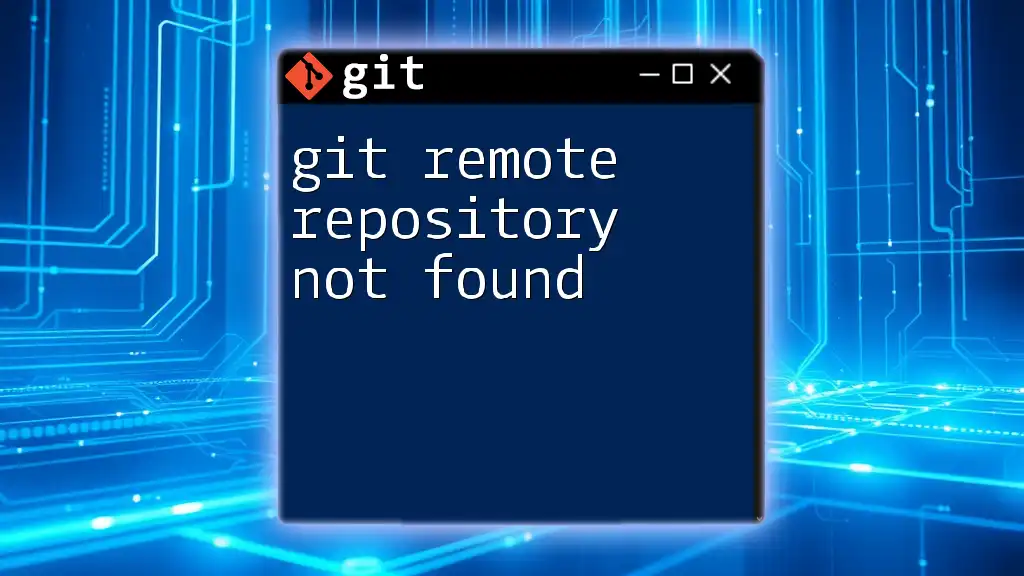
Step 4: Pushing Local Changes to Remote
Understanding the Push Command
The `git push` command is used to transfer commits from your local repository to the remote repository. It's essential for updating the remote with your local changes to keep everyone in sync.
Pushing Changes
When you're ready to share your updates, use the following command to push your changes:
git push origin main
Here, `origin` refers to the remote repository, and `main` (or the relevant branch name) indicates the branch you're pushing. This command publishes your local commits to the specified branch in the remote repository.

Step 5: Pulling Updates from Remote
Understanding the Pull Command
Using the `git pull` command is vital for syncing your local repository with the latest changes made by others in the remote repository. This command fetches data from the remote and merges it into your current branch, keeping your local version up to date.
Pulling Remote Changes
To pull updates from the remote repository, execute the following command:
git pull origin main
With this command, Git fetches the changes from the remote repository specified by `origin` and merges them into your local `main` branch, ensuring that you have the most recent version of the code.

Step 6: Managing Branches with Remote Repositories
Creating and Pushing Branches
Using branches allows you to develop features or fix bugs without impacting the main codebase. To create a new branch and push it to your remote repository, run:
git checkout -b new-feature
git push origin new-feature
The first command creates and switches to a new branch named `new-feature`, while the second command pushes this new branch to the remote repository. This practice promotes parallel development, allowing team members to work independently.

Troubleshooting Common Issues
Authentication Issues
You might encounter issues related to authentication while pushing or pulling. Common solutions include:
- Ensuring that you’re using the correct URL format for your remote repository.
- Checking that your SSH keys are properly configured, if using SSH authentication.
- Authenticating with your username and password, if using HTTPS.
Remote Not Found Errors
If you face errors indicating that the remote repository cannot be found:
- Verify that you have the correct repository URL.
- Confirm that you are logged into the correct account on your hosting service.
- Check whether you have the necessary permissions to access the remote repository.

Conclusion
Setting up a Git remote repository is a vital skill for effective collaboration and version control in software development. By understanding the processes of linking, pushing, and pulling to a remote repository, you’ll enhance your coding workflow. Remember to adopt best practices like frequent commits and consistent pushing to the remote to ensure that your work is always preserved and shared with your team.
Encouraging further exploration and engagement with the Git community can help deepen your understanding of version control systems. For more insights, stay tuned for our upcoming posts on Git tutorials and tips!
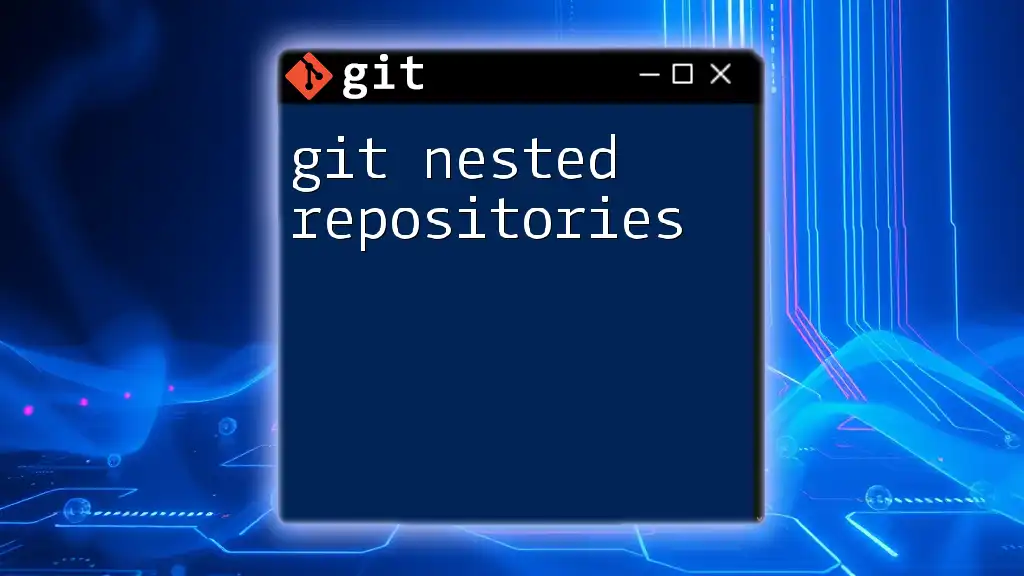
Additional Resources
For those seeking more information, here are some helpful links:
- Official Git Documentation: [git-scm.com](https://git-scm.com/doc)
- GitHub Guides: [guides.github.com](https://guides.github.com/)
- GitLab Documentation: [docs.gitlab.com](https://docs.gitlab.com/)
- Bitbucket Documentation: [support.atlassian.com/bitbucket](https://support.atlassian.com/bitbucket/)
Engage in community forums and discussions for continuous learning and networking within the Git ecosystem!