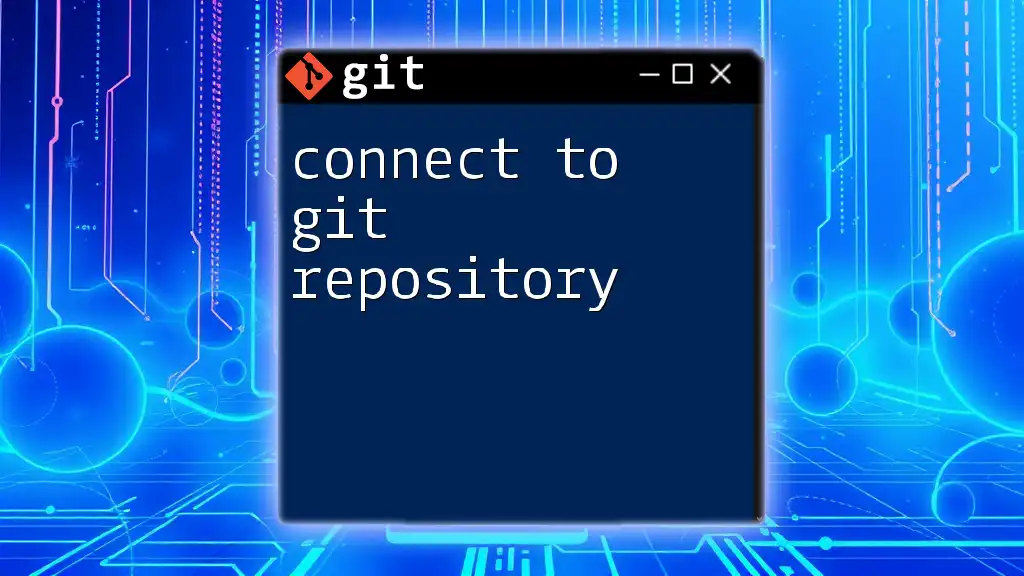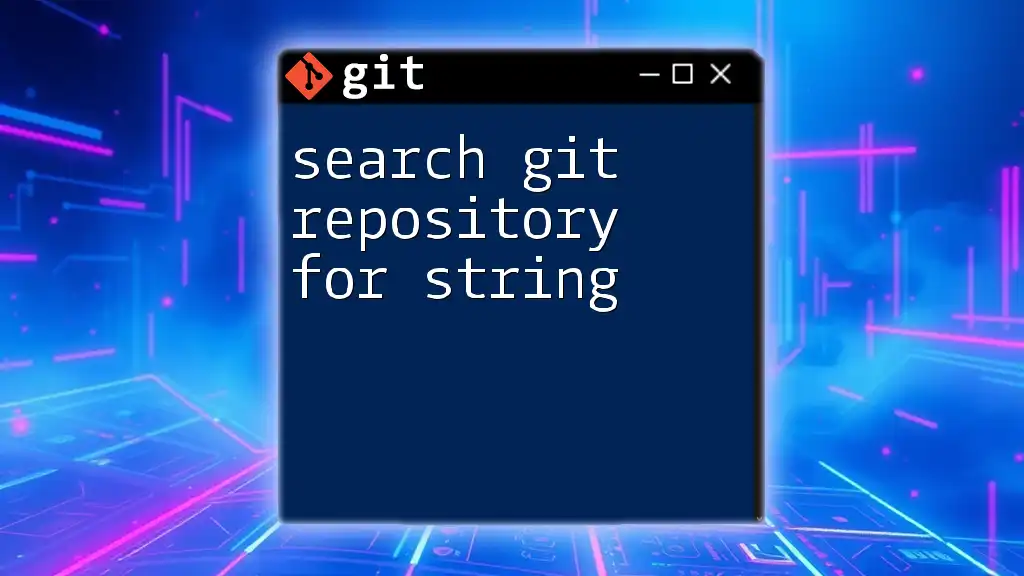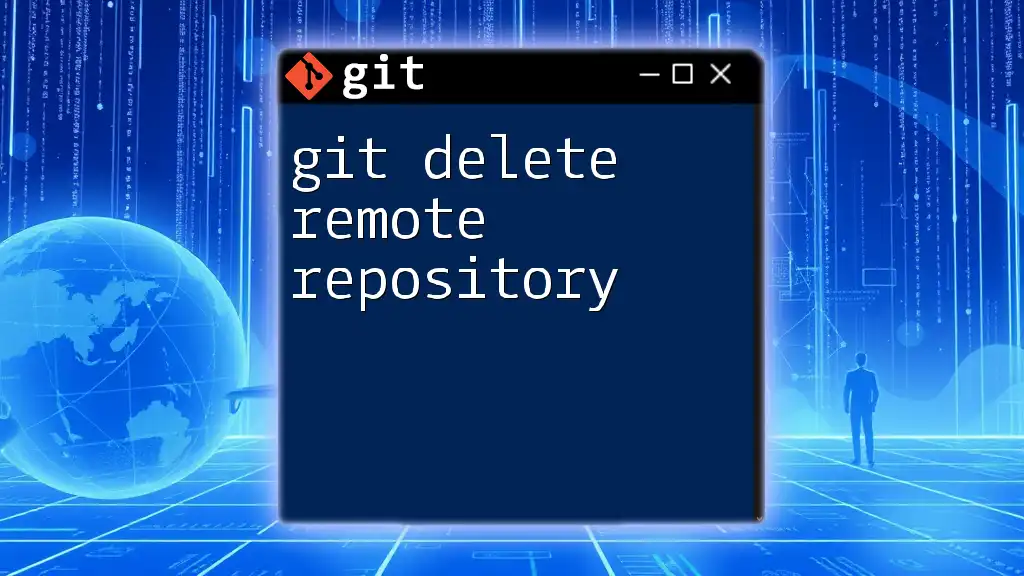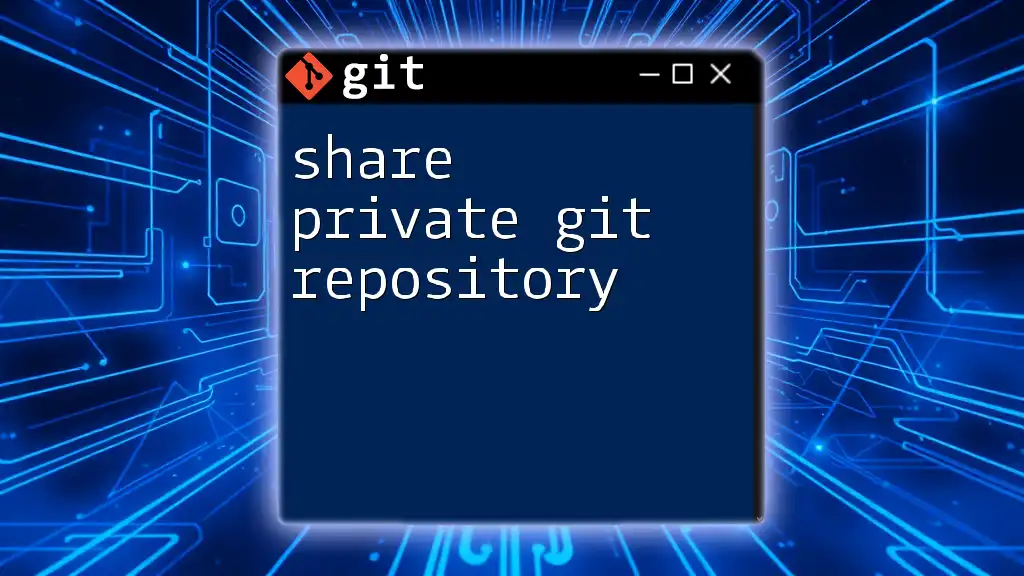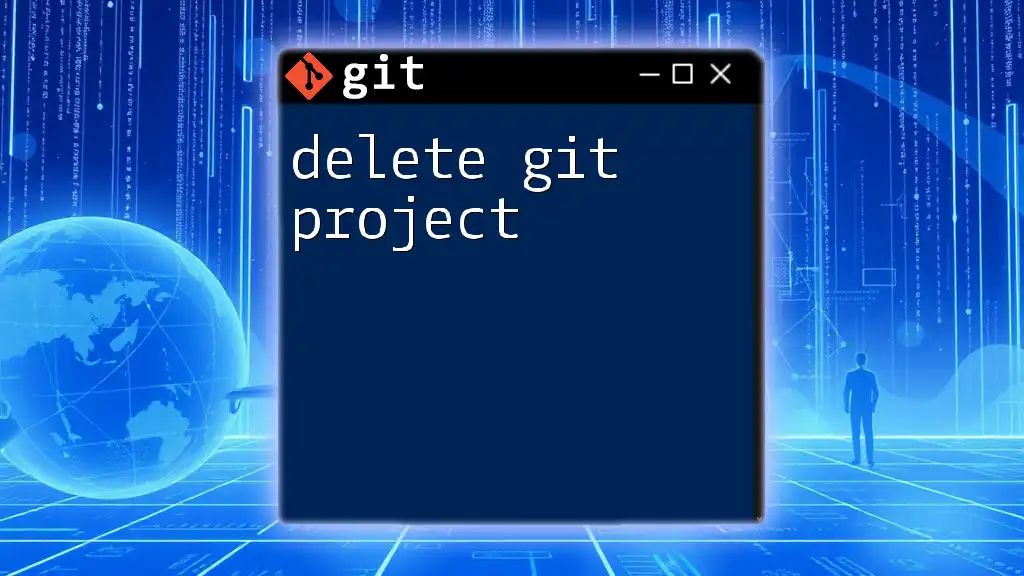To delete a Git repository, simply navigate to the repository's root directory and run the following command to remove it from your local machine:
rm -rf .git
Understanding Git Repositories
What is a Git Repository?
A Git repository is essentially a directory that contains all of your project files along with the entire history of changes made to those files. Git keeps track of various versions of these files, allowing users to manage multiple versions of a project efficiently. There are two main types of Git repositories:
- Local Repositories: These are stored on your own machine. You can work and commit changes locally before deciding to share them with others.
- Remote Repositories: These are hosted on platforms like GitHub, GitLab, or Bitbucket, allowing for collaboration among multiple users.
Scenarios for Deleting a Git Repository
There are various scenarios in which you might want to delete a Git repository:
- Project Completion: If a project has reached its end, you may not need the repository anymore.
- Repo Becoming Obsolete: Sometimes repositories are no longer relevant to your work, and you may want to declutter.
- Mistakes or Unwanted Repositories: If a repository was created by mistake or you're not happy with it, deleting it can be the simplest solution.

Pre-Deletion Considerations
Backup Your Data
Before you take the step to delete your Git repository, it is crucial to back up any important data. Not doing so might lead to loss of critical work. Here are some methods to back up your Git repository:
-
Cloning the Repository: If you wish to keep a copy of the repository, you can clone it to another location.
git clone https://github.com/username/repo.git /path/to/backup -
Exporting Repository Files: Simply copy the project files to another directory for backup.
Assessing the Repository
Before delete git repository, take a moment to assess its current state. Consider the following:
- Collaborators: Are there other team members using the repository? Deleting it may affect their workflow.
- Communication: If you're part of a team, inform your colleagues about your intention to delete the repository. A collaborative environment thrives on clear communication.

Deleting a Local Git Repository
Step-by-Step Guide to Delete a Local Repository
To delete a local Git repository, follow these simple steps:
-
Navigate to the directory of your local Git repository.
cd /path/to/your/local/repo -
Execute the following command to remove the Git tracking information.
rm -rf .gitImportant Note: The `rm -rf` command is powerful and can permanently delete files, so use it with caution. Make sure you really want to delete the entire `.git` directory, or you'll lose all version history!
Alternative Safe Method: Using Git Commands
If you're looking for a safer method to delete your repository, you can simply reinitialize the repository. This method will create a new, empty repository in place of the old one.
git init
Verifying Deletion
Once you've executed the delete command, you can verify that it worked by checking the directory. Make sure the `.git` folder is no longer present. You can use the following command to check for hidden files:
ls -a
If you don't see `.git`, the deletion was successful!

Deleting a Remote Git Repository
Common Hosting Services
The steps to delete a repository vary depending on where it's hosted. Below are brief guides for common platforms:
Deleting a Repository on GitHub
To delete a repository on GitHub, follow these steps:
- Navigate to the Repository: Go to the main page of the repository you wish to delete.
- Access Settings: Click on the "Settings" tab located at the top of the page.
- Locate the Danger Zone: Scroll down to the bottom, where you'll find the 'Danger Zone'.
- Delete the Repository: Click on "Delete this repository", confirm your action by typing the repository name, and click the final confirmation button.
Post-Deletion Effects: Once you delete the repository, all forks, issues, and pull requests associated with it will be permanently lost.
Deleting a Repository on GitLab
The deletion procedure for GitLab is similar:
- Go to your project.
- Click on "Settings" and expand "General".
- Scroll down to the "Advanced" section where you'll find the delete option.
- Confirm the deletion.
Deleting a Repository on Bitbucket
For Bitbucket, the process involves:
- Visiting the repository you want to delete.
- Go to "Repository settings".
- Select "Delete repository" at the bottom of the options.
- Confirm the deletion.

Recovering a Deleted Git Repository
Is Recovery Possible?
In some cases, recovering a deleted Git repository can be done, depending on how it was deleted. Local repositories keep a log of recent changes that can be leveraged.
Using Reflog to Recover Lost Commits
If you have accidentally deleted a repository or certain commits, Git’s reflog can help you recover lost commits.
First, check the reflog with:
git reflog
Identify the commit hash from the reflog, then check it out using:
git checkout <commit_hash>
This allows you to access previous states of your project and potentially recover important data.

Best Practices Post-Deletion
Clean-Up: Managing Local Clutter
After you've deleted a Git repository, it’s good practice to manage leftover files. Remove associated files and directories to avoid confusion in your workspace.
Final Thoughts on Repository Management
Effective repository management is essential in a collaborative environment. Regularly assess your repos and remove those that are no longer needed to maintain a clean and efficient workspace.

Conclusion
In summary, deleting a Git repository is a straightforward process, be it local or remote. However, always remember to back up any important data before taking such action. Proper management of your Git repositories contributes not just to personal organization, but also to team efficiency.
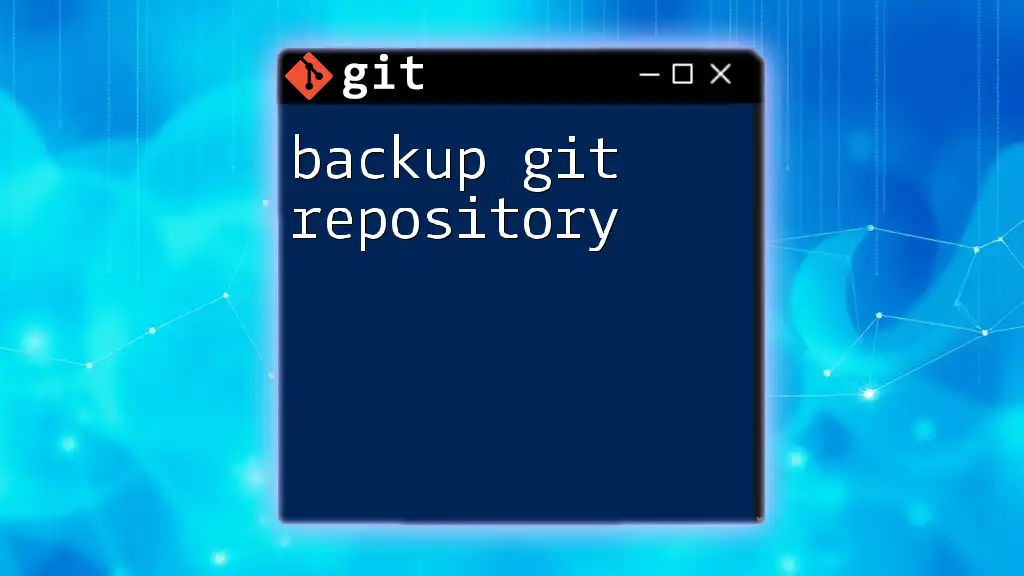
Additional Resources
For those looking to dig deeper into Git, consider checking out the official Git documentation and various online courses that offer a more comprehensive understanding of Git commands.

Call to Action
If you found this guide helpful, consider subscribing to our updates for more concise Git tips and tricks. Share this article with anyone looking to master Git commands!