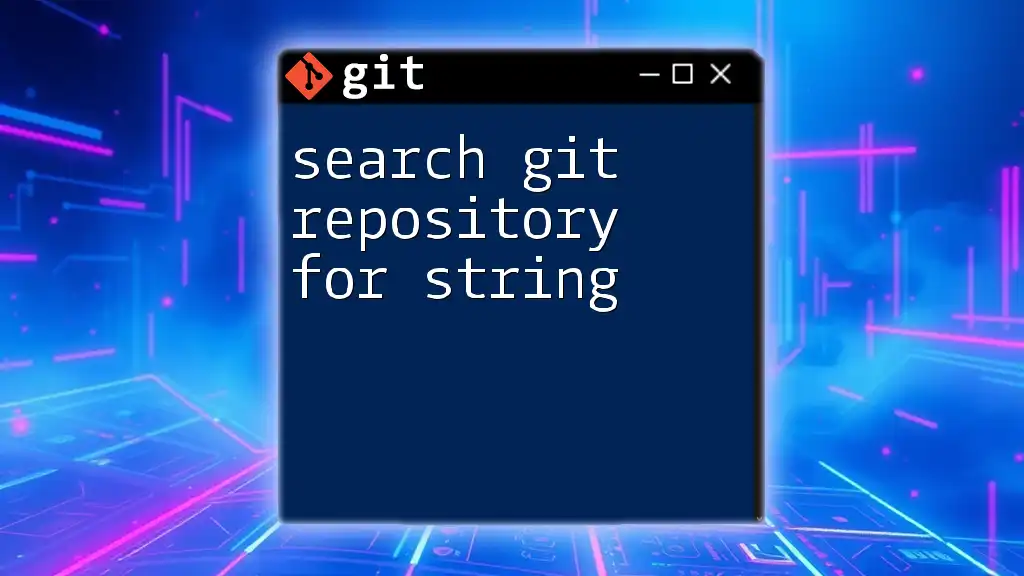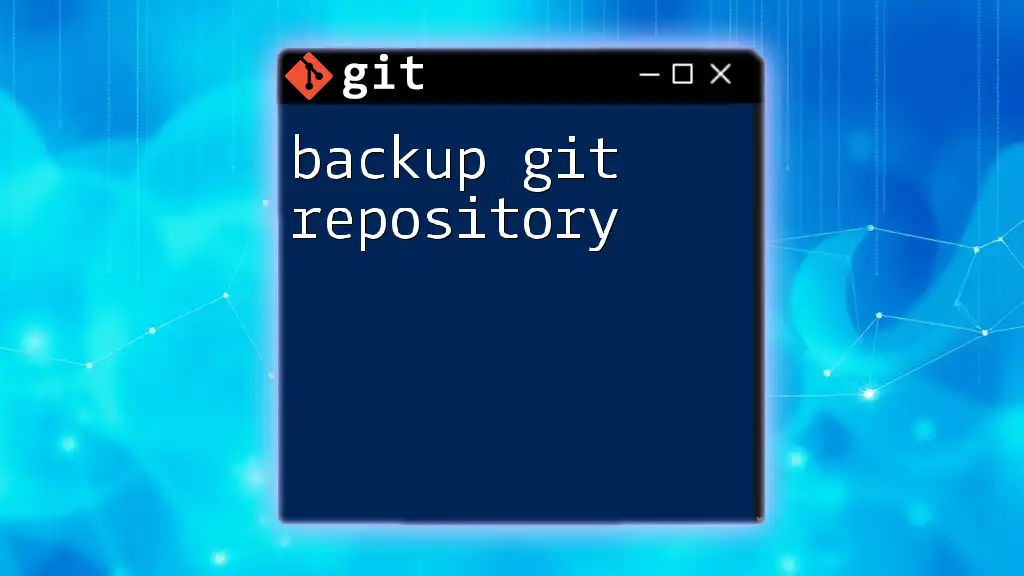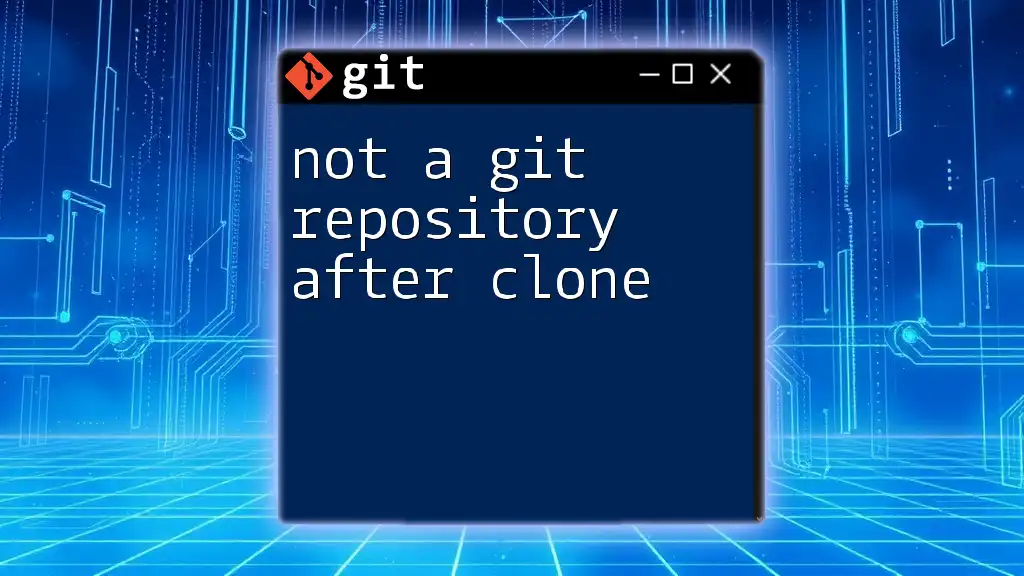To search for a specific string within a Git repository, you can use the `git grep` command followed by the string you want to find.
git grep "your-search-string"
Understanding Git Basics
What is Git?
Git is a powerful distributed version control system that is widely used for tracking changes in source code during software development. It allows multiple people to work on a project simultaneously while keeping a detailed history of changes. Understanding Git is essential for every developer, as it helps in managing project collaboration and ensuring code integrity.
Git Repositories
A Git repository is where all the project files, including history, branches, and metadata, are stored. There are two main types of repositories:
- Local Repositories: These are stored on your computer. Each developer has their own local repository that they can modify independently.
- Remote Repositories: These are hosted on servers (like GitHub or GitLab) and serve as central locations where teams can push their changes for collaboration.

Why Search in a Git Repository?
Being able to search effectively in a Git repository is crucial for maintaining and debugging code. This capability allows developers to quickly locate issues, update documentation, and understand the evolution of their code. It saves time and minimizes the potential for errors.

Tools & Techniques for Searching in Git
Using Git Grep
Grep is a command-line utility for searching plain-text data for lines that match a regular expression. Within Git, `git grep` is specifically designed to search through the repository for a certain string or pattern.
To perform a basic search, use:
git grep "search_string"
For example, if you want to find all instances of a function named `function_name`, you would execute:
git grep "function_name"
This command will return each line that contains `function_name`, along with the file names where they occur.
You can enhance your search with various options. For instance:
- To include line numbers in your results, use the `-n` flag:
git grep -n "error_message" - To make your search case-insensitive, add the `-i` flag:
git grep -i "Error_Message" - If you want to see just the filenames containing matches, use the `-l` flag:
git grep -l "search_string"
Searching Commit History
Using Git Log
To search through your commit history for changes made to specific content, you can use `git log`. This command tracks the changes made across all commits.
You can utilize the `-S` option to find commits that added or removed a specific string:
git log -S "search_string"
For example, if you need to know when a bug message was fixed in the code, you might use:
git log -S "fixed bug"
Additionally, if you're specifically interested in commit messages containing certain keywords, the `--grep` option comes in handy:
git log --grep="fix bug"
Searching Staged Files
Using git diff
When you’re working in stages, you might want to examine what is about to be committed. The `git diff` command displays changes between various states of your working directory.
To search within staged changes, you can run:
git diff --cached | grep "search_string"
This command will filter the output of `git diff --cached`, displaying only those lines that contain your search string. This approach is particularly useful when you're finalizing changes before committing.
Searching Untracked & Ignored Files
Using Find and Grep
Git doesn’t track files that are untracked or ignored, so sometimes you'll want to search those files as well. You can do this using the `find` command along with `grep`:
find . -name "*.ext" -exec grep -H "search_string" {} \;
This command finds all files with the extension `.ext` in the current directory (and subdirectories) and searches each of them for `search_string`. Adjust the file extension based on the type of files you want to search.
GUI Options for Searching
Git GUI Clients
For those who prefer graphical interfaces, there are several Git GUI clients that offer built-in search functionality. Popular options like SourceTree and GitHub Desktop allow users to search through repositories easily. The interfaces usually provide dedicated search bars and options to filter results, making browsing through the history and file contents straightforward.

Practical Tips for Effective Searching
Searching Considerations
When attempting to search a Git repository effectively, consider the following:
- Frame your search queries thoughtfully. Use specific keywords related to your code context to minimize irrelevant hits.
- Understand where the string is likely to be found—whether in specific files, functions, or commit messages.
Improving Search Efficiency
Advanced searching techniques can save you time:
- Limit your search to specific file types by including flags in your command (e.g., `-- "*.js"` for JavaScript files).
- Explore branches and tags if you suspect the string may not be in the main branch.
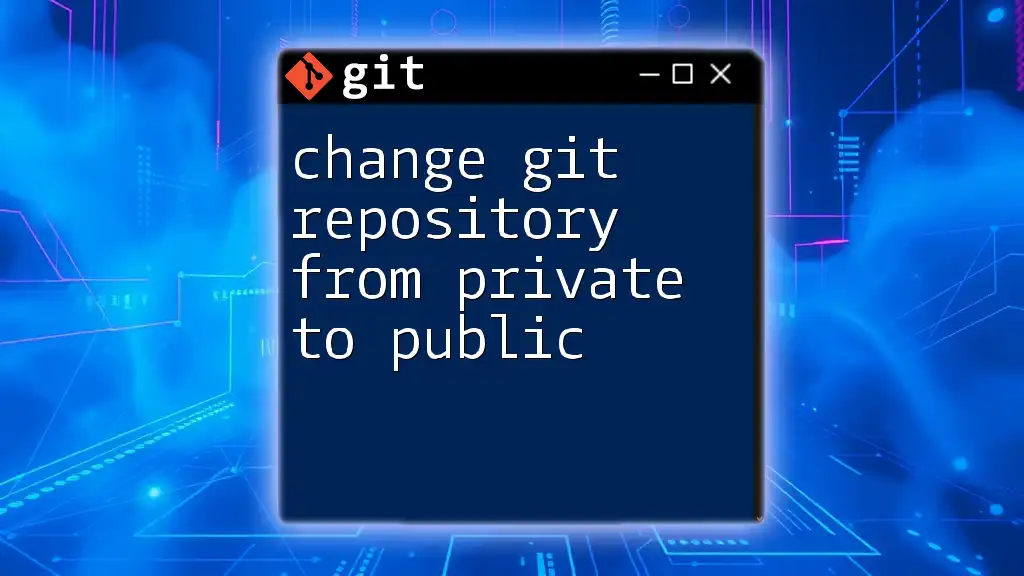
Conclusion
Searching your Git repository for a string is an essential skill every developer should master. By employing the various tools and techniques outlined, you can enhance your ability to quickly locate and address issues within your code. As you practice these strategies, you'll become more efficient and effective in your development workflow. Don't hesitate to explore more advanced Git features to further boost your proficiency.

Additional Resources
For those looking to deepen their Git knowledge, the official Git documentation is an invaluable resource, along with various tutorials and community forums where you can find more examples and discussions.

Frequently Asked Questions (FAQs)
Can I search in a specific branch?
Yes, you can search in a specific branch by checking out that branch first or using the `--branch` option along with your commands.
Is there a way to search for multiple strings at once?
Indeed! You can use logical operators to combine searches. For instance, using `grep` directly with `-e` allows searching for multiple patterns:
git grep -e "first_string" -e "second_string"
How do I refine my search results?
To refine search results, consider including additional flags or keywords to narrow your search effectively. Also, consider searching within specific directories or file types, which helps hone in on relevant findings.