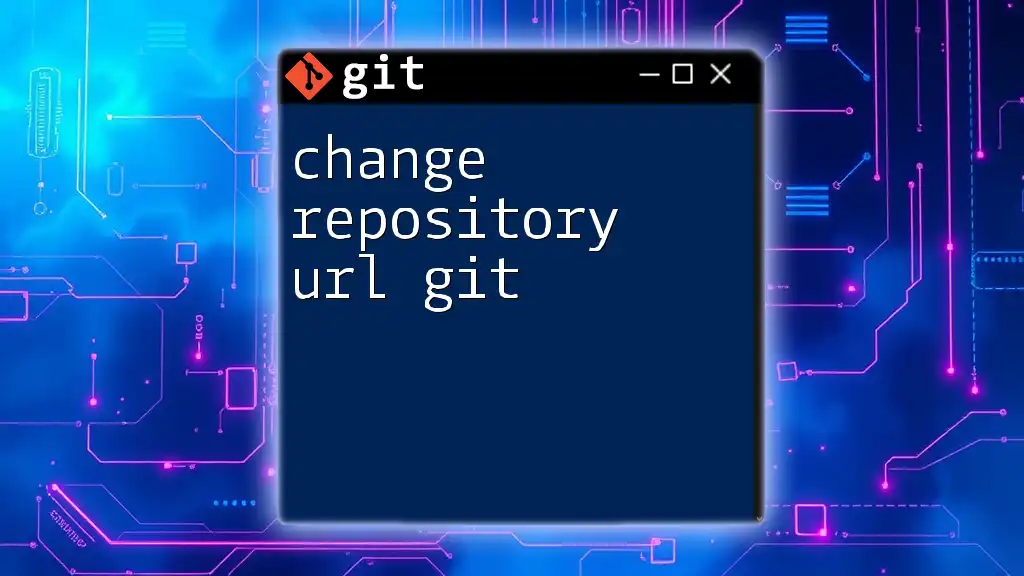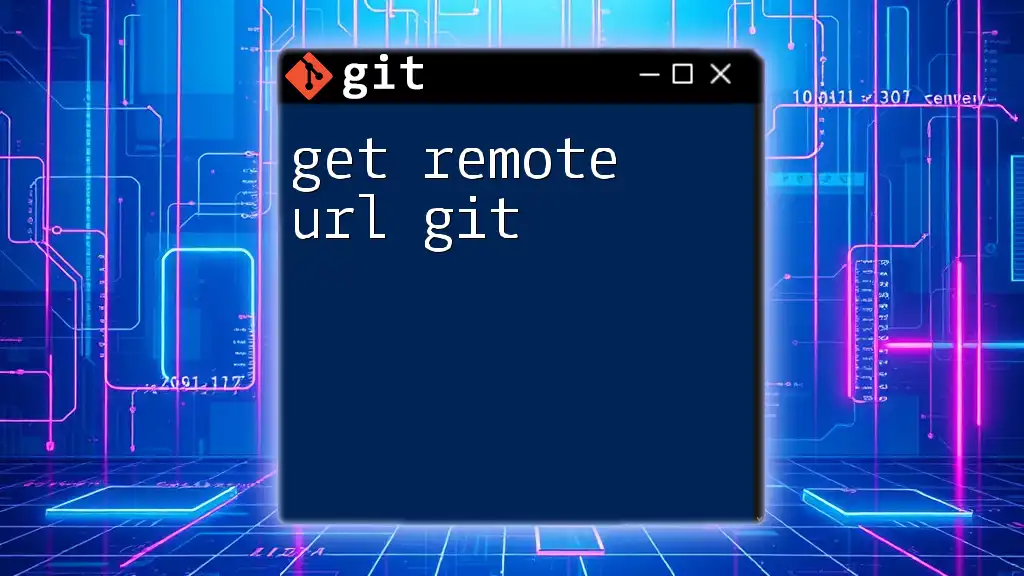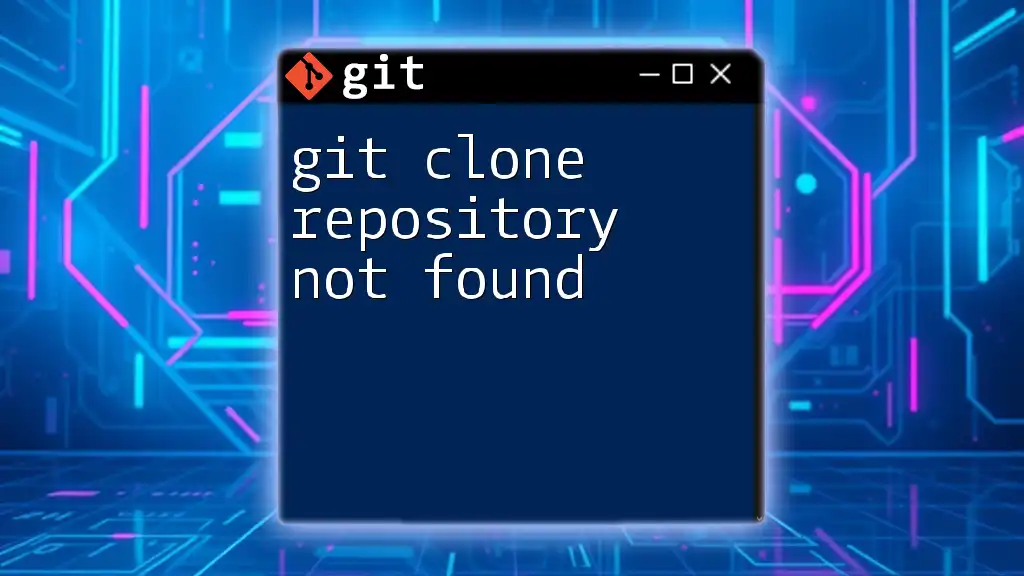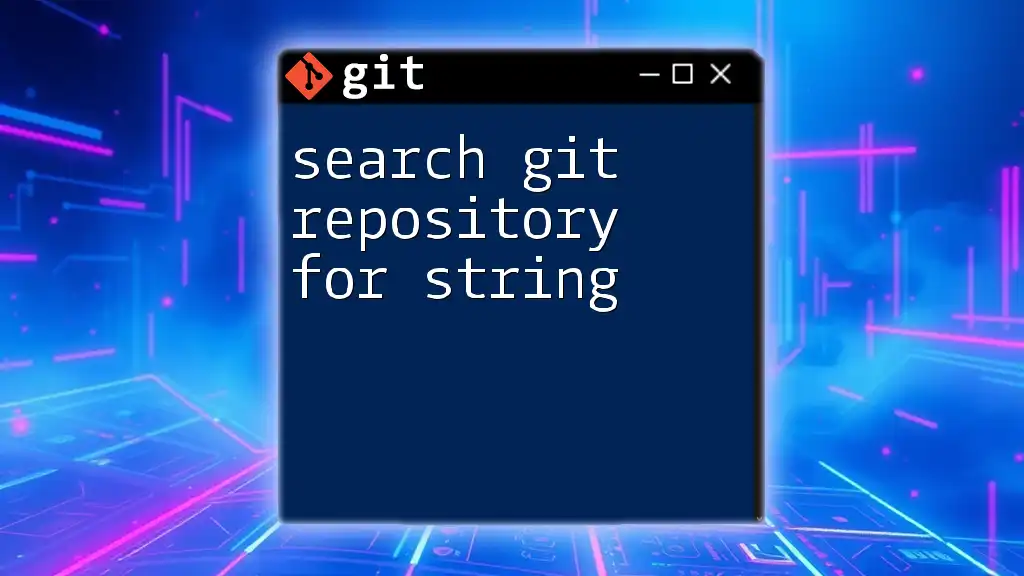To change the repository URL in Git, you can use the `git remote set-url` command followed by the name of the remote (commonly `origin`) and the new URL. Here's how you can do it:
git remote set-url origin <new-repository-url>
Understanding Repository URLs
What is a Repository URL?
A repository URL is the address of a Git repository. It's how Git identifies and interacts with repositories, whether they are local on your machine or remote on platforms like GitHub, GitLab, or Bitbucket.
Git supports two primary types of repository URLs:
-
HTTPS: This format allows you to use a web browser to access the repository. It typically looks like this: `https://github.com/user/repo.git`. This is simple to use but may require you to enter your username and password repeatedly unless you cache your credentials.
-
SSH: This format uses SSH keys for authentication, resulting in a more secure and often seamless experience. The format appears as `git@github.com:user/repo.git`. It requires a bit more setup initially but is generally more efficient for regular use.
Understanding the difference between these URL types is essential when you need to change the repository URL in Git.
Why Change a Repository URL?
There are several scenarios that necessitate the need to change the repository URL. Some common situations include:
- Migrating from HTTP to SSH for security reasons, as SSH is generally considered a more secure option.
- Changing your remote hosting service, such as moving from GitHub to GitLab, which would require a new URL.
- Updating your organization’s structure or repository settings, which may lead to a new repository URL being issued.
By effectively managing and adjusting repository URLs, you ensure smooth collaboration and minimize disruptions in your workflow.
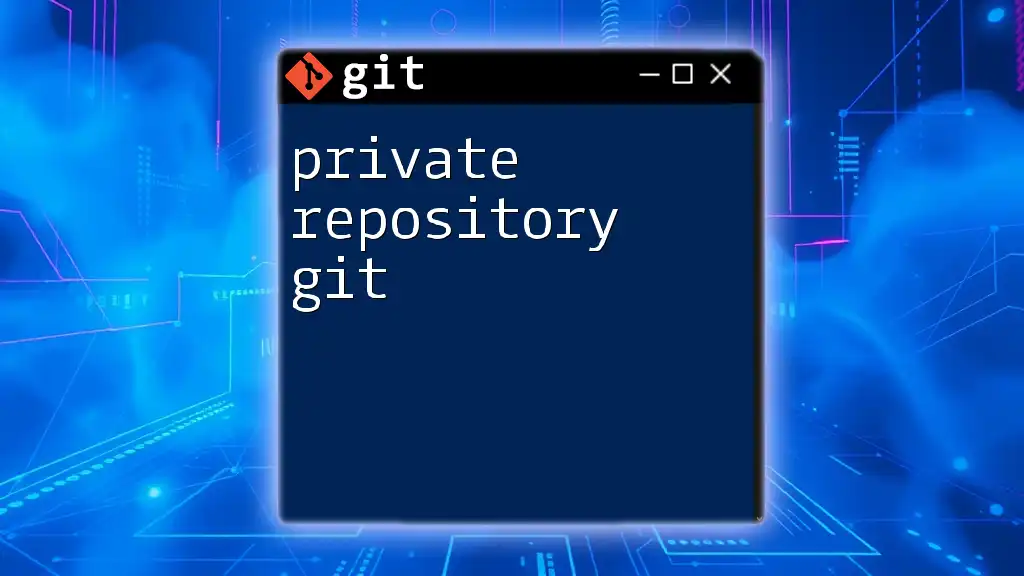
Checking the Current Repository URL
Viewing Remote URLs
Before making any changes, it's important to check your current remote URL to understand what you will be modifying. You can view remote URLs by executing:
git remote -v
The output will look something like this:
origin https://github.com/user/repo.git (fetch)
origin https://github.com/user/repo.git (push)
In this case, "origin" is the default name for your remote repository, pointing to the URL you want to check. The output format will generally show you both the fetch URL and push URL, which are often the same.
Common Issues with Repository URLs
Understanding potential issues with your current repository URL can save you time and effort. You may face problems such as permissions errors or connectivity issues. Ensuring you have the correct and updated repository URL can resolve many of these problems even before changing it.
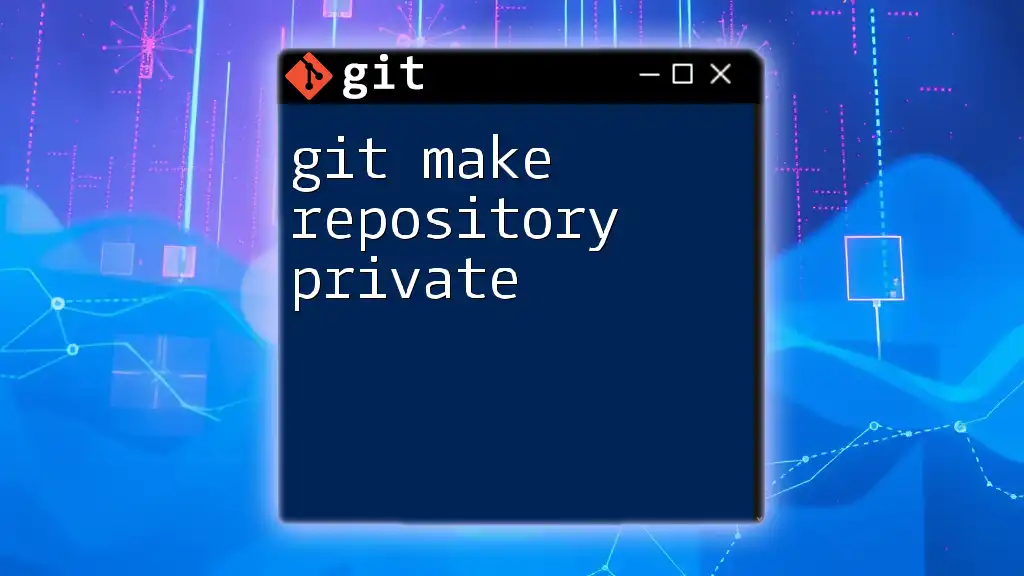
How to Change the Repository URL
Using the Git Command Line
The most straightforward method to change the repository URL is through the command line using `git remote set-url`. This command allows you to specify a new URL for an existing remote.
Setting the New URL with `git remote set-url`
The syntax for this command is:
git remote set-url <remote-name> <new-url>
In practice, if you are changing the URL for the default remote, which is commonly named "origin," you can do this like so:
git remote set-url origin https://new-repository-url.com/user/repo.git
This command effectively updates the URL for the specified remote and will apply to both fetching and pushing.
Verifying the Changes
After you've updated the URL, it’s crucial to verify that the change was successful. You can do this by rerunning the `git remote -v` command:
git remote -v
The updated output should reflect the new URL. For instance:
origin https://new-repository-url.com/user/repo.git (fetch)
origin https://new-repository-url.com/user/repo.git (push)
This verification step confirms that your repository is now pointed to the correct location.
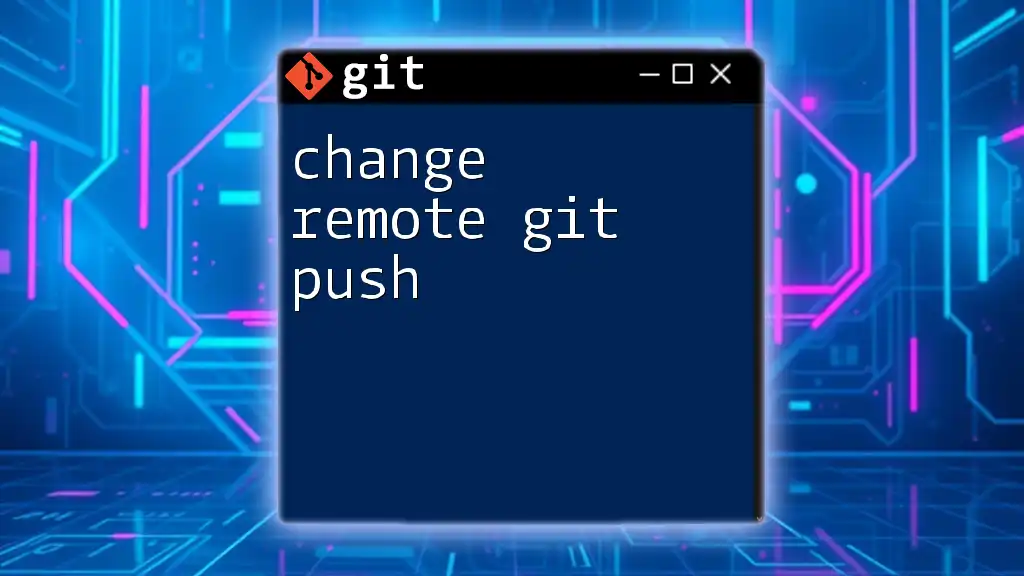
Alternative Methods for Changing Repository URLs
Using Git GUI Tools
If you prefer not to use the command line, many GUI tools, such as GitHub Desktop or Sourcetree, offer user-friendly interfaces to manage your repositories, including changing the remote URL.
Generally, the steps involved would be:
- Open the GUI tool and navigate to your repository settings.
- Locate the remote options.
- Edit the URL for the remote (often called "origin") to the new repository URL.
- Save the changes.
This approach is intuitive if you are more comfortable with graphical interfaces.
Editing the Git Configuration File
You can also change the URL directly by editing the `.git/config` file in your project directory. This file contains all configuration settings for your local repository.
To do this:
- Open the `.git/config` file with a text editor.
- Locate the section that begins with `[remote "origin"]`.
- Change the `url` line to the new repository URL:
[remote "origin"]
url = https://new-repository-url.com/user/repo.git
fetch = +refs/heads/*:refs/remotes/origin/*
Editing the configuration file directly is effective but requires caution to avoid misconfiguring other settings.
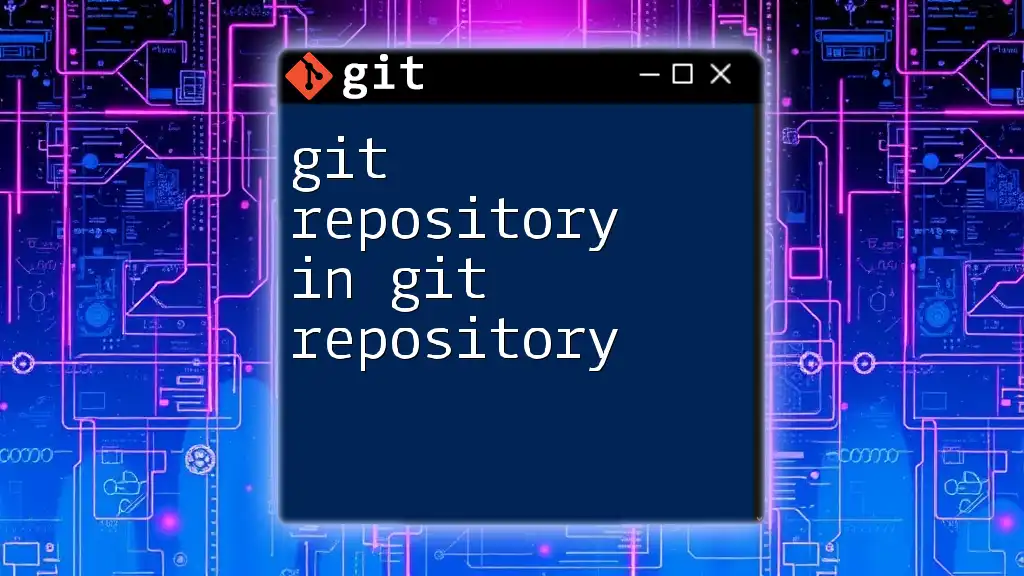
Troubleshooting Common Issues
Authentication Errors
When changing the repository URL, you may encounter authentication errors. These typically occur if the credentials stored for the previous URL are outdated or incorrect. If you're transitioning from HTTPS to SSH or vice versa, it’s crucial to update your credentials accordingly.
To resolve these errors, you can:
- Ensure your SSH keys are correctly set up if switching to an SSH URL.
- Clear any cached credentials if sticking with HTTPS.
- Set up a credential manager to ease authentication.
Fetch and Push Failures
If you experience fetch or push failures after changing your repository URL, it may indicate that the new URL is not set up correctly. Common signs include messages indicating that the remote is unreachable.
To diagnose these issues:
- Check connectivity by pinging the remote repository URL.
- Verify the syntax of the new URL to ensure no typos or formatting mistakes are present.
- Resort to the documentation for your version control host, as they often provide specific troubleshooting guides.

Conclusion
Managing your repository URLs effectively in Git is essential for seamless workflows and collaboration. By learning how to change the repository URL, you empower yourself to adapt to various situations, such as shifting hosting services or improving security protocols.
Make sure to practice this skill frequently, and don't hesitate to reach out for help or share your experiences. With knowledge comes mastery, and you'll soon navigate Git command functionality with confidence.
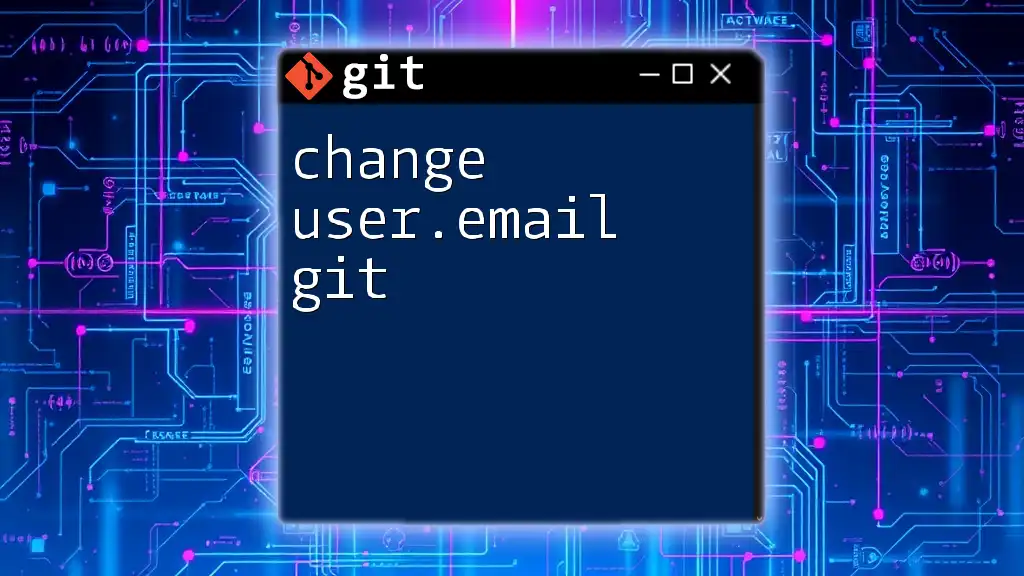
Additional Resources
For further reading, you can visit the official Git documentation on remote repositories, which offers extensive guidance. If you're just starting out with Git, consider checking out beginner tutorials that walk you through fundamental concepts and commands.
Additionally, feel free to explore the services our company offers in teaching concise, efficient Git commands to enhance your development skills and productivity.

FAQs
What command do I use to change a remote repository URL?
The command is `git remote set-url origin <new-url>`.
Can I change the URL for multiple remotes?
Yes, you can change any remote by specifying its name in the command.
How do I switch between HTTPS and SSH URLs?
You can switch formats by replacing the existing URL with its corresponding HTTPS or SSH format using the `git remote set-url` command.