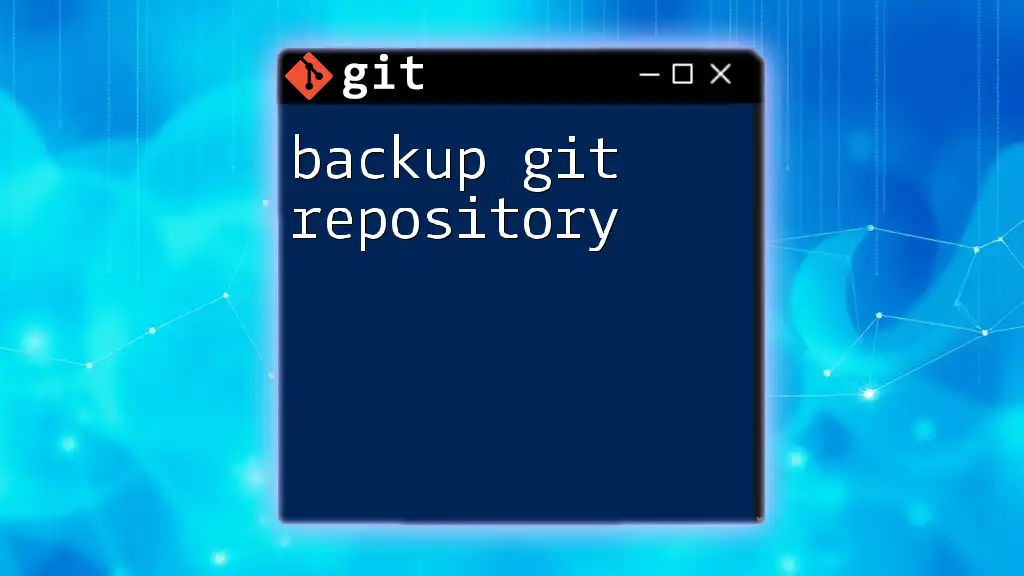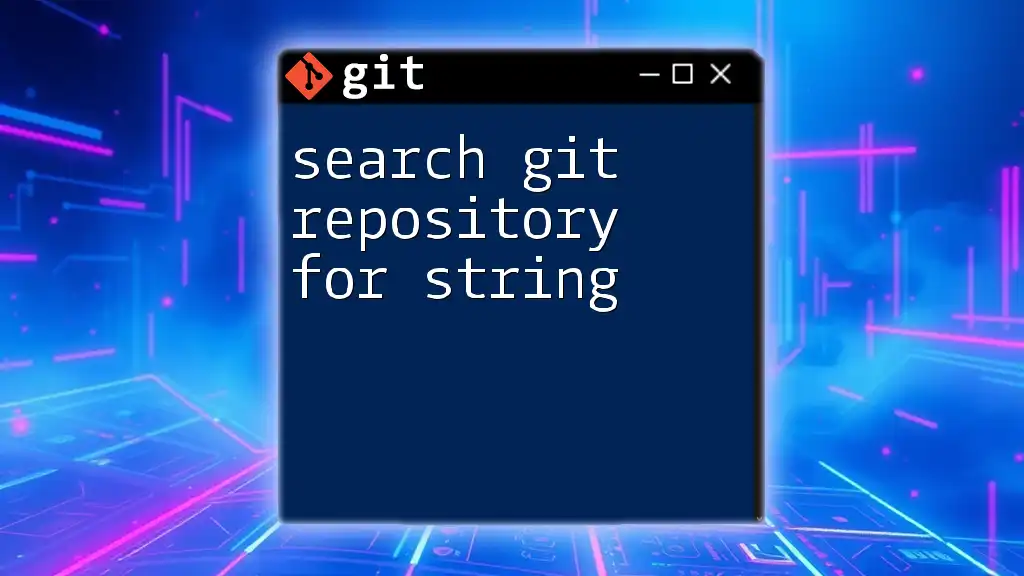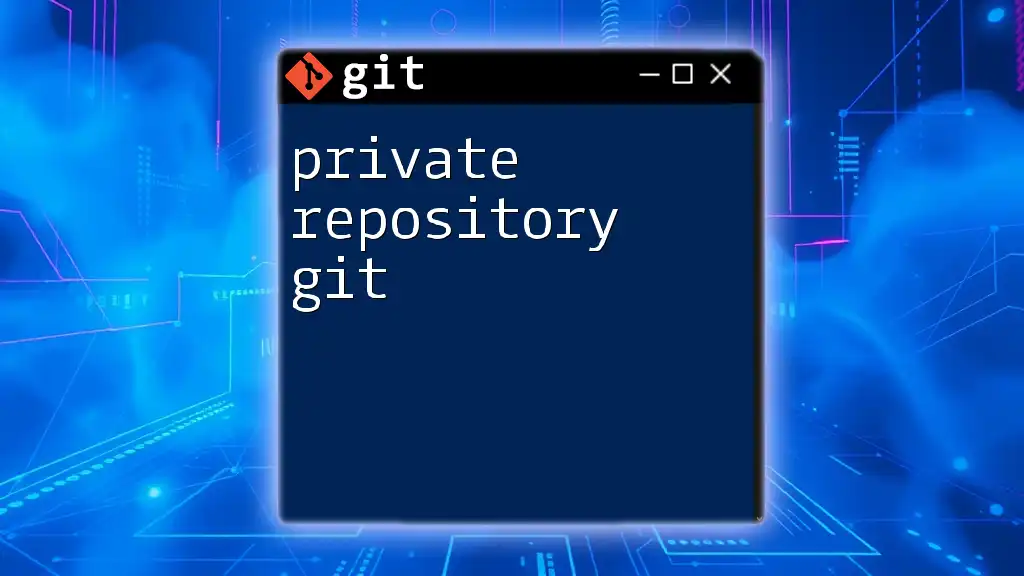The "not a git repository (or any of the parent directories): .git" error occurs when you attempt to run a Git command in a directory that is not initialized as a Git repository.
Here’s how you can create a new Git repository:
git init
What is a Git Repository?
A Git repository is a structure that contains all the files, resources, and history of revisions for a project managed with Git. It serves both as a local workspace on your machine and, when connected to remote servers like GitHub or GitLab, as a platform for collaboration and version control.
Key Features
- Version Control: Track changes to files and collaborate with others, while maintaining a complete history of all modifications.
- Branching: Create multiple lines of development without interfering with the primary codebase.
- Merging: Combine different sets of changes into a unified version.
Local vs Remote Repositories
A local repository exists on your personal computer, allowing you to make edits and changes without an internet connection. A remote repository is hosted on a server, enabling collaboration with other developers. Understanding the distinction helps mitigate issues, including the infamous "not a git repository fatal" error.
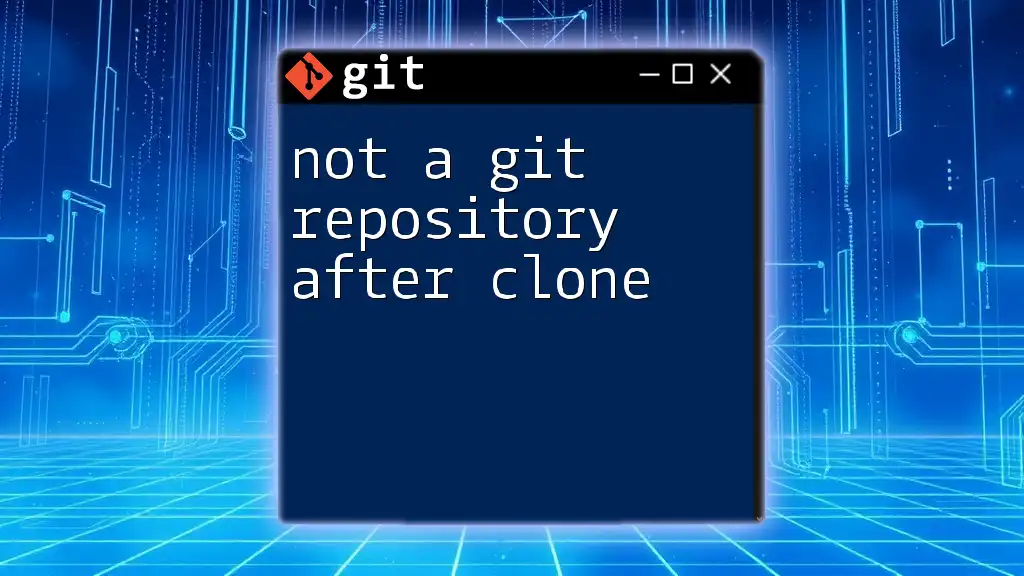
Common Scenarios Leading to the Error
Unintentional Directory Changes
One of the most common triggers for the "not a git repository fatal" error is executing commands outside of a Git directory. This often occurs when you inadvertently change your working directory. For example:
cd /path/to/non/repo
git status
In this case, running `git status` will return the error message because the current directory does not contain a `.git` subdirectory that Git requires to manage tracking and versioning.
Git Directory Not Initialized
Another frequent cause is attempting to use Git commands on a directory that has not yet been initialized. If you forget to run `git init`, any attempt to make commits or push changes will yield an error:
git commit -m "Initial commit"
Without initializing the Git repository, Git lacks the necessary metadata to track changes.
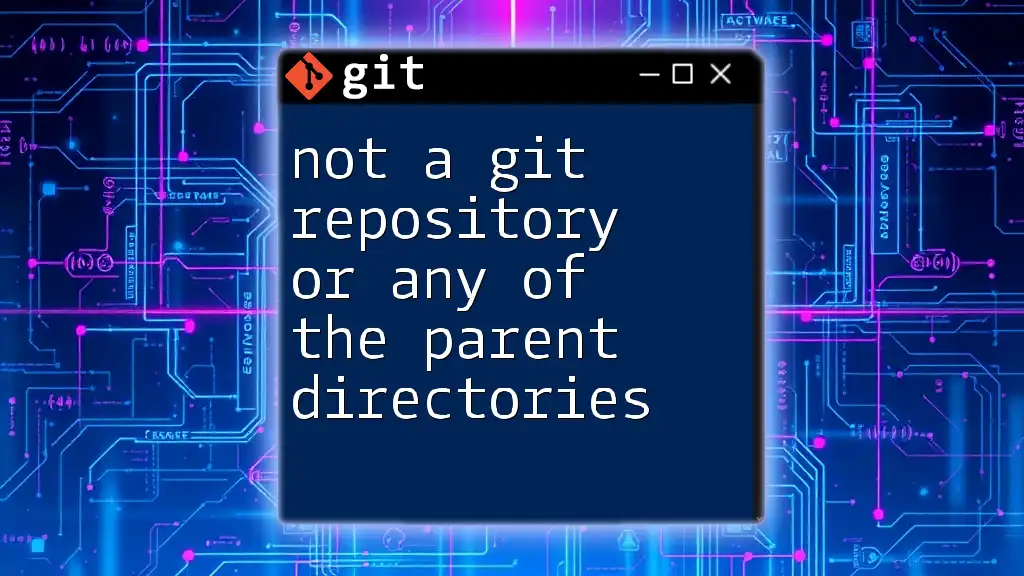
Understanding the Error Message
Breaking Down the Error
When you encounter the "not a git repository" error, it typically indicates that Git cannot find the `.git` directory, which is required for it to understand the project's structure and version history. This error usually occurs under the following conditions:
- You are in a visually misleading directory.
- There is a missing or corrupt `.git` folder.
Example Error Message
A common output looks like this:
fatal: not a git repository (or any of the parent directories): .git
This message succinctly explains that the current directory lacks the expected Git repository configuration.

How to Resolve the "Not a Git Repository" Error
Navigate to the Correct Directory
The first step to resolve this issue is to ensure you are operating in the correct directory. To fix the "not a git repository fatal" error, change to the appropriate directory containing the `.git` folder. For instance, if your repository is in `/path/to/your/git/repo`, you would run:
cd /path/to/your/git/repo
git status
If done correctly, `git status` will provide the current status of that repository, confirming that you're in the right place.
Initialize a New Git Repository
If the directory is genuinely a new project that has not been initialized, you can create a new Git repository by running:
git init
This command creates a new `.git` subdirectory in your current directory, setting up the necessary files for version tracking.
Cloning a Repository Properly
In situations where you wish to work with an existing repository, cloning is the right approach. Use the following command to clone a repository from a remote server:
git clone https://github.com/user/repo.git
Cloning ensures that you're starting with all necessary files and history, preventing "not a git repository fatal" errors from occurring.

Best Practices to Avoid the Error
Organizing Your Projects
A well-structured directory can minimize the chances of running into a Git errors. Keep directories clearly labeled, and verify that you are where you need to be in the terminal before executing commands.
Frequent Checks
Regularly run `git status` to confirm your location and the state of your repository. Making this a habit can help you avoid errors and maintain an awareness of your working directory.
Understanding Parent Directories
Sometimes you might find yourself in a nested directory within a project. Use the command `cd ..` to go up a level and check for the existence of the `.git` directory. Understanding the file tree helps clarify which directory contains your Git repository.

Additional Troubleshooting Steps
Using `git fsck`
If you suspect corruption or issues within the repository environment, run a validity check for your Git repository with the command:
git fsck
This command examines Git objects and ensures that everything in the repository is functioning correctly.
Recovery from Mistakes
In some cases, you might accidentally delete a `.git` directory or its contents. If this happens, you may need to reinitialize the repository with `git init` and then re-add files to restore tracking and history. Always have backups to prevent significant data loss.

Conclusion
Understanding and managing your Git repositories is essential for smooth development and collaboration. Avoiding the "not a git repository fatal" error relies heavily on correct directory management, frequent checks, and best practices in organizing your projects. As you cultivate these habits, navigating repositories and mastering Git commands will become second nature.