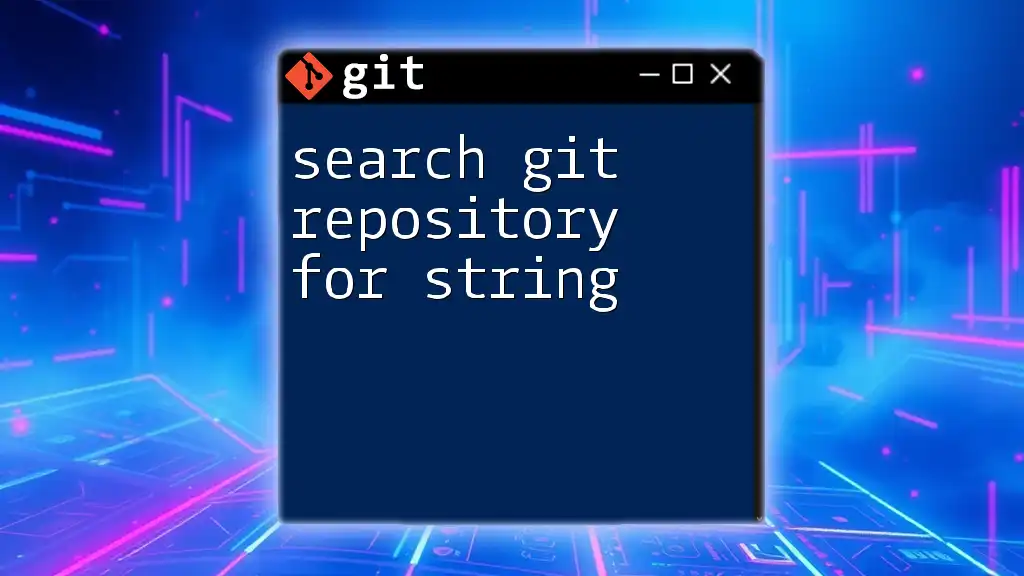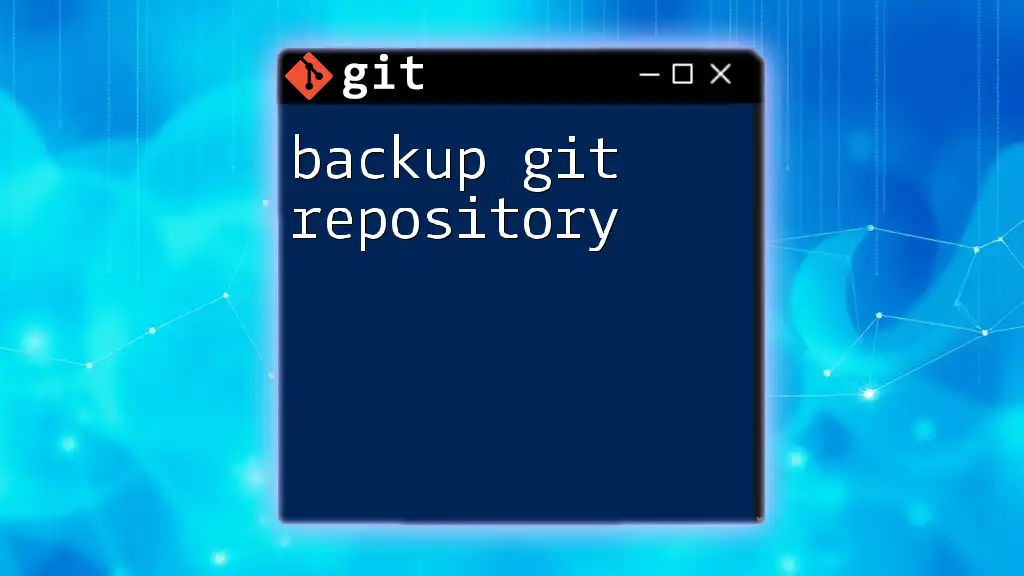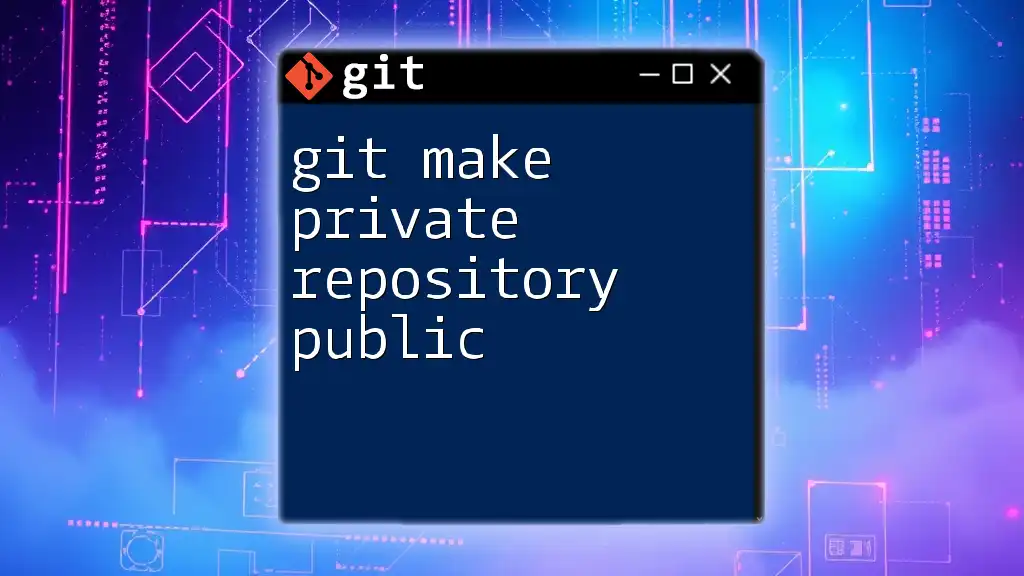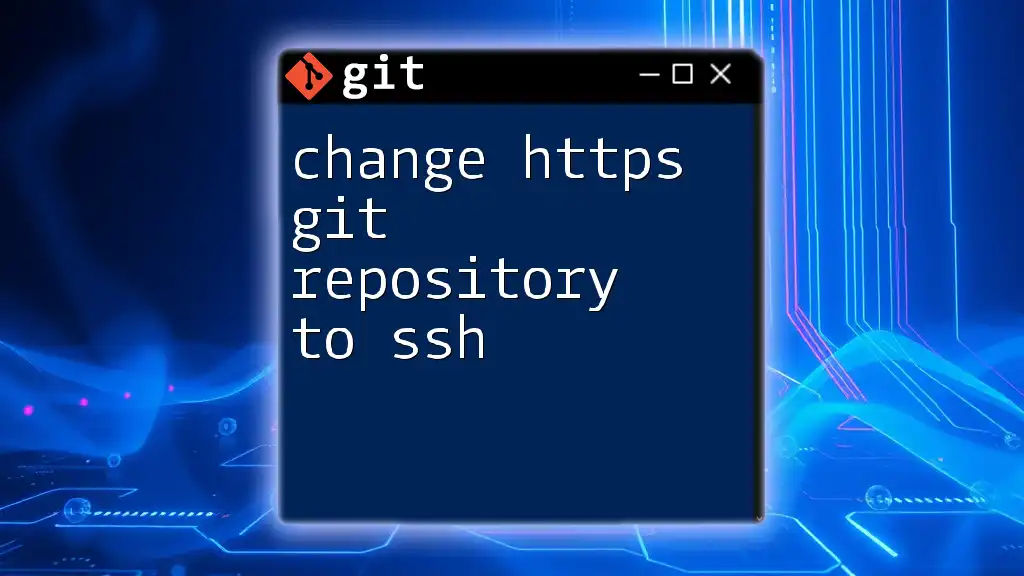To change a Git repository from private to public on GitHub, navigate to the repository settings and select the "Change visibility" option, or use the command line with the following command:
gh repo edit <repository-name> --visibility public
Understanding Repository Visibility
What is a Git Repository?
A Git repository is a collection of files and their version history, managed by Git, a version control system. It allows developers to track changes, collaborate on projects, and maintain the integrity of their code over time. Git repositories can exist on your local machine or be hosted remotely on platforms like GitHub, GitLab, and Bitbucket.
Public vs. Private Repositories
When working with Git repositories, understanding the difference between public and private repositories is crucial:
-
Public Repositories: These are accessible by anyone on the internet. Any user can view, clone, or contribute to the repository, depending on the permissions you set. Public repositories are ideal for open-source projects, educational purposes, or sharing knowledge.
-
Private Repositories: Access to these repositories is restricted to specific users or collaborators. Private repositories are suitable for maintaining sensitive or proprietary code that shouldn't be shared with the public.
Pros of Using Public Repositories:
- Community Contribution: Opens the door for contributions from the community, enhancing project quality.
- Increased Visibility: Makes your work recognizable to potential employers, peers, or customers.
Cons of Using Public Repositories:
- Lack of Privacy: Any sensitive code or information might become exposed.
- Management Overhead: Requires vigilance over the contributions and code pull requests.
Prerequisites for Changing Git Repository Visibility
Access Permissions
To change the visibility of a Git repository, you must have the necessary permissions. Generally, you need to be the owner of the repository or a user with administrative privileges. To check your permissions:
- Look for your role in the repository settings.
- If you do not have sufficient permissions, request access from the repository owner.
Familiarity with Git Hosting Platforms
Understanding the Git hosting platform you are using is vital as steps can vary:
- GitHub: The most popular platform, known for its collaborative features.
- GitLab: Offers integrated CI/CD tools and features for DevOps.
- Bitbucket: Supports both Git and Mercurial repositories and is popular for private repositories.

Step-by-Step Guide to Change Git Repository to Public
Changing Visibility on GitHub
Step 1: Log In to Your GitHub Account
To start, log in to your GitHub account. Enter your credentials on the GitHub homepage and access your dashboard, where all your repositories are displayed.
Step 2: Navigate to the Repository
On your dashboard, locate the repository you want to make public. You can find it listed under your repositories or search for it using the search bar.
Step 3: Access Repository Settings
Once inside your chosen repository, look for the “Settings” tab. It is usually located in the upper right corner of your repository page. Clicking on this tab will direct you to different configuration options for your repository.
Step 4: Change Repository to Public
Scroll down to the "Danger Zone" section at the bottom of the settings page. Here, you will find the option to change your repository’s visibility. Select the "Change repository visibility" option. You will have to choose "Public" from the dropdown menu.
Step 5: Confirm Changes
After selecting the public option, GitHub will prompt you to confirm this change. You must type the repository name to confirm, ensuring that you fully understand the changes taking place. Once confirmed, your repository will be accessible to the public.
Changing Visibility on GitLab
Step 1: Log In to Your GitLab Account
To begin the process on GitLab, log in to your account. The interface is user-friendly and provides straightforward navigational tools.
Step 2: Locate and Access Your Repository
Find the project you wish to make public by navigating to the “Projects” section. Select your desired repository from the list.
Step 3: Modify Repository Visibility in Settings
Head to the "Settings" and look for the option labeled "General." From there, scroll down to the "Visibility, project features, permissions" section. Here, you can change the project's visibility from private to public simply by selecting the appropriate radio button.
Command to change visibility settings:
# This command is in GitLab’s settings interface, no direct command line
# It’s done via GUI in the web platform
Changing Visibility on Bitbucket
Step 1: Log In to Your Bitbucket Account
Log into Bitbucket with your existing credentials. Make sure you are using the right workspace to find your repository efficiently.
Step 2: Go to Your Repository
Once logged in, select the "Repositories" from the navigation bar, and then choose the specific repository you want to set as public.
Step 3: Adjust Repository Settings
In your repository, navigate to "Settings." Under the “Repository details” section, you can find the visibility settings. Change the repository visibility option to Public and save your changes.
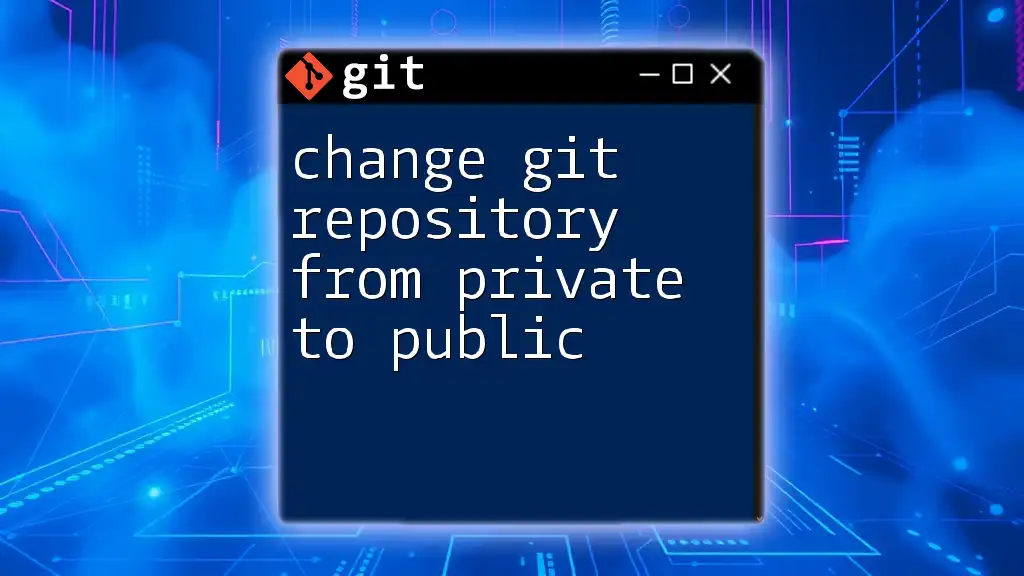
Important Considerations
Review of Your Code and Data
Before changing your Git repository to public, it is crucial to audit your code and any associated data. Ensure no sensitive information, such as API keys or proprietary algorithms, is exposed. Review your commit history as well, as these can reveal inadvertently included sensitive data.
Licensing and Security Concerns
When making a repository public, consider applying a license to your code. This clarifies how others can use, modify, and distribute your work. Choose licenses effectively based on your goals—popular choices include MIT License, GNU GPL, and Apache License.
Take security seriously. Understand that public repositories may be vulnerable to unauthorized contributions or misuse, so adopting good practices is vital.

Conclusion
In summary, changing a Git repository to public is a straightforward process that enhances collaboration and visibility. By following the outlined steps appropriate to your hosting platform, you can easily ensure your work reaches a broader audience. However, always remain mindful of the potential risks associated with sharing your code publicly.
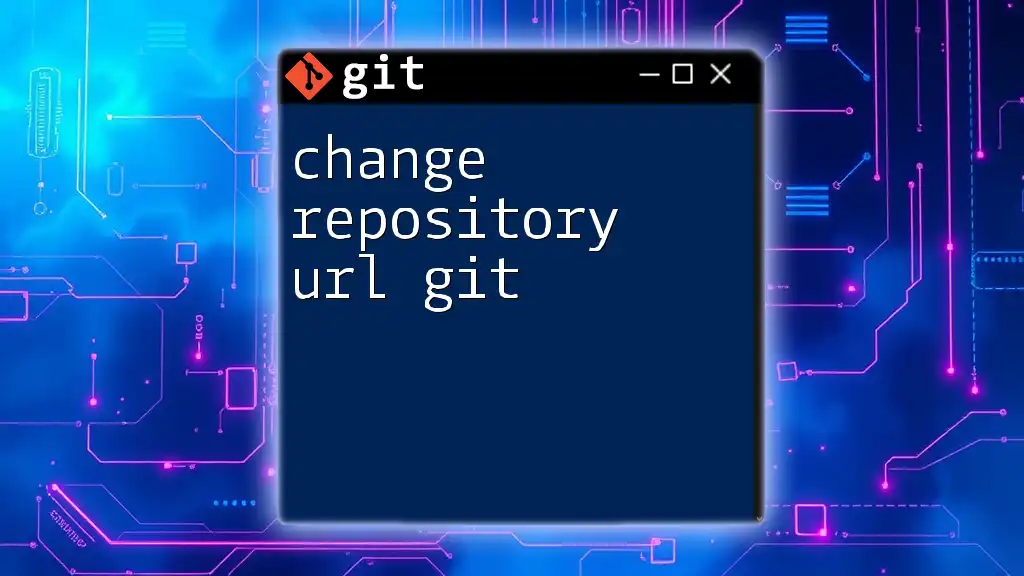
Call to Action
Now that you know how to change a Git repository to public, take the next step! Share your public repositories with your network and encourage others to contribute. Should you have any questions, feel free to comment or reach out for further assistance.

Additional Resources
For more insights and in-depth learning, refer to the official Git documentation and seek out quality video tutorials on Git commands. With continuous practice, you will become proficient in managing Git repositories with confidence.