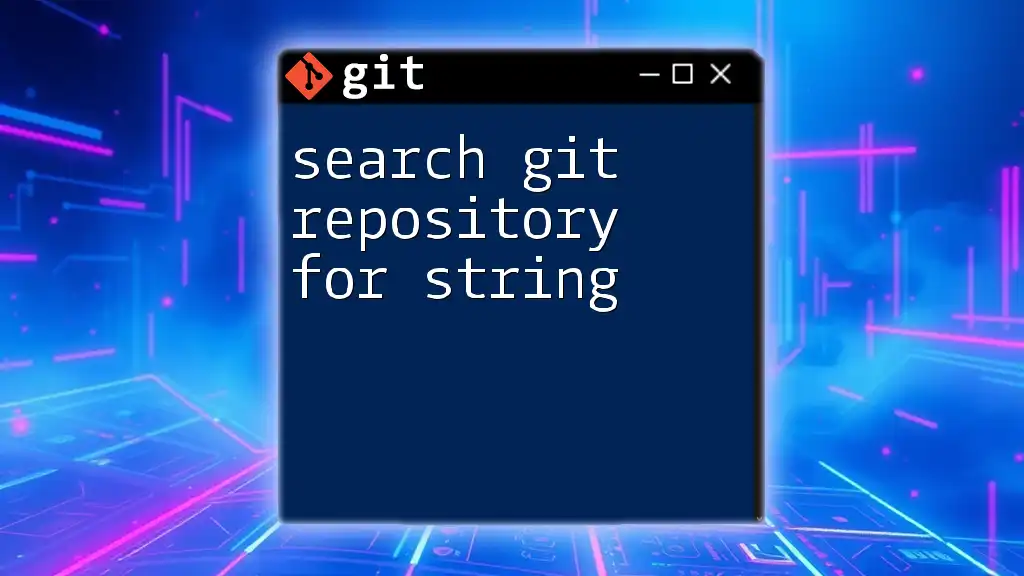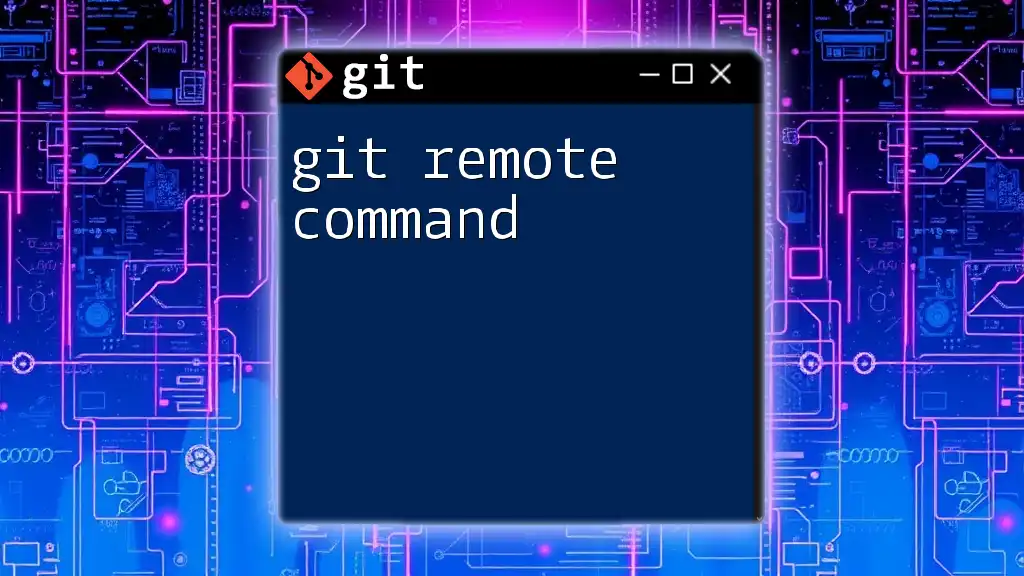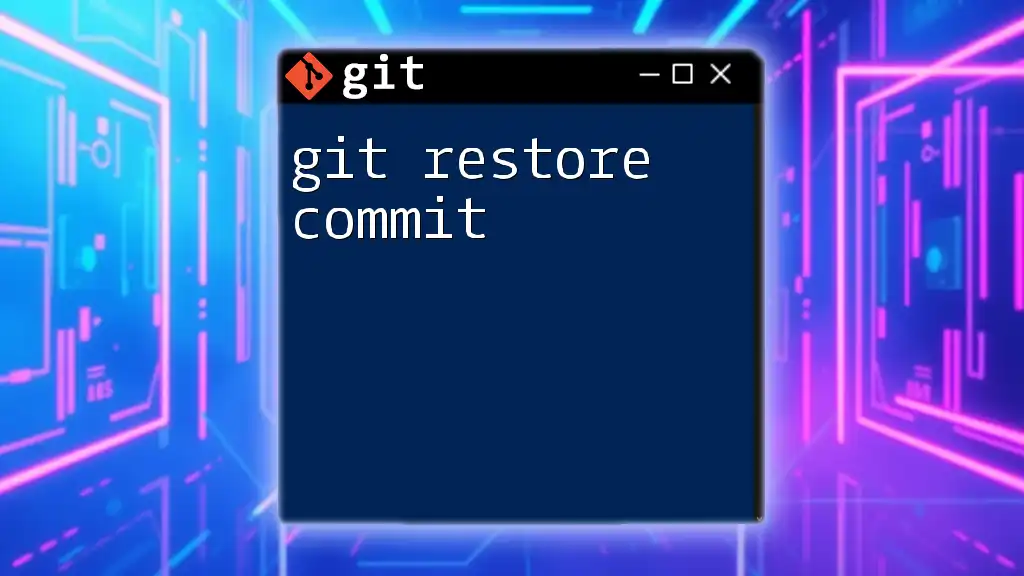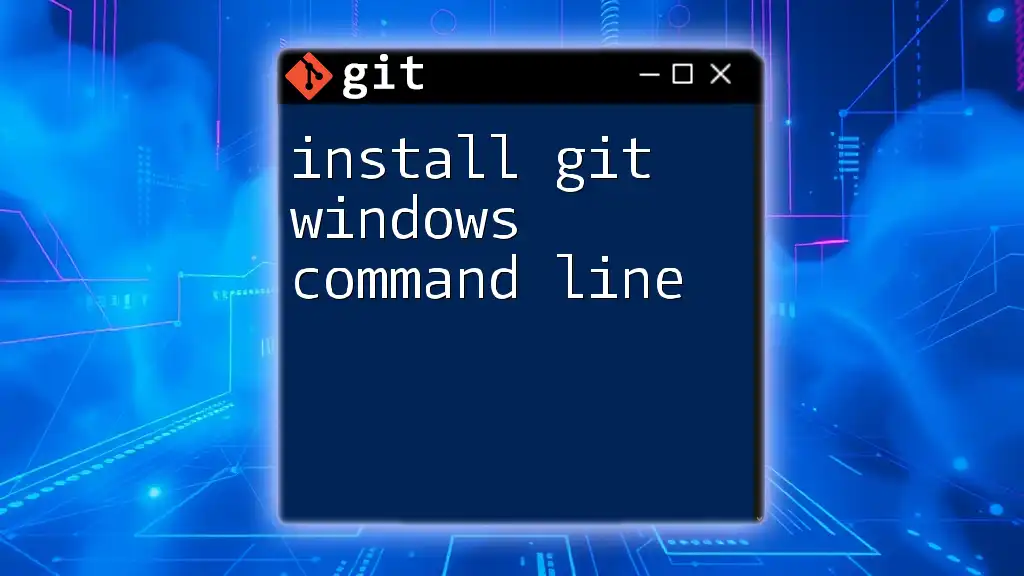To delete a Git repository from the command line, navigate to the parent directory of the repository and use the `rm -rf` command followed by the repository name.
rm -rf your-repository-name
Understanding Git Repositories
Git is a powerful version control system that allows developers to track changes in their code. Before diving into the specifics of how to delete a Git repository via the command line, it's crucial to understand the difference between local and remote repositories.
Local vs. Remote Repositories
A local repository resides on your personal machine, allowing for quick edits and changes. In contrast, a remote repository exists on a server, typically hosted by platforms like GitHub or GitLab, and allows multiple users to collaborate on projects. Deleting a repository on either end requires different steps and considerations.
When to Delete a Local Repository
You might want to delete a local repository when:
- It's no longer needed due to project completion.
- You've created a new version and want to clean up the old one.
- You've mistakenly cloned an unnecessary repository.
When to Delete a Remote Repository
Before deleting a remote repository, consider:
- The impact on collaborators who depend on it.
- If there are any critical data or branches that are yet to be saved or archived.

Deleting a Local Git Repository
Checking Your Current Repository
Before you proceed to delete git repository command line, you need to navigate to the directory of the Git repository you wish to delete. You can do this using the command line as follows:
cd path/to/your/repo
Make sure you are in the correct directory by checking your current location or listing the files with `ls`.
Deleting a Local Repository
To permanently delete a Git repository locally, you can remove the entire `.git` directory which houses all the version history and configuration. This can be accomplished using:
rm -rf .git
Caution: This command is irreversible and will delete all your local changes and commit history. Make sure this is truly what you want before proceeding.
Verifying Deletion
After executing the deletion command, try to list the contents of the directory. If the folder name no longer exists and you receive an error indicating that it cannot be found, you have successfully deleted the local repository.

Deleting a Remote Git Repository
Understanding Remote Repository Context
Remote repositories are hosted on platforms such as GitHub, GitLab, or Bitbucket. To delete a remote repository, you typically have to use the web interface, as there aren't direct command-line instructions for this task.
Deleting a Remote Repository
For example, if you’re using GitHub, follow these steps:
- Navigate to your repository page on GitHub.
- Click on Settings located in the menu bar.
- Scroll down to the bottom of the page where you’ll find the option to Delete this repository.
- Confirm the operation by typing the repository name.
Although there are command-line interactions to delete branches or manage repositories, the actual remote deletion generally requires using the website's interface.
Caution: Tracking Changes
Deleting a remote repository is a significant action, especially when working with a team. Inform collaborators of your decision to delete a repository to avoid disrupting their workflow and ensure that no important work is lost.

Mistakes to Avoid
Common Pitfalls
Accidental deletion is one of the most common mistakes when managing repositories. Double-check that you are in the correct directory before running the deletion command. You can verify your current path using:
pwd
Additionally, remember to backup any important files before deletion. You might consider using a zipped archive to keep a copy of your work.
Best Practices
Instead of outright deletion, consider using branches or tags to keep version history alive without cluttering your local or remote space. This practice allows you to maintain a clean repository while having the option to revisit past versions if needed.

Alternatives to Deleting a Repository
Archive a Repository
If you wish to stop using a repository without deleting it completely, many platforms offer an archive option. Archiving a repository keeps it available for reference without cluttering your workspace.
Utilizing .gitignore
If certain files or folders are causing issues but need to remain in your project for collaboration, consider using a `.gitignore` file instead of deleting the entire repository. This file allows you to specify which items to ignore during the version control process.

Conclusion
In summary, understanding how to delete a Git repository via the command line is crucial for efficient version control. Whether you're removing a local or remote repository, knowing when and how to do so effectively will save you time and prevent potential headaches later. Always proceed with caution, especially when dealing with remote repositories that may affect collaborative work.

Additional Resources
For further reading, consider exploring resource guides on various Git commands. Understanding a wide range of commands can significantly enhance your efficiency with Git.
Troubleshooting Common Issues
Should you mistakenly delete a repository, restoring it can sometimes be as easy as checking out backups or utilizing version control history if you’ve been diligent about maintaining them.
For any follow-up questions or further assistance with command-line operations, do not hesitate to reach out for help. Your journey to mastering Git commands starts here!