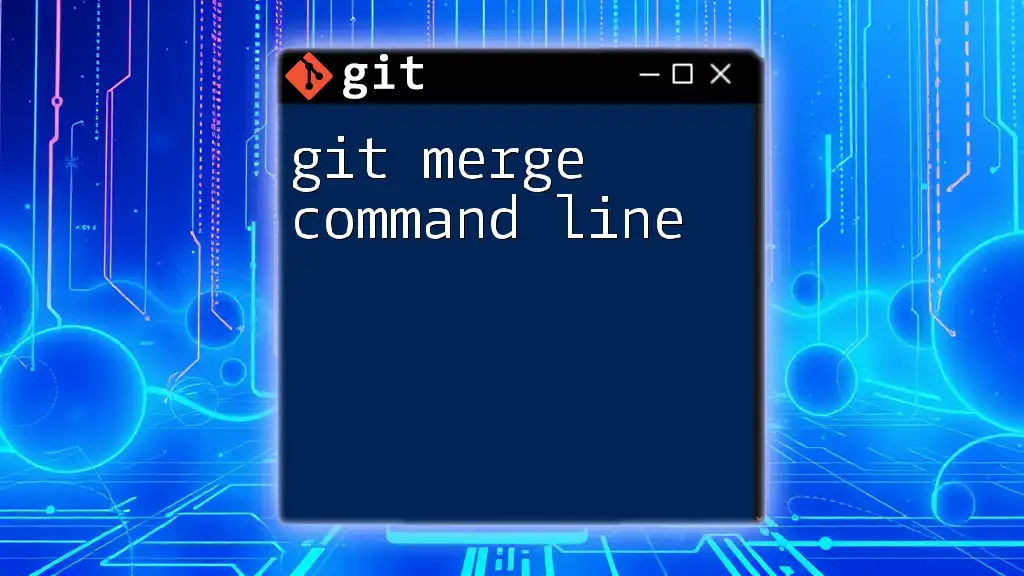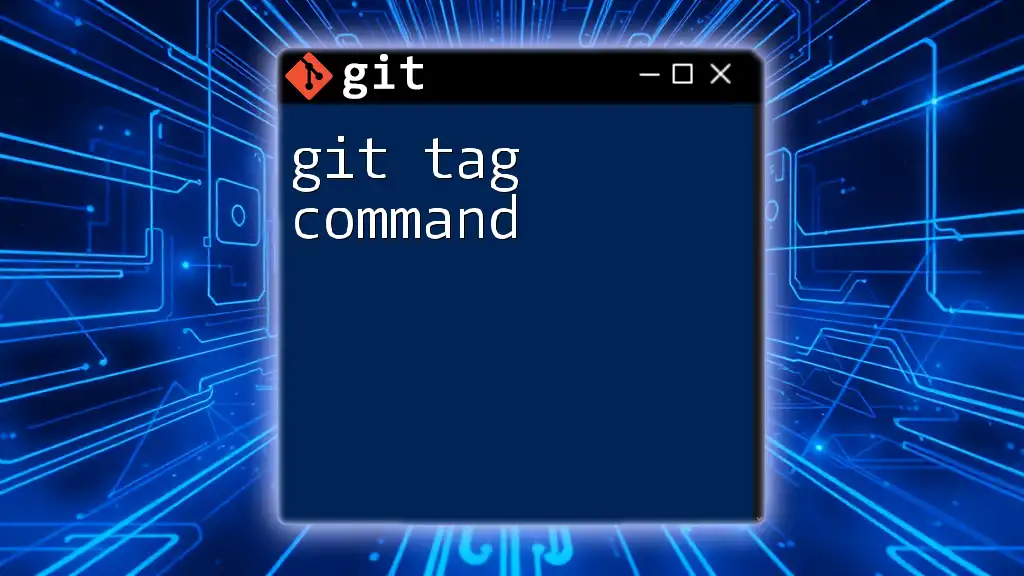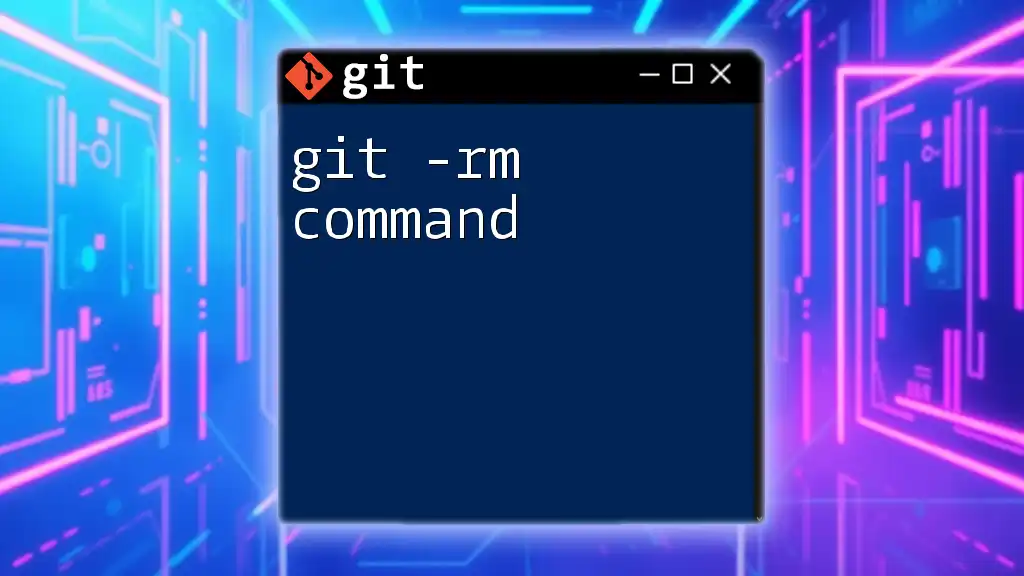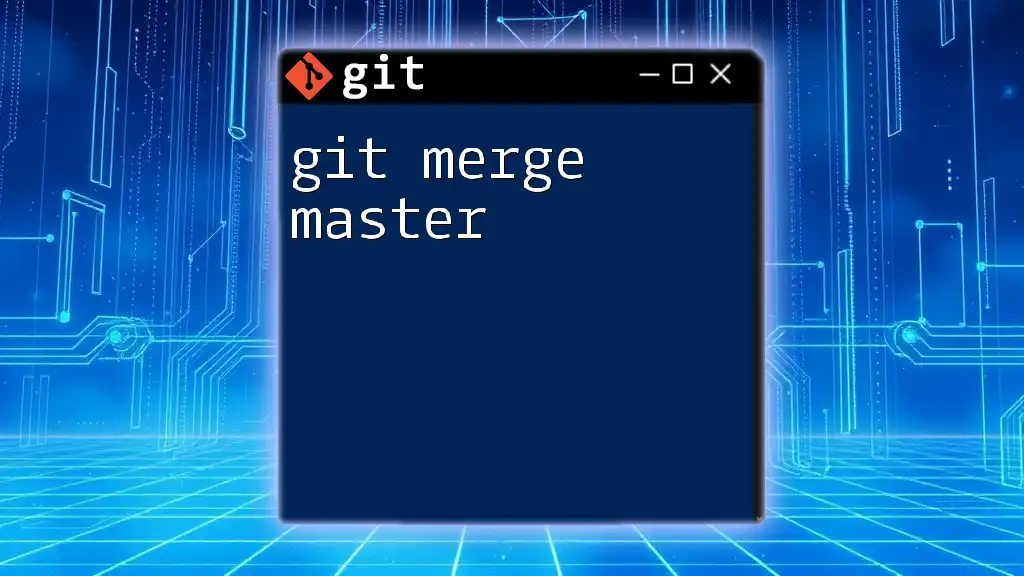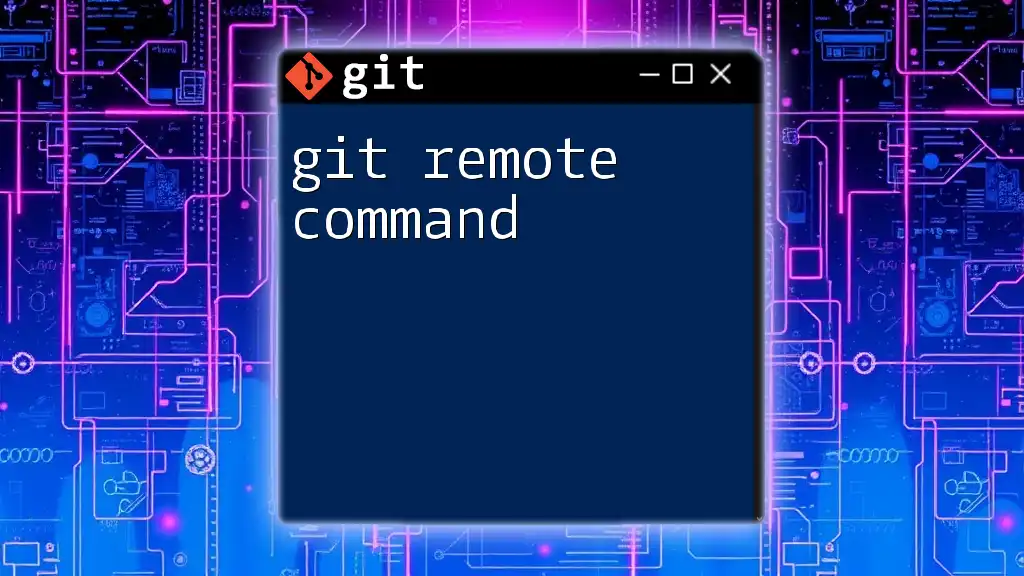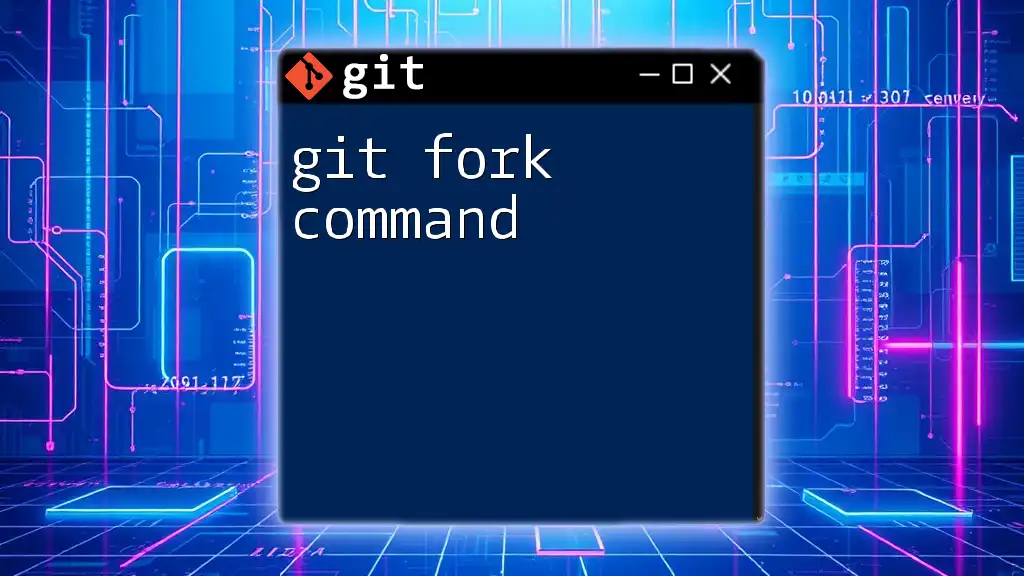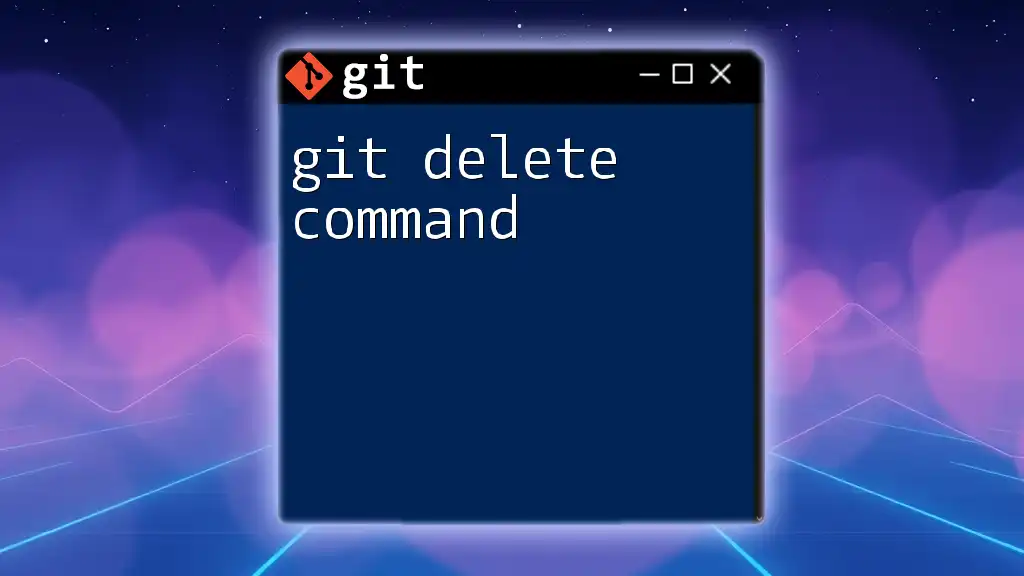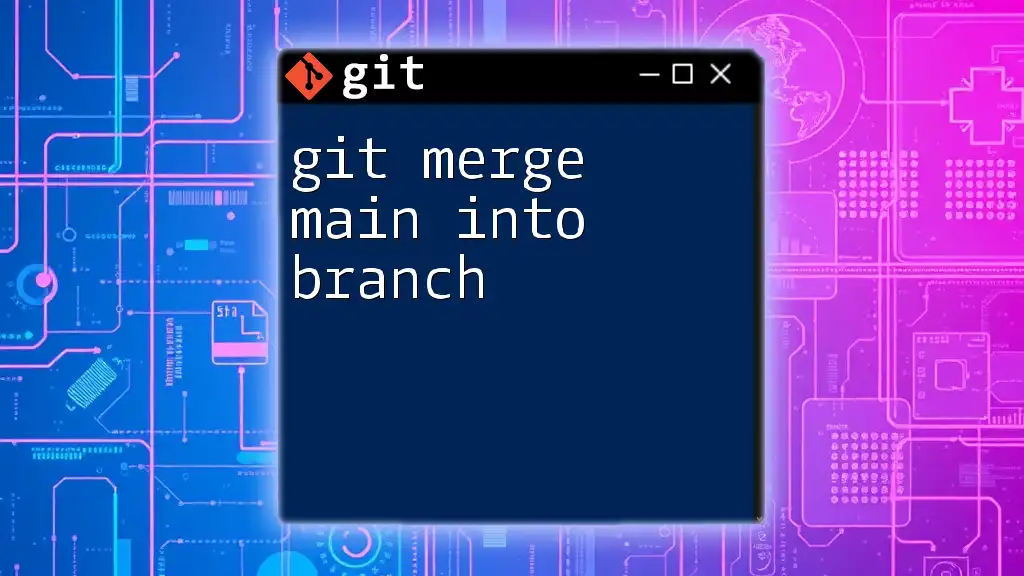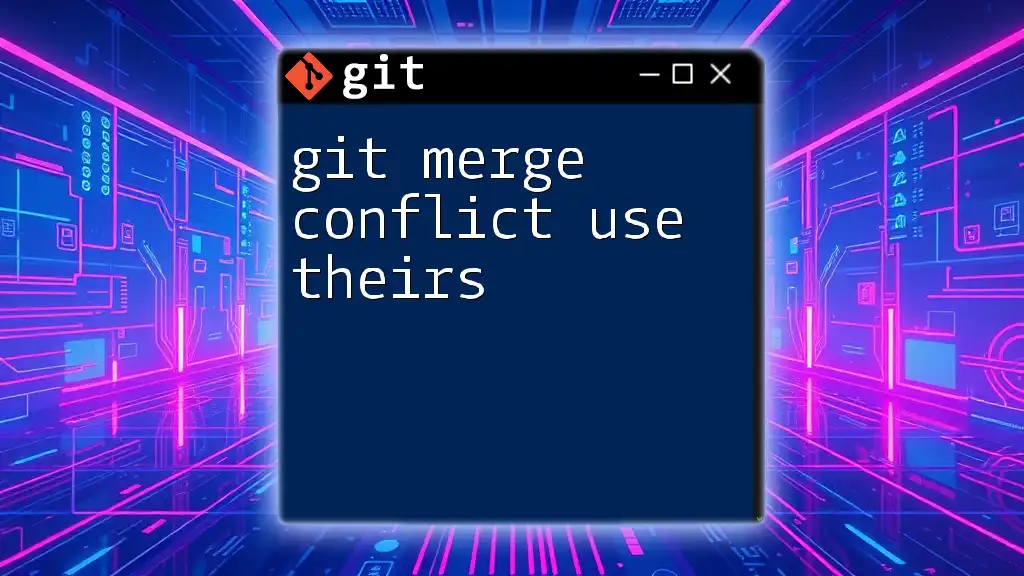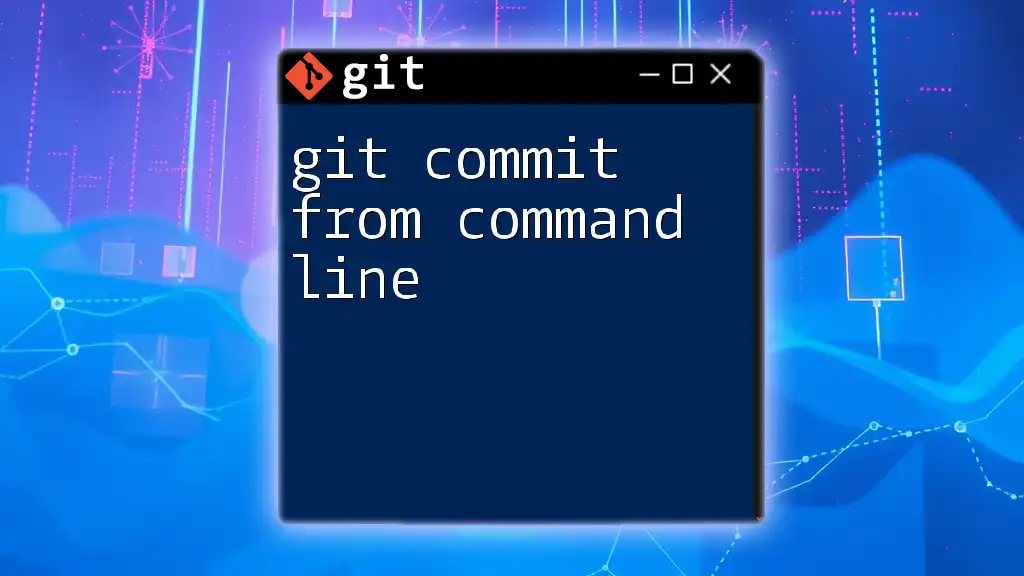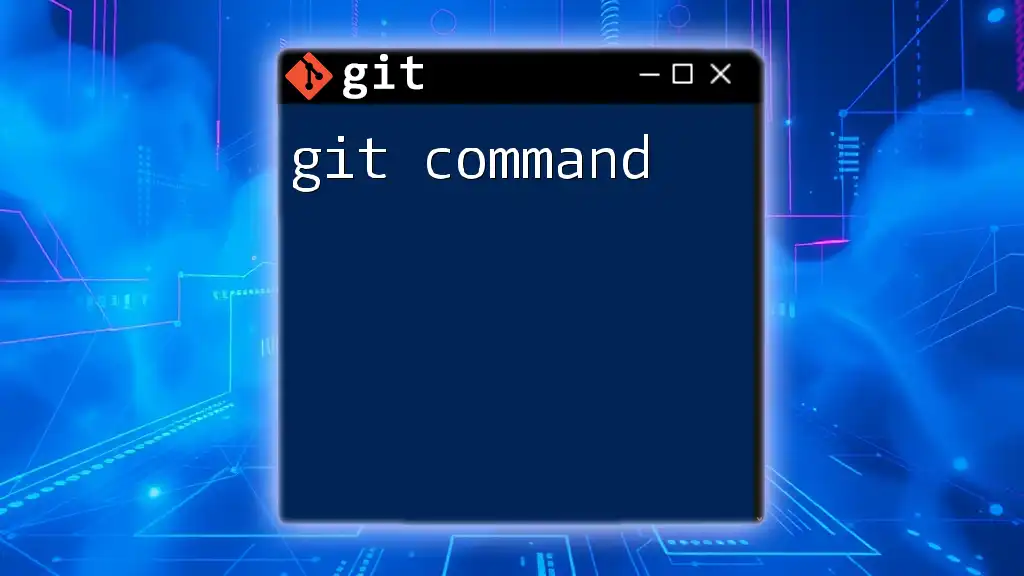The `git merge` command is used to combine changes from one branch into another, typically merging a feature branch into the main branch.
git merge feature-branch
Understanding Git Merge
What is Git Merge?
The git merge command line is a fundamental Git command used to combine changes from different branches. It integrates the changes made in a specified branch into your current branch, merging the development work of multiple collaborators into a cohesive project. Understanding how to effectively use the merge command is essential for maintaining project integrity and collaboration.
When to Use Git Merge
You will typically use `git merge` when you are working on a feature in a separate branch and are ready to integrate those changes back into the main branch, often `main` or `master`. For example, if a team member has finished developing a new feature on a branch called `feature-branch`, merging this branch into the main branch allows the new feature to become part of the main codebase, making it available for everyone.
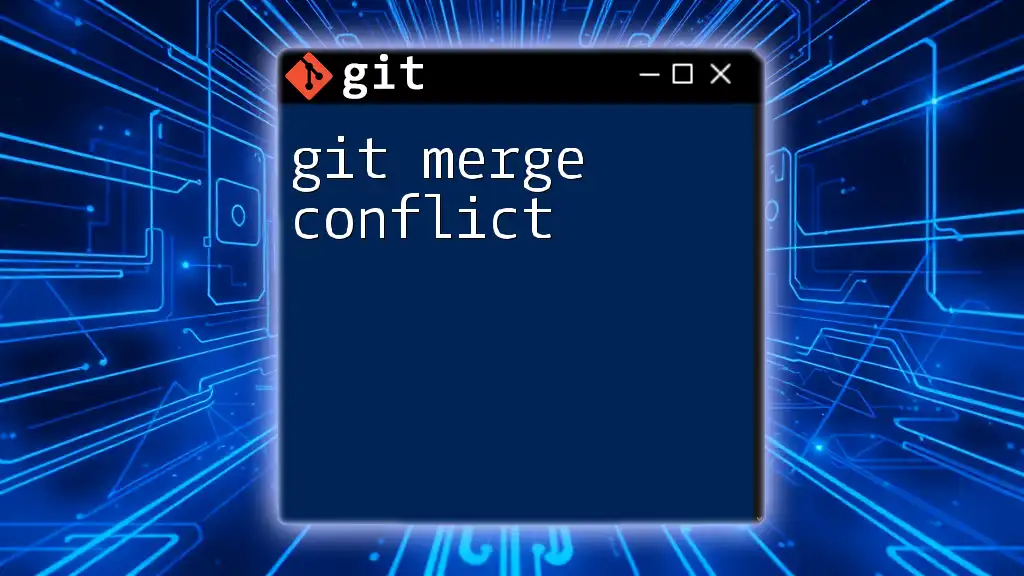
Preparing for a Merge
Ensuring a Clean Working Directory
Before you start merging branches, it's crucial to have a clean working directory. You can check the status of your working directory with:
git status
If you have uncommitted changes, it's advisable to either commit them or stash them using:
git stash
This action saves your work temporarily so you can proceed with the merge without losing your progress.
Choosing Which Branch to Merge
When preparing to merge, identify the branches involved. Typically, you’ll merge a feature branch into your current branch. You can use `git branch` to list all available branches, ensuring you know which branch contains the updates you wish to integrate.
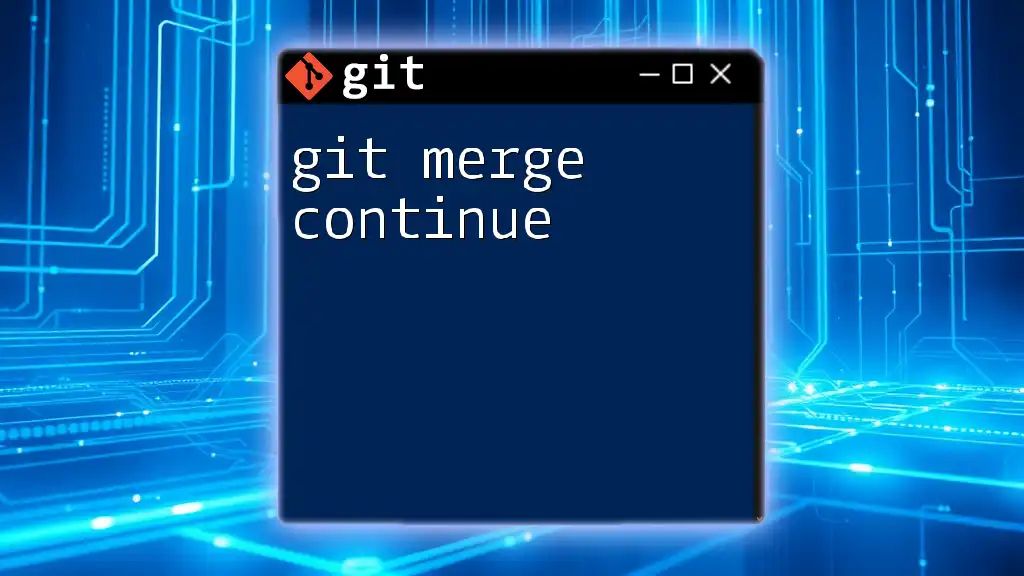
Performing a Git Merge
Basic Syntax of the Git Merge Command
The basic syntax for merging is straightforward:
git merge <branch-name>
For instance, to merge a branch called `feature-branch`, you would type:
git merge feature-branch
This command will incorporate all the commits from `feature-branch` into your current branch.
Types of Merges
Fast-Forward Merge
A fast-forward merge occurs when the current branch's HEAD is directly behind the branch being merged in. In such cases, Git can simply move the branch pointer forward, thus integrating the changes without creating a new commit. This is common when no new commits have been made on the current branch since it diverged from the branch being merged.
When you perform a fast-forward merge, the result looks clean:
git merge feature-branch
Three-Way Merge
In contrast, a three-way merge happens when both branches have diverged from a common commit. Git will create a new merge commit that includes the changes from both branches.
Here’s a visualization of how this works: when `feature-branch` and your current branch both have unique commits since their split, Git will automatically find the common ancestor and integrate these changes.
Handling Merge Conflicts
What Are Merge Conflicts?
Merge conflicts occur when Git encounters competing changes that it cannot automatically resolve. This typically happens when two branches have modified the same lines within a file differently.
How to Resolve Merge Conflicts
To resolve merge conflicts, follow these steps:
- Run `git status` after a merge attempt. Git will indicate which files are in conflict.
- Open those files in your text editor to examine the conflicting sections.
- Manually edit the files to indicate which changes you'd like to keep, removing the conflict markers like `<<<<<<< HEAD`, `=======`, and `>>>>>>> feature-branch`.
Once you've made the necessary changes, stage the resolved files:
git add <file-name>
Then finalize the merge with a commit:
git commit
Example Resolution
Consider a scenario where both branches modify the same line in a file. Here's how you might adapt the conflicting file:
<<<<<<< HEAD
This is the text from the main branch.
=======
This is the text from the feature branch.
>>>>>>> feature-branch
You will decide which line to keep or how to combine them and then save your changes.
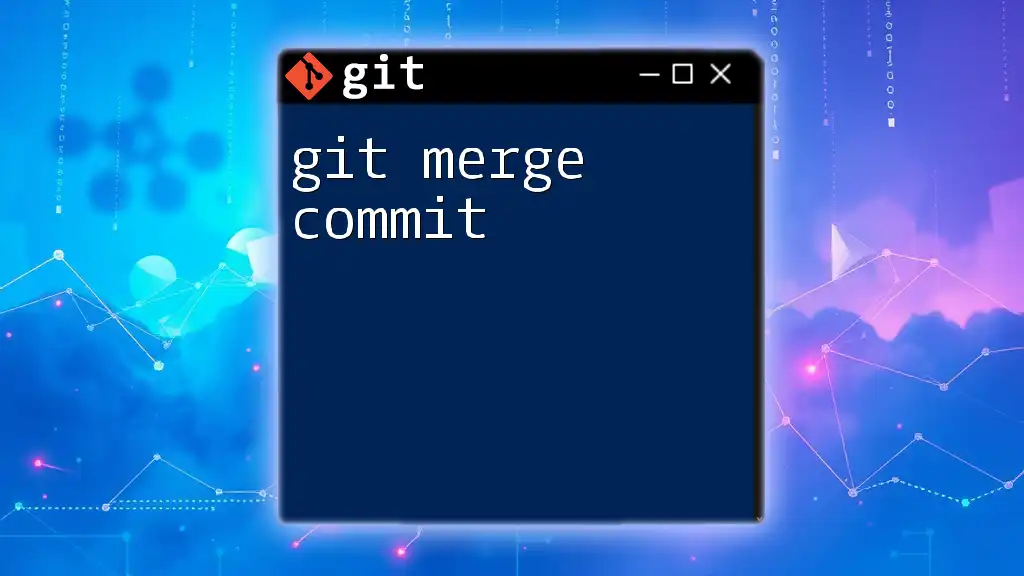
Advanced Principles of Git Merge
The Git Merge Strategy
Git provides various merge strategies that dictate how changes are reconciled. The most common strategies include `recursive` and `octopus`. You can specify the strategy with the `--strategy` option:
git merge -s recursive feature-branch
Understanding when to use each strategy can help in reducing potential issues arising from complex merge scenarios.
Merging with Commits
The `--no-ff` Option
If you want to maintain a clear history of merges, you can use the `--no-ff` (no fast forward) option. This forces Git to create a new merge commit, preserving the historical context of the branch development.
git merge --no-ff feature-branch
As a result, even if a fast-forward merge could happen, you'll still see a merge commit indicating when the feature was integrated.
The `--squash` Option
In some scenarios, you might prefer to squash multiple commits into a single commit for a cleaner history. By using the `--squash` option, Git will combine the changes into a single commit without immediately committing them.
git merge --squash feature-branch
You'll then need to make the commit manually:
git commit -m "Updated project with feature changes"
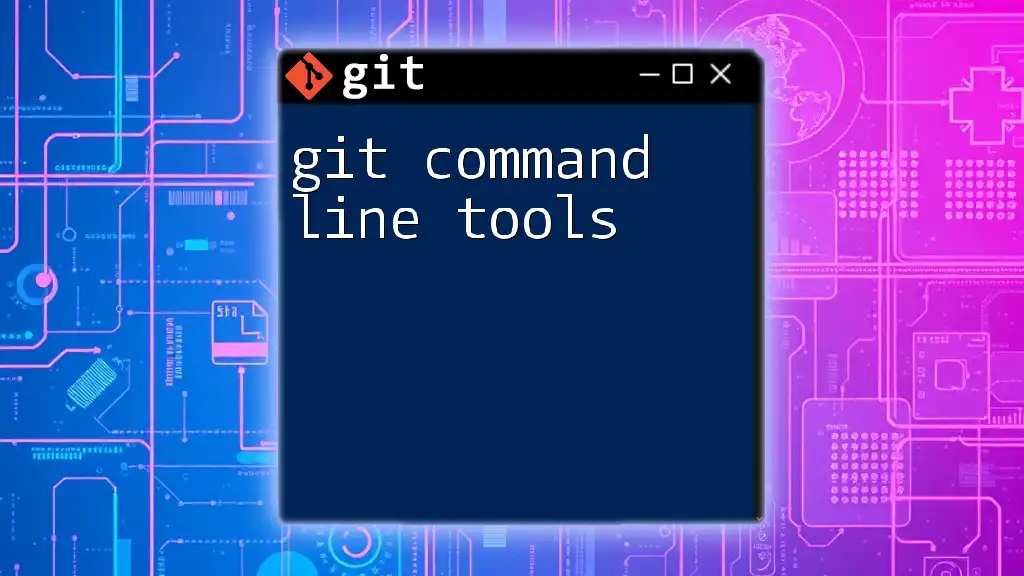
Best Practices for Using Git Merge
Regular Merges to Avoid Conflicts
It’s beneficial to merge frequently in collaborative environments. This practice limits the divergence between branches, reduces the likelihood of conflicts, and simplifies the merging process. Regular updates and merges help keep your project synchronized.
Keeping Commit History Clean
Maintaining a clear commit history is essential for project longevity and usability. Write meaningful commit messages that summarize the changes made relative to merges. It aids both current and future collaborators in understanding the project's evolution.
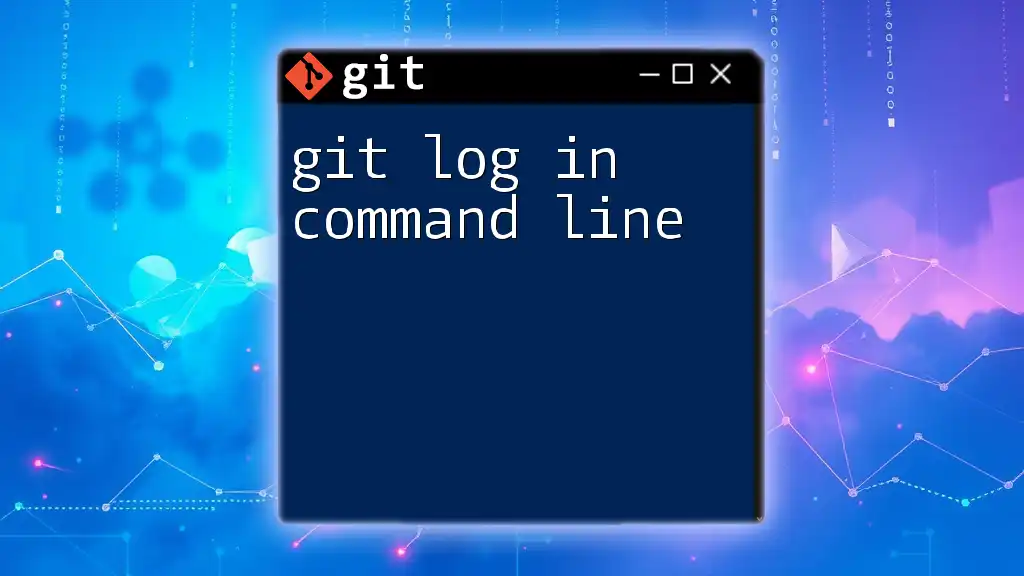
Conclusion
Recap of Key Points
The git merge command line is an indispensable tool in version control, facilitating the integration of changes while allowing for effective collaboration. Understanding the types of merges, handling conflicts, and applying best practices significantly enhances your workflow.
Additional Resources
For further learning, consider exploring Git's official documentation, video tutorials, and online courses that focus on practical Git usage.
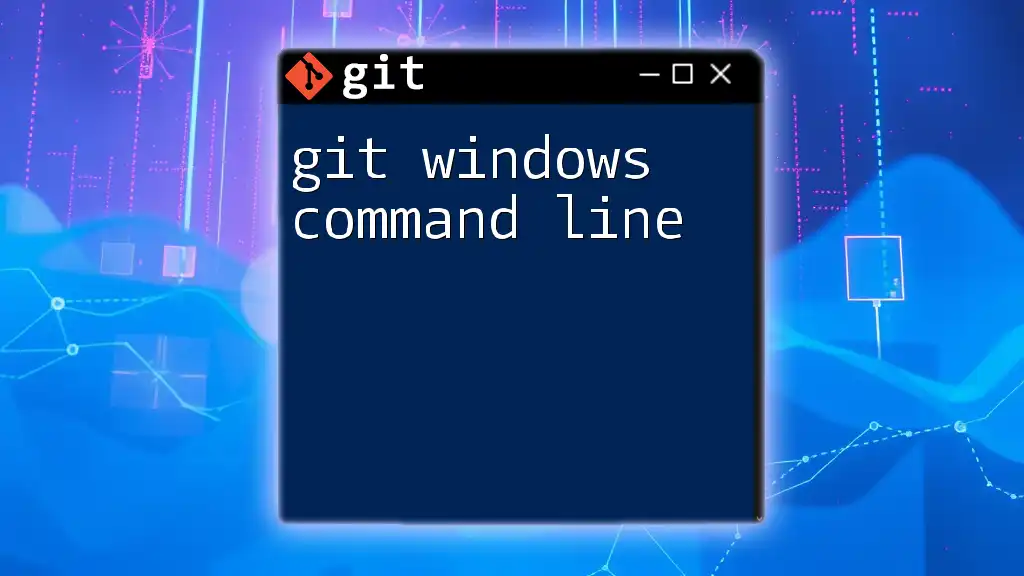
Call-to-Action
Take the time to practice merging using Git in your projects. Whether you are working solo or collaborating with a team, mastering the merge command will help you streamline your development process. Don't forget to subscribe for more quick and concise Git tutorials to enhance your skills!