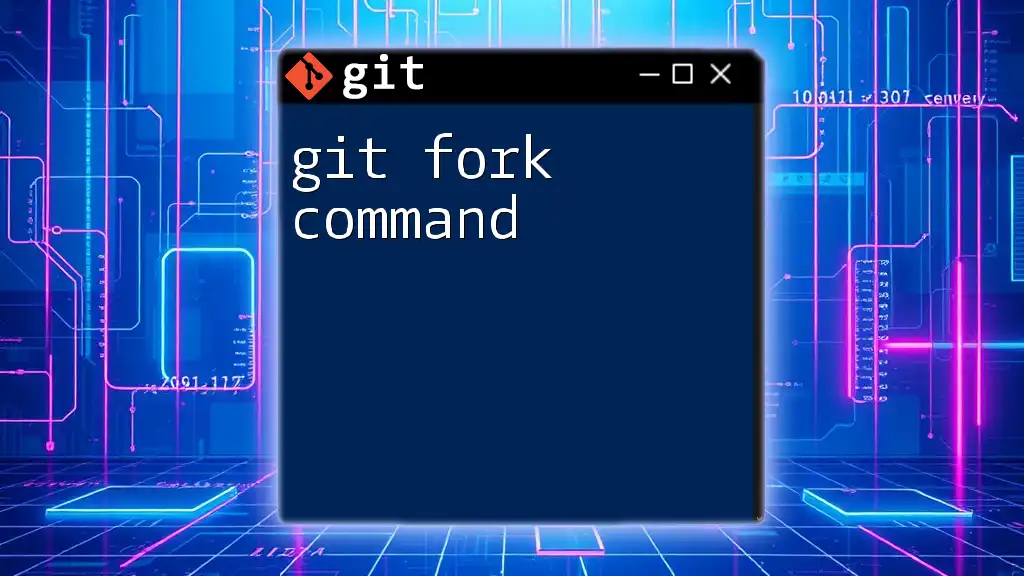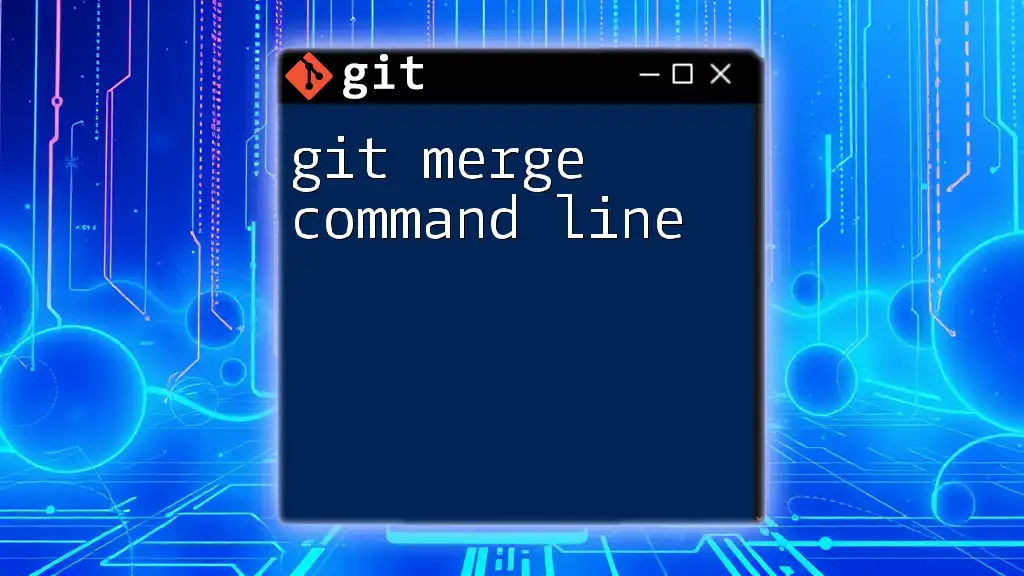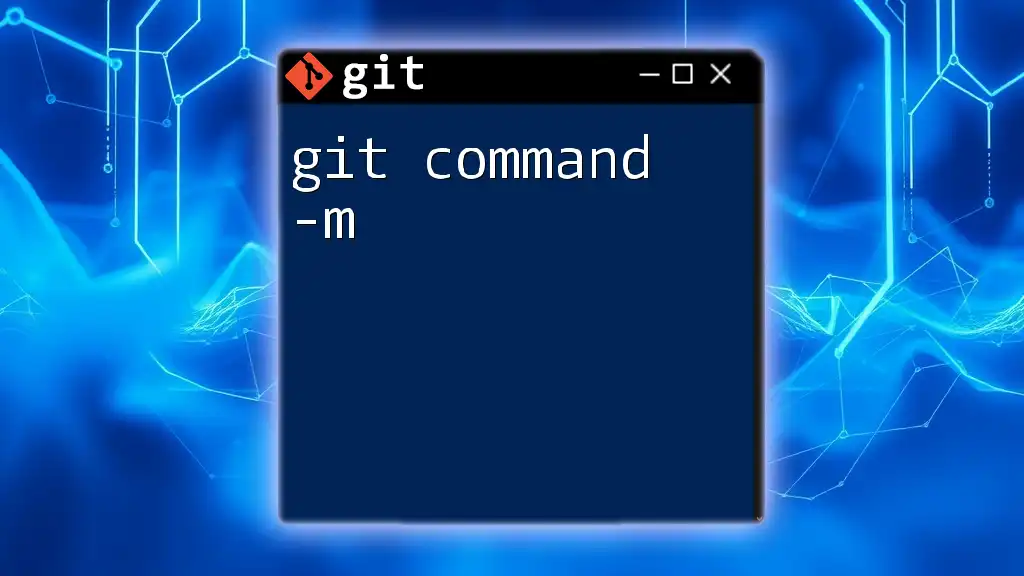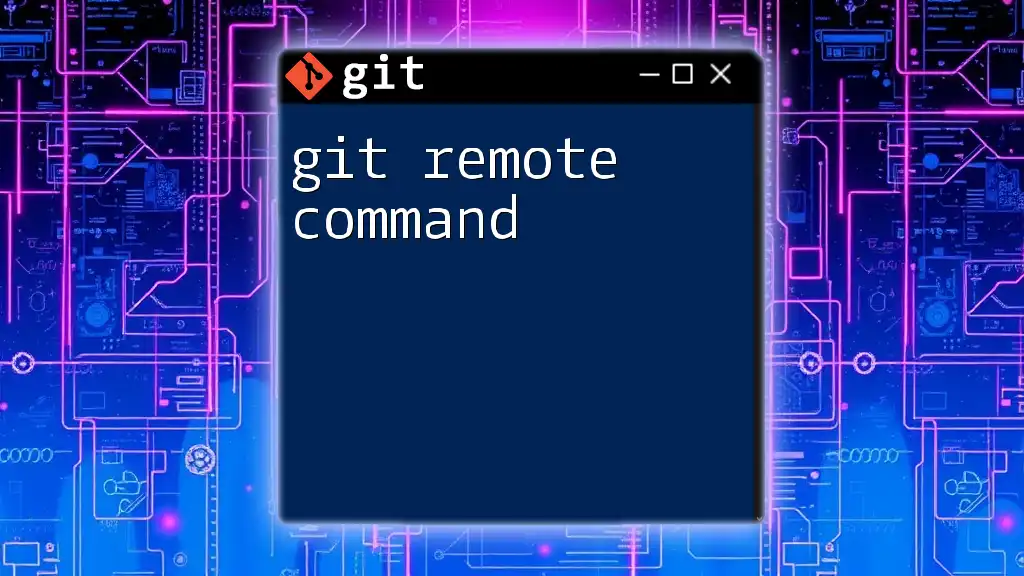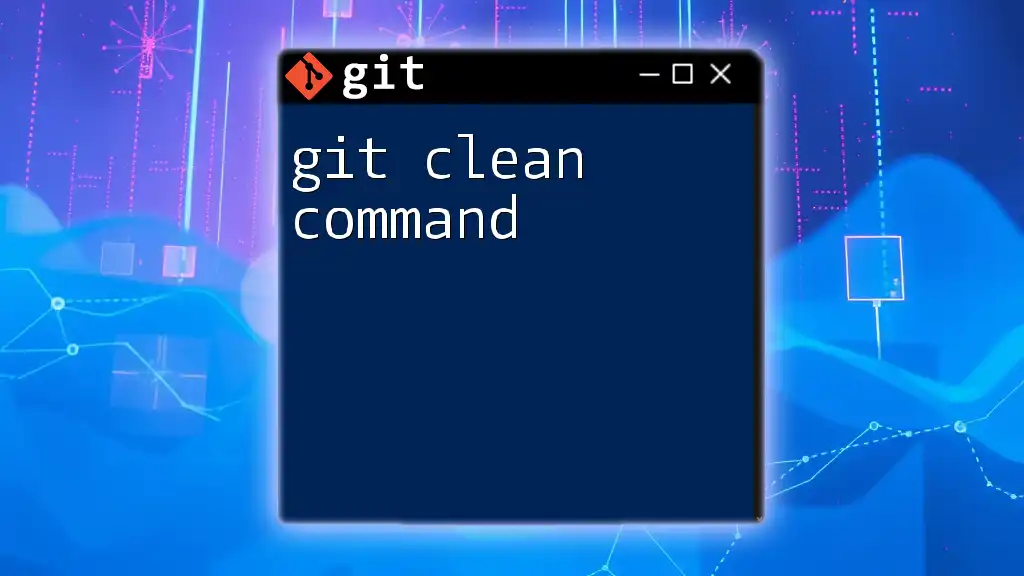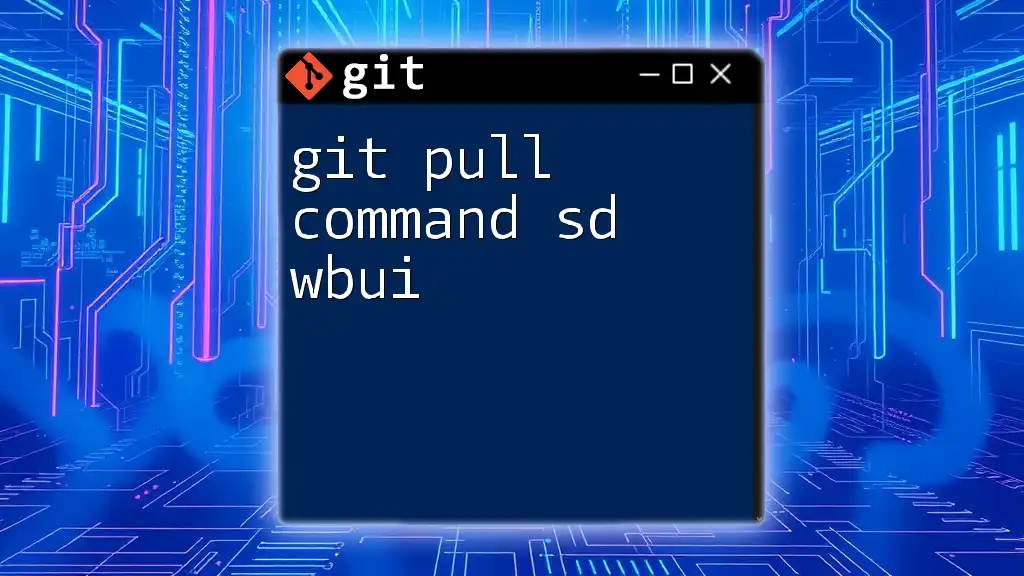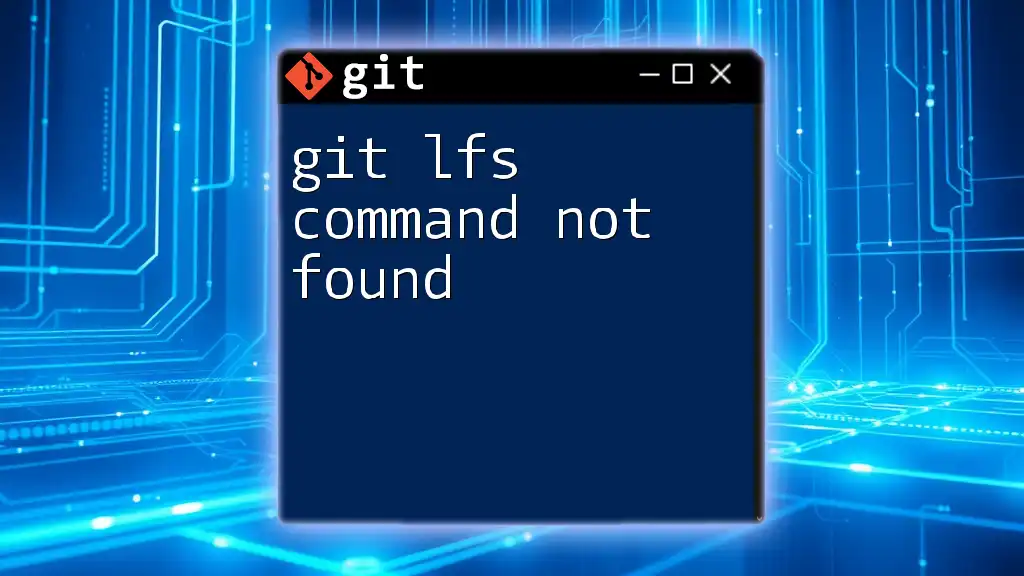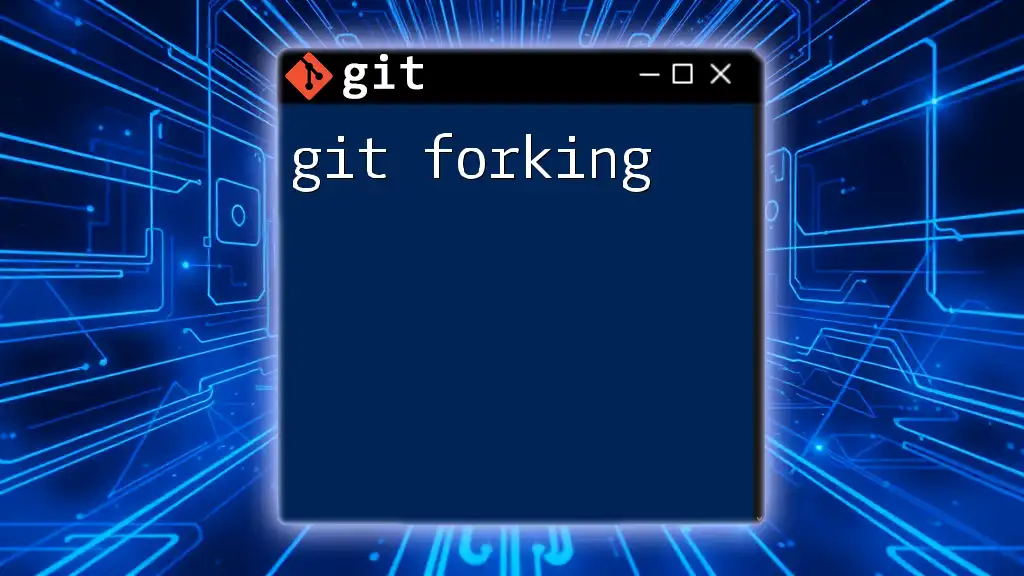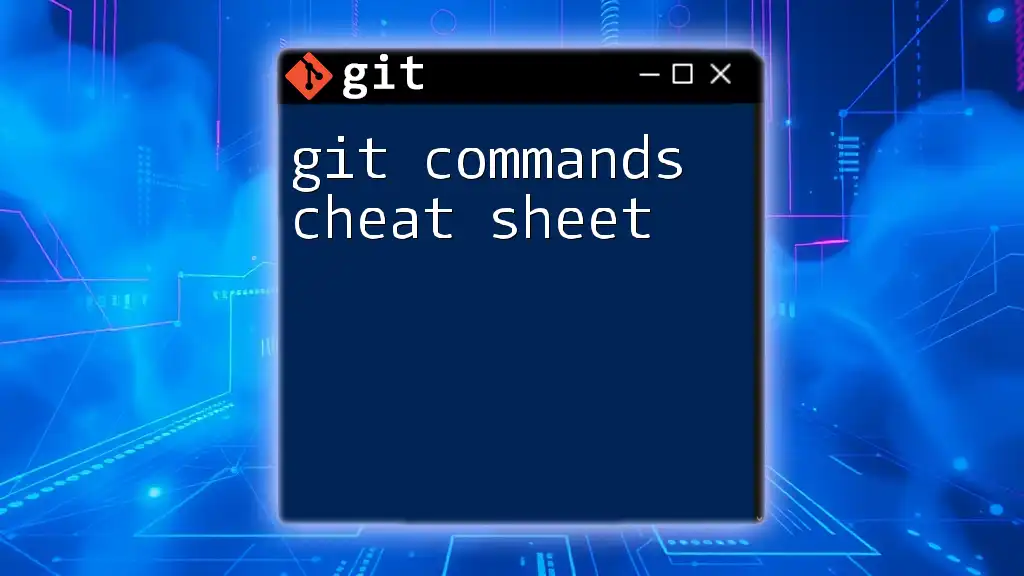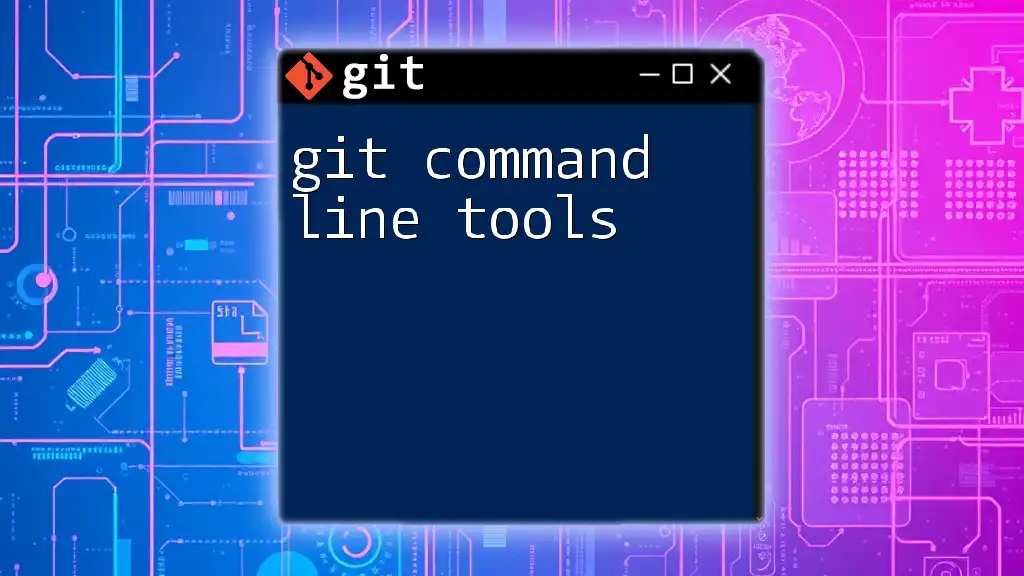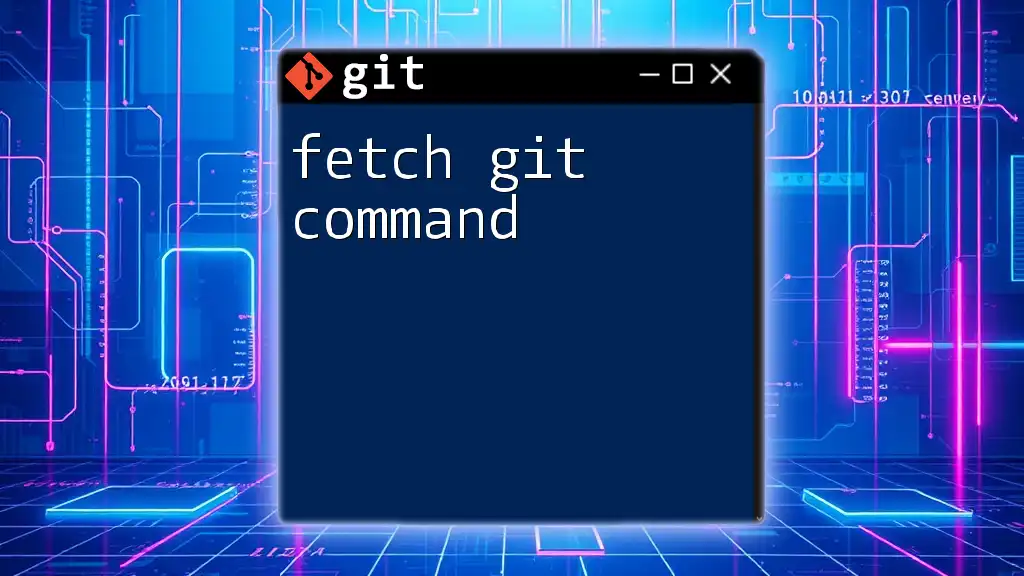The `git fork` command is not a standard Git command but typically refers to creating a personal copy of a repository from a hosting service like GitHub to enable changes without affecting the original project.
Here's an example command showing how to fork a repository using GitHub:
# Use your browser to visit the repository on GitHub and click the "Fork" button
This command is executed on the GitHub interface, as forking is done through the web, not through the Git command line.
What is a Git Fork?
Definition of a Fork
In the context of Git, a fork refers to creating a personal copy of someone else’s repository. This allows you to freely experiment with changes without affecting the original project. While often confused with cloning, forking is fundamentally different. Cloning creates a local copy of a repository, while forking creates a new repository under your GitHub account linked to the original.
Uses of Forking
Forking plays a critical role in collaborative development, especially in open-source projects. By forking a repository, you can enhance a project, fix bugs, or simply explore new features. Many large projects on platforms like GitHub thrive on forking, enabling a diverse set of contributors to improve the codebase.
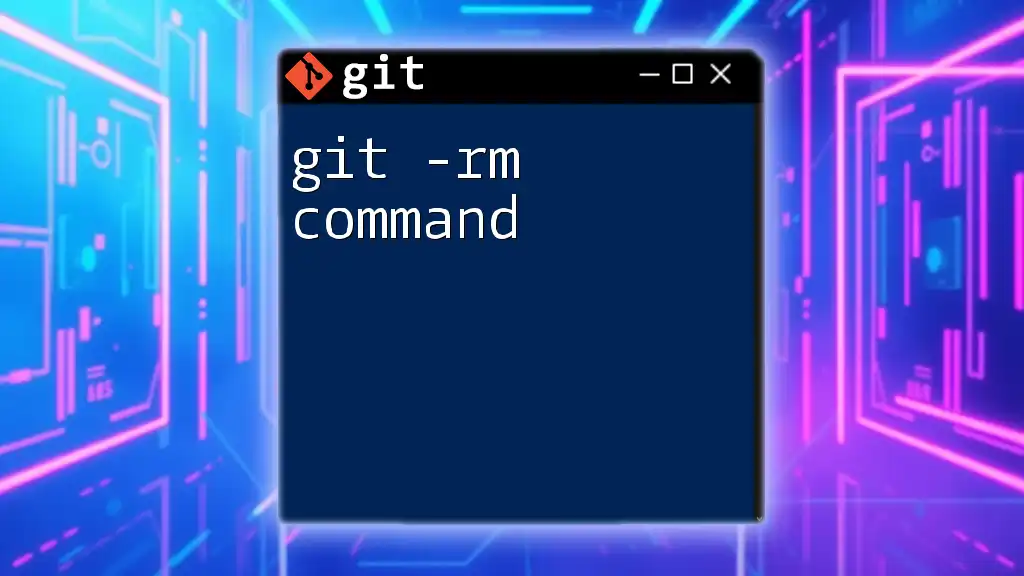
How to Fork a Repository
Using GitHub to Fork
To fork a repository on GitHub, follow these steps:
- Navigate to the original repository you want to fork.
- Click on the Fork button located in the upper right corner of the page.
- Once the process completes, you will have your own copy of the repository under your username.
This action creates a separate version of the project that you can modify independently.
Using GitLab and Bitbucket
The process for forking a repository is similar on GitLab and Bitbucket, although the interfaces may look different. Generally, you will find a Fork button within the repository view. Clicking this will replicate the repository to your account while maintaining a connection to the original source.
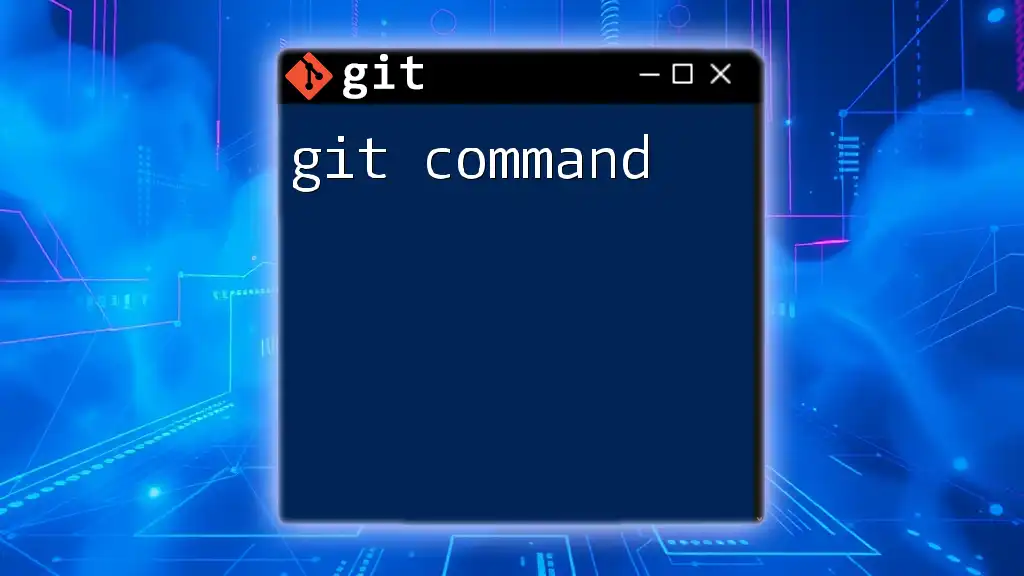
Working with a Forked Repository
Cloning the Fork
Once you’ve forked a repository, the next step is to clone it to your local machine, allowing you to work on it offline. You can do this using the following command:
git clone https://github.com/yourusername/forked-repo.git
This command creates a local copy of your fork where you can start making changes.
Adding Upstream Remote
It’s essential to keep your fork synced with the original repository, known as the upstream. To do this, you need to add an upstream remote by executing:
git remote add upstream https://github.com/originalowner/original-repo.git
By setting up this upstream remote, you can easily fetch updates from the original repository.
Fetching and Merging Updates
To ensure your fork remains up-to-date with the original repository, you will need to regularly fetch and merge changes. First, fetch the updates:
git fetch upstream
Then, switch to your main branch and merge:
git checkout main
git merge upstream/main
This process helps incorporate the latest changes from the original project into your fork.

Making Changes in Your Fork
Creating a New Branch
When working on features or bug fixes, it's best practice to create a separate branch. This keeps your changes organized and allows you to work on multiple features simultaneously. You can create a new branch with:
git checkout -b new-feature
Replace new-feature with a descriptive name relevant to the changes you're making.
Committing Changes
Once you have made your changes, it’s time to commit them. Properly formatted commit messages are crucial for documenting your work. Use the following commands:
git add .
git commit -m "Add new feature"
Make sure your commit message is concise but descriptive enough for others to understand what changes were made.
Pushing Changes to Your Fork
To make your changes publicly available in your forked repository, you need to push your branch. Use the following command:
git push origin new-feature
This command sends your changes to the fork, making them visible for further enhancements or pull requests.
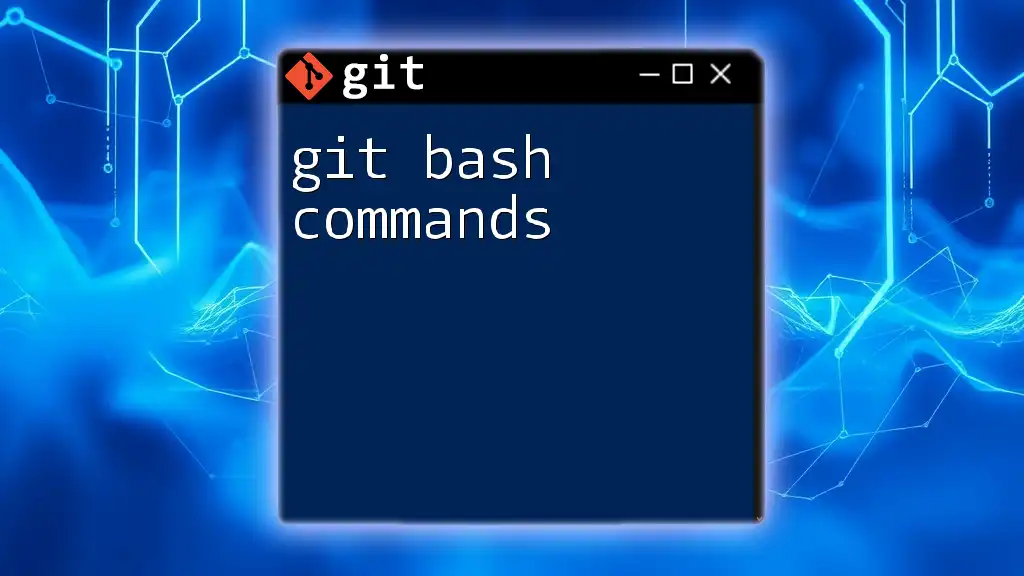
Submitting a Pull Request
What is a Pull Request?
A pull request (PR) is a way to propose changes to the original repository. By submitting a pull request, you are asking the repository maintainer to review the changes you’ve made to your fork and consider merging them into the main project.
Creating a Pull Request on GitHub
To create a pull request on GitHub, follow these steps:
- Navigate to the original repository where you want to submit your PR.
- Click on the New Pull Request button.
- Select your branch from the dropdown menu.
- Write a clear and detailed description of the changes you’ve made.
- Click Create Pull Request to submit your proposal.
Best Practices for Pull Requests
When submitting a pull request, consider the following best practices:
- Keep changes focused: Try to address a single feature or bug per pull request.
- Write clear descriptions: Clearly explain what changes were made and why they’re important.
- Respond to feedback: Be open to suggestions from project maintainers and be ready to make further adjustments if necessary.
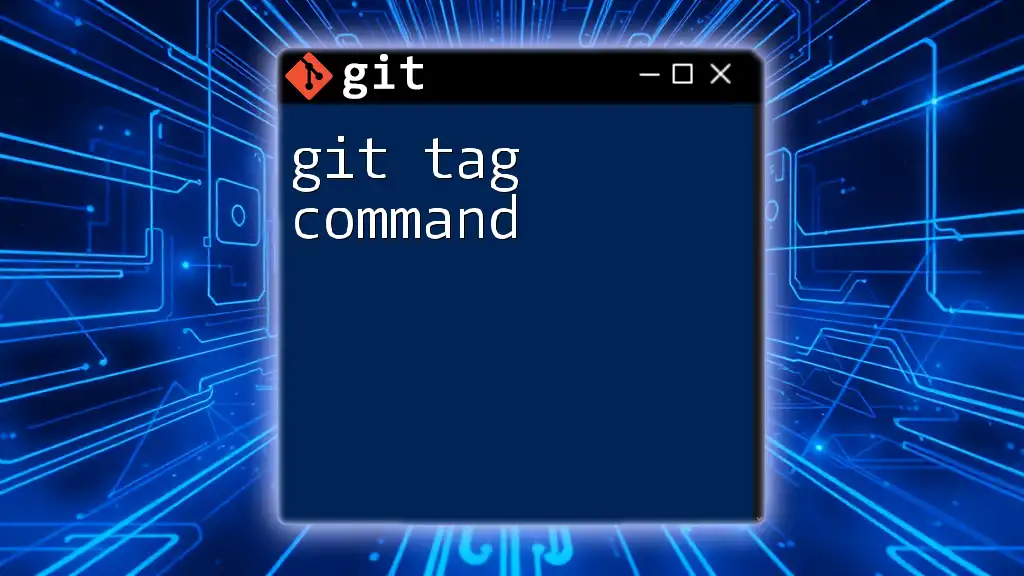
Common Pitfalls and Best Practices
Avoiding Fork Conflicts
As you work on your fork, you might encounter merge conflicts, especially if the original repository is frequently updated. To minimize conflicts:
- Regularly fetch and merge: Doing this will help keep your fork aligned with upstream changes.
- Stay updated on the original repository’s activity: Be aware of significant changes that might impact your ongoing work.
Maintaining Your Fork
Regular maintenance of your fork is essential for smooth contributions. This includes:
- Syncing with the original repository to get the latest changes.
- Managing branches effectively to avoid clutter.
- Deleting old branches once they are no longer needed.

Conclusion
In this guide, we explored the git fork command and its vital role in collaborative development. Forking not only facilitates personal experimentation but also serves as a gateway for contributing back to projects. By mastering forking, making changes, and submitting pull requests, you engage in a vibrant open-source community that thrives on collaboration and innovation.
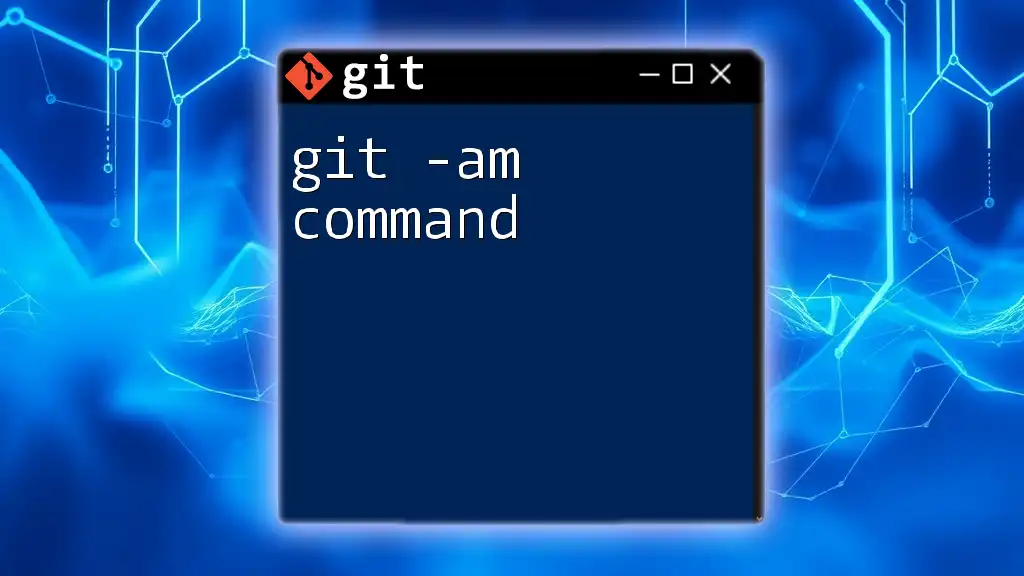
Additional Resources
To deepen your understanding of Git forking, consider exploring the official Git documentation. There are also numerous online tutorials and community forums like Stack Overflow and the GitHub Community that can offer assistance and foster your learning journey. Happy forking!