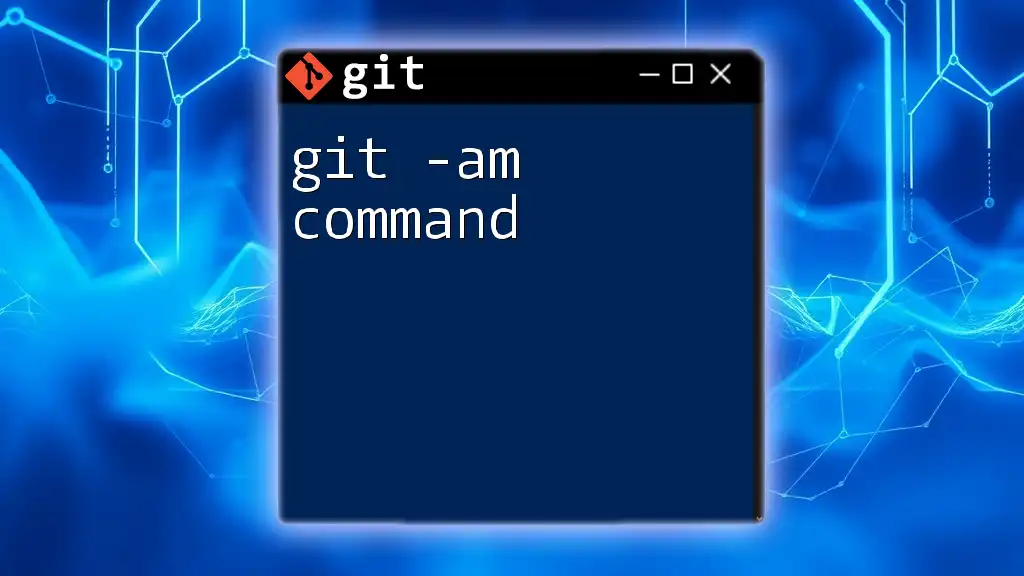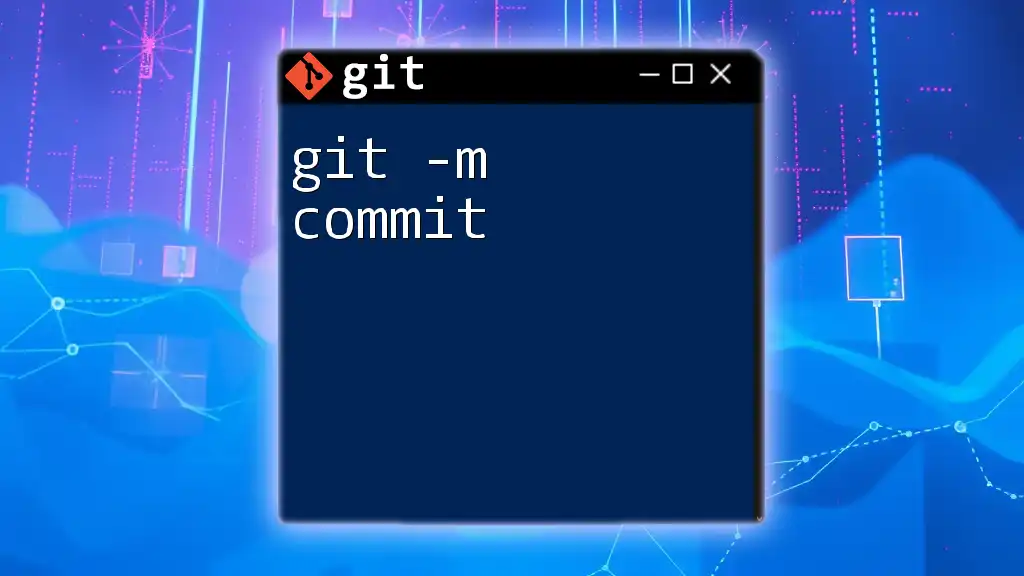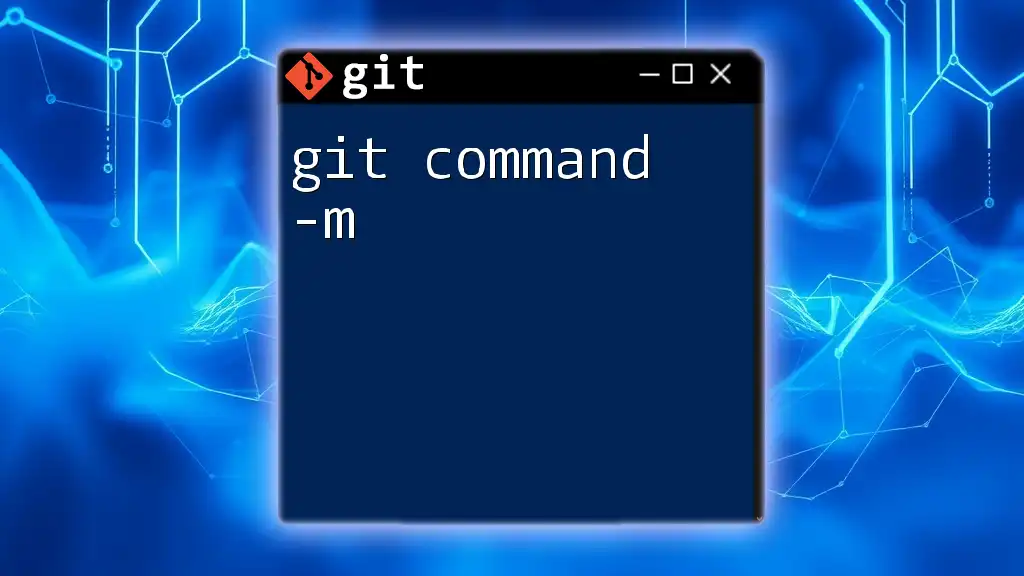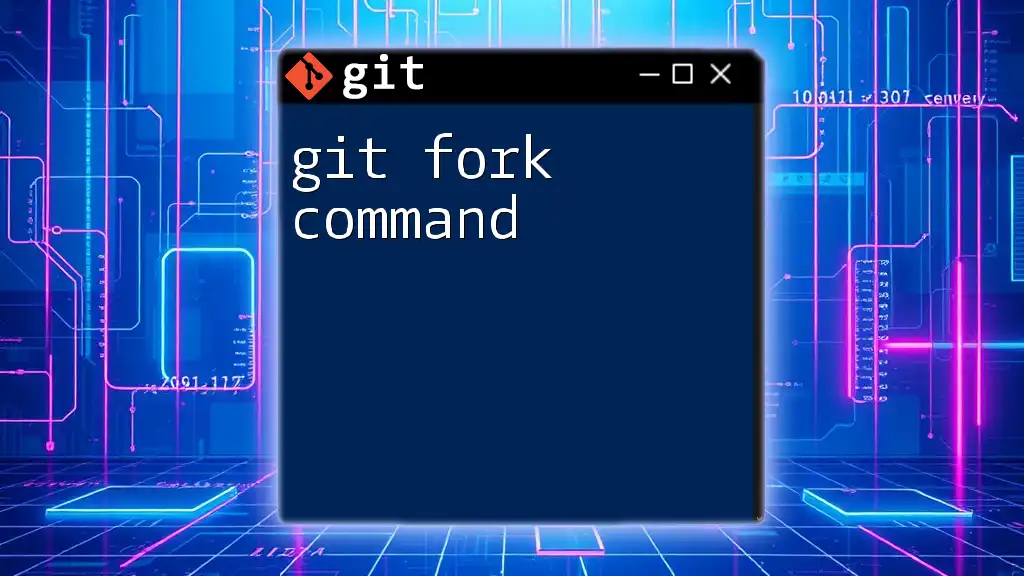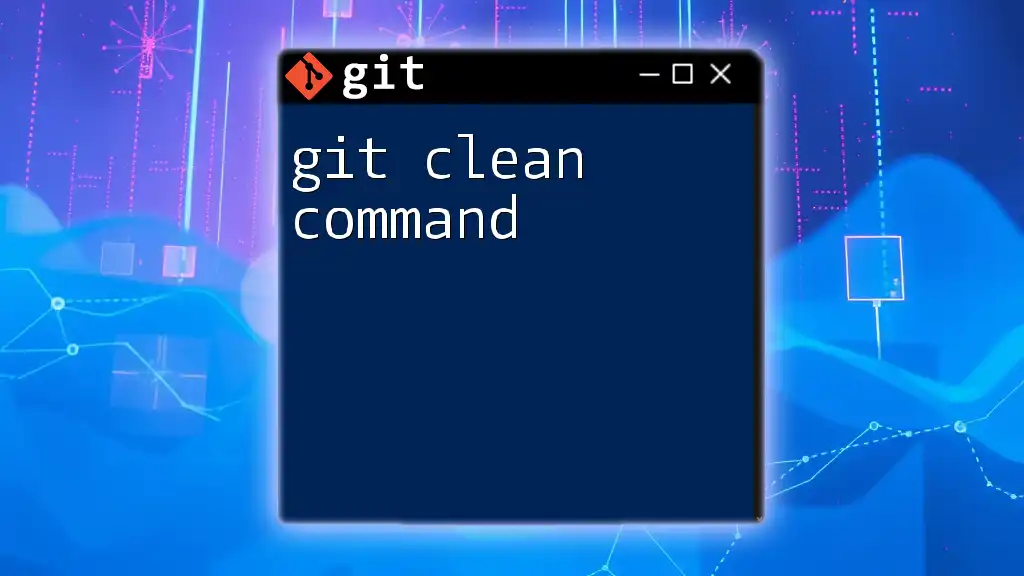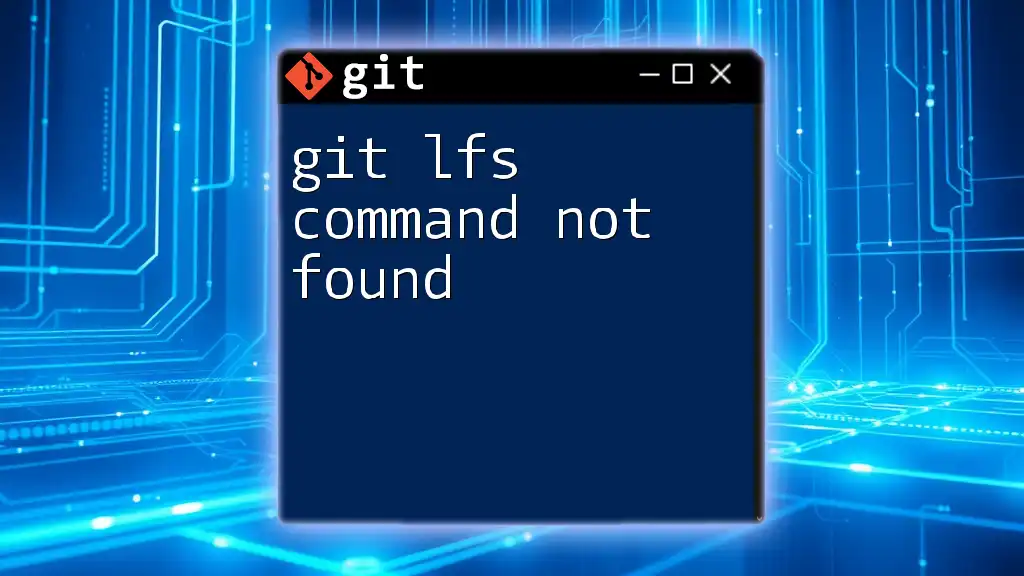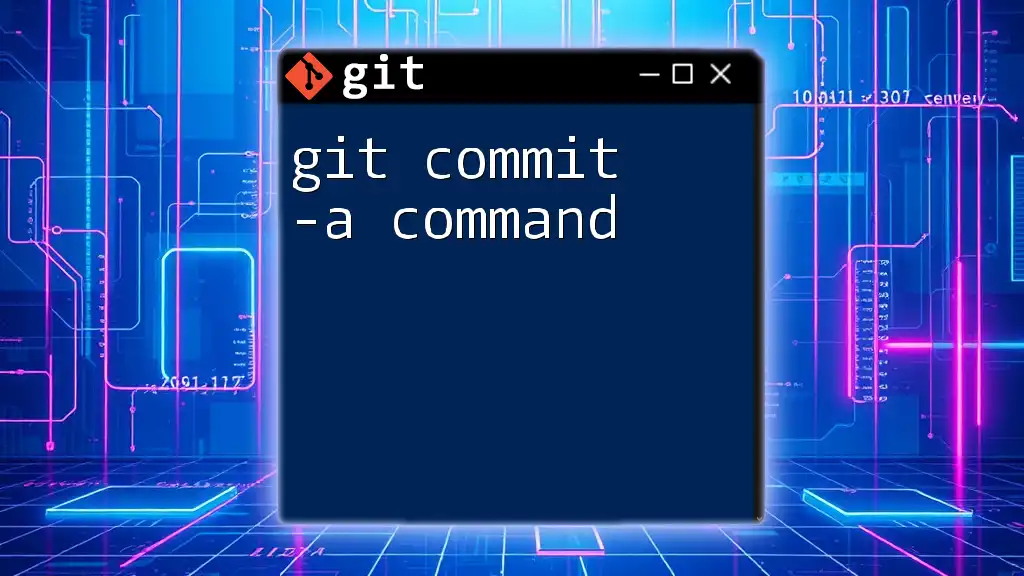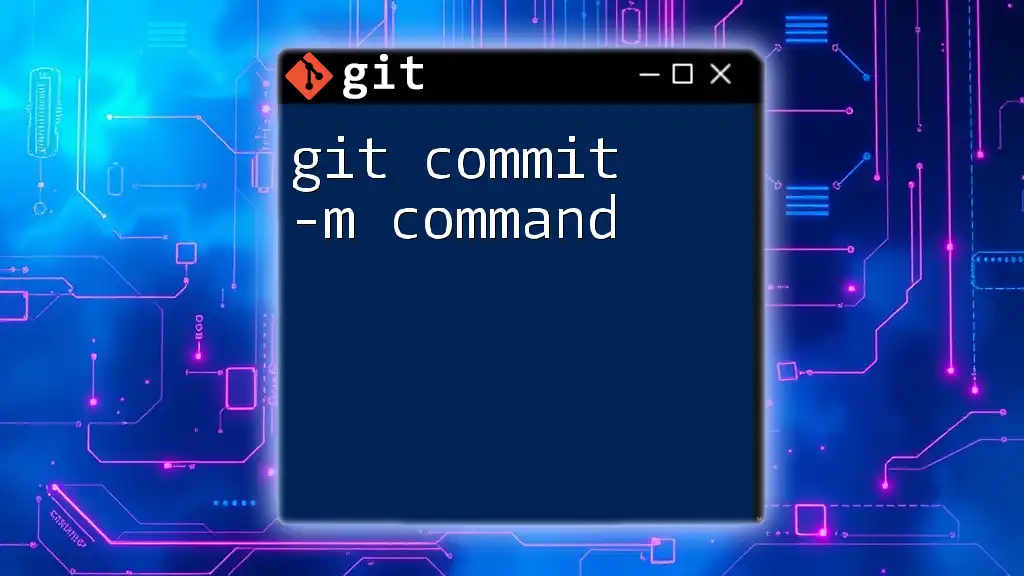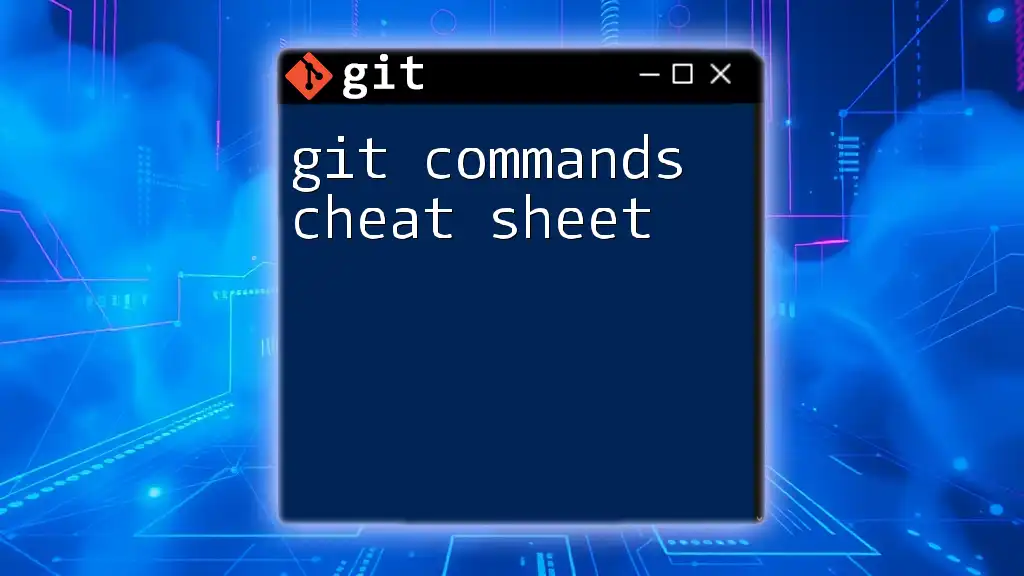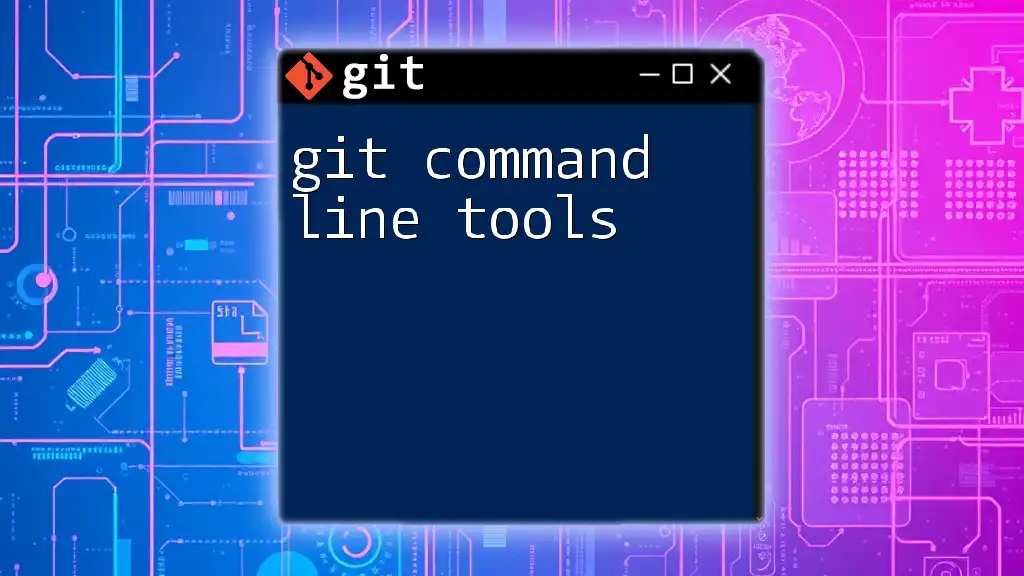The `git commit -am` command is used to commit changes to tracked files with a message, combining adding modifications to the commit and committing in one step.
git commit -am "Your commit message here"
Understanding the `git commit` Command
What is `git commit`?
`git commit` is a fundamental command in Git that allows developers to save their changes to the local repository. When you commit, you are capturing the current state of your project, which is essential in maintaining a history of modifications. Each commit acts like a snapshot of the project at a certain point in time, enabling you to revisit or revert to previous versions when necessary.
Breakdown of `git commit` options
The `git commit` command offers various options to streamline the committing process. Two of the most commonly used options are `-a` and `-m`. Together, they significantly enhance the efficiency of commits.
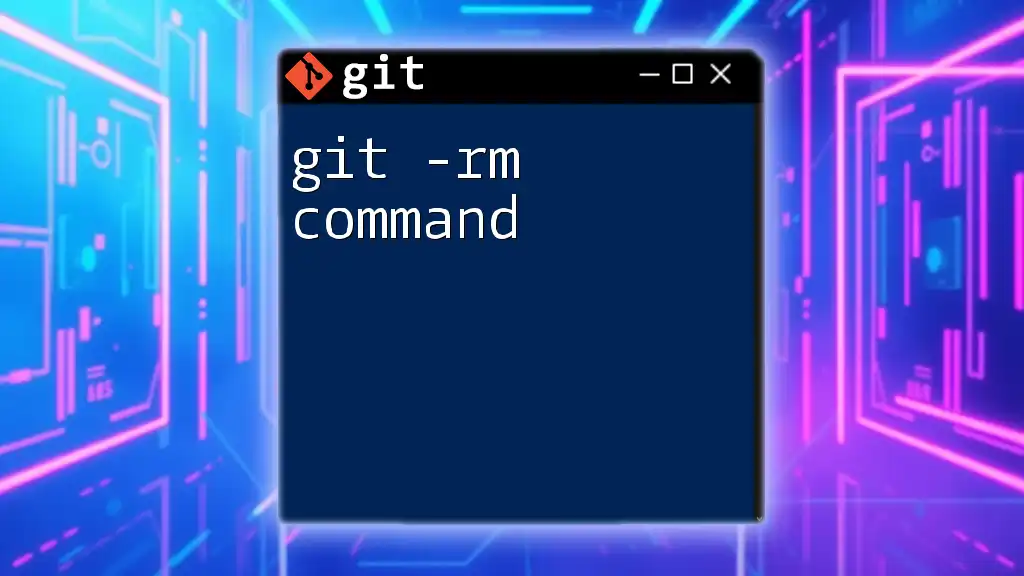
The `-a` Option: Automatically Stage Modifications
What does the `-a` option do?
The `-a` option is a shortcut that automatically stages any changes made to tracked files before committing them. This means any modifications you’ve made will be included in the current commit without needing to manually run `git add`.
When to use the `-a` option
The `-a` option is particularly useful in scenarios where you frequently modify existing files but do not create new ones. It allows for quick commits of updates:
git commit -a -m "Update README with examples"
This command combines automatic staging of modified files with a concise commit message, thus saving valuable time during your development process.
Limitations of the `-a` Option
It’s crucial to note that the `-a` option only stages tracked files. If you create new files that are untracked, you will need to stage them separately using `git add`. Neglecting to do so might lead to unexpected results where changes to new files are omitted from the commit history.
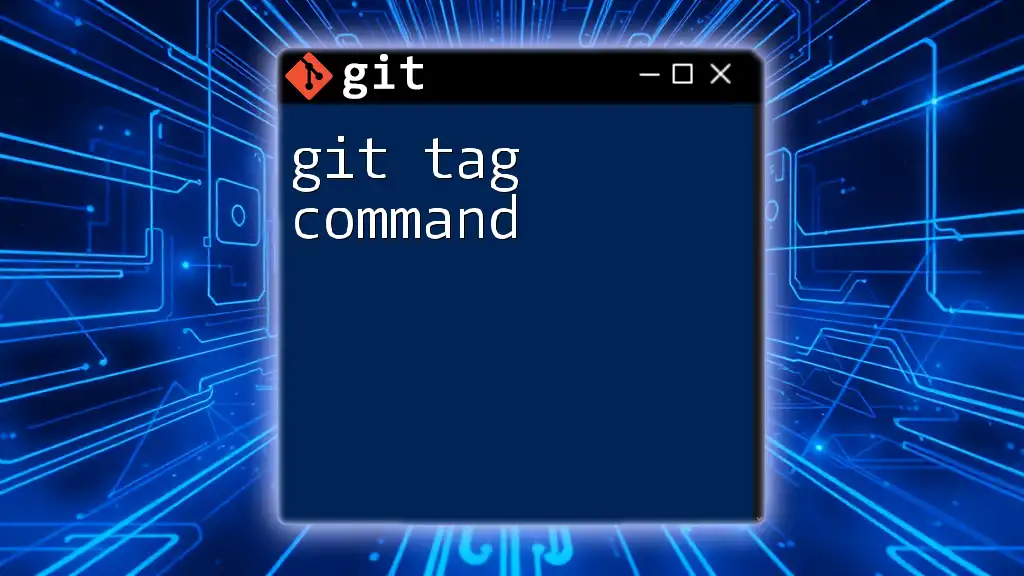
The `-m` Option: Writing Commit Messages
What does the `-m` option do?
The `-m` option allows you to write a commit message directly in the command line, making the committing process more efficient. A meaningful commit message is vital; it provides context and understanding of the changes made. As many developers say, “The history of your project is only as good as your commit messages.”
Best Practices for Commit Messages
Adhering to certain best practices can significantly improve the quality of your commit messages:
-
Structure and Clarity: Clearly articulate what was changed and why.
-
Conventional format: Use the imperative mood (e.g., "Fix bug" rather than "Fixed bug").
-
Example:
git commit -m "Fix typo in installation instructions"
This format ensures that your team and future contributors can easily understand the history of your project’s development.
Examples of Good vs. Bad Commit Messages
A good commit message provides clarity and context. Here’s a contrast of good and bad examples:
-
Good Commit Messages: These are descriptive and explanatory.
git commit -m "Add function to calculate user score" -
Bad Commit Messages: These lack substance and provide no useful information.
git commit -m "Update"
Strive to keep your messages informative, as they serve as a documentation tool for your project.
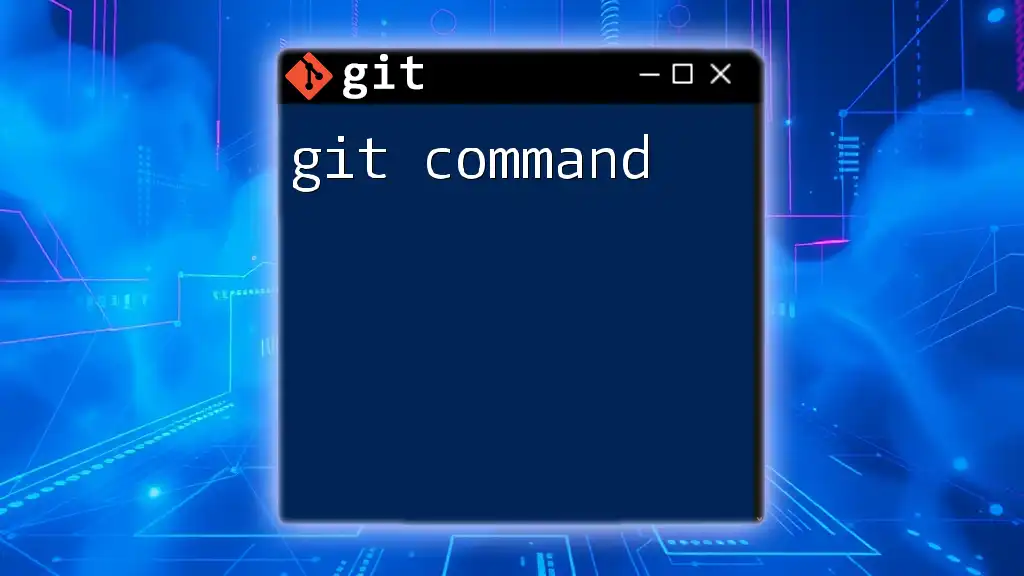
Combining `-a` and `-m`: The Power of `git commit -am`
What does the combined command do?
Combining the `-a` and `-m` options, you get a powerful command that not only stages modifications to tracked files but also lets you write a commit message in-line. This combination streamlines the process and enhances workflow efficiency.
Common Use Cases
This combined command is particularly effective for daily development tasks or when you need to make quick adjustments. For instance:
git commit -am "Refactor user validation logic"
This command efficiently stages changes, saves them, and documents the purpose of the update—all in one action.
Limitations and Misunderstandings
While convenient, it's essential to understand that relying solely on `git commit -am` for all commits may not always be the best practice. For more complex changes involving many new files or extensive modifications, it’s advisable to review changes carefully and add new files explicitly with `git add`. This ensures you fully grasp what is included in your commit before finalizing it.
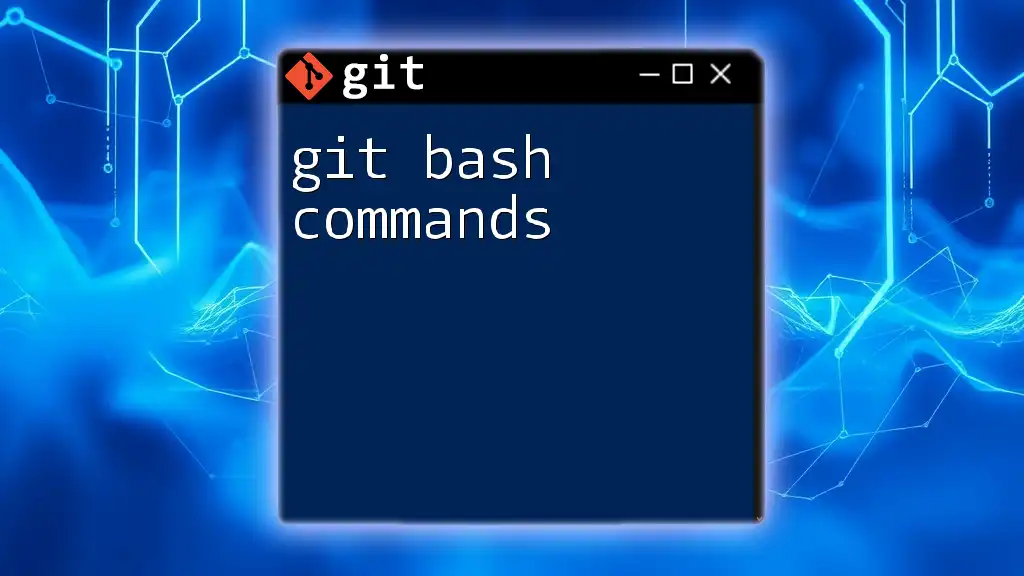
Conclusion
Utilizing the `git -am command` is a fantastic way to enhance your efficiency when committing changes in Git. Remember to practice writing meaningful commit messages and understand the limitations of the `-a` option to uphold the quality of your version control history. As you become more comfortable with these commands, you will find them instrumental in managing your projects effectively.
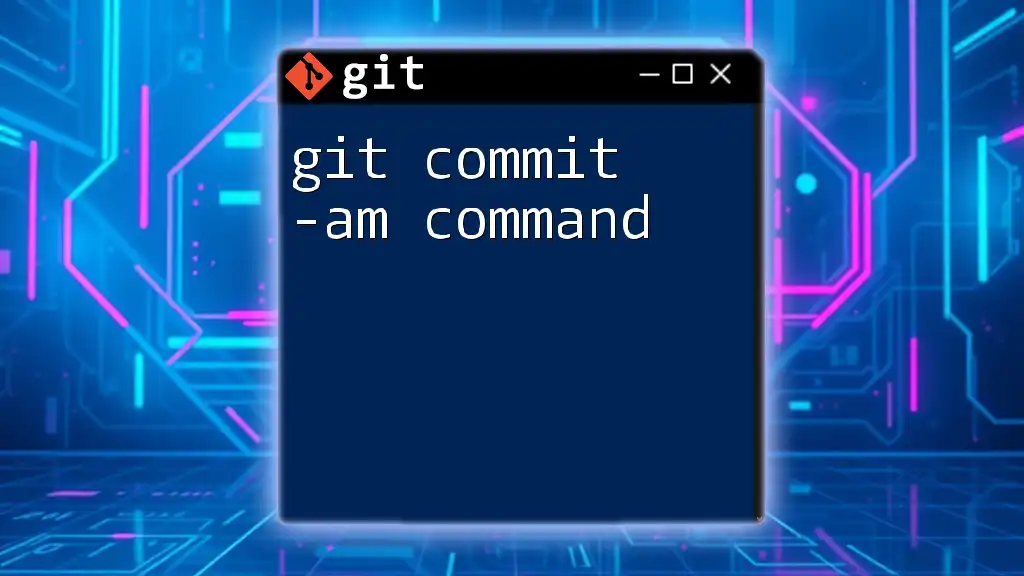
Additional Resources
For further reading, explore guides on Git commands, adherence to best practices, or tools that assist in managing Git repositories. The more you learn about Git, the better you'll become at navigating and utilizing this crucial version control system.