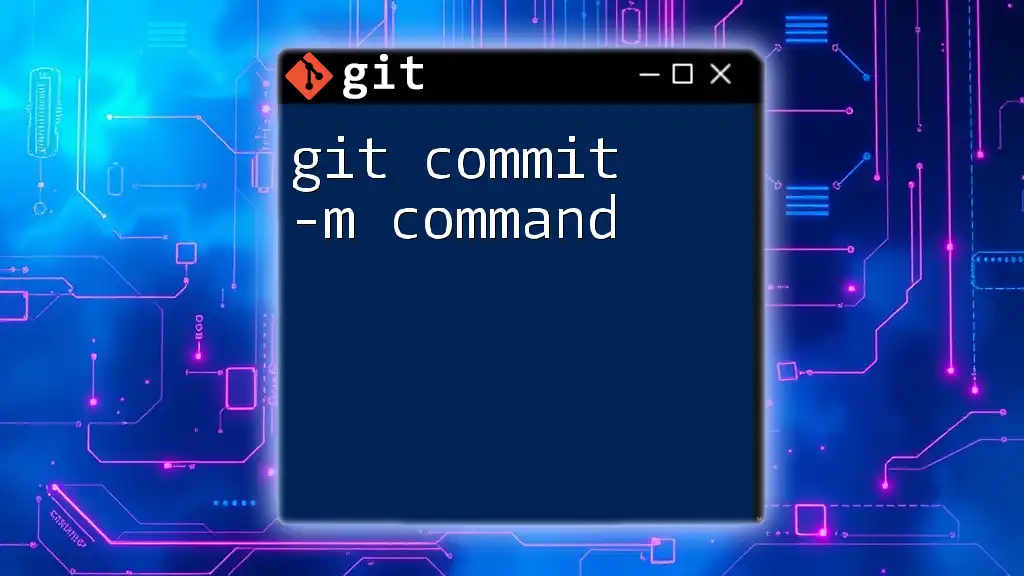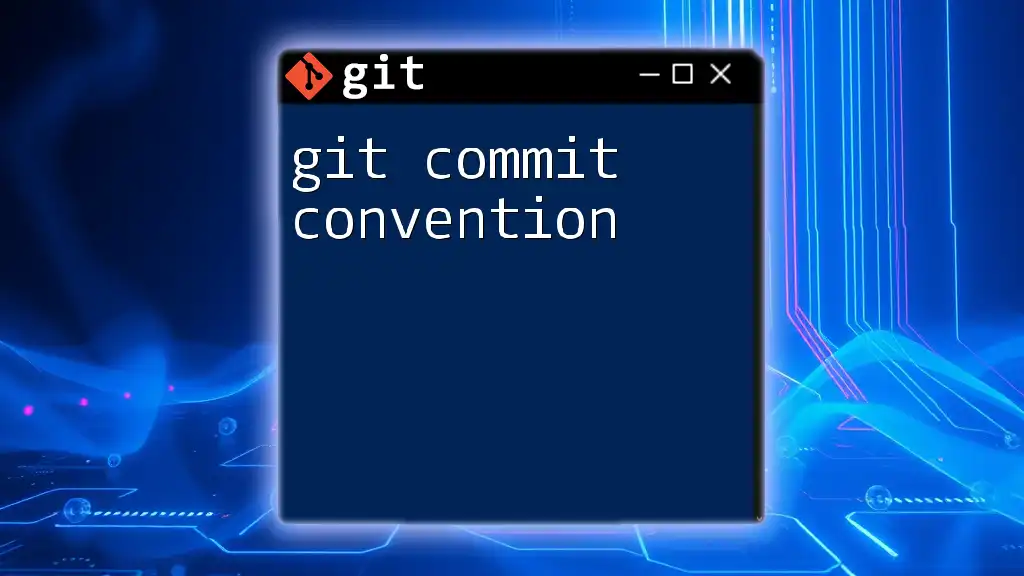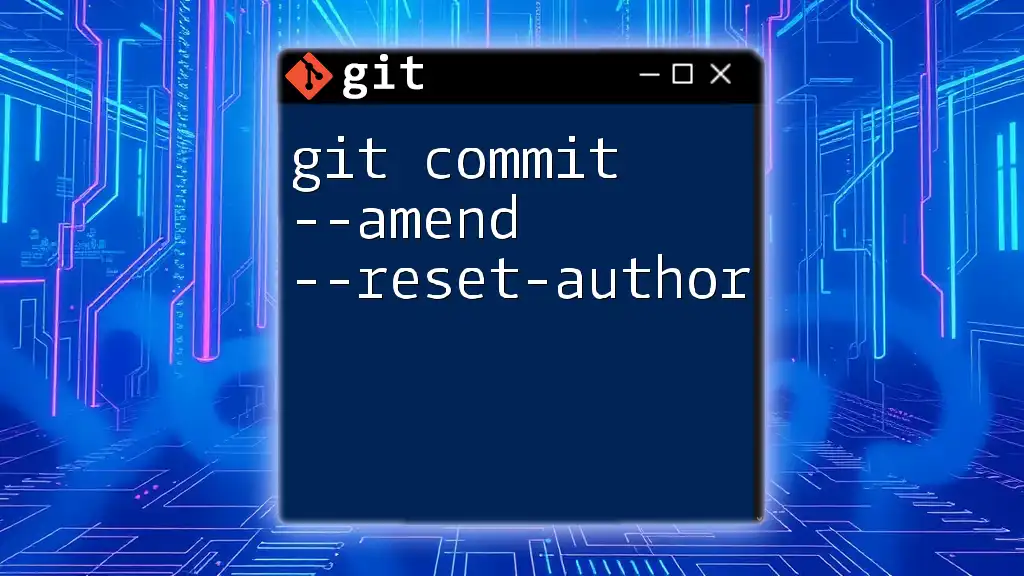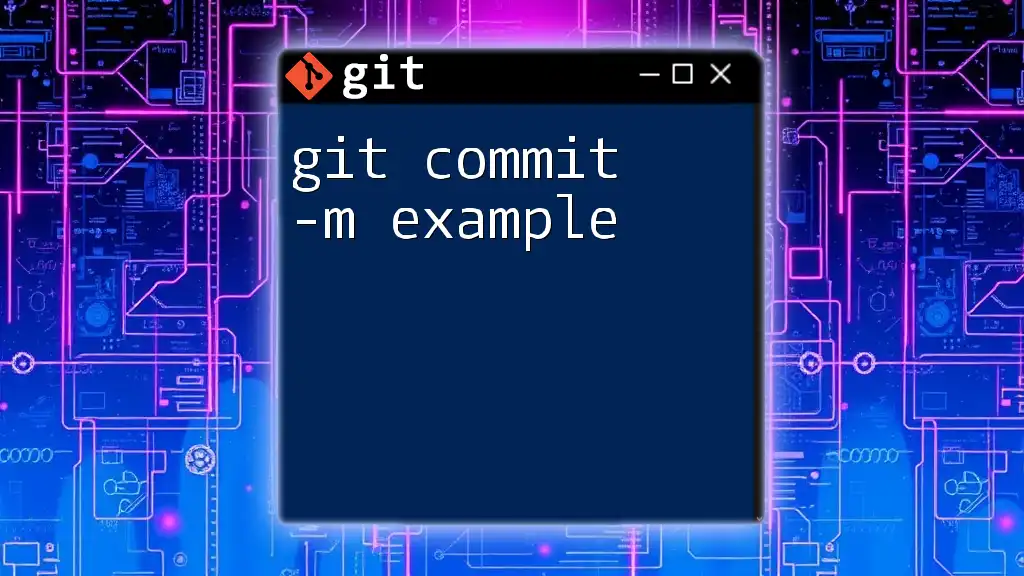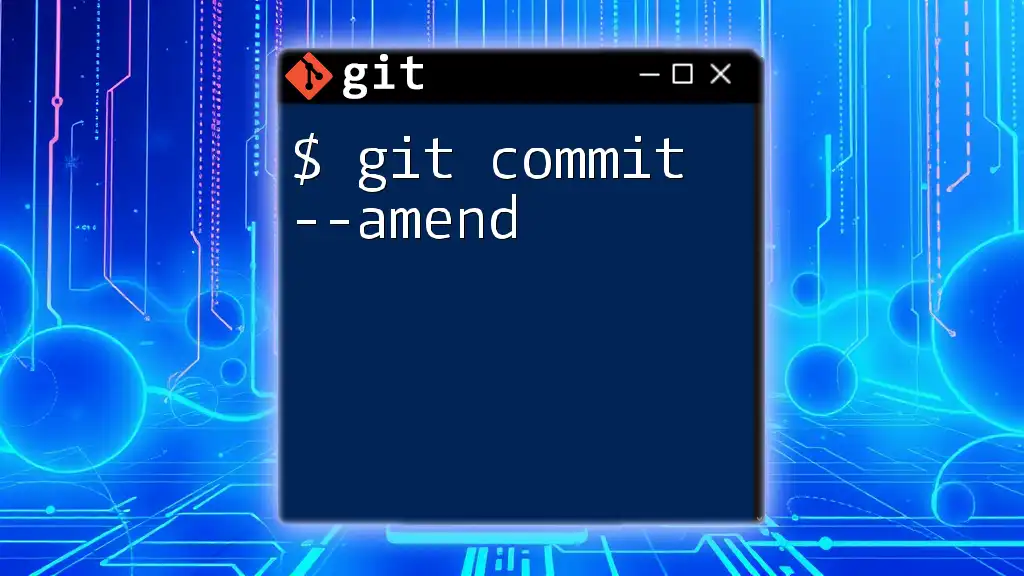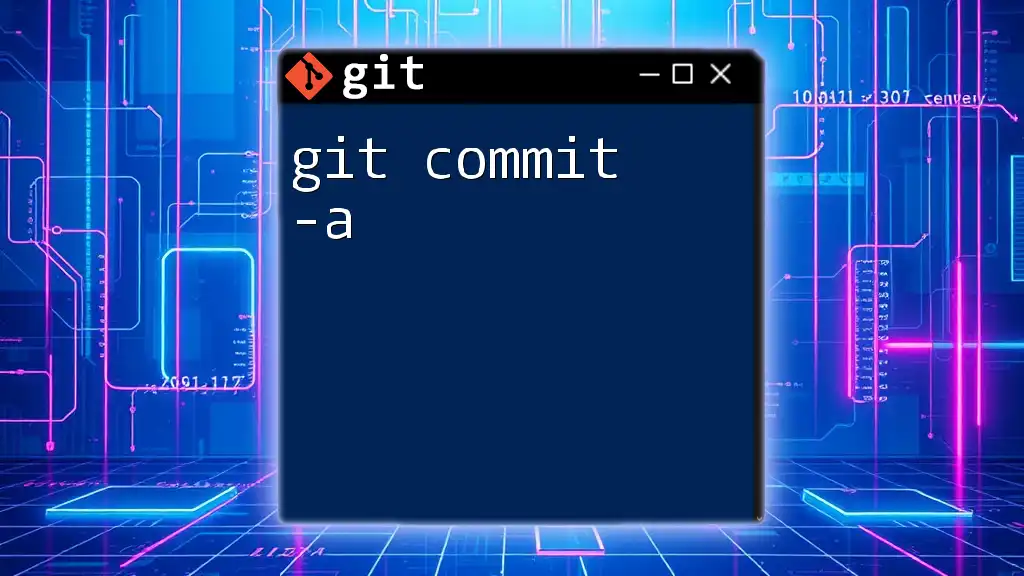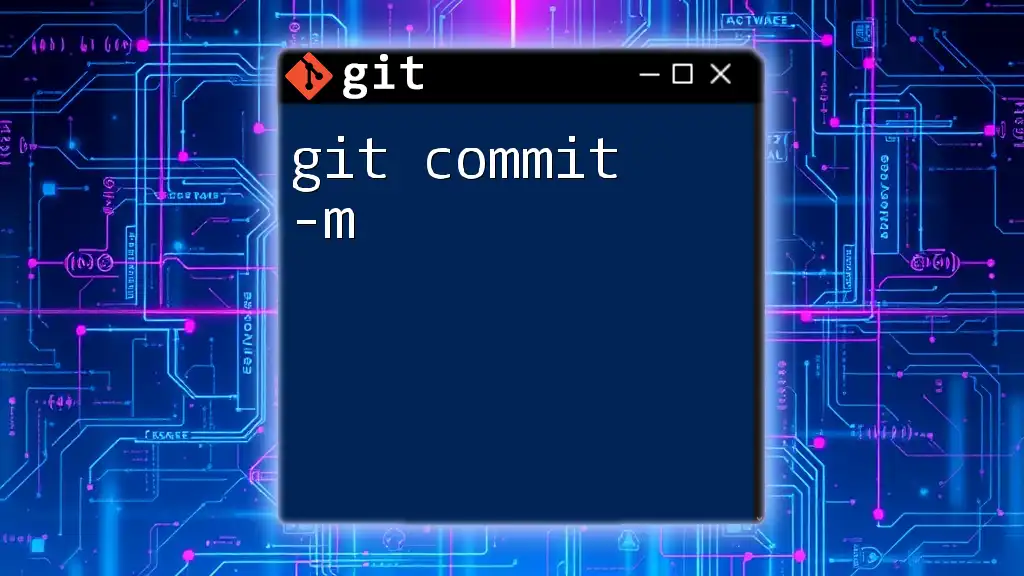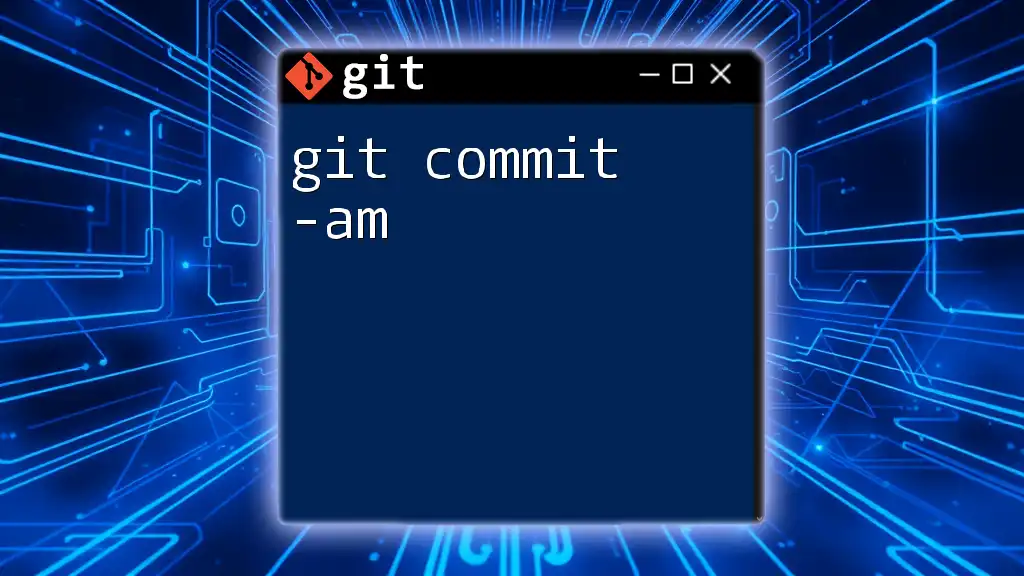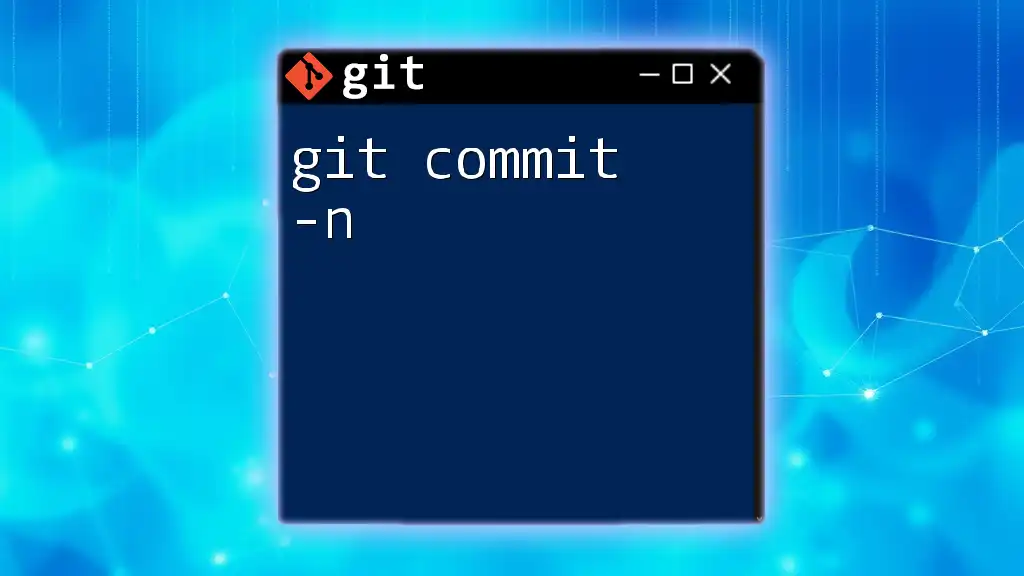The `git commit -m` command is used to create a new commit in a Git repository with a concise message describing the changes made.
git commit -m "Your concise commit message here"
What is `git commit -m`?
Understanding the Commit Command
A commit in Git is a fundamental operation that records changes made to files in a repository. Each commit serves as a snapshot of your project at a particular moment in time, allowing you to revert back if necessary or track the evolution of your project. The history created by commits forms a branching structure, offering a clear timeline of your project's development.
The `-m` Option Explained
The `-m` flag is a shortcut that allows you to provide a commit message directly in the command line rather than opening a text editor. This option is particularly useful for quick, concise commits. By using this flag, you can ensure that your commit messages are short and to the point, making it easier for you and your collaborators to track changes over time.
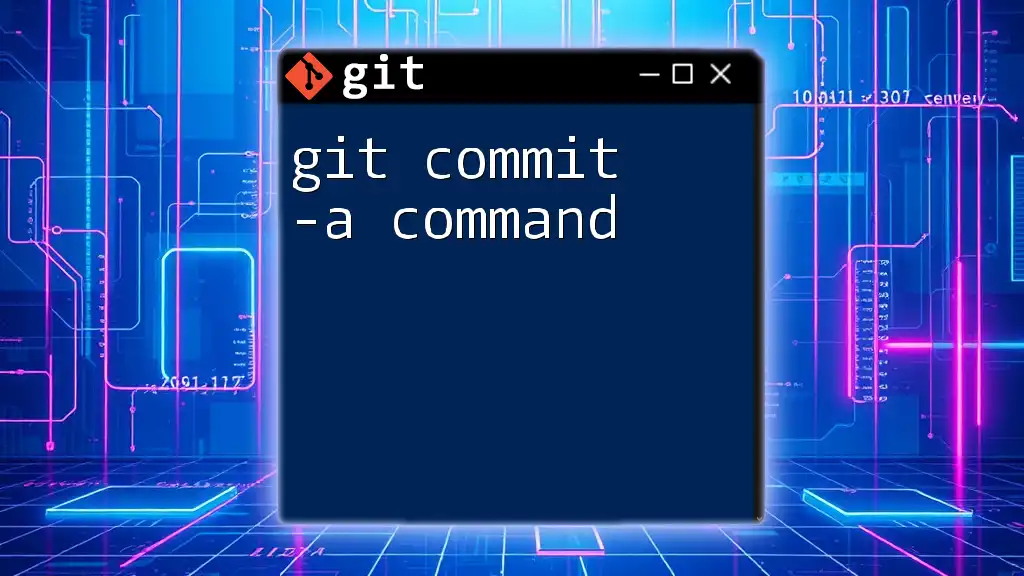
How to Use `git commit -m`
Basic Syntax
To execute a commit using the `git commit -m` command, follow this basic syntax:
git commit -m "Your commit message here"
It’s crucial to remember to enclose your message in quotation marks, as this clearly identifies the start and end of your message.
Creating a Commit
Creating a commit involves a few straightforward steps:
- Modify files in your repository according to the changes you want to implement.
- Stage your changes with the `git add` command to prepare them for committing.
- Use the `git commit -m` command to finalize those changes.
Example
Here’s an illustrative example of these steps in action:
git add file.txt
git commit -m "Added new feature to the file"
In this example, the file `file.txt` has been staged and is now committed with a clear, descriptive message.
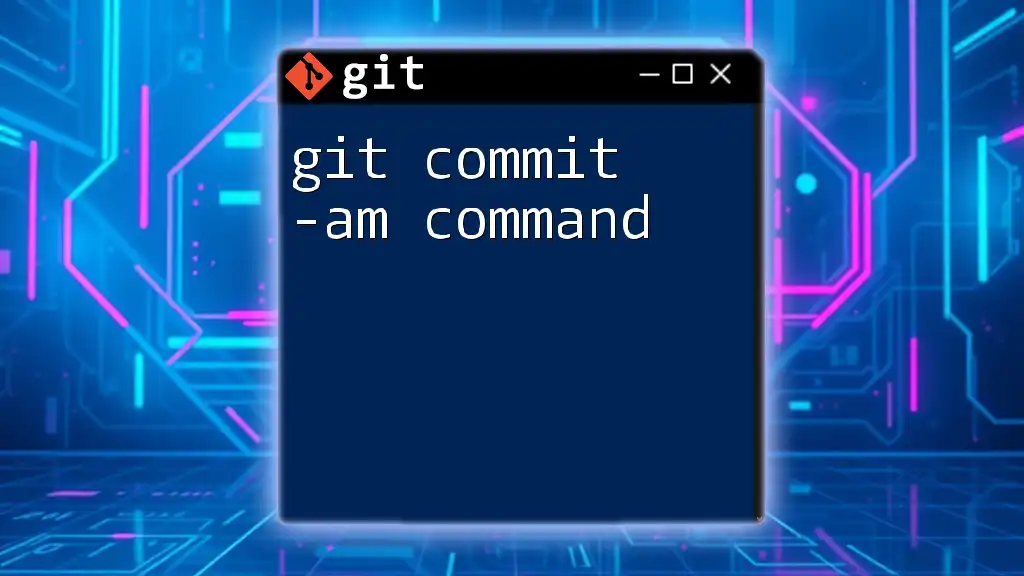
Best Practices for Commit Messages
Crafting Clear and Concise Messages
Effective commit messages are vital for maintaining a clean project history. Aim for messages that are descriptive yet brief; clarity can significantly aid in understanding the purpose of each commit. It's beneficial to use the imperative mood, starting your messages with strong verbs such as Add, Fix, or Update. For example:
git commit -m "Fix typo in README"
Formatting Guidelines
While crafting messages, consider the following:
- Character Limit: A common practice is keeping the first line of your message at approximately 50–72 characters. This makes messages easy to read in logs and interfaces.
- Summary Format: Start with a concise summary followed by a blank line, if further description is needed, subsequently elaborating on complex changes.
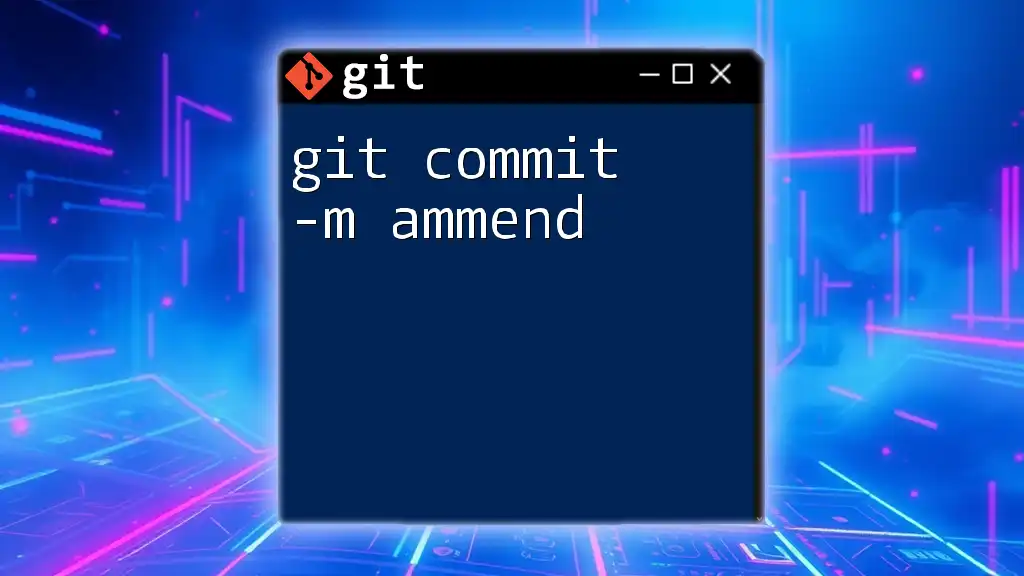
Common Mistakes to Avoid
Poorly Written Commit Messages
One of the most significant pitfalls is crafting vague messages. Messages like "Fixed stuff" offer no context for future maintainers. Instead, strive for detailed summaries that explain the changes.
Forgetting to Stage Changes
Always remember, committing requires prior staging of changes using `git add`. If you neglect to stage your modifications, you might find that your commit does not capture the intended changes.
Committing Unrelated Changes
It's essential to avoid committing unrelated changes together. Each commit should ideally represent a single logical piece of work. This helps maintain a clean history and makes it much easier to understand the development process.
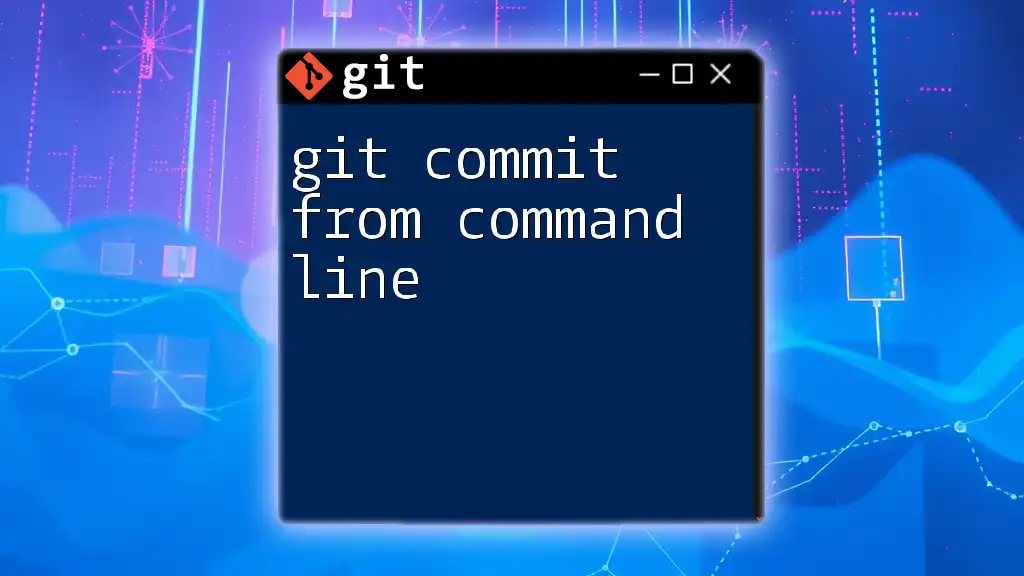
Additional Options with `git commit`
Using `git commit -a -m`
In some scenarios, you may want to automatically stage changes to tracked files before committing. For this, you can use the `-a` flag along with `-m` as follows:
git commit -a -m "Update existing files"
This command stages all modified tracked files before committing, which can simplify the process when you’re making multiple changes.
Adding a Co-author
Sometimes a commit may involve collaborative work. In these cases, you can include co-authors directly in your commit message. The syntax looks like this:
git commit -m "Main message" --author="Name <email@example.com>"
This feature is particularly useful when working in teams, ensuring that contributions from all members are properly credited.
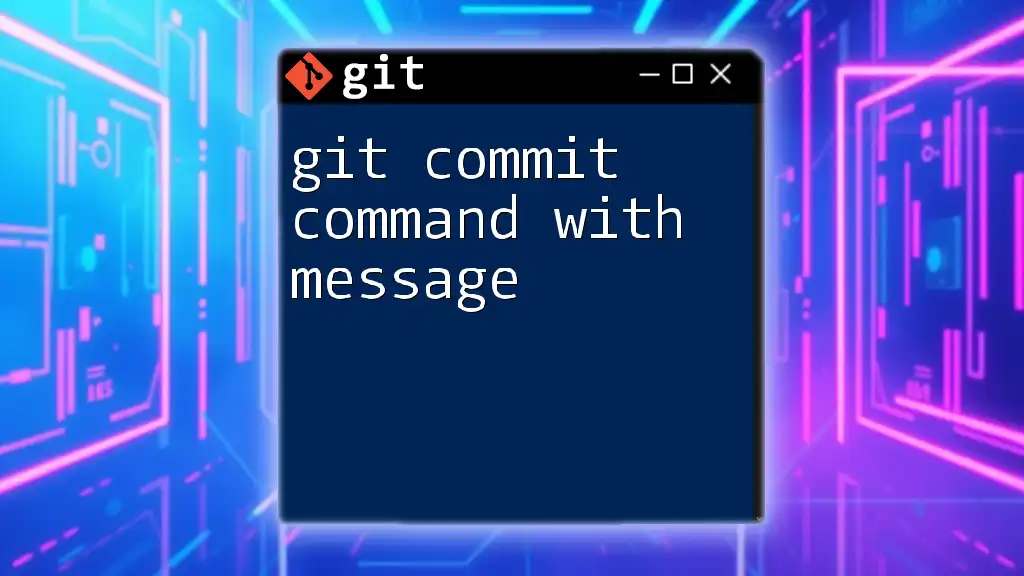
Common Use Cases of `git commit -m`
Typical Scenarios
Feature Development: When implementing new features, it's key to document what has been added. An example commit message could be:
git commit -m "Implement user authentication"
Bug Fixes: For bug fix commits, clearly articulate what was addressed, for instance:
git commit -m "Resolve crash on login due to null pointer"
Real-World Applications
Commit messages serve practical purposes in day-to-day development. Clear histories can help avoid repetitive questions about what a specific commit did, directly allowing any team member to assess project changes efficiently.
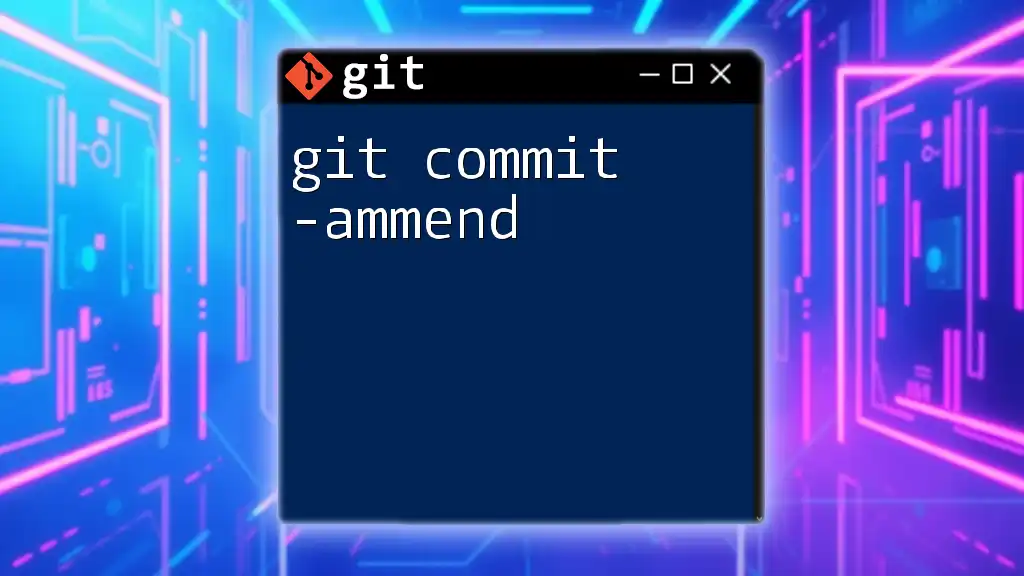
Troubleshooting
Error Messages
You might occasionally encounter error messages during the `git commit -m` operation, such as:
- "nothing to commit": This might indicate you haven't staged any changes.
- "empty commit message": This can happen if you forget the quotation marks or attempt to commit without a message.
Fixing Common Issues
To resolve these errors, ensure proper staging of your changes with `git add`. Also, double-check your syntax to make sure that commit messages are provided and formatted correctly to avoid empty commits.
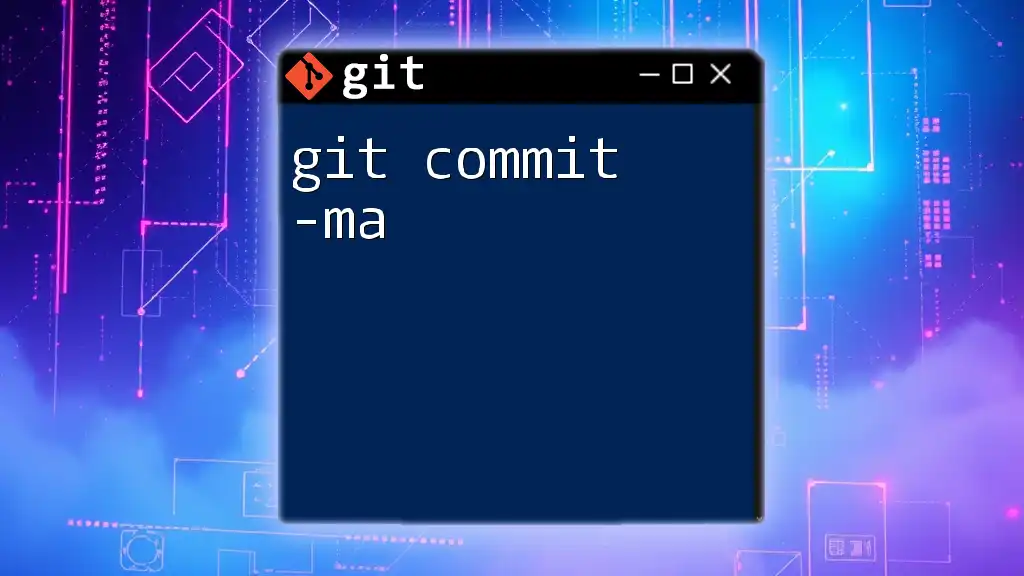
Conclusion
The `git commit -m` command is an essential part of effective version control. By understanding its usage, as well as best practices for writing commit messages, you can meaningfully contribute to your project's history. Make it a habit to articulate your changes clearly, enhancing both your development workflow and collaboration with fellow developers. Embrace the power of Git to not only manage version history but to also maintain clarity in your project development.
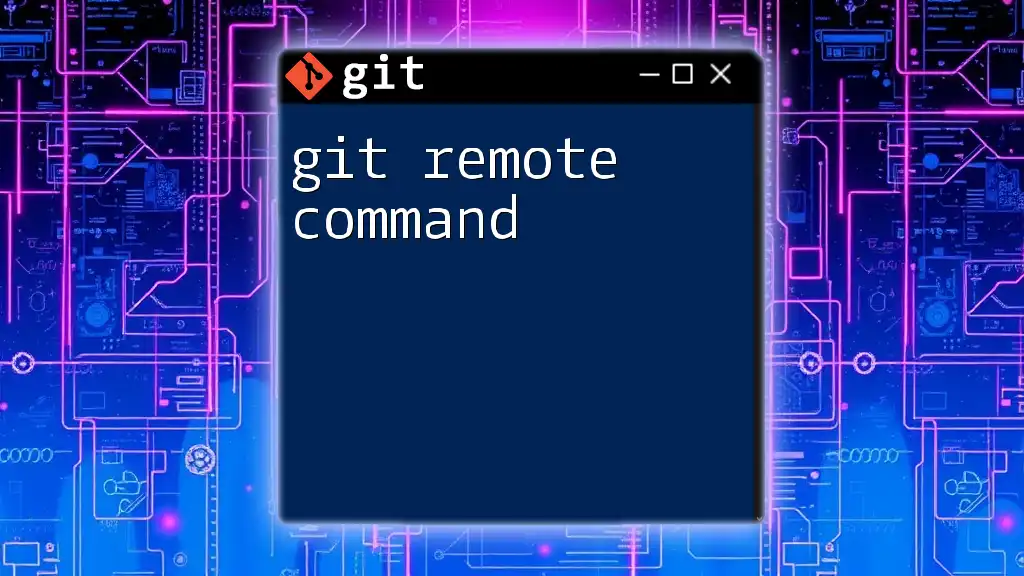
Further Resources
Recommended Reading
For those looking to deepen their understanding of Git, consider diving into renowned texts or online articles dedicated to version control strategies.
Tools and Tutorials
Enhance your skills by exploring tutorials that offer practical insights into mastering Git, from beginner to advanced levels. Such resources can assist you in navigating the complexities of version control with confidence and ease.